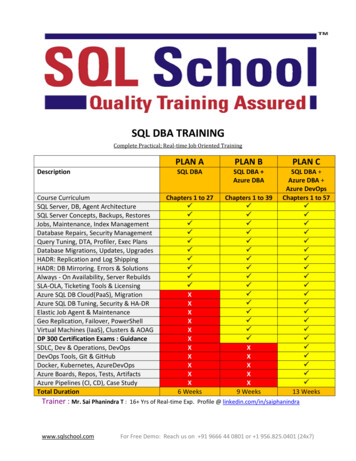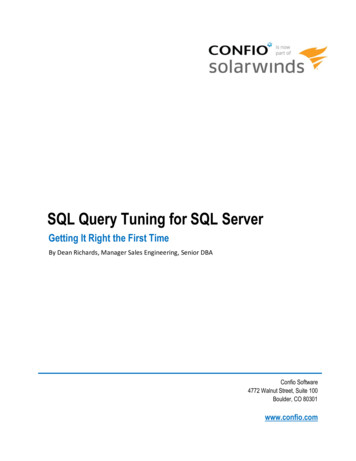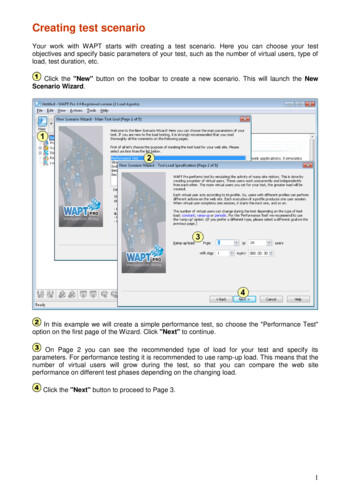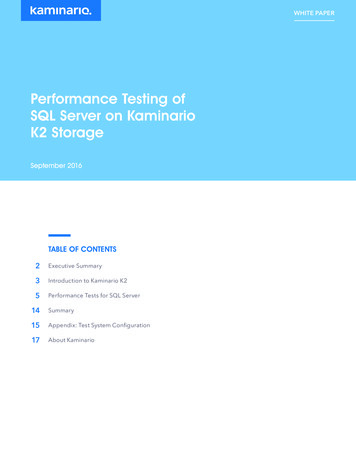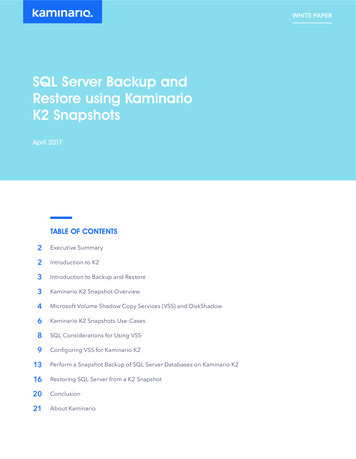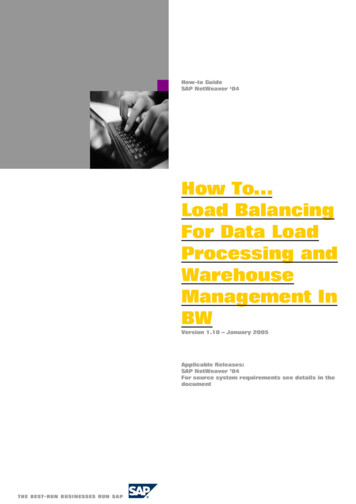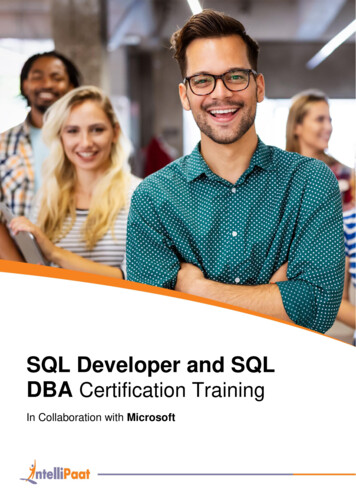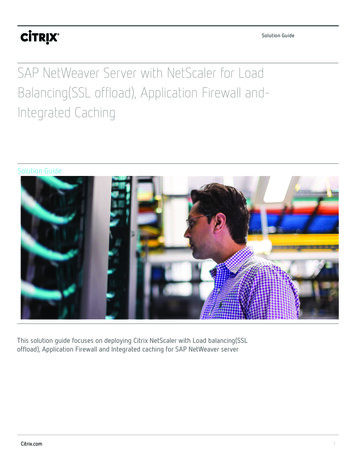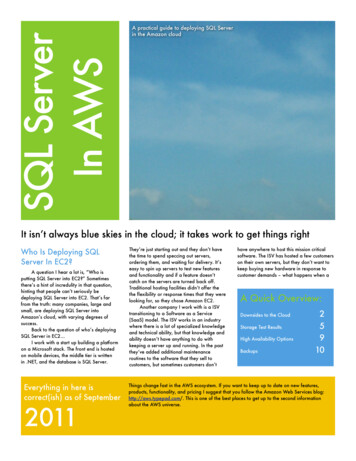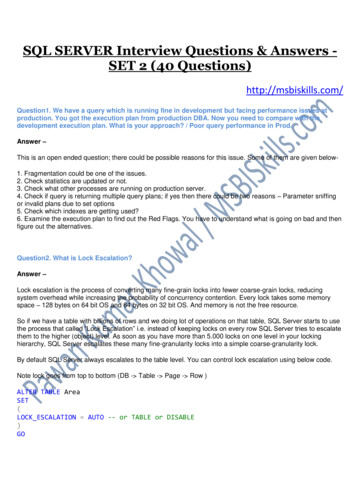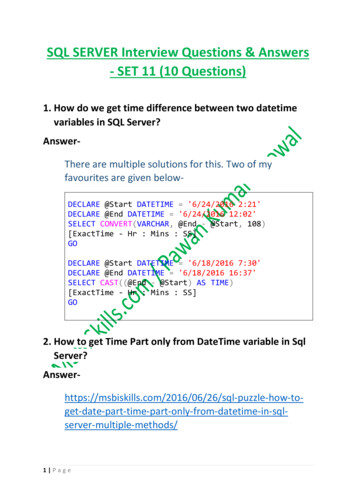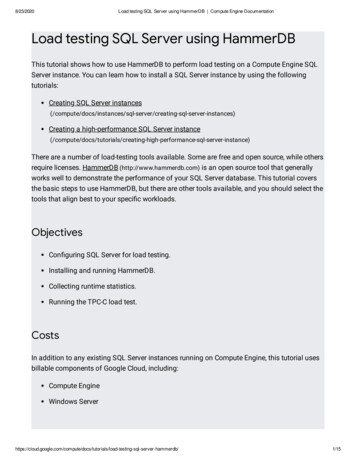
Transcription
8/23/2020Load testing SQL Server using HammerDB Compute Engine DocumentationLoad testing SQL Server using HammerDBThis tutorial shows how to use HammerDB to perform load testing on a Compute Engine SQLServer instance. You can learn how to install a SQL Server instance by using the followingtutorials:Creating SQL Server ing-sql-server-instances)Creating a high-performance SQL Server formance-sql-server-instance)There are a number of load-testing tools available. Some are free and open source, while othersrequire licenses. HammerDB (http://www.hammerdb.com) is an open source tool that generallyworks well to demonstrate the performance of your SQL Server database. This tutorial coversthe basic steps to use HammerDB, but there are other tools available, and you should select thetools that align best to your speci c workloads.ObjectivesCon guring SQL Server for load testing.Installing and running HammerDB.Collecting runtime statistics.Running the TPC-C load test.CostsIn addition to any existing SQL Server instances running on Compute Engine, this tutorial usesbillable components of Google Cloud, including:Compute EngineWindows als/load-testing-sql-server-hammerdb/1/15
8/23/2020Load testing SQL Server using HammerDB Compute Engine DocumentationThe Pricing Calculator (/products/calculator#id 7411bcbb-3399-46bf-9dd0-9642361cd988) cangenerate a cost estimate based on your projected usage. The provided link shows the costestimate for the products used in this tutorial, which can average 16 dollars (US) per day. NewGoogle Cloud users might be eligible for a free trial (/free-trial).Before you begin1. Sign in (https://accounts.google.com/Login) to your Google Account.If you don't already have one, sign up for a new account(https://accounts.google.com/SignUp).2. In the Cloud Console, on the project selector page, select or create a Cloud project. Note: If you don't plan to keep the resources that you create in this procedure, create a project insteadof selecting an existing project. After you nish these steps, you can delete the project, removing allresources associated with the project.Go to the project selector page /home/dashboar3. Make sure that billing is enabled for your Google Cloud project. Learn how to con rmbilling is enabled for your project (/billing/docs/how-to/modify-project).4. If you aren't using Windows on your local machine, install a third-party RDP client such asChrome me-rdp/cbkkbcmdlboombapidmoeolnmdacpkch)by FusionLabs.Con guring the SQL Server instance for load testingBefore you start, you should double check that your Windows rewall 46023.aspx) are set up to allow tra c from the IPaddress of the new Windows instance you created. Then, create a new database for TPCC loadtesting and con gure a user account using the following als/load-testing-sql-server-hammerdb/2/15
8/23/2020Load testing SQL Server using HammerDB Compute Engine Documentation1. Right-click the Databases folder in SQL Server Management Studio, and then choose NewDatabase.2. Name the new database "TPCC".3. Set the initial size of the data le to 190,000 MB and the log le to 65,000 MB.4. Set the Autogrowth limits to higher values by clicking the ellipsis buttons, as shown in thefollowing screenshot:5. Set the data le to grow by 64 MB to unlimited size.6. Set the log le to disable auto-growth.7. Click OK.8. In the New Database dialog, in the left pane, choose the Options page.9. Set Compatibility level to SQL Server 2012 (110).10. Set the Recovery model to Simple, so that the loading doesn’t ll up the transaction ls/load-testing-sql-server-hammerdb/3/15
8/23/2020Load testing SQL Server using HammerDB Compute Engine Documentation11. Click OK to create the TPCC database, which can take a few minutes to complete.12. The precon gured SQL Server image comes with only Windows Authentication enabled,so you will need to enable mixed mode authentication within SSMS, by following thisguide (v sql.120).aspx).13. Follow these steps .aspx) to create a newSQL Server user account on your database server that has the DBOwner permission.Name the account "loaduser" and give it a secure password.14. Take note of your SQL Server internal IP address by using the Get- NetIPAddresscommandlet, because it’s important for performance and security to use the internal IP.Installing HammerDBYou can run HammerDB directly on your SQL Server instance. However, for a more accuratetest, create a new Windows instance and test the SQL Server instance remotely.Note: You might need to disable Internet Explorer Enhanced Security Con ry/dd883248(v ws.10).aspx) before downloading les to yourWindows Server instance.Creating an instanceFollow these steps to create a new Compute Engine instance:1. In the Google Cloud Console, go to the VM Instances page.GO TO THE VM INSTANCES PAGE sAdd)2. Set Name to hammerdb-instance.3. Set Machine con guration to at least half the number of CPUs as your databaseinstance.4. In the Boot disk section, click Change to begin con guring your boot disk.5. In the Public images tab, choose Windows Server 2012 /load-testing-sql-server-hammerdb/4/15
8/23/2020Load testing SQL Server using HammerDB Compute Engine Documentation6. In the Boot disk type section, select Standard persistent disk.7. Click Save to con rm your boot disk options.8. Click Create.Installing the so wareWhen it's ready, RDP to your new Windows Server instance and install the following software:SQL Server native client (http://go.microsoft.com/fwlink/?LinkID 239648&clcid 0x409)HammerDB for Windows 64-bit (http://www.hammerdb.com/download.html)Running HammerDBAfter you install HammerDB, run the hammerdb.bat le. HammberDB does not show up in theStart menu’s applications list. Use the following command to run HammerDB:C:\Program Files\HammerDB-2.20\hammerdb.batCreating the connection and schemaWhen the application is running, the rst step is to con gure the connection to build theschema.1. Double-click SQL Server in the Benchmark panel.2. Choose TPC-C, an acronym that stands for: Transaction Processing Performance Council- Benchmark C. From the TPC.org site (http://www.tpc.org/):TPC-C involves a mix of ve concurrent transactions of different types and complexityeither executed online or queued for deferred execution. The database is comprised ofnine types of tables with a wide range of record and population sizes. TPC-C ismeasured in transactions per minute (tpmC).3. Click load-testing-sql-server-hammerdb/5/15
8/23/2020Load testing SQL Server using HammerDB Compute Engine Documentation4. In the Benchmark panel, next to SQL Server, click the plus sign ( ) to expand the options.5. Below TPC-C, click Schema Build and then double click Options.6. Fill out the form to look like the gure below, using your IP address, username, tutorials/load-testing-sql-server-hammerdb/6/15
8/23/2020Load testing SQL Server using HammerDB Compute Engine Documentation7. For the Schema option, choose Updated, which creates a better TPC-C schema with moreappropriate structure and better indexes.8. In this case, the Number of Warehouses (the scale) is set to 2000, but you don’t have toset it that high, because creating 2000 warehouses will take several hours to complete.Some guidelines suggest 10 to 100 warehouses per CPU. For this tutorial, set this value to10 times the number of cores: 160 for a 16-core instance.9. For Virtual Users to Build Schema, choose a number that is between 1- and 2-times thenumber of client vCPUs. You can click the grey bar next to the slider to increment thenumber.10. Click OK11. Double click the Build option below the Schema Build section to create the schema andload the tables. When that completes, click the red ash light icon in the top center of thescreen to destroy the virtual user and move to the next step.If you created your database with the Simple recovery model, you might want to change it backto Full at this point to get a more accurate test of a production scenario. This will not s/load-testing-sql-server-hammerdb/7/15
8/23/2020Load testing SQL Server using HammerDB Compute Engine Documentationeffect until after you take a full or differential backup to trigger the start of the new log chain.Important: If you plan to run multiple tests, make a full backup of your new TPC-C ms187510(v sql.120).aspx#SSMSProcedure), so that you canrestore it later. Backing up can save you time compared to creating the database again by using the tool. Ifyou revert the database to a Full recovery model, you should backup the transaction logs to clear them outafter each test.Creating the driver scriptHammerDB uses the driver script to orchestrate the ow of SQL statements to the database togenerate the required load.1. In the Benchmark panel, expand the Driver Script section and double-click Options.2. Verify the settings match what you used in the Schema Build dialog.3. Choose Timed Test Driver Script.4. The Checkpoint when complete option forces the database to write everything to disk atthe end of the test, so check this only if you plan on running multiple tests in a row.5. To ensure a thorough test, set Minutes of Rampup Time to 5 and Minutes for TestDuration to 20.6. Click OK to exit the dialog.7. Double-click Load in the Driver Script section of the Benchmark panel to activate thedriver ials/load-testing-sql-server-hammerdb/8/15
8/23/2020Load testing SQL Server using HammerDB Compute Engine Documentation)Creating vi ual usersCreating a realistic load typically requires running scripts as multiple different users. Createsome virtual users for the test.1. Expand the Virtual Users section and double click Options.2. If you set your warehouse count (scale) to 160, then set the Virtual Users to 16, becausethe TPC-C guidelines recommend a 10x ratio to prevent row locking. Select the ShowOutput checkbox to enable error messages in the console.3. Click OKCollecting runtime statisticsHammerDB and SQL Server don’t easily collect detailed runtime statistics for you. Although thestatistics are available deep within SQL Server, they need to be captured and calculated on oad-testing-sql-server-hammerdb/9/15
8/23/2020Load testing SQL Server using HammerDB Compute Engine Documentationregular basis. If you do not already have a procedure or tool to help capture this data, you canuse the procedure below to capture some useful metrics during your testing. The results will bewritten to a CSV le in the Windows temp directory. You can copy the data to a Google Sheetusing the Paste Special Paste CSV option.To use this procedure, you rst must temporarily enable OLE Automation Procedures to writethe le to disk,. Remember to disable it after testing:sp configure 'show advanced options', 1;GORECONFIGURE;GOsp configure 'Ole Automation Procedures', 1;GORECONFIGURE;GONote: Although this procedure is very small, it can affect the total throughput reported by a fraction of apercent.Here’s the code to create the sp write performance counters procedure in SQL ServerManagement Studio. Before starting the load test, you will execute this procedure inManagement Studio.:USE [master]GOSET ANSI NULLS ONGOSET QUOTED IDENTIFIER ONGO/***LogFile path has to be in a directory that SQL Server can Write To.*/CREATE PROCEDURE [dbo].[sp write performance counters] @LogFile varchar (2000) ls/load-testing-sql-server-hammerdb/10/15
8/23/2020Load testing SQL Server using HammerDB Compute Engine DocumentationBEGIN--File writing variablesDECLARE @OACreate INT, @OAFile INT, @FileName VARCHAR(2000), @RowText VARCHAR(500),--Variables to save last counter valuesDECLARE @LastTPS BIGINT, @LastLRS BIGINT, @LastLTS BIGINT, @LastLWS BIGINT, @LastNDS--Variables to save current counter valuesDECLARE @TPS BIGINT, @Active BIGINT, @SCM BIGINT, @LRS BIGINT, @LTS BIGINT, @LWS BIGSELECT @Loops case when (@SecondsToRun % @RunIntervalSeconds) 5 then @SecondsToRSET @LoopCounter 0SELECT @WaitForSeconds CONVERT(varchar, DATEADD(s, @RunIntervalSeconds , 0), 114)SELECT @FileName @LogFile FORMAT ( GETDATE(), '-MM-dd-yyyy m', 'en-US' ) '.txt--Create the File Handler and Open the FileEXECUTE sp OACreate 'Scripting.FileSystemObject', @OACreate OUTEXECUTE sp OAMethod @OACreate, 'OpenTextFile', @OAFile OUT, @FileName, 2, True, -2--Write the HeaderEXECUTE sp OAMethod @OAFile, 'WriteLine', NULL,'Transactions/sec, Active Transaction--Collect Initial Sample ValuesSET ANSI WARNINGS OFFSELECT@LastTPS max(case when counter name 'Transactions/sec' then cntr value end),@LastLRS max(case when counter name 'Lock Requests/sec' then cntr value end),@LastLTS max(case when counter name 'Lock Timeouts/sec' then cntr value end),@LastLWS max(case when counter name 'Lock Waits/sec' then cntr value end),@LastNDS max(case when counter name 'Number of Deadlocks/sec' then cntr value@LastAWT max(case when counter name 'Average Wait Time (ms)' then cntr value e@LastAWT Base max(case when counter name 'Average Wait Time base' then cntr va@LastALWT max(case when counter name 'Average Latch Wait Time (ms)' then cntr@LastALWT Base max(case when counter name 'Average Latch Wait Time base' thenFROM sys.dm os performance countersWHERE counter name IN ('Transactions/sec','Lock Requests/sec','Lock Timeouts/sec','Lock Waits/sec','Number of Deadlocks/sec','Average Wait Time (ms)','Average Wait Time base','Average Latch Wait Time (ms)','Average Latch Wait Time base') AND instance name IN( ' Total' ,'')SET ANSI WARNINGS ONWHILE @LoopCounter als/load-testing-sql-server-hammerdb/11/15
8/23/2020Load testing SQL Server using HammerDB Compute Engine DocumentationBEGINWAITFOR DELAY @WaitForSecondsSET ANSI WARNINGS OFFSELECT@TPS max(case when counter name 'Transactions/sec' then cntr value end) ,@Active max(case when counter name 'Active Transactions' then cntr value end)@SCM max(case when counter name 'SQL Cache Memory (KB)' then cntr value end)@LRS max(case when counter name 'Lock Requests/sec' then cntr value end) ,@LTS max(case when counter name 'Lock Timeouts/sec' then cntr value end) ,@LWS max(case when counter name 'Lock Waits/sec' then cntr value end) ,@NDS max(case when counter name 'Number of Deadlocks/sec' then cntr value end)@AWT max(case when counter name 'Average Wait Time (ms)' then cntr value end)@AWT Base max(case when counter name 'Average Wait Time base' then cntr value@ALWT max(case when counter name 'Average Latch Wait Time (ms)' then cntr valu@ALWT Base max(case when counter name 'Average Latch Wait Time base' then cntrFROM sys.dm os performance countersWHERE counter name IN ('Transactions/sec','Active Transactions','SQL Cache Memory (KB)','Lock Requests/sec','Lock Timeouts/sec','Lock Waits/sec','Number of Deadlocks/sec','Average Wait Time (ms)','Average Wait Time base','Average Latch Wait Time (ms)','Average Latch Wait Time base') AND instance name IN( ' Total' ,'')SET ANSI WARNINGS ONSELECT @AWT DIV case when (@AWT Base - @LastAWT Base) 0 then (@AWT Base - @Last@ALWT DIV case when (@ALWT Base - @LastALWT Base) 0 then (@ALWT Base - @LastSELECT @RowText '' convert(varchar, (@TPS - @LastTPS)/@RunIntervalSeconds) ',convert(varchar, @Active) ', ' convert(varchar, @SCM) ', ' convert(varchar, (@LRS - @LastLRS)/@RunIntervalSeconds) ', ' convert(varchar, (@LTS - @LastLTS)/@RunIntervalSeconds) ', ' convert(varchar, (@LWS - @LastLWS)/@RunIntervalSeconds) ', ' convert(varchar, (@NDS - @LastNDS)/@RunIntervalSeconds) ', ' convert(varchar, (@AWT - @LastAWT)/@AWT DIV) ', ' convert(varchar, (@ALWT - @LastALWT)/@ALWT DIV)SELECT @LastTPS @TPS,@LastLRS ls/load-testing-sql-server-hammerdb/12/15
8/23/2020Load testing SQL Server using HammerDB Compute Engine Documentation@LastLTS @LTS,@LastLWS @LWS,@LastNDS @NDS,@LastAWT @AWT,@LastAWT Base @AWT Base,@LastALWT @ALWT,@LastALWT Base @ALWT BaseEXECUTE sp OAMethod @OAFile, 'WriteLine', Null, @RowTextSET @LoopCounter @LoopCounter 1END--CLEAN UPEXECUTE sp OADestroy @OAFileEXECUTE sp OADestroy @OACreateprint 'Completed Logging Performance Metrics to file: ' @FileNameENDGORunning the TPC-C load testIn SQL Server Management Studio, execute the collection procedure using the following script:Use masterGoexec dbo.sp write performance countersOn the Compute Engine instance where you installed HammerDB, start the test in theHammerDB application:1. In the Benchmark panel, under Virtual Users double-click Create to create the virtualusers, which will activate the Virtual User Output tab.2. Double-click Run just below the Create option to kick off the ls/load-testing-sql-server-hammerdb/13/15
8/23/2020Load testing SQL Server using HammerDB Compute Engine Documentation3. When the test completes you will see the Transactions Per Minute (TPM) calculation inthe Virtual User Output tab.4. You can nd the results from your collection procedure in the c:\Windows\temp directory.5. Save all of these values to a Google Sheet and use them to compare multiple test runs.Cleaning upAfter you've nished the SQL Server load-testing tutorial, you can clean up the resources thatyou created on Google Cloud so they won't take up quota and you won't be billed for them in thefuture. The following sections describe how to delete or turn off these resources.Deleting the projectThe easiest way to eliminate billing is to delete the project that you created for the tutorial.To delete the project: Caution: Deleting a project has the following effects:Everything in the project is deleted. If you used an existing project for this tutorial, when youdelete it, you also delete any other work you've done in the project.Custom project IDs are lost. When you created this project, you might have created a customproject ID that you want to use in the future. To preserve the URLs that use the project ID, suchas an appspot.com URL, delete selected resources inside the project instead of deleting thewhole project.If you plan to explore multiple tutorials and quickstarts, reusing projects can help you avoid exceedingproject quota limits.1. In the Cloud Console, go to the Manage resources page.Go to the Manage resources page ts)2. In the project list, select the project that you want to delete and then click Delete .3. In the dialog, type the project ID and then click Shut down to delete the rials/load-testing-sql-server-hammerdb/14/15
8/23/2020Load testing SQL Server using HammerDB Compute Engine DocumentationDeleting instancesTo delete a Compute Engine instance:1. In the Cloud Console, go to the VM Instances page.Go to the VM Instances page s)2. Click the checkbox for the instance you want to delete.3. Cli
Load testing SQL Server using HammerDB. 8/23/2020 L oad tes ti ng SQL Ser v er us i ng H am m er D B C om pute Engi ne D ocum entati on https ://cl oud.googl e.com /com pute/docs /tutor i al s /l oad- tes ti ng- s ql - s