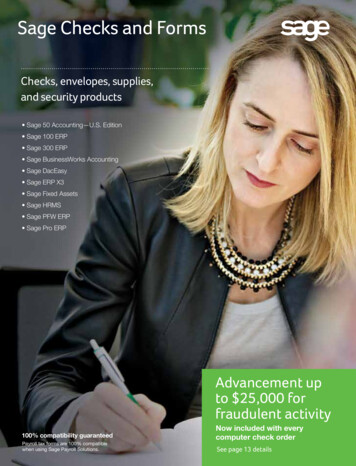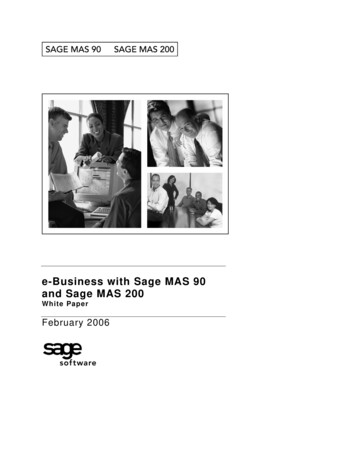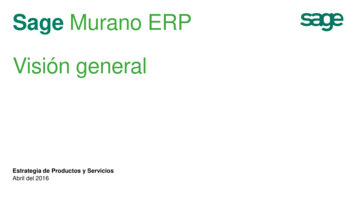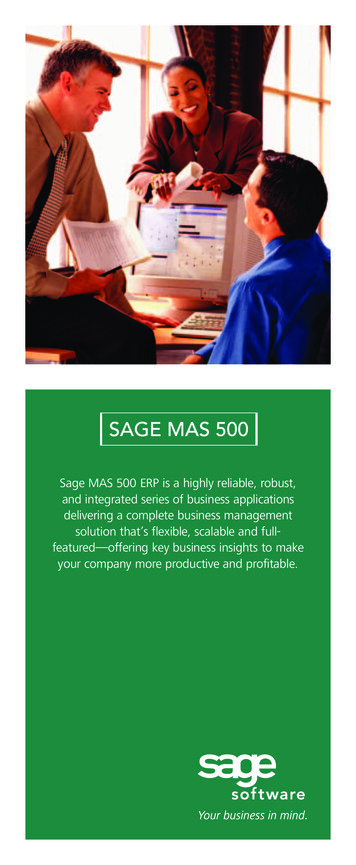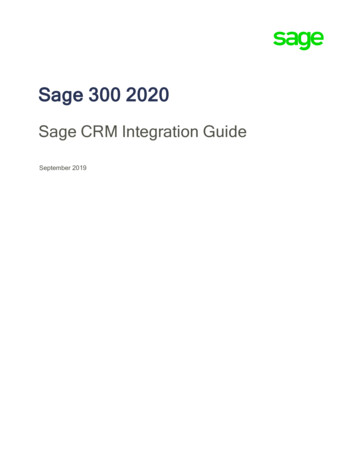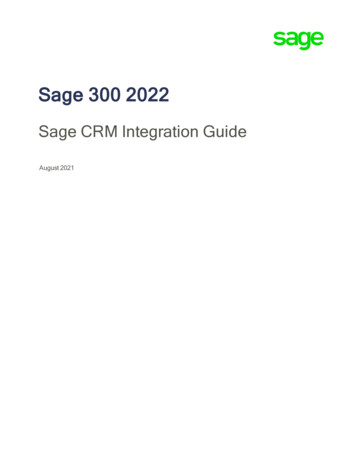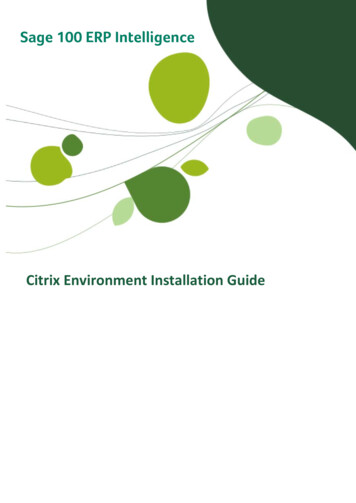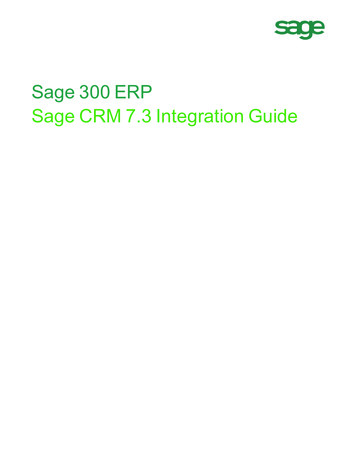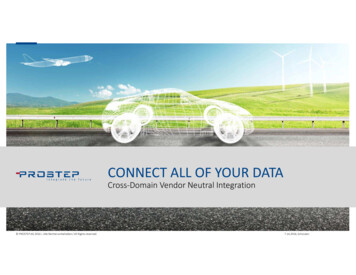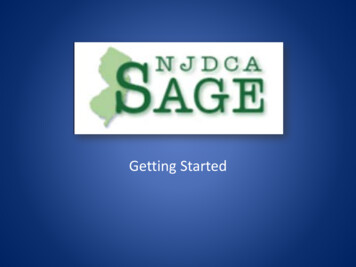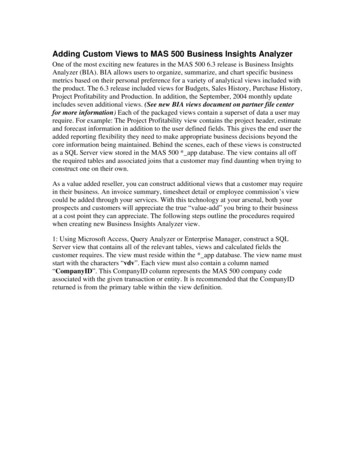
Transcription
Adding Custom Views to MAS 500 Business Insights AnalyzerOne of the most exciting new features in the MAS 500 6.3 release is Business InsightsAnalyzer (BIA). BIA allows users to organize, summarize, and chart specific businessmetrics based on their personal preference for a variety of analytical views included withthe product. The 6.3 release included views for Budgets, Sales History, Purchase History,Project Profitability and Production. In addition, the September, 2004 monthly updateincludes seven additional views. (See new BIA views document on partner file centerfor more information) Each of the packaged views contain a superset of data a user mayrequire. For example: The Project Profitability view contains the project header, estimateand forecast information in addition to the user defined fields. This gives the end user theadded reporting flexibility they need to make appropriate business decisions beyond thecore information being maintained. Behind the scenes, each of these views is constructedas a SQL Server view stored in the MAS 500 * app database. The view contains all offthe required tables and associated joins that a customer may find daunting when trying toconstruct one on their own.As a value added reseller, you can construct additional views that a customer may requirein their business. An invoice summary, timesheet detail or employee commission’s viewcould be added through your services. With this technology at your arsenal, both yourprospects and customers will appreciate the true “value-add” you bring to their businessat a cost point they can appreciate. The following steps outline the procedures requiredwhen creating new Business Insights Analyzer view.1: Using Microsoft Access, Query Analyzer or Enterprise Manager, construct a SQLServer view that contains all of the relevant tables, views and calculated fields thecustomer requires. The view must reside within the * app database. The view name muststart with the characters “vdv”. Each view must also contain a column named“CompanyID”. This CompanyID column represents the MAS 500 company codeassociated with the given transaction or entity. It is recommended that the CompanyIDreturned is from the primary table within the view definition.
Query Analyzer
Enterprise Manager – View Builder
2: Create a new MAS 500 BIA Task that references the view created above. This isperformed using the Task Editor in MAS 500. Click on Add New Task in the Task Listform.
3: Add the task to the MAS 500 Business Desktop and launch the task. Custom settingsincluding pivot tables and charts can also be included as part of the overall solution to thecustomer.I like to create a folder called “Custom” to hold off of the non-MAS 500 BI views. RightClick on the Custom folder and Create New Task – MAS 500 Task.
Context Menu Utility:1. On a computer that has the MAS500 Client installed, navigate to C:\ProgramFiles\Sage Software\Sage MAS 500 Client\Managed Applications2. Launch the Accounting.Framework.ContextMenuUtility.exe and log in with aMAS500 sysadmin user
3. Choose the Module to modify, Accounts Receivable for example4. Choose the Entity to modify, Customers for example5. Now the Tabs are enabled to view the Entity Information, Context Menus andView Links6. Click on the Context Menus tab and choose Preview, Drill-Into, Analyze, orManage for the context menu you wish to Modify7. Click the toolbar button to insert a new line8. Enter a Status of Active, the Caption you want to appear in the menu, the SQLView you created in the above steps
9. Next, click on the View Links tab to establish the data to pass to the explorerwindow when it is launched from the context menu. For example, when I launchthe Customer Contacts View from Maintain Customers, I only want the contactsfor the specific customer record I am on when launching the Explorer10. Save the context menu by clicking the disk icon in the toolbar11. Log into MAS500 and run the new context menu
Important Notes The SQL View that was created needs to have the ApplicationDBRolepermissions for Select for this work. When creating the Task in MAS 500 you will need to provide a unique Task ID.This must be input using the MAS 500 Ranges utility provided with the SDK. The process described above is similar for the Business Insights – Analyzer youjust need to change the Module and Task Type when creating the Task.
Adding Custom Views to MAS 500 Business Insights Analyzer . One of the most exciting new features in the MAS 500 6.3 release is Business Insights Analyzer (BIA). BIA allows users to organize, summarize, and chart specific business metrics based on their personal preference for a variety of analytical views included with the product.