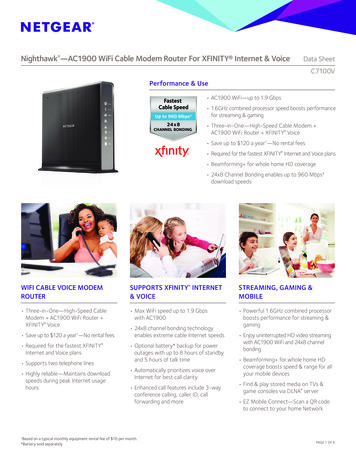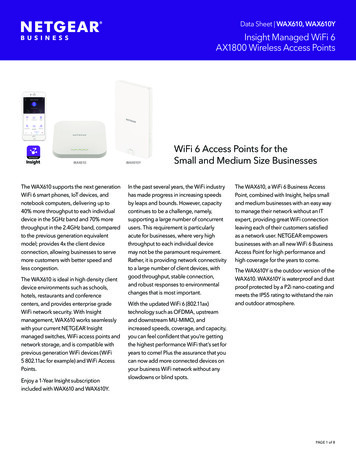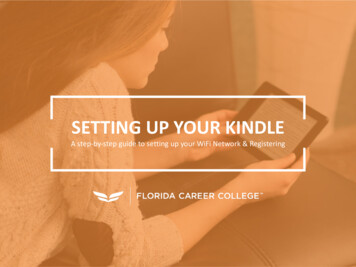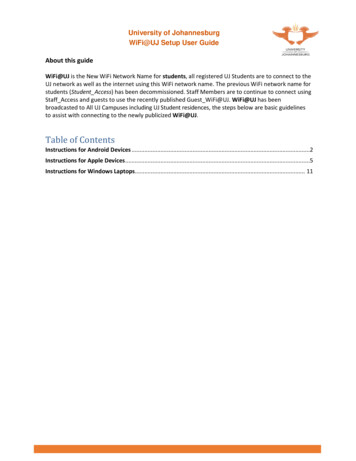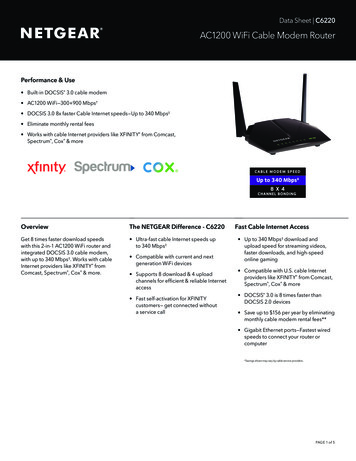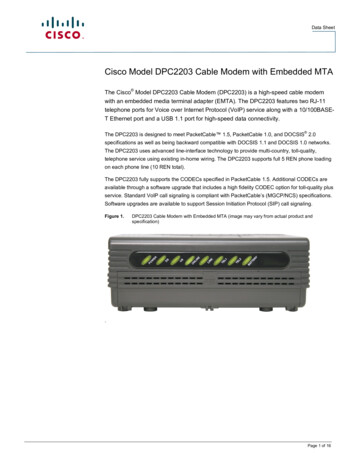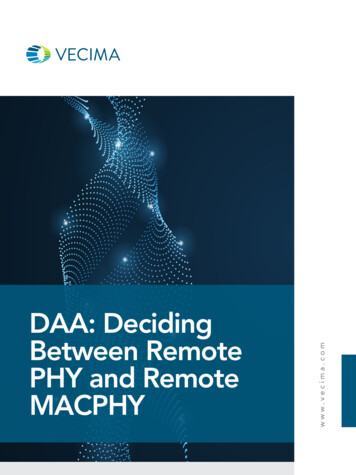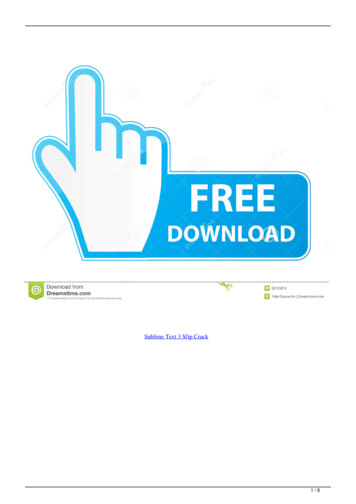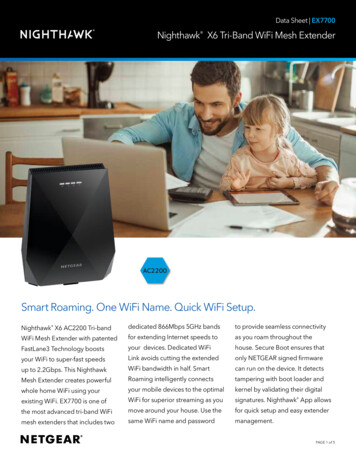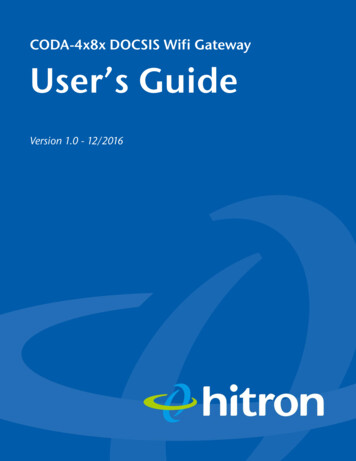
Transcription
CODA-4x8x DOCSIS Wifi GatewayUser’s GuideVersion 1.0 - 12/2016
Hitron CODA-4x8x User’s GuideAbout This User’sGuideIntended AudienceThis manual is intended for people who want to configure the CODA-4x8x’s featuresvia its Graphical User Interface (GUI).How to Use this User’s GuideThis manual contains information on each the CODA-4x8x’s GUI screens, anddescribes how to use its various features. Use the Introduction on page 14 to see an overview of the topics covered in thismanual. Use the Table of Contents (page 6), List of Figures (page 10) and List of Tables(page 12) to quickly find information about a particular GUI screen or topic. Use the Index (page 146) to find information on a specific keyword. Use the rest of this User’s Guide to see in-depth descriptions of the CODA4x8x’s features.Related Documentation Quick Installation Guide: see this for information on getting your CODA-4x8xup and running right away. It includes information on system requirements,package contents, the installation procedure, and basic troubleshooting tips. Online Help: each screen in the CODA-4x8x’s Graphical User Interface (GUI)contains additional information about configuring the screen.2Version 1.0, 11/2016. Copyright2016 Hitron Technologies
Hitron CODA-4x8x User’s GuideDocument ConventionsThis User’s Guide uses various typographic conventions and styles to indicatecontent type: Bulleted paragraphs are used to list items, and to indicate options.1Numbered paragraphs indicate procedural steps.NOTE: Notes provide additional information on a subject. Warnings provide information about actions that could harm you or yourdevice.Product labels, field labels, field choices, etc. are in bold type. For example:Select UDP to use the User Datagram Protocol.A mouse click in the Graphical User Interface (GUI) is denoted by a right anglebracket ( ). For example:Click Settings Advanced Settings.means that you should click Settings in the GUI, then Advanced settings.A key stroke is denoted by square brackets and uppercase text. For example:Press [ENTER] to continue.Customer SupportFor technical assistance or other customer support issues, please consult your Hitronrepresentative.3VersionVersion 1.0,1.0, 11/2016.11/2016. CopyrightCopyright20122016 Hitron Technologies
Hitron CODA-4x8x User’s GuideDefault Login DetailsThe CODA-4x8x’s default IP address and login credentials are as follows. For moreinformation, see Logging in to the CODA-4x8x on page 23.Table 1: Default CredentialsIP NOTE: When you have completed the EasyConnect setup wizard, the defaultpassword is replaced with the password you configured for the wirelessnetwork.4VersionVersion 1.0,1.0, 11/2016.11/2016. CopyrightCopyright20122016 Hitron Technologies
Hitron CODA-4x8x User’s GuideCopyright2016 Hitron Technologies. All rights reserved. All trademarks andregistered trademarks used are the properties of their respective owners.DISCLAIMER: The information in this User’s Guide is accurate at the time of writing.This User’s Guide is provided “as is” without express or implied warranty of any kind.Neither Hitron Technologies nor its agents assume any liability for inaccuracies in thisUser’s Guide, or losses incurred by use or misuse of the information in this User’sGuide.5VersionVersion 1.0,1.0, 11/2016.11/2016. CopyrightCopyright20122016 Hitron Technologies
Hitron CODA-4x8x User’s GuideTable of ContentsAbout This User’s Guide . 2Table of Contents . 6List of Figures . 10List of Tables . 12Introduction . 141.1 CODA-4x8x Overview .1.1.1 Model Differentiation .1.1.2 Key Features .1.2 Hardware Connections .1.3 LEDs .1.4 IP Address Setup .1.4.1 Manual IP Address Setup .1.5 Logging in to the CODA-4x8x .1.6 GUI Overview .1.7 Resetting the CODA-4x8x .14141515182122232425EasyConnect . 262.1 EasyConnect Overview .2.2 EasyConnect: Welcome .2.3 EasyConnect: Internet Connection .2.4 EasyConnect: Wireless Settings .2.5 EasyConnect: Setup Completion .2626273031Status . 333.1 Status Overview . 333.1.1 DOCSIS . 336Version 1.0, 11/2016. Copyright2016 Hitron Technologies
Hitron CODA-4x8x User’s Guide3.1.2 IP Addresses and Subnets .3.1.2.1 IP Address Format .3.1.2.2 IP Address Assignment .3.1.2.3 Subnets .3.1.3 DHCP .3.1.4 DHCP Lease .3.1.5 MAC Addresses .3.1.6 Routing Mode .3.1.7 Configuration Files .3.1.8 Downstream and Upstream Transmissions .3.1.9 Cable Frequencies .3.1.10 Modulation .3.1.11 TDMA, FDMA and SCDMA .3.1.12 The Multimedia over Coax Alliance .3.1.12.1 Horizontal vs. Vertical Communications .3.1.12.2 Example MoCA Mesh Network .3.1.13 OFDM .3.1.14 FFT .3.1.15 OFDMA .3.2 The Status: Overview Screen .3.3 The System Information Screen .3.4 The Status: DOCSIS Provisioning Screen .3.5 The Status: DOCSIS WAN Screen .3.6 The Status: DOCSIS Event Screen .3.7 The Status: Wireless Screen .3.8 The Status: MoCA Screen 861Basic . 634.1 Basic Overview .4.1.1 The Domain Name System .4.1.2 Port Forwarding .4.1.3 Port Triggering .4.1.4 DMZ .4.1.5 Routing Mode .4.2 The Basic: LAN Setup Screen .4.3 The Basic: Gateway Function Screen .7VersionVersion 1.0,1.0, 11/2016.11/2016. CopyrightCopyright636364646464656820122016 Hitron Technologies
Hitron CODA-4x8x User’s Guide4.4 The Basic: Port Forwarding Screen .4.4.1 Adding or Editing a Port Forwarding Rule .4.5 The Basic: Port Triggering Screen .4.5.1 Adding or Editing a Port Triggering Rule .4.6 The Basic: DMZ Screen .4.7 The Basic: DNS Screen .4.8 The Basic: MoCA Screen .69717374767779Wireless . 815.1 Wireless Overview . 815.1.1 Wireless Networking Basics . 815.1.2 Architecture . 815.1.3 Wireless Frequency Ranges and Channels . 825.1.3.1 Automatic Channel Selection . 835.1.3.2 Band Steering . 835.1.3.3 Dynamic Channel Change . 845.1.4 Wireless Standards . 845.1.5 Service Sets and SSIDs . 855.1.6 Wireless Security . 855.1.6.1 WPS . 865.1.7 WMM . 865.2 The Wireless: Basic Settings Screen . 875.2.1 The Wireless: Basic Settings: 2.4G Screen . 875.2.2 The Wireless: Basic Settings: 5G Screen . 935.2.3 The Wireless: Basic Settings: WPS Screen . 985.2.4 The Wireless: Basic Settings: Guest Screen . 995.3 The Wireless: Access Control Screen . 1015.4 The Wireless: ATF Screen . 1035.4.0.1 Configuring Airtime Allocation Policy . 105Admin . 1076.1 Admin Overview .6.1.1 Debugging (Ping and Traceroute) .6.2 The Admin: Management Screen .6.3 The Admin: Remote Management Screen .8VersionVersion 1.0,1.0, 11/2016.11/2016. CopyrightCopyright10710710811020122016 Hitron Technologies
Hitron CODA-4x8x User’s Guide6.4 The Admin: Diagnostics Screen .6.5 The Admin: Backup Screen .6.6 The Admin: USB Storage Screen .6.7 The Admin: Device Reset Screen .6.8 The Admin: IP Passthrough Screen .111112113115116Security . 1187.1 Security Overview .7.1.1 Firewall .7.1.2 Intrusion detection system .7.1.3 Device Filtering .7.1.4 Port Blocking .7.2 The Security: Firewall Screen .7.3 The Security: Port Blocking Screen .7.3.1 Adding or Editing a Port Blocking Rule .7.3.2 Adding or Editing a Port Blocking Trusted Device Rule .7.4 The Security: Device Filter Screen .7.4.1 Adding or Editing a Managed Device .7.5 The Security: Keyword Filter Screen .7.5.1 Adding or Editing a Keyword Filter Trusted Device Rule .118118119119119119121123126127129131133Advanced . 1358.1 Advanced Overview .8.1.1 DDNS .8.1.2 RIP .8.2 The Advanced: Switch Setup Screen .8.3 The Advanced: DDNS Screen .8.4 The Advanced: RIP Control Screen .135135136136138140Troubleshooting . 143Index . 1469VersionVersion 1.0,1.0, 11/2016.11/2016. CopyrightCopyright20122016 Hitron Technologies
Hitron CODA-4x8x User’s GuideList of FiguresFigure 1: Application Overview .14Figure 2: Hardware Connections .16Figure 3: Power Cable .18Figure 4: LEDs .19Figure 5: Login .23Figure 6: GUI Overview .24Figure 7: The EasyConnect: Welcome Screen .27Figure 8: The EasyConnect: Internet Connection Start Screen .28Figure 9: The EasyConnect: Internet Connection Success Screen .29Figure 10: The EasyConnect: Internet Connection Fail Screen .30Figure 11: The EasyConnect: Wireless Settings Screen .31Figure 12: The EasyConnect: Setup Completion Screen .32Figure 13: Bridging the Gap Between IP and Coaxial Networks .40Figure 14: Traditional Vertical CATV vs. Horizontal MoCA Networking .42Figure 15: Example MoCA Peer-to-Peer Network .43Figure 16: The Status: Overview Screen .45Figure 17: The Status: System Information Screen .49Figure 18: The Status: DOCSIS Provisioning Screen .51Figure 19: The Status: DOCSIS WAN Screen .52Figure 20: The Status: DOCSIS Event Screen .57Figure 21: The Status: Wireless Screen .59Figure 22: The Status: MoCA Screen .62Figure 23: The Basic: LAN Setup Screen .66Figure 24: The Basic: Gateway Function Screen .68Figure 25: The Basic: Port Forwarding Screen .69Figure 26: The Basic: Port Forwarding Add/Edit Screen .71Figure 27: The Basic: Port Triggering Screen .73Figure 28: The Basic: Port Triggering Add/Edit Screen .75Figure 29: The Basic: DMZ Screen .76Figure 30: The Basic: DNS Screen .78Figure 31: The Basic: MoCA Screen .79Figure 32: 2.4GHz Wireless Channel Overlap .8310Version 1.0, 11/2016. Copyright2016 Hitron Technologies
Hitron CODA-4x8x User’s GuideFigure 33: The Wireless: Basic Settings: 2.4G Screen .88Figure 34: The Wireless: Basic Settings: 5G Screen .93Figure 35: The Wireless: Basic Settings: WPS Screen .98Figure 36: The Wireless: Basic Settings: Guest Screen .100Figure 37: The Wireless: Access Control Screen .101Figure 38: The Wireless: ATF Screen .103Figure 39: The Wireless: ATF: SSID-based Airtime Allocation Screen .105Figure 40: The Admin: Management Screen .109Figure 41: The Admin: Remote Management Screen .110Figure 42: The Admin: Diagnostics Screen .112Figure 43: The Admin: Backup Screen .113Figure 44: The Admin: USB Storage Screen .114Figure 45: The Admin: Device Reset Screen .115Figure 46: The Admin: IP Passthrough Screen .116Figure 47: The Security: Firewall Screen .120Figure 48: The Security: Port Blocking Screen .122Figure 49: The Security: Port Blocking Add/Edit Screen .124Figure 50: Additional Port blocking Options .125Figure 51: The Security: Port Blocking Trusted Device Add/Edit Screen .126Figure 52: The Security: Device Filter Screen .127Figure 53: The Security: Device Filter Add/Edit Screen .129Figure 54: Additional Device Filtering Options .131Figure 55: The Security: Keyword Filter Screen .132Figure 56: The Security: Keyword Filter Trusted Device Add/Edit Screen .134Figure 57: The Advanced: Switch Setup Screen .137Figure 58: The Advanced: DDNS Screen .139Figure 59: The Advanced: RIP Control Screen .14111VersionVersion 1.0,1.0, 11/2016.11/2016. CopyrightCopyright20122016 Hitron Technologies
Hitron CODA-4x8x User’s GuideList of TablesTable 1: Default Credentials .4Table 2: Hardware Connections .17Table 3: LEDs .19Table 4: GUI Overview .24Table 5: Private IP Address Ranges .35Table 6: IP Address: Decimal and Binary .35Table 7: Subnet Mask: Decimal and Binary .36Table 8: The Status: Overview Screen .46Table 9: The Status: System Information Screen .49Table 10: The Status: DOCSIS WAN Screen .53Table 11: The Status: DOCSIS Event Screen .57Table 12: The Status: Wireless Screen .60Table 13: The Status: MoCA Screen .62Table 14: The Basic: LAN Setup Screen .66Table 15: The Basic: Gateway Function Screen .68Table 16: The Basic: Port Forwarding Screen .69Table 17: The Basic: Port Forwarding Add/Edit Screen .71Table 18: The Basic: Port Triggering Screen .73Table 19: The Basic: Port Triggering Add/Edit Screen .75Table 20: The Basic: DMZ Screen .77Table 21: The Basic: DNS Screen .78Table 22: The Basic: MoCA Screen .80Table 23: The Wireless: Basic Settings: 2.4G Screen .88Table 24: The Wireless: Basic Settings: 5G Screen .93Table 25: The Wireless: Basic Settings: WPS Screen .99Table 26: The Wireless: Basic Settings: Guest Screen .100Table 27: The Wireless: Access Control Screen .101Table 28: The Wireless: ATF Screen .104Table 29: The Wireless: ATF: SSID-based Airtime Allocation Screen .106Table 30: The Admin: Management Screen .109Table 31: The Admin: Remote Management Screen .110Table 32: The Admin: Diagnostics Screen .11212Version 1.0, 11/2016. Copyright2016 Hitron Technologies
Hitron CODA-4x8x User’s GuideTable 33: The Admin: Backup Screen .113Table 34: The Admin: USB Storage Screen .114Table 35: The Admin: Device Reset Screen .115Table 36: The Admin: IP Passthrough Screen .117Table 37: The Security: Firewall Screen .120Table 38: The Security: Port Blocking Screen .122Table 39: The Security: Port Blocking Add/Edit Screen .124Table 40: The Security: Port Blocking Trusted Device Add/Edit Screen .126Table 41: The Security: Device Filter Screen .127Table 42: The Security: Device Filter Add/Edit Screen .130Table 43: The Security: Keyword Filter Screen .132Table 44: The Security: Keyword Filter Trusted Device Add/Edit Screen .134Table 45: The Advanced: Switch Setup Screen .137Table 46: The Advanced: DDNS Screen .139Table 47: The Advanced: RIP Control Screen .14113VersionVersion 1.0,1.0, 11/2016.11/2016. CopyrightCopyright20122016 Hitron Technologies
Hitron CODA-4x8x User’s Guide1IntroductionThis chapter introduces the CODA-4x8x and its GUI (Graphical User Interface).1.1 CODA-4x8x OverviewYour CODA-4x8x is a DOCSIS cable modem, router, embedded Multimedia TerminalAdapter (eMTA) and wireless access point that allows you to connect your cabledEthernet, wireless devices and analog telephones to one another and to the Internetvia your building’s cable connection.Figure 1: Application OverviewFor more information on MoCA, see MoCA Overview on page 58.1.1.1 Model DifferentiationThe models covered by this User’s Guide differ in the following specifics: The CODA-4582 operates on cable data frequencies of 5 to 85MHz.14VersionVersion 1.0,1.0, 11/2016.11/2016. CopyrightCopyright20122016 Hitron Technologies
Hitron CODA-4x8x User’s Guide The CODA-4682 operates on cable data frequencies of 5 to 42MHz and5 85MHz (configurable by the operator). The CODA-4782 operates on cable data frequencies of 5 to 85MHz, and 5 to204MHz (configurable by the operator).1.1.2 Key FeaturesThe CODA-4x8x provides: DOCSIS 3.1 compliant and DOCSIS 3.1 certified. WiFi 3x3 2.4GHz 802.11n and 4x4 5GHz 802.11ac Wave 2 dual-band. 16 SSIDs (8 SSIDs per radio). Individual configuration for each SSID (security, bridging, routing, firewall andWiFi). One USB 3.0 host, supporting Network Attached Storage (NAS) functionality. Integrated DLNA media server with support for video, audio and image serving. Extensive operator control via configuration file and SNMP. Well-defined LEDs clearly display device and network status. TR-069 and HNAP for easy setup and remote management. Enhanced management and stability for low total cost of ownership. MoCA channel bonding for high performance.1.2 Hardware ConnectionsThis section describes the CODA-4x8x’s physical ports and buttons.15VersionVersion 1.0,1.0, 11/2016.11/2016. CopyrightCopyright20122016 Hitron Technologies
Hitron CODA-4x8x User’s GuideFigure 2: Hardware Connections16VersionVersion 1.0,1.0, 11/2016.11/2016. CopyrightCopyright20122016 Hitron Technologies
Hitron CODA-4x8x User’s GuideTable 2: Hardware ConnectionsWPSPress this button to begin the WiFi Protected Setup(WPS) Push-Button Configuration (PBC) procedure.Press the PBC button on your wireless clients in thecoverage area within two minutes to enable them to jointhe wireless network.The WPS LED displays WiFi Protected Setupconnection status as follows: Bi-color, blinking: the WPS connection isprocessing. Green, steady: the WPS connection has beensuccessful. Red, steady: the WPS connection has failed, or anerror has occurred. Off: WPS is not active.See WPS on page 86 for more information.USBUse this port to plug in USB flash disks for mounting andsharing through the LAN interfaces via the Sambaprotocol (network neighborhood).The CODA-4x8x supports the following Windows filesystems: FAT16 FAT32 USB devices must not drain more than 500mAfrom the USB port. USB devices requiringmore than 500mA should be provided withtheir own power source(s).17VersionVersion 1.0,1.0, 11/2016.11/2016. CopyrightCopyright20122016 Hitron Technologies
Hitron CODA-4x8x User’s GuideTable 2: Hardware ConnectionsRESETUse this button to reboot or reset your CODA-4x8x to itsfactory default settings.To reboot the CODA-4x8x, press the button and hold itfor less than five seconds. The CODA-4x8x restarts,using your existing settings.To reset the CODA-4x8x, press the button and hold it forfive or more seconds. All user-configured settings aredeleted, and the CODA-4x8x restarts using its factorydefault settings.LAN 1Use these ports to connect your computers and othernetwork devices, using Category 5 or 6 Ethernet cableswith RJ45 connectors.LAN 2LAN 3Each LAN port’s yellow LED glows when the connectionon the relevant port’s is at 1Gbps, and its green LEDglows when the connection is at 10/100Mbps.LAN 4CABLEUse this to connect to the Internet via an F-type RFcable.POWERUse the POWER port to connect to the 100 125VACpower cable that came with your CODA-4x8xFigure 3: Power Cable1.3 LEDsThis section describes the CODA-4x8x’s LEDs (lights).18VersionVersion 1.0,1.0, 11/2016.11/2016. CopyrightCopyright20122016 Hitron Technologies
Hitron CODA-4x8x User’s GuideFigure 4: LEDsTable 3: LEDsLEDSTATUSPOWER19DESCRIPTIONOffThe CODA-4x8x is not receiving power and issw
CODA-4x8x DOCSIS Wifi Gateway User's Guide - Cogeco . wireless