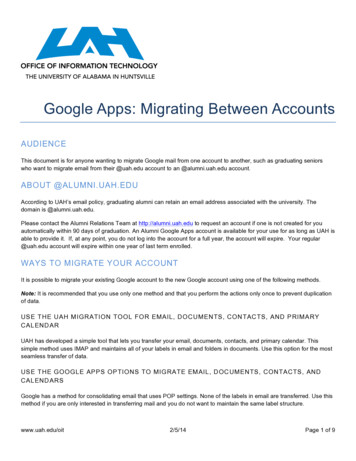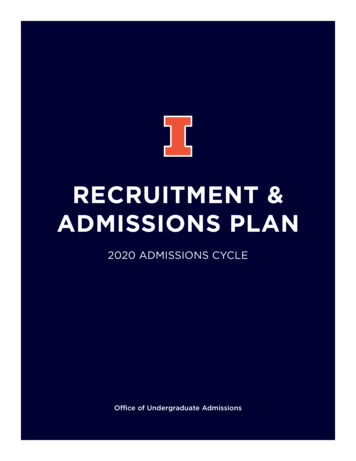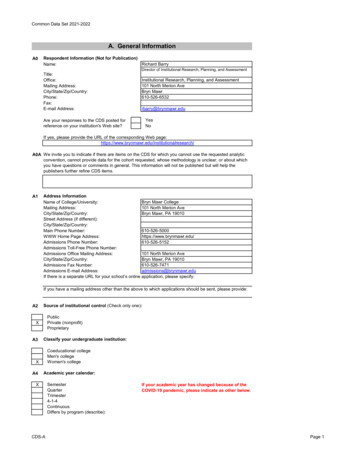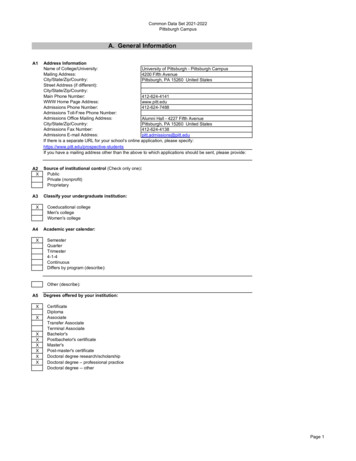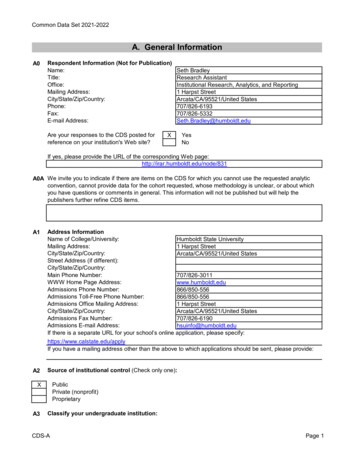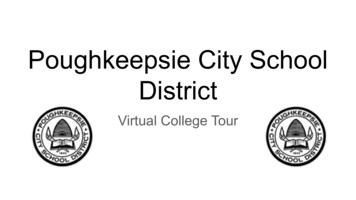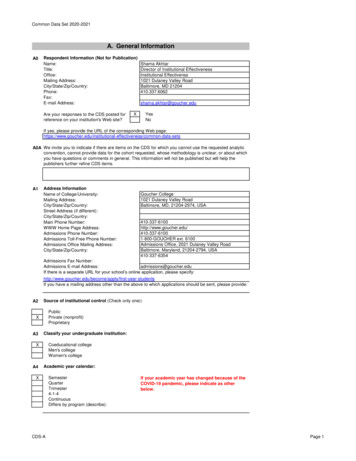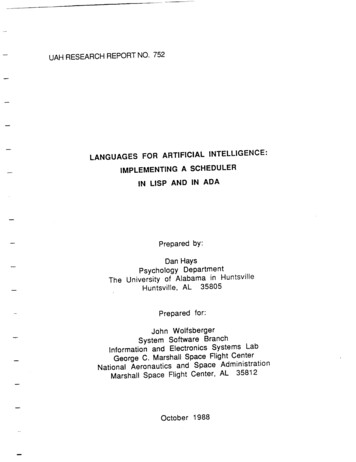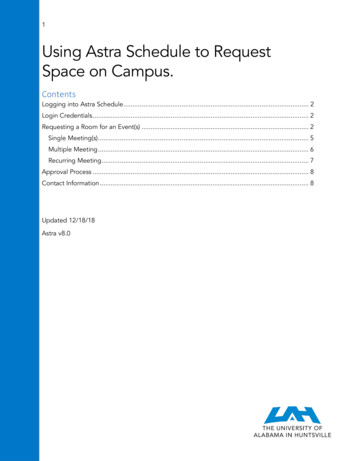
Transcription
1Using Astra Schedule to RequestSpace on Campus.ContentsLogging into Astra Schedule . 2Login Credentials . 2Requesting a Room for an Event(s) . 2Single Meeting(s) . 5Multiple Meeting . 6Recurring Meeting . 7Approval Process . 8Contact Information . 8Updated 12/18/18Astra v8.0
2Logging into Astra ScheduleFrom your browser, go to the following internet address:https://www.aaiscloud.com/UALHuntsvilleYou should now be at the Astra Schedule login page.Login CredentialsYou will not need any login credentials to request space in Astra.Requesting a Room for an Event(s)To request a room for an event, click on the Events Tab at the top of the page, followed by“Request Event.”The Event Request Wizard will give you multiple options for request forms. For moreinformation on what each request form is for, s/registrar/10010-request-forms
3Once you select the appropriate request form, please carefully read the information located atthe top of the form.
4Note: some request forms will require lead time. This means you must submit the requests 1-5days prior to the event, depending on the request form.Enter all the required information for the form. All required information is marked with anasterisk (*). Depending on which form you use, the information will differ. Be sure to read eachform’s requirements carefully.Once you have entered the required information, click on Add Meeting.
5You will need to select how often this event/meeting occurs. You have the options of Single,Multiple, and Recurring.Single Meeting(s)The default meeting option when creating meetings is Single Meeting(s).Select Single Meeting and enter 1) Start/End Time, 2) Start/End Date, 3) Meeting Name, and 4)Meeting Type.You can add more than one meeting to a request by clicking on Add Meeting, and followingthe above steps again. Your Meeting Name can be different for each meeting.Notice in the example below that 2 meetings were added, both with different names andmeeting patterns.To select a room, click on Request Rooms.
6The Assign Room window will pop up and give you options to choose rooms. You can narrowdown to a specific room by utilizing the filters on the left. Once you’ve selected your building,click on Search.Note: You can click on the Room column header to sort the rooms numerically.Once you have selected the room you want to request, click “OK” to close the window.To submit your request, click on “Submit” at the bottom of the request form.Multiple MeetingThe Multiple meeting option allows you to create multiple meetings as a group.Select Multiple Meeting and enter 1) Start/End Time, 2) Selected Dates (click blue arrow tomove dates into Meetings block), 3) Enter Group Name, 4) Meeting Name, and 5) MeetingType. Click on Add Meeting.
7To select a room, click on Request Rooms.The Assign Room window will pop up and give you options to choose rooms. You can narrowdown to a specific room by utilizing the filters on the left. Once you’ve selected your building,click on Search.Note: You can click on the Room column header to sort the rooms numerically.Recurring MeetingThe Recurring meeting option allows you to create a pattern of recurring meetings.Select Recurring meeting. You can create a recurring event that meets daily, weekly, monthly,or yearly.
8In the example above, the user wanted to schedule a meeting every 2 weeks on a Tuesdaybetween 01/07 and 05/04.Click on “Request Rooms” to view the rooms available for the meetings.Approval ProcessOnce you submit the event you will receive an email acknowledging your request. Once theevent is approved you will receive another email letting you know the event has beenapproved. Finally, the approver might send a “receipt” email that will include a PDFattachment with your reservation information on it.Contact InformationDepending on which request form you use, there will be different people to contact about yourevent. For an up-to-date list of scheduling contacts, please see our Scheduling Contacts pageat istrar/1216-scheduling-contact.
You should now be at the Astra Schedule login page. Login Credentials You will not need any login credentials to request space in Astra. Requesting a Room for an Event(s) To request a room for an event, click on the Events Tab at the top of the page, followed by "Request Event."