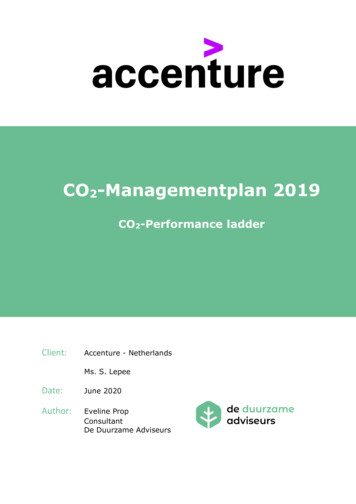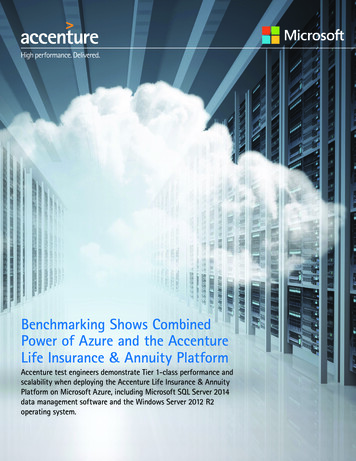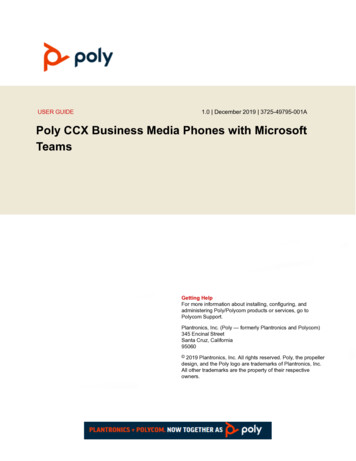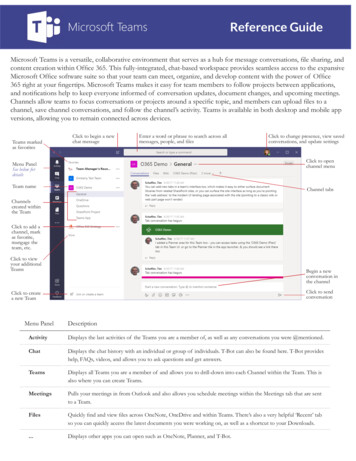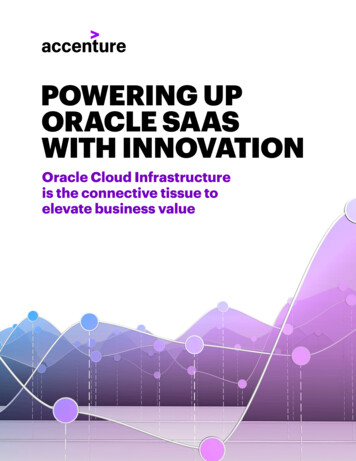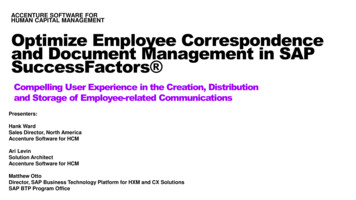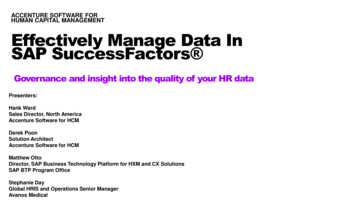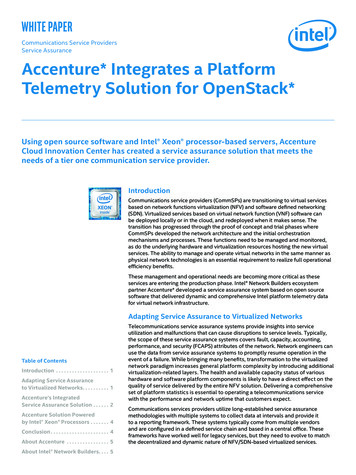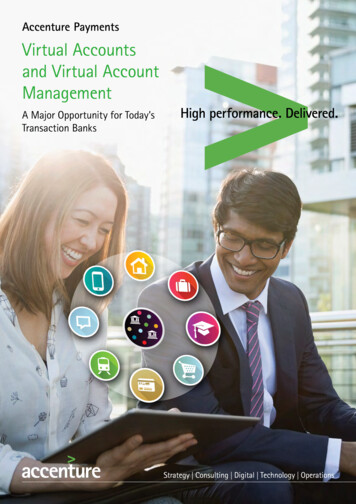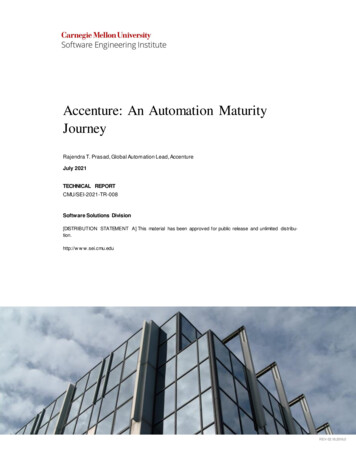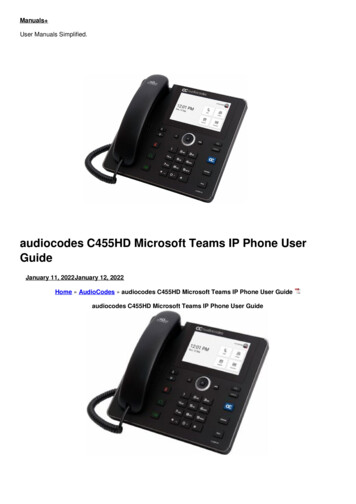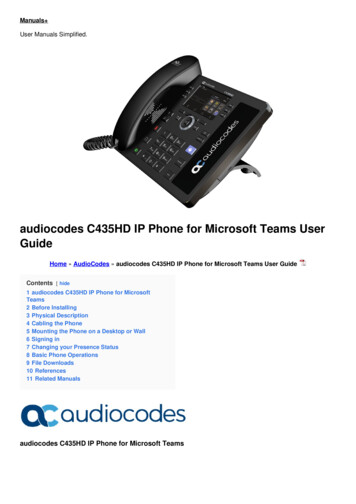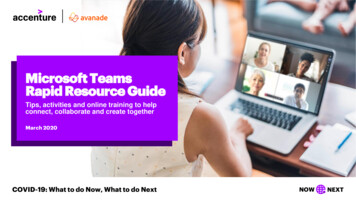
Transcription
Microsoft TeamsRapid Resource GuideTips, activities and online training to helpconnect, collaborate and create togetherMarch 2020COVID-19: What to do Now, What to do NextNOWNEXT
The time for rapid, highly informeddecisions to keep your businessworking is right now. The way to put thepower of Microsoft Teams to work isright here.Microsoft is making Teams available toall organizations. Accenture andAvanade are here to help.2 Microsoft Teams Rapid Resource Guide2
Protect your peopleand your productivityEach section of this guide include links to how-to videos,key activities and best practices to help you put Teams to work.01Setting up a team05Hosting town hall meetings02Working on documents together06Running interactive workshops03Working across boundaries07Organizing learning sessions04Holding effective meetings3 Microsoft Teams Rapid Resource Guide
Settingup a team4 Microsoft Teams Rapid Resource Guide
Setting up a teamBring people together to chat, share content and accessthe tools you need to collaborate and achieve more.How to create & manage your teamVideo: Intro to Microsoft TeamsVideo: Set up and customize your teamVideo: Take Microsoft Teams to the Next Level:Part 1 Video & Part 2 VideoVideo: Create and organize TeamsOnline Training: Take Microsoft Teams to the Next Level :Online TrainingHow to create & manage channelsGuide: Create a channel in TeamsVideo: Collaborate in teams and channelsHow to have a chatVideo: Work with posts and messages5 Microsoft Teams Rapid Resource GuideBest PracticesDetermine if a related team might already existSetting up a group to collaborate on a piece of workcould be as simple as creating a channel or identifying anexisting channel for the right subset of the people in anexisting team. Make use of private channels to limitaccess rather than creating a whole new team.Plan the structure of your team in advanceAdd and organize channels based on sub teams orworkstreams. Structure folders and subfolders ahead of time.Use tabs for eas y sortingAdd tabs to link to key documents, external sites orexternal applications that people need to do their work.Customize your notificationsYou can customize notifications to prioritize messagesabout key projects and avoid being “over-notified.”Set up a governance processGovernance is key to managing access, documents,and other tasks.
Key activities when setting up a teamName your teamChoose a name that is short but descriptive andclearly articulates the purpose of the channel. Add adistinctive team icon to make the team easilyrecognizable in the user’s list of teamsCreate channelsSegment your team by creating channels. Channelsorganize a team's conversations and content. Theyalso provide a way for teams to share content. Forexample, you can create a project-wide Teams siteand then create channels for each of yourworkstreams. Create private channels for small, adhoc groups to organize information which doesn’tneed to be shared across the team. Be thoughtfulwhen setting up channels. Creating too manychannels can be overwhelming and create too manyplaces for people to check.6 Microsoft Teams Rapid Resource GuideNOWAdd all appropriate membersand set permissionsIt is good to have at least two owners of theTeam to manage access and other activitiesCreate folders within your channel’sfiles sectionWithin each channel create the appropriate filesstructure allowing team members to effectivelynavigate within the Team and find information. Itmay be easiest to use the SharePoint view to set upthe folder structures and/or leverage the FilesExplorer view.Manage your notificationsShow team members how to set notifications onchannels so they don’t miss any chats/updates. Showteam members how to set notifications on channels sothey don’t miss any chats/updates, how to “@” targetthe team and individuals and how to pin a channel so itis at the top and they will easily see recent activity.NEXT
Working ondocumentstogether7 Microsoft Teams Rapid Resource Guide
Working ondocuments togetherLink across store teams to co-author and edit documents inreal-time, share and files, and gather feedback all in one place.How to chat effectivelyVideo: Start chats and callsVideo: Work with posts and messagesHow to co-author documentsVideo: Collaborate on FilesVideo: Upload and share filesVideo: Work together in TeamsVideo: Optimize team conversationsVideo: Collaborate in teams and channelsVideo: Create a plan with Planner in teamsVideo: Say Hello to TeamsOnline Training: Say Hello to Teams8 Microsoft Teams Rapid Resource GuideBest PracticesWork with a cloud-first mentalitySave your files to your teams, then share alink to save your and your colleagues’ inbox space.Get up to speed on version controlsLearn how file versioning and check-outfeatures work so you can get away fromtrying to manage versions and archives
Key activities when workingon documents togetherNOWChatCollaborate during meetingsThe chat feature lets you name, pin, hide and muteyour chats as needed to stay on top of your Teamsmessages. You can also add emojis to yourconversations for additional communication options.Set-up a meeting with one or multiple people.Use the chat or file sharing features during yourmeetings as well.Group your conversationsThreaded conversations or channel conversationslive on Teams channels and are visually grouped by aspecific topic.Make callsEasily call your colleagues both inside and outsideyour organization.9 Microsoft Teams Rapid Resource GuideShare a link to your file instead of emailing anattachment whenever possible. Use the Sharefeature next to the document that you want toshare in your OneDrive and choose if you wouldlike to allow or block editing and downloading.Make it easy for team members to reference tasksand keep each other accountable with the TeamsPlanner application.NEXT
Workingacrossboarders10 Microsoft Teams Rapid Resource Guide
Working acrossbusiness boundariesHost and join conference calls and video calls with peopleoutside of your organization even if they’re not on Teams.How to collaborate externallyGuide: Communicate with users from other organizations inMicrosoft TeamsGuide: Manage external access in Microsoft TeamsHow to chat effectivelyVideo: Start chats and callsVideo: Work with posts and messages11 Microsoft Teams Rapid Resource GuideBest PracticesHost calls with external contactsFor simple video/conference calls with externalclients you can set up a normal Teams call and addyour external participants. They can join via abrowser or Teams client. Set up guest accessIf your external contact does have Teams deployed,inquire if they have guest access enabled and if theycould join you to a team.Access meetings by phoneExternal clients can also join your Teams meeting byphone, though that would limit their meetingoptions
Key activities when workingacross business boundariesChat, call and meet with colleaguesinside and outside your organizationExternal colleagues will need to be grantedpermission to join your meeting. When an externalcolleague joins your meeting, they will enter a virtuallobby until they are granted permission by amember within the organization. Once allowed intothe meeting, your colleague will be able to seescreenshare content and participate in the call. If itis your colleague’s first time joining your Teamsmeeting, consider running a test meeting or havingthem join early to troubleshoot any potential issues.Put whiteboarding to workMicrosoft Whiteboard is an option if your colleagueis on Teams and can add you as a guest to theirWhiteboard session (if they have guest accessenabled in Teams).12 Microsoft Teams Rapid Resource GuideNOWHost meaningful and productive meetingsUse the chat or file sharing features during yourmeetings and use the @mentioning feature to call outspecific people in the comments so they are aware ofquestions/comments which are directed towards them.Video is encouraged so that people can read facial cuesand to keep participants focused on the conversation athand, minimizing multi-tasking.Bad audio is a showstopper for virtual meetings. Makesure you are in a quiet private space and use an externalspeaker or headset.Monitor the meeting chat actively for participantswho cannot interject during the discussion or havetechnical difficulties participating in your meeting. UseMeeting Notes to capture minutes, key decisions, andaction items. The Meeting Notes will stay pinned to yourmeeting for future reference and edits. This isespecially useful for recurring meetings.NEXT
Holdingeffectivemeetings13 Microsoft Teams Rapid Resource Guide
Holding effectivemeetingsBring people together to chat, share content and accessthe tools you need to collaborate and achieve more.Schedule andrun the meetingGuide: Meeting and callsVideo: View, Schedule & ManageAppointmentsVideo: Create Ad-hoc MeetingsVideo: Join a Teams MeetingOnline Training: Maximize Team MeetingsVideo: Maximize Team MeetingsEngage audienceGuide: Share Content in a meetingin TeamsGuide: Use Whiteboard in MS teamsRecord a meetingGuide: Record a meeting in TeamsOther useful tips &tricksGuide: Blur your background inTeamsGuide: Turn on Live Caption andSubtitlesBest PracticesUse videoPeople are more engaged when they can see eachother. Use video and encourage all participants todo so.Capture and share notesMeeting Notes can be captured directly in themeeting and the meeting chat is available for laterreference as well as for team members who are notable to join. Prepare shared content ahead of timeUnderstand the different ways to share contentduring the meeting so you are prepared with thebest option. Have your content ready to sharebefore starting the call.Use real-time collaboration toolsCollaboration tools, such as Whiteboard, helpcapture work and ideas for easy sharing later.Turn on accessibility optionsTeams gives you the ability to turn on live captionsand subtitles14 Microsoft Teams Rapid Resource Guide
Key activities when holding effective meetingsScheduling and setting up a meetingStarting a meetingAdd the agenda/meeting objective to the MeetingNotes before the meeting starts. If there is a Team setup for the group that is meeting, schedule the meetingin the Microsoft Teams app (vs Outlook) and scheduleit in a channel in the Team so the chat is saved in thechannel. Add a OneNote to the meeting channel andkeep record of the agenda, notes and actions. Engagewith participants via the Chat before the meeting if youneed to alert them to any pre-work or expectations. Orhave fun and post a GIF to set the tone of the meeting.Test audio, video and. Say hello to attendees as they join orin a larger setting, ask one person (by name) if they can hearyou and see the screen share. If you are recording the meeting,announce just prior to officially starting the meeting that it willbe recorded and if anyone does not wish to be recorded, theycan choose to leave the meeting or remain silent. For those newto Teams, give a quick overview basic functionality. If it is a largemeeting, ask participants to mute to limit background noise.Recording a meetingOften, all invitees cannot attend, or new people areadded to a team later and would benefit from arecording. Ensure you have a place to post and share.Not every company enables call recording for all oftheir employees. If you are sending out the meetinginvitation, make sure you have the appropriaterecording rights.15 Microsoft Teams Rapid Resource GuideEngaging your audienceTurn on your video. Pause frequently to allow people to askquestions and remind attendees to use the chat to type theirquestions or share their thoughts. Ask co-presenters or anotherparticipant to watch the chat window and monitor questions. Ifthe meeting is longer than 30 minutes, plan some exercises toengage people approximately every 15 minutes. This mightinclude an icebreaker at the beginning (tell everyone somethingsurprising about yourself), or a survey to get input on people'sknowledge coming into the meeting or a meeting evaluation atthe end. Microsoft Forms is a great tool for creating surveys andis integrated with Teams. Call on participants by name to keepthem engaged ("Sarah, which direction do you think we shouldgo?" or "Bill, what would you add to this discussion?").
Key activities when holding effective meetingsSharing contentCollaborating during a meetingThere are three primary ways to share content during ameeting:If the call requires co-creation or brainstorming, use thevirtual Whiteboard. All attendees are able to contribute tothe virtual Whiteboard and it will be persistent with themeeting, so participants can continue to contribute. Forfull functionality in Whiteboard, download and use theMicrosoft Whiteboard app which is used outside ofTeams. If your company has Microsoft Forms enabled,you can use this as a way to present icebreakers to thegroup, or to easily gain consensus and feedback on atopic. Use the chat to encourage people to interactduring the call. If working on documents as a group,put the link to the document in the chat so participantscan open the document and co-create.DesktopThis will share your screen and allows you to switchbetween programs, windows and files for allparticipants to see. If you have multiple monitors, youcan choose the one that you’d like to share.WindowThis shares only the window that you select. If youwant to share a different window or application, youneed to stop sharing and follow the steps again toshare the other application.PowerPointThis uploads a PPT file to the meeting and allowsothers to browse the slides and take control toprogress the slides. This option allows you to multitask in other windows as the participants will only seethe PPT that has been uploaded.16 Microsoft Teams Rapid Resource GuideEnding a meetingRemind participants they can continue the conversationin the chat after the meeting. Make sure participantsknow how to access the Meeting Notes for reference andaction items. If you recorded the meeting, post therecording and share with participants.
HostingTown Halls17 Microsoft Teams Rapid Resource Guide
Hosting town hall meetingsSet up and host Teams meetings or Live Events to keep a large,distributed team up to date on projects, progress, and priorities.Schedule and run aMS Teams meetingEngage audienceand collaborate liveGuide: Meeting and callsVideo: View, Schedule & Manage Appts.Video: Join a Teams MeetingOnline Training: Maximize Team MeetingsVideo: Maximize Team MeetingsVideo: Create Ad-hoc MeetingsGuide: Share Content in ameeting in TeamsGuide: Use Whiteboard in MS teamsRecord a meeting/eventGuide: Record a meeting in TeamsSchedule and run aTeams Live EventVideo: How to run a live eventVideo: Tech Administrator SetsUp Live EventVideo Produce a live eventVideo: Moderate a live event18 Microsoft Teams Rapid Resource GuideOther usefultips and tricksGuide: Blur your background in TeamsGuide: Turn on Live Caption and SubtitlesBest PracticesChoose the right tool for the jobFor smaller groups (up to 250 people), youcan use a standard Teams meeting which willallow for full interaction with participants.For larger (250- 10,000 people) sessions, useTeams Live events, which is intended for oneto-many communications where the host ofthe event is leading the interactions andaudience participation is primarily to view thecontent shared by host. Have a detailed "show flow" outlining exactlyhow the call will runAssign a Producer who will control what/whois shown when during the call. Plan in advancewho all of the presenters will be and ensurethey all have a great connection, properlighting, know their part, know who they arehanding over to, and are well prepared.Do a practice runTest all presenter connections and video anddo a run-through of the session at least oneday before
Key activities whenhosting town hall meetingsSchedule the town hallPlanning your agendaFor a Teams meeting with less than 250 participants,you can schedule it as a standard meeting. Schedulinga Teams Live Event requires using the Teams app,going into the calendar and selecting Live Event. Thiswill create a shared URL to distribute to participants. Ifthe audience size is getting close to 250, use TeamsLive Events to ensure the best end user experience.You will need to decide if you want the sessionrecorded and if the session should have Q&A enabled.When planning your agenda, take into accounticebreakers, polls, breaks, and other ideas to helpfacilitate interaction. Remember, in Teams Live events,participants can only interact through submittingquestions in the Teams Chat or in Yammer. Ensureparticipants know where to go to submit questionsbefore the event.Send out the inviteFor standard Teams meetings, attendees are invitedthrough a meeting invite in Teams or Outlook. ForTeams Live Events, attendees are invited throughdistribution of a shared URL after the Live event isscheduled in Teams calendar. Include the purposeand/or agenda with the invite , or update it before thecall, with enough lead time so attendees can digestand prepare.19 Microsoft Teams Rapid Resource GuidePrepare for the eventWith a larger event, it will be important to determineroles and responsibilities ahead of time. This includeswho will be the organizer(s), producer(s) andpresenter(s), along with support roles such asdedicated note takers and Q&A facilitators. Ensure a fulltech rehearsal at least a day, but optimally 48 hours,before the event. This will ensure that all connectionsand video are adequate. Review the show flow with allpresenters so they are comfortable with their role.
Key activities whenhosting town hall meetingsRun the eventParticipate s through the Q&A functionf you are using a standard Teams meeting to hold a townhall with less than 250 people, it is important to ensureparticipants know how to mute themselves and keepthemselves muted. Background noise can be verydistracting with a large audience. It may also be helpfulto have someone monitoring the participant list andmuting anyone who is not muted. Presenting in a TeamsLive Event works similar to a regular Team meetingwhere multiple types of content can be shared, but onlyby the producer(s) or presenter(s).Since attendees are not able to speak up during the Liveevent, the Q&A functionality enables attendees to participate.The Q&A functionality is hosted within Teams via the existingChat functionality or in a Yammer conversation. Questionsmust be published in order for all attendees to see thequestion and related answer provided. Let attendees knowthat when they submit a question, their name will be recordedwith their question. If they do not wish to be identified, theyshould select “ask anonymously.” Ensure that there is at leastone person managing the Q&A. For each question, they cangive a private reply, reply and publish the question, or dismissthe question. If key links or content are brought up during thecall, these can easily be shared to all participants by sendingthe information via the chat.Follow up20 Microsoft Teams Rapid Resource GuideThe Producer can download the recording along with reportson engagement and the Q&A. Promptly follow up with theevent recording and any materials covered over the call. Thismay include additional Q&A materials that were notaddressed during the call.
Runninginteractiveworkshops21 Microsoft Teams Rapid Resource Guide
Running InteractiveWorkshopsConnect groups for real-time co-creation through video, chat,whiteboarding and more, then share the output and results.Schedule and run meetingGuide: Meeting and callsVideo: View, Schedule & Manage AppointmentsVideo: Join a Teams MeetingOnline Training: Maximize Team MeetingsVideo: Maximize Team MeetingsVideo: Create Ad-hoc MeetingsEngage audience and collaborate liveGuide: Share Content in a meeting in TeamsGuide: Use Whiteboard in MS teamsExternal CollaborationGuide: Communicate with users from other organizations in Microsoft TeamsGuide: Manage external access in Microsoft Teams22 Microsoft Teams Rapid Resource GuideBest PracticesSet your goals, prepare and planSuccessful workshops require a clear alignment ondesired goals and outcomes. Virtual workshopsrequire more preparation compared to on-siteworkshops – account for double to triple theamount of planning and organization.Remember less is moreExpect to cover about 1/3 of the activities that youwould normally cover in a physical workshop andfavor activities that can be done individually. Playmusic during the silent time!Plan for interactivity, Show and tellIf your workshop is interaction-heavy, consider thegeneral rule of thumb of 1 facilitator to sixparticipants. If a large audience is expected, usebreakouts. Using a collaboration tool like MicrosoftWhiteboard is key for engaging participants.Schedule sessions and breaksAttention spans tend to wander around the 2-4hours mark. If possible, consider schedulingsegments of the workshop across multiple days orweeks.
Key activities when runninginteractive workshopsNOWSchedule and prepare for the workshopRemember to schedule breaksMake sure attendees will have access to Teams so thatthey can fully use the tool and collaborate in theworkshop. Test every activity and tool and conduct fulldry runs with your stakeholders prior to the event. Havea Plan B in place if the activities do not work out asintended.Encourage video participation by including a noteabout it in the invite.To potentially save time during the workshop, assignpre-work and other self-guided tasks, but note that noteveryone will participate in the pre-work. Include thepurpose and/or agenda with the invite or update itbefore the call with enough lead time so that attendeescan digest and prepare. When planning your agenda,take into account icebreakers, polls, breaks, and otherideas to help facilitate interaction.23 Microsoft Teams Rapid Resource GuideVideo will help keep your participants focused onthe workshop and minimize multi-tasking. If yourcompany allows recordings, decide if the workshopshould be recorded and make sure you arecomfortable with how it works.With a larger meeting, it will be important todetermine roles and responsibilities ahead of time.This can include dedicated note takers, facilitators,whiteboard owners, etc.NEXT
Key activities when runninginteractive workshopsRun and participate in the workshopTurn on video when joining the workshop toencourage connection and engagement. Establishground rules early and reinforce them consistently.This will solidify your role as a facilitator and clarifyguidelines and expectations for engaging in theworkshop.Share key content during the workshop. You canshare your entire screen or only certain windows tominimize distractions. If key links or content arebrought up during the call, these can easily be sharedto all participants through the workshop's chat. Thosewho were unable to attend the workshop will also beable to see this information. Chat can be helpful if anattendee is in a noisy environment, but still would liketo contribute to the call. However, it can lead totangential conversations.24 Microsoft Teams Rapid Resource GuideNOWNEXTFor workshops that require co-creation or brainstorming, usethe virtual Whiteboard. All attendees can view and contributeto the virtual Whiteboard. If your company has MicrosoftForms enabled, you can use this as a way to presenticebreakers, easily gain consensus, or gather feedback on atopic. Use the Notes function in the workshop to easilycollaborate on and share workshop notes.Ensure that all voices are heard. Design Thinking is a greatway to equalize the different voices in your workshop. Usefun sound effects and/or visual warnings for rule breaks andtiming. Set a specific time limit for every activity.Follow up after the workshopPromptly follow up with workshop, including key contentsuch as poll results and the final whiteboard. You can sendthis over email with links to the content in Teams, or you canuse a Teams page or Channel to update attendees.
Organizinglearningsessions25 Microsoft Teams Rapid Resource Guide
Organizing learningsessionsShare the materials you need to educate and inform your team,then encourage participation to enhance learning.Create a TeamVideo: Say Hello to TeamsOnline Training: Say Hello to TeamsCreate & Manage ChannelsGuide: Create a channel in TeamsVideo: Collaborate in teams and channelsSchedule a TeamsMeeting or Live EventArticle: Schedule a meeting in TeamsVideo: Schedule a Teams Live EventRecord a MeetingGuide: Record a meeting in TeamsCreate a Video Librarywith StreamArticle: Use Microsoft Stream inMicrosoft Teams26 Microsoft Teams Rapid Resource GuideCollaborate withMicrosoft WhiteboardArticle: Use Microsoft Whiteboardin TeamsPoll ChannelParticipants withPollyArticle: Create a poll in MicrosoftTeamsAssign Tasks andSchedule Due Dateswith PlannerVideo: Create a plan withPlanner in TeamsBest PracticesUse a private channel to prepare and another forlearnersCreate a private Teams channel to co-create sessionmaterials with other session planners, then set up ameeting on this channel to dry run the presentation. Setup another Teams channel to engage session participantsbefore, during and after your event.Organize learning materialsShare and organize files to encourage self-directedlearning along with instructions for navigating yourlearning modules. You can also use the Streamapplication to create a video library within Teams.Put two facilitators in chargeWhen conducting a live session, it is ideal to have twofacilitators: one to lead the session and the other tomoderate the chat thread for questions, comments andfeedback from the audience.Put participation tools to workUse Microsoft Whiteboard to have your audience draw,sketch and write together on a shared digital canvasduring your learning session. Use the Polly application topoll your audience.
Key activities when organizinglearning sessionsSet up a Teams Meeting for smaller,interactive sessions where audiencediscussion is encouragedA Teams Meeting is limited to a total of 250 peopleon the call.Set up a Teams Live Event for largersessions where communication isprimarily one-to-manyTeams Live Events is an extension of Teamsmeetings, enabling users to broadcast video andmeeting content to a large online audience. Withthis version of Teams, up to 10,000 attendees canjoin the event but can only participate via textbased Q&A.Use the chat, file sharing and notebookfeatures for interactive learningsUse chat to monitor and encourage questions,feedback and ideas from the audience throughoutyour session, whether it’s a Teams Meeting or LiveEvent.27 Microsoft Teams Rapid Resource GuideNOWNEXTMonitor the meeting chat activelyThere may be participants who cannot interject during thesession or who have technical difficulties participating inyour meeting. Use the @mentioning feature to call outspecific people in the comments so they are aware ofquestions or comments which are directed toward them.Use Meeting NotesCapture minutes, questions, feedback or action items. TheMeeting Notes will stay pinned to your meeting for futurereference and edits.Create channels within your TeamChannels organize a team's conversations and content.Segment your Team by creating channels. For example, ifyou plan to run different training sessions with differentgroups of people, you can create an initiative-wide Teamssite and set up different channels for different lesson topicsor audiences. Create private channels for small, ad-hocgroups—for example, to co-create training materials withother session planners before your learning session.
Key activities when organizinglearning sessionsAccess and edit files as a groupShared files can be found in the Files tab at the top ofeach channel. Shared files can be collectivelyorganized, accessed and edited by channel participants.You may restrict shared editing for files that you do notwish to be altered, particularly for standardized learningmaterials. For example, to restrict the shared editing ofa document, open the document and click “RestrictEditing” in the “Protect” section of the “Review” tab.Different files can be made available to differentchannels within the same Team. Files shared in a privatechannel are only visible to those with access to thatchannel.Record live learning sessions for later useRecord your meetings in Teams to capture audio, video,and screen sharing activity. To start recording ameeting, go to the meeting controls, click the three dotsto view more options, then select “Start recording”.28 Microsoft Teams Rapid Resource GuideNOWUse the Teams Planner to assign tasks,set due dates and create a sharedscheduleMake it easy for learners to track and manage lessonrelated assignments with the Teams Plannerapplication and scheduling feature.Use Microsoft Whiteboard to collectivelydraw, sketch and write togetherWhen facilitating online learning sessions, considerusing Microsoft Whiteboard, a free-form digital canvaswhere people, content and ideas can come togetherin real-time.NEXT
Contact UsEva Sage-GavinSenior Managing DirectorAccenture Talent& Organization ConsultingKeith LippiattSenior ManagingDirectorAccenture TechnologyJill GoldsteinManaging DirectorAccenture Talent & HRBusiness Process ServicesOperationsFlorin RotarExecutive, Global ModernWorkplace Lead,Avanade & AccentureMicrosoft Business rotar@avanade.com29 Microsoft Teams Rapid Resource Guide
About AccentureAccenture is a leading global professional services company, providing abroad range of services in strategy and consulting, interactive, technologyand operations, with digital capabilities across all of these services. Wecombine unmatched experience and specialized capabilities across morethan 40 industries—powered by the world’s largest network of AdvancedTechnology and Intellig
example, you can create a project-wide Teams site and then create channels for each of your workstreams. Create private channels for small, ad-hoc groups to organize information which doesn't need to be shared across the team. Be thoughtful when setting up channels. Creating too many channels can be overwhelming and create too many