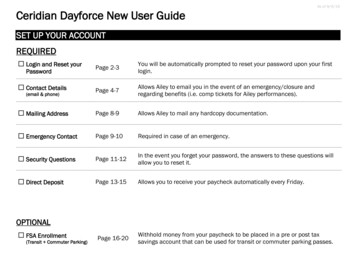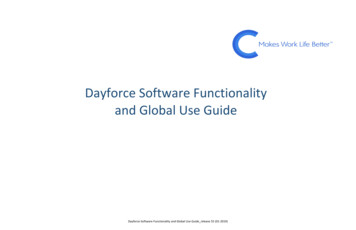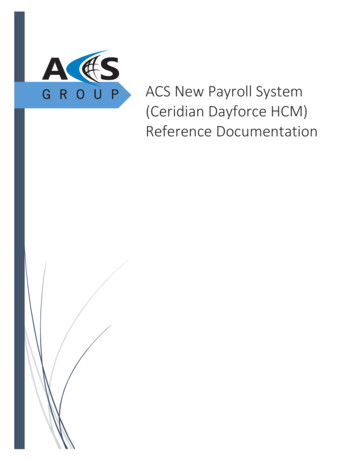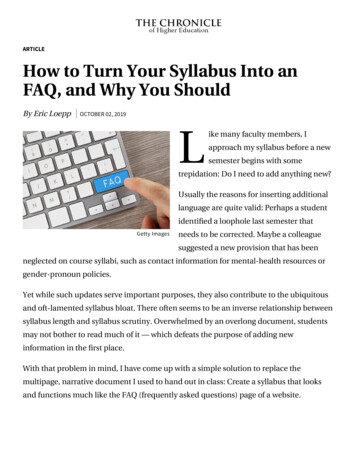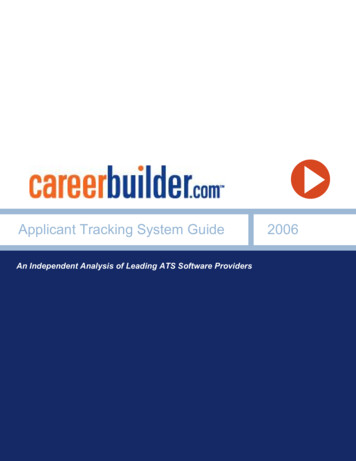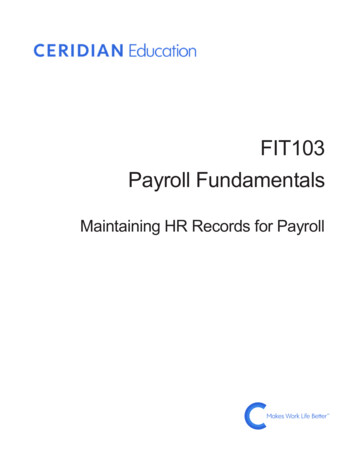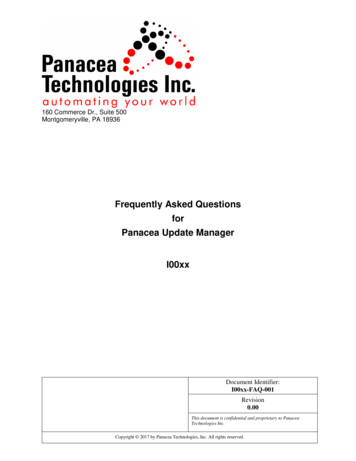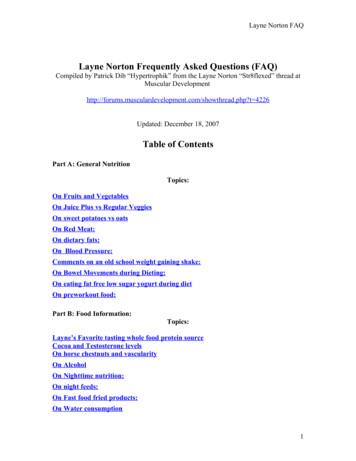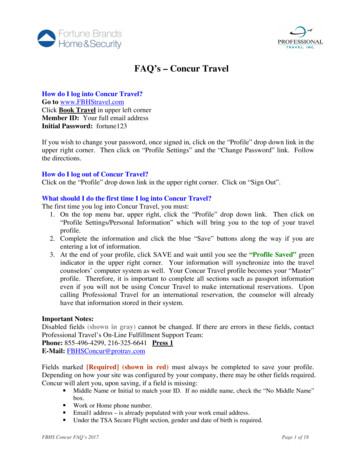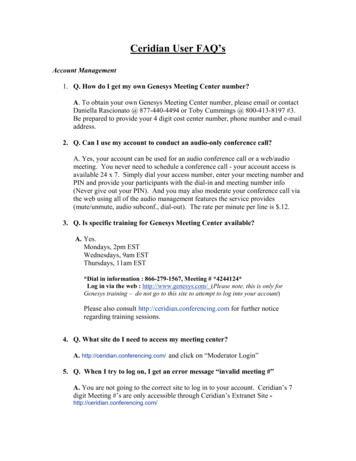
Transcription
Ceridian User FAQ’sAccount Management1. Q. How do I get my own Genesys Meeting Center number?A. To obtain your own Genesys Meeting Center number, please email or contactDaniella Rascionato @ 877-440-4494 or Toby Cummings @ 800-413-8197 #3.Be prepared to provide your 4 digit cost center number, phone number and e-mailaddress.2. Q. Can I use my account to conduct an audio-only conference call?A. Yes, your account can be used for an audio conference call or a web/audiomeeting. You never need to schedule a conference call - your account access isavailable 24 x 7. Simply dial your access number, enter your meeting number andPIN and provide your participants with the dial-in and meeting number info(Never give out your PIN). And you may also moderate your conference call viathe web using all of the audio management features the service provides(mute/unmute, audio subconf., dial-out). The rate per minute per line is .12.3. Q. Is specific training for Genesys Meeting Center available?A. Yes.Mondays, 2pm ESTWednesdays, 9am ESTThursdays, 11am EST*Dial in information : 866-279-1567, Meeting # *4244124*Log in via the web : http://www.genesys.com/ (Please note, this is only forGenesys training – do not go to this site to attempt to log into your account)Please also consult http://ceridian.conferencing.com for further noticeregarding training sessions.4. Q. What site do I need to access my meeting center?A. http://ceridian.conferencing.com/ and click on “Moderator Login”5. Q. When I try to log on, I get an error message “invalid meeting #”A. You are not going to the correct site to log in to your account. Ceridian’s 7digit Meeting #’s are only accessible through Ceridian’s Extranet Site http://ceridian.conferencing.com/
6. Q. What if I already have an account but uncertain of my Meeting or PIN #?A. First, you may contact the Help Desk @ 800-305-5208 (available 24x7). Afterverifying the identity of the moderator, they will provide you with your Meetingand or PIN number. Also, you may contact Daniella Rascionato @ 877-4404494.7. Q. When I try to launch a quick meeting, I get an error message “the room isalready booked for this time”A. You can only launch a quick meeting when there is not another meetingrunning or scheduled for the same time slot in the “Meetings In Progress”section. To launch a meeting either click “Start” for the meeting listed in the“Meetings In Progress” section, or delete the meeting in progress and click theQuick Meeting “GO” button.8. Q. Can I schedule recurring meetings?A. The Meeting Center scheduling wizard only allows you to schedule onemeeting at a time. You can, however use your Microsoft Outlook to set up arecurring meeting and simply launch a Quick Meeting at the time of yourrecurring scheduled call.Application Sharing9. Q. Why do my viewers see “blue blinds” when I am application sharing?A. Once you have successfully started an application sharing session, you will beable to select (check mark) the application that you wish to share. If you openanother window, or minimize the program that you are sharing, the dominantwindow will display to your audience as blue lines, overshadowing the windowthat you are supposed to be sharing.10. Q. What if my viewers want to see everything on my desktop?A. As the moderator you can show/share selected applications OR share yourentire desktop. The “Share Desktop” button is in the bottom of the “Share” tabcontrols.11. Q. What if the application I’m showing takes up my whole screen, willviewers be able to see it all?A. The moderator can set a meeting to run in full-screen mode by clicking the“Full-Screen” icon at the top of the interface (3rd from the left). This closes theparticipant interface to allow his entire screen to be used for your presentation orapplication. Scroll bars may still be necessary, but participants will now seealmost all of the moderator’s application.
Audio Conference Call12. Q. Can the participants talk to each other before the Host dials in for theconference?A. Anyone who dials-in before the moderator will be in a "waiting room"listening to music until the moderator opens access to the room. The participantswill not be able to hear each other or know if anyone else is waiting as well.13. Q. There is noise, music, or echo in my conference. Who can help me withthat?A. Noise in the conference can come from a variety of sources. Cell phones andspeaker phones are a common culprit. Another common source of the problemcould be a bad line connection from one of the callers. As the host you mightwant to ask your participants to pick up the receiver if they are on a speakerphone, dial-in on a land line if they are on a cell phone or have the participanthang up and dial back in again. Individual participants with noise on their linecan activate self mute, by dialing *6*. You, as the moderator, may be able to tellfrom where the noise is originating by the speaker lines, and mute the participantby clicking once on the participant’s speaker icon. You may also contact the HelpDesk for further assistance in isolating the offending line.14. Q. What happens if I don’t press *9*to disconnect the call?A. Most of the time this will not be a problem. However, on occasion lines don’tfully disconnect and remain active on the conference call after everyone else hasdisconnected. For security reasons however, it is recommended that the Hostalways press *9* before disconnecting if he does not want anyone to remain inthe room after he/she disconnects.15. Q. If the host of the conference disconnects, will that automaticallydisconnect everyone else?A. No, it will not. If the moderator does not press *9* before disconnecting, thenanyone who stays on the line will be able to continue with the conference call.
System Requirements16. Q. What are the hardware and software requirements to successfullyattend/run a Conference?A. The table below shows the minimum hardware and Internet connectionrequirements to successfully attend or run a Web 32MBNA28.8 Kbps56 KbpsModeratorP2266NA64MBNA56 Kbps*56 Kbps or faster*Below are the minimum browser and software requirements:OperatingSystemPCWINDOW 9XNT 4.0, ME2000, XPBrowserIE 4.0or laterNetscape 4.7xVirtualMachineReal PlayerIE only:VM2339or later,exceptVM3155Currently notsupportedMACMac is notcurrentlysupportedNetscape for Macis not currentlysupported* For better performance and user experience, it is recommended that the moderator beon the best bandwidth available, high-speed if possible. Each participant is connected tothe service individually, so no one participant will make a meeting slower for another.But the better the moderator connection, the better the quality of the meeting foreveryone.
17. Q. If I use a cable modem to connect to the internet and consistentlyexperience long initializing times, is there something I can do?A.Check thebox “Autodetectsetting”From your IE browser, click on “Tools” “Internet Options” the “Connections” tab “LAN Settings” make sure “Automatically detect settings” is checkedClick OK to close all boxes18. Q. What technology/infrastructure is needed to support Genesys MeetingCenter?A. Genesys Meeting Center uses the ASP (Application Service Provider) model.Genesys Meeting Center is a service, not a product; therefore there is absolutelyno on-site infrastructure required from the customer perspective.
19. Q. How long does it take to install this service on the computer?A. The left hand control panel (both for the moderator and the participant) is anon-intrusive Java applet, which is removed after the meeting is over. Aparticipant only requires this temporary applet to attend a Genesys meeting. Amoderator, on the other hand, has the option to install ActiveX controls to gainadded functionality such as Outlook Address Book integration. We recommendthat all Moderators install ActiveX controls prior to their first meeting.On a good connection, the Java applets should download and initialize in about 10seconds. The moderator’s controls should download and install in about 20seconds. Please note that the moderator’s controls only need to be installed once(the first time a meeting is started from the account).20. Q. Where do I download a new version of my browser?A. If you are updating Microsoft Internet Explorer, visitwww.microsoft.com/windows/ie/ and look for “security updates”. This will allowyou to install the latest patches for IE.21. Q. What if I get a JavaScript Communication error?A. The best thing to do when you get a JavaScript communication error is to closeall applications and try it again. If you still get the same error, try rebooting yourcomputer. Also, if the person is on a dial up connection to the Internet, ask theperson to hang up the line and try reconnecting.Customer Support22. Q. What happens if I have a problem while in my conference?A. Customers may choose from three ways of contacting the Help Desk:1) Dial * 10 * on their telephones2) Click on “Dial Customer Service” from within the application3) Send an email from within the meeting center.
23. Q. What happens if I have a problem getting into my conference?A. Please dial into the Help Desk at 1-800-305-520824. Q. Can I still get operator assistance on a conference managed throughGenesys Meeting Center?A. Genesys Meeting Center provides a 24x7 Help Desk. The moderator of theconference can either email from the meeting center or dial customer serviceduring the conference. The Help Desk representative and the moderator areautomatically put in a sub-conference room in order to not disturb the otherparticipants of the meeting.
A. Genesys Meeting Center provides a 24x7 Help Desk. The moderator of the conference can either email from the meeting center or dial customer service during the conference. The Help Desk representative and the moderator are automatically put in a sub-conference room in order to not disturb the other