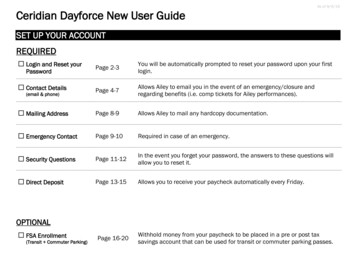
Transcription
As of 9/4/19Ceridian Dayforce New User GuideSET UP YOUR ACCOUNTREQUIRED Login and Reset yourPage 2-3You will be automatically prompted to reset your password upon your firstlogin. Contact DetailsPage 4-7Allows Ailey to email you in the event of an emergency/closure andregarding benefits (i.e. comp tickets for Ailey performances). Mailing AddressPage 8-9Allows Ailey to mail any hardcopy documentation. Emergency ContactPage 9-10Required in case of an emergency. Security QuestionsPage 11-12In the event you forget your password, the answers to these questions willallow you to reset it. Direct DepositPage 13-15Allows you to receive your paycheck automatically every Friday.Password(email & phone)OPTIONAL FSA Enrollment(Transit Commuter Parking)Page 16-20Withhold money from your paycheck to be placed in a pre or post taxsavings account that can be used for transit or commuter parking passes.
HOW TO LOGINGo to www.theaileyschool.edu.Hover over “About”.Click on “Staff & Faculty”.Scroll down and clickon “Bulletin Board”.Click on the button titled “Ceridian Dayforce Login”. This will redirect you to Ceridian.How to Login to Ceridian DayforcePage 2 of 20
Ceridian File Number (4 or 6 Digits)If you have lost this number, contact Jim Paulsonat businessmanager@alvinailey.org.Temporary Password: Sent by the PayrollAdministrator.Click “Login”. You will now be asked to reset yourpassword. Be sure to save your password forfuture logins. Your Username will always remainthe same.How to Login to Ceridian DayforcePage 3 of 20
SET UP YOUR CONTACT DETAILS (email & phone)Once logged in you will view your home page:.Click on “Forms”.Click on “Contact Details".How to Set Up Your Contact Details (email & phone)Page 4 of 20
A pop up window will appear with 2 categories towhich you can add information. Please add yourphone number(s) and email address.Click “Add”. A new row will appear.How to Set Up Your Contact Details (email & phone)Page 5 of 20
Click the blue box under “Type” and a drop-down button will appear. Click the drop-downbutton and a list of Phone Number types will appear. Choose the option that bestrepresents the phone number you are adding.Select USAas thecountry code.Enter your phonenumber andextension if needed.How to Set Up Your Contact Details (email & phone)Check this box toreceive emergencyand/or closure alerts.Page 6 of 20
Continue to add as many contacts types as needed.One phone number and one email address areREQUIRED.When changing/adding an email address:1) ALERTSBe sure to check the box for “Alerts”. Thisensures you receive emails aboutemergencies, closings and comp tickets.2) VERIFY YOUR EMAILWhen entering a new email address, you willreceive an email asking you to verify youremail address. If you do not verify youraddress, you will not be able to reset yourpassword on your own. Check your spam ifyou have not received that email within 24hours.Click “Submit”. Your manager will review and approvethe change.How to Set Up Your Contact Details (email & phone)Page 7 of 20
SET UP YOUR MAILING ADDRESSOnce logged in you will view your home page:.Click on “Forms”.Click on “Address".How to Set Up Your Mailing AddressPage 8 of 20
Follow steps 4-7 of “Set up Your Contact Details”for each address you add.SET UP YOUR EMERGENCY CONTACTOnce logged in you will view your home page:.Click on “Forms”.How to Set Up Your Security QuestionsPage 9 of 20
Click on “Emergency Contacts".Add the First name, last name andRelationship type for your Primary EmergencyContact.Add phone number type, country code andnumber.Click “Submit”. Your manager will review andapprove the change.How to Set Up Your Security QuestionsPage 10 of 20
SET UP YOUR SECURITY QUESTIONSOnce logged in you will view your home page:.Click on “Profile and Settings”.Click on “Security”.How to Set Up Your Security QuestionsPage 11 of 20
Pick 2 questions andcreate 2 answers. Saveyour answerssomewhere safe andeasily accessible.Click “Submit”. Yourmanager will review andapprove the change.How to Set Up Your Security QuestionsPage 12 of 20
SET UP DIRECT DEPOSITOnce logged in you will view your home page:.Click on “Forms”.Click on “Direct Deposit".How to Set Up Direct DepositPage 13 of 20
Click on “Add".Check this box to send your entire paycheck to thespecified account.Specify if the account is Checking or Savings.Enter your Routing Number and the financialinstitution will automatically populate. Then enter andre-enter the Account number.Of you would rather that only part of your check isdeposited into an account, uncheck the box above andspecify the amount here.Click “OK”.How to Set Up Direct DepositPage 14 of 20
The account will show as a row in the list. Youmay add multiple accounts.Click “Submit”. Your manager will review andapprove the entry.How to Set Up Direct DepositPage 15 of 20
SET UP FSA Enrollment (transit & commuter parking) - OPTIONALOnce logged in you will view your home page:.Click on “Benefits”.Click on “Start Enrollment”.How to Set Up FSA Enrollment (transit & commuter parking)Page 16 of 20
Click “Next”.Click “Next”.How to Set Up FSA Enrollment (transit & commuter parking)Page 17 of 20
Pick the plan that’s right for you. Seeplan descriptions below. Once youchoose:Click the drop-down arrow to expandthe plan options.Check the box to enter financialdetails.FSA Transit Benefit Plans:Money saved towards metro cards,bus tickets, and other transit costs.PRE-TAXPOST-TAXCommuter Parking Benefit Plans:Money saved towards parking costs.PRE-TAXPOST-TAXHow to Set Up FSA Enrollment (transit & commuter parking)Page 18 of 20
Enter your ANNUAL Contribution. You canestimate the amount by multiplying yourmonthly travel expenses by 12.Example:Monthly Metro Card 100 100 x 12 1200 Annual ContributionCeridian will then calculate the amounttaken out of your paycheck per Pay Period.Click “Save”.Repeat the process until you have enrolledin all your chosen plans.Any plans you are NOT selecting MUST BEWAIVED.Click the drop-down arrow.Select the box to indicate you are waivingthe benefit.Click “Next”.How to Set Up FSA Enrollment (transit & commuter parking)Page 19 of 20
Review your enrollment summary.The total amount taken each week fromyour paycheck will show here.The start date for each plan will show here.Click “Submit Enrollment”.How to Set Up FSA Enrollment (transit & commuter parking)Page 20 of 20
Click on the button titled "Ceridian Dayforce Login". This will redirect you to Ceridian. How to Login to Ceridian Dayforce Page 3 of 20 Ceridian File Number (4 or 6 Digits) If you have lost this number, contact Jim Paulson at businessmanager@alvinailey.org. Temporary Password: Sent by the Payroll .