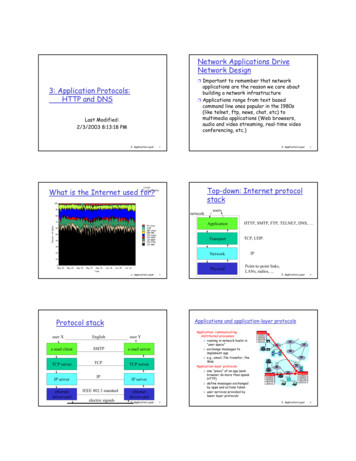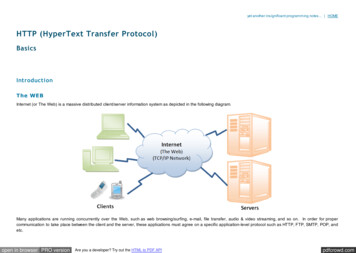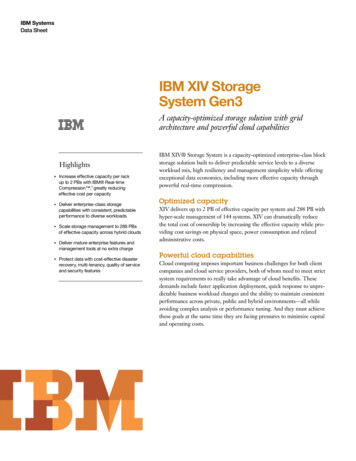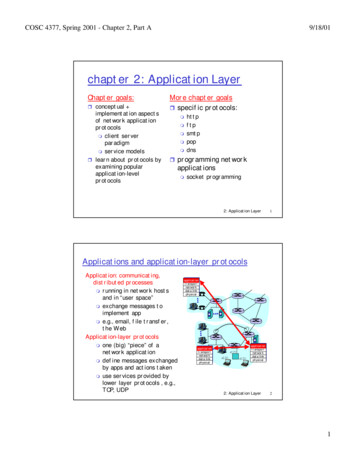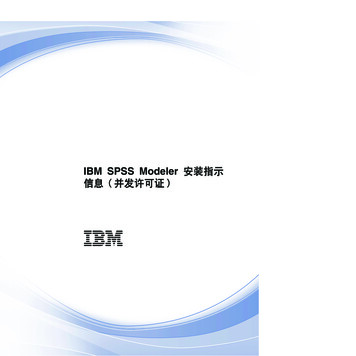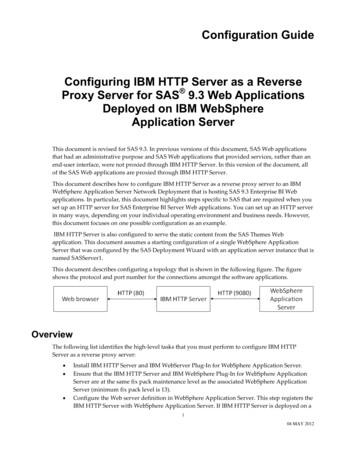
Transcription
Configuration GuideConfiguring IBM HTTP Server as a ReverseProxy Server for SAS 9.3 Web ApplicationsDeployed on IBM WebSphereApplication ServerThis document is revised for SAS 9.3. In previous versions of this document, SAS Web applicationsthat had an administrative purpose and SAS Web applications that provided services, rather than anend‐user interface, were not proxied through IBM HTTP Server. In this version of the document, allof the SAS Web applications are proxied through IBM HTTP Server.This document describes how to configure IBM HTTP Server as a reverse proxy server to an IBMWebSphere Application Server Network Deployment that is hosting SAS 9.3 Enterprise BI Webapplications. In particular, this document highlights steps specific to SAS that are required when youset up an HTTP server for SAS Enterprise BI Server Web applications. You can set up an HTTP serverin many ways, depending on your individual operating environment and business needs. However,this document focuses on one possible configuration as an example.IBM HTTP Server is also configured to serve the static content from the SAS Themes Webapplication. This document assumes a starting configuration of a single WebSphere ApplicationServer that was configured by the SAS Deployment Wizard with an application server instance that isnamed SASServer1.This document describes configuring a topology that is shown in the following figure. The figureshows the protocol and port number for the connections amongst the software applications.OverviewThe following list identifies the high‐level tasks that you must perform to configure IBM HTTPServer as a reverse proxy server: Install IBM HTTP Server and IBM WebServer Plug‐In for WebSphere Application Server.Ensure that the IBM HTTP Server and IBM WebSphere Plug‐In for WebSphere ApplicationServer are at the same fix pack maintenance level as the associated WebSphere ApplicationServer (minimum fix pack level is 13).Configure the Web server definition in WebSphere Application Server. This step registers theIBM HTTP Server with WebSphere Application Server. If IBM HTTP Server is deployed on a104 MAY 2012
different machine than WebSphere Application Server, then the machine is added as a nodeto the cell.Configure IBM HTTP Server to serve the HTML and static content from the SAS Themesapplication.Generate and propagate the Web server plug‐in configuration file from WebSphereApplication Server to the IBM HTTP Server. This configuration file identifies the SAS Webapplications that the IBM HTTP Server will proxy.Reconfigure SAS metadata for the SAS Web applications with the host name and port of theIBM HTTP Server.Verify the configuration by starting the software products in the correct order and logging onto a SAS Web application.Required SoftwareIn addition to SAS 9.3 software that includes the SAS Enterprise Business Intelligence Webapplications, you must have these IBM software products: IBM WebSphere Application Server v7.0 (installed with Fix Pack 13 (7.0.0.13) or later)IBM HTTP Server v7.0IBM WebServer Plugin for WebSphere Application Server (can be installed as part ofinstalling IBM HTTP Server)Fix Packs for IBM HTTP Server v7.0 and the WebServer Plug‐in (must be the same fixpacklevel that was applied to the WebSphere Application Server)These software products are available on your IBM WebSphere Application Server installation mediaor as downloads from IBM. Make sure that IBM HTTP Server and the WebServer Plug‐in are at thesame fix pack level as WebSphere Application Server.Install IBM HTTP Server and WebServer Plug-inFor information about installing IBM HTTP Server and the WebSphere Plug‐in for WebSphereApplication Server, follow the installation instructions that are provided at the WebSphereApplication Server Version 7.0 InfoCenter (available p?topic stallihsdist.html) . When the plug‐in is installed,the installation wizard provides a default name of webserver1. This document assumes that youused this default value.After installing the software, use the update installer to install the latest fix packs.Configuring the Web server plug‐in is described later in this document. But, you can confirm that theplug‐in software is installed properly by viewing the httpd.conf file for IBM HTTP Server andlocating the LoadModule and WebSpherePluginConfig directives. See the following example:LoadModule was ap20 module "c:\ibm\httpserver\plugins\bin\mod was ap20 http.so"WebSpherePluginConfig n-cfg.xml"204 MAY 2012
If the directives are not in the configuration file, either re‐install the Web server plug‐ins so that theinstallation wizard can run again, or add the lines manually to the httpd.conf file.Configure the Web Server DefinitionThe WebServer Plug‐in installation wizard creates a script that includes all the information that isneeded to define the IBM HTTP Server within WebSphere Application Server. The script is located inPLUGINS ROOT/bin and is named according to the Web server name (configurewebserver1.shfor UNIX or configurewebserver1.bat for Windows). If you cannot locate the script, then theinstallation wizard did not run successfully. Either re‐install the Web server plug‐ins so that theinstallation wizard can run again, or manually define the Web server in the WebSphereadministration console.To run the configuration script that defines the Web server within WebSphere Application Server,follow these steps:1.Copy the configurewebserver1.bat script to the bin directory for WebSphereApplication Server:From location: batTo location: c:\IBM\WebSphere\AppServer\bin2.Run the configurewebserver1.bat command.As the script runs, it performs the following configuration tasks: Defines a node, if IBM HTTP Server is installed on a machine that does not haveWebSphere Application Server installed on it, and adds it to the cell.Creates a Web server definition for the IBM HTTP Server.Generates a plugin‐cfg.xml file that includes the SAS Web applications that aredeployed on WebSphere Application Server and stores it in the WebSphereApplication Server repository.3. If IBM HTTP Server is installed a different machine than WebSphere Application Server, logon to the WebSphere administrative console and set the credentials for the IBM HTTP Serveradministrative server:a.Select Servers Web servers.b.Click webserver1.c.Click Remote Web server management.d. Provide or confirm the settings for Port (default value is 8008), Username, andPassword. Click OK.Deploy SAS Web Application Themes and SAS Flex ApplicationThemes to an HTTP ServerSAS Web Application Themes (SAS Themes) enable you to apply uniform visual customization to yourSAS Web applications. Similarly, SAS Flex Application Themes (SAS Flex Themes) provide more visual304 MAY 2012
customization and interactivity for Flex applications. These theme sets, which are collections ofHTML resources such as images and cascading style sheets, reside on the same Web applicationserver. SAS recommends that you deploy SAS Themes and SAS Flex Themes content to an HTTPserver in order to shift the processing load of serving static HTML files from the Web applicationserver to the HTTP server.The following steps explain how to deploy SAS Themes and SAS Flex Themes to the open‐sourceApache HTTP Server. The process for deploying the themes to other HTTP servers is similar.To deploy the SAS Themes:1.Navigate to APACHE HOME/htdocs/en US and create a new directory namedSASTheme default.2.Navigate to ed/sas.themes9.3.ear. From this directory,copy the contents of sas.themes9.3.war intoAPACHE HOME/htdocs/en US/SASTheme default.3.Remove the sas.themes9.3.ear directory from the WebSphere application server, asfollows:a.In the WebSphere administrative console, select Applications EnterpriseApplications.b.Select the SASThemes9.3 check box and click Uninstall.c.Click OK on the confirmation page.To deploy the SAS Flex Themes:1.Navigate to APACHE HOME/htdocs/en US and create a new directory namedSASFlexThemes.2.Navigate to ed/sas.flexthemes2.5.3.ear. From thisdirectory, copy the contents of sas.flexthemes2.5.3.war intoAPACHE HOME/htdocs/en US/SASFlexThemes.3.Remove the sas.flexthemes2.5.3.ear directory from the WebSphere applicationserver, as follows:a.In the WebSphere administrative console, select Applications EnterpriseApplications.b.Select the SASFlexThemes2.5.3 check box and click Uninstall.c.Click OK on the confirmation page.Change the Connections for the SAS Web ApplicationsAfter SAS Themes is deployed to the IBM HTTP server and the plug‐in configuration file is in place,information about access to the SAS Web applications, such as host and port number, must beupdated in SAS metadata. Change the connection information for each SAS Web application to a URLthat includes the host name and port number for the IBM HTTP Server.404 MAY 2012
To change the connection information, follow these steps in SAS Management Console:1.Select Application Management Configuration Manager.2.Right‐click on the SAS Web application you want to reconfigure, and select Properties.3.Click the Connection tab, set Host Name and Port Number to the host name and portnumber of the IBM HTTP Server, and then click OK.SAS Web Report Studio 4.3 Specific UpdateBy default, SAS Web Report Studio 4.3 uses a special redirection filter. When used with a proxyserver, this filter must be disabled. To disable the filter, perform the following steps with SASManagement Console:1. Select Application Management Configuration Manager.2. Right‐click Web Report Studio 4.3, and select Properties.3. Click Advanced, and then click Add.4. Enter a property name of App.RedirectionFilterDisabled and a value of true.5. Restart SAS Web Report Studio 4.3 from the WebSphere administrative console.SAS Content Server Related ChangesConfigure IBM HTTP Server to Accept Content for All RequestsIBM HTTP Server must be configured to accept content, such as attachments from the WebDAVrepository provided by SAS Content Server, with HTTP requests. Follow these steps in theWebSphere administrative console:1.Select Servers Web servers webserver1 Plug‐in properties Request andResponse.2.Select the Accept content for all requests check box.Change the Connection for SAS Content ServerPerform these steps to change the connection information for the SAS Content Server application.This change is similar to the change required for each of the SAS Web applications. SAS metadatamust be changed to identify the host name and port of the IBM HTTP Server. To reconfigure the hostname and port of the SAS Content Server in SAS metadata, perform the following steps in SASManagement Console:1.Select Server Manager SAS Content Server.2.Right‐click the Connection: SAS Content Server icon in the right panel and selectProperties.504 MAY 2012
3.Click the Options tab and set the Host name and Port number fields to the host name andport number of the IBM HTTP Server.4.Click OK.Change the WebDAV Repository URLThere are five applications that use SAS metadata to identify the connection information for the SASContent Server. These applications are identified in the following list: Remote ServicesSASPackageViewer4.3 Local ServicesSASPortal4.3 Local ServicesSASStoredProcess9.3 Local ServicesSASWebReportStudio4.3 Local ServicesTo reconfigure the WebDAV URL for the applications, perform the following steps in SASManagement Console:1. Select Environment Management Foundation Services Manager.2. Select the application and then select Core Information Service.3. Right‐click Information Service and select Properties.4. In the Information Service Properties dialog box, click the Service Configuration taband then click Configuration.5. In the Information Service Configuration dialog box, click the Repositories tab.6. Select WebDAV and then click Edit.7. Change the Host and Port values to the host name and port of the IBM HTTP Server.8. Click OK to close the Information Service Configuration dialog box.9. Click OK to close the Information Service Properties dialog box.Generate and Propagate the Web Server Plug-in ConfigurationFileIBM HTTP Server reads a configuration file that is named plugin‐cfg.xml. This file identifies thelocation of the SAS Web applications that are deployed on WebSphere Application Server. BecauseSASThemes9.3 was removed and the Accept content for all requests setting is changed, this file mustbe regenerated. This configuration file must also be propagated to the IBM HTTP Serverconfiguration directory. Follow these steps in the WebSphere administrative console:1.Select Servers Web servers.2.Enable the check box for webserver1 and then click Generate Plug-in.3.Enable the check box for webserver1 again, and click Propagate Plug-in.4.Restart IBM HTTP Server so that it reads the updated configuration file.604 MAY 2012
Verify the ConfigurationStart the software applications in the following order:1.SAS Remote Services2.IBM HTTP Server (if it wasn’t restarted after propagating the plugin‐cfg.xml file)3.SASServer1Once SASServer1 is running, log on to a sample Web application to confirm the configuration is validby opening a Web browser to http://httpserver.example.com:port/SASBIDashboard (or any SAS Webapplication that is deployed on SASServer1). You are challenged for log on credentials. Providecredentials and then click Log On.TroubleshootingFollow these steps to assist with troubleshooting:1.Open a browser to httpserver.example.com:port and confirm that IBM HTTP Serveris running.2.Enable debugging for the WebSphere Plug‐In to IBM HTTP Server. Select Servers Webservers webserver1 Plug‐in properties. Select Detail from the Log level menu.Generate and propagate the plug‐in.Restart IBM HTTP Server, make a request for one of the SAS Web Applications, and thenview the http plugin.log file.a.An entry like the following example indicates that the IBM HTTP Server attemptedto serve the content, rather than sending the request to WebSphere ApplicationServer. This means that the requested URL is not included in the plugin‐cfg.xml file:[Wed Mar 25 15:25:22 2009] 000044b0 eec96b90 - DETAIL:ws common: websphereShouldHandleRequest: No route foundIf you run IBM HTTP Server on ports other than 80 (HTTP) and 443 (HTTPS), thenyou need to add your preferred port on the virtual host (the default virtual host isdefault host). View the WebSphere Application Server logs for a SRVE0250Ilog. If the IBM HTTP Server port is not listed in the log, then use WebSphereadministrative console to select Environment Virtual Hosts default host Host Aliases and then use the New button to add your preferred port. Regenerateand propagate the Web server plug‐in. Restart IBM HTTP Server.b.The GET and lib htresponse entries show the requested resource and theresponse:[Wed Mar 25 09:42:51 2009] 00007c2e f6ed9b90 - DETAIL:GET /hello HTTP/1.1. . .lib htresponse: htresponseRead: Reading the response:e6906a04[Wed Mar 25 09:42:51 2009] 00007c2e f6ed9b90 - DETAIL:HTTP/1.1 404 Not Found704 MAY 2012
Response 404: A response like the previous example indicates that IBM HTTP Serveraccepted the request from the Web browser, found the requested resource in theplugin‐cfg.xml file, and sent the request to WebSphere Application Server.WebSphere Application Server does not have an application mapped to therequested URL.Check that the requested URL matches a SAS Web application. You might receivethis error if you changed your topology, redistributed the SAS Web applications todifferent WebSphere Application Server profiles, but did not generate and propagatethe Web server plug‐in.Response 403: This response indicates that you do not have credentials to access theSAS Web applications. One possible scenario is that WebSphere Application Server isusing the same user registry as the SAS Web application and the Web browser iscaching credentials that are recognized by WebSphere Application Server, but arenot authorized for the SAS Web applications. Check the WebSphere ApplicationServer logs for a SECJ0129E log.Response 302: This response typically indicates that the metadata connectioninformation is incorrect. In the http plugin.log file, check the Location value thatfollows the 302 Found message. The host name or port for the SAS Logon Managerapplication is usually incorrect for this error response. See section “Change theConnections for the SAS Web Applications” for information about setting theconnection information in SAS metadata.Recommended ReadingIBM Corporation. 2011. IBM HTTP Server, Version 7: User’s Guide. IBM Corporation. Available library/v70/ihs 70.pdf.IBM Corporation. 2011. “Non‐root installations.” Available p?topic cins nonroot.html. Accessed May 4, 2012.IBM Corporation. 2011. “WebSphere Application Server Version 7.0 Information Center.” Availableat pic.dhe.ibm.com/infocenter/wasinfo/v7r0/index.jsp. Accessed May 4, 2012.SAS and all other SAS Institute product or service names are registered trademarks or trademarks of SAS Institute Inc. in the USA andother countries. Other brand and product names are registered trademarks or trademarks of their respective companies. indicates USA registration. Copyright 2012 SAS Institute Inc., Cary, NC, USA. All rights reserved.804 MAY 2012
WebSphere Application Server installed on it, and adds it to the cell. Creates a Web server definition for the IBM HTTP Server. Generates a plugin‐cfg.xml file that includes the SAS Web applications that are deployed on WebSphere Application Server and stores it in the WebSphere