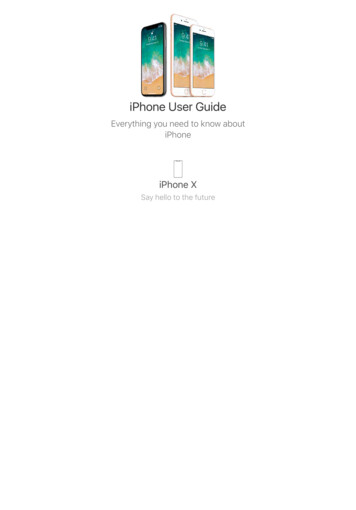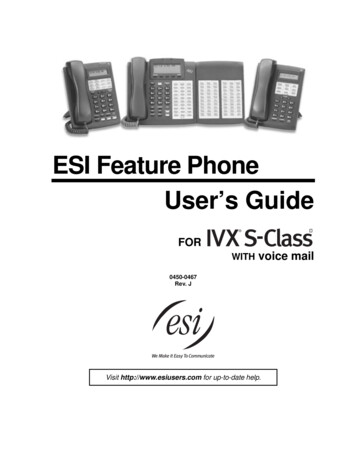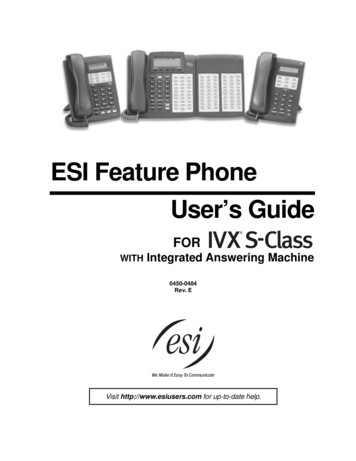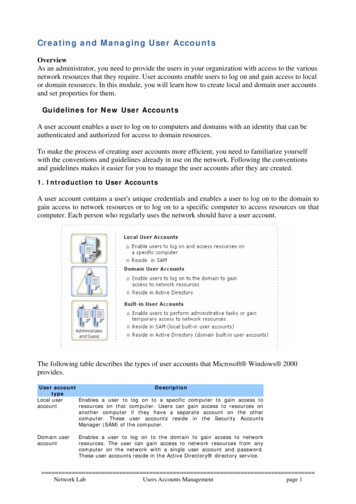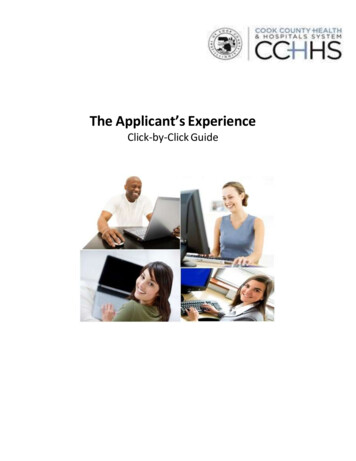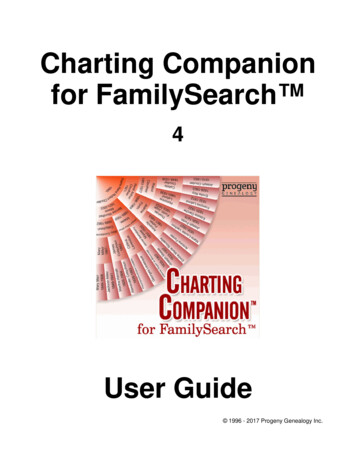
Transcription
Charting Companionfor FamilySearch 4User Guide 1996 - 2017 Progeny Genealogy Inc.
NoticeThe information contained in this document is subject to change without notice.Progeny Genealogy makes no warranty of any kind with regard to this material,including, but not limited to, the implied warranties of merchantability and fitness for a particular purpose.In no event shall Progeny Genealogy nor its licensors be liable for errors contained herein or for incidentalor consequential damages in connection with the furnishing, performance, or use of this material.This document contains proprietary information that is protected by copyright. All rights are reserved. Nopart of this document may be reproduced or transmitted in any form or by means for any purpose other thanuser's personal use without the prior written consent of Progeny Genealogy Inc.This edition applies to version 4 of the Charting Companion for FamilySearch product, and to allsubsequent releases and modifications until otherwise indicated in new editions.Corrections and suggestions for future revisions of this document are appreciated. Please e-mail yourcomments to customersupport@progenygenealogy.comPrinted: March 2017TrademarksProgeny Genealogy is a trademark of Progeny GenealogyIncorporated.Charting Companion is a trademark of Progeny Genealogy Inc.All other trademarks are the property of their respective owners. 1996 - 2017 Progeny Genealogy Inc.
Charting Companion for FamilySearchITable of ContentsIntroduction1Product Overview. 1What's New. 4Where to Get Help. 9. 10Computer System Requirements. 11Some Windows Terminology.11Icons and toolbars.11Menu Bar.11Scroll Bars.12Scroll Lists.12Status Bar.12Title Bar.12Using the Mouse.12Window.13Dialog BoxesSigning In14Finding People15How to. 15Go to. 15. 15Search (FamilySearch)Browse Options18Using the Match List. 18History List. 19Refresh. 20. 21Display Name in FamilySearch. 22Display from BrowserViewsHow to.23. 23Family Group View . 23. 25Status Bar PreferenceEmbroider25 1996 - 2017 Progeny Genealogy Inc.I
Charting Companion for FamilySearchIICreate a File. 25Stitch Count. 27Charts & Reports28Overview. 28Date Format. 29Event Type Selection. 30Ancestor Book. 32.Ancestor Book Explanation35.Ancestor Book Options36Ancestor Chart. 38.Ancestor Chart Options41Ancestor Fan Chart . 47.Ancestor Fan ChartOptions49.54.Using Command LineCopy to Print Fan54Printer DriversBow Tie Chart. 55.Bow Tie Chart OptionsDandelion Chart. 64.Dandelion Chart OptionsDescendant Book5865. 67.Descendant Book Explanation70.Descendant Book Options71Descendant Chart. 74Descendant Chart.Options77. 83Descendant Fan Chart.Descendant Fan ChartOptions85. 90Family Group Record.Family Group RecordOptionsFractal Tree. 94.Fractal Tree OptionsHourglass Chart9296. 97Hourglass Chart .Options100106Outline Descendant.Report.Outline DescendantReport OptionsPedigree Chart108. 110.Pedigree Chart Options112 1996 - 2017 Progeny Genealogy Inc.
Charting Companion for FamilySearchIII. 114Scrolling & zooming.114Standard Family GroupRecordStandard Family .Group OptionsTree Pruning117. 119Printing, Previewing & Publishing121Printing. 121Print Preview. 121Publishing. 122.123Printing Tips for BoxCharts.124Using the Print SetupWindowSVG and HTML. 125. 126RTF (Rich Text Format).127DXF (Data eXchangeformat).128STL (Stereo Lithography- 3D printing)129Excel spreadsheets.(XLS)Wall Charts129. 129Wall Chart Overview. 131Printing Wall ChartsSpecial FeaturesColor ChartsPhotosHistory List132. 132. 140. 142.142Saving a Copy of YourView Screen. 143Resetting preferences143Special symbols for.eventsUser Preferences143Children Sort Order. 143Date Format. 144Font. 144Ibid. 144Language. 145LDS Events. 145Restoring Defaults . 145. 146Setting Your Preferences 1996 - 2017 Progeny Genealogy Inc.III
Charting Companion for FamilySearchIVAuthor. 146Substitutions. 147Surnames. 147Treatment of Notes. 148Word ProcessorGlossary. 149150 1996 - 2017 Progeny Genealogy Inc.
Charting Companion for FamilySearch1IntroductionProduct OverviewCharting Companion for FamilySearch is an advanced charting program, that makes it easy for youto view, publish and print high quality genealogy charts and reports directly from your genealogy file.Whether your database contains a handful of people or thousands, Charting Companion forFamilySearch gives you the tools to quickly find individuals, view their family information, andnavigate through their tree.You can create the following reports with Charting Companion for FamilySearch:Family Reports· Family GroupRecordPrinted version of family group view in LDS format.· Standard FamilyGroupA variable format that will print all user-defined events.·· Hourglass ChartA box chart that prints both ancestors and descendants for an individual.·· Dandelion ChartA chart that shows everyone in your familyAncestor Reports· Pedigree ChartTraditional LDS pedigree chart of an individual's ancestors.· Ancestor ChartA box chart of an individual's ancestors, with an optional variation to includesiblings.· Ancestor Fan Chart A unique "fan" presentation of an individual's ancestors. You can also print afull circle or quarter circle chart.· Bow Tie ChartA box chart showing an individual's paternal line (ancestors) to the left and thematernal line to the right.· Ancestor BookAn individual's ancestors prepared in a book format together with an index.Different from the other charts and reports, the Ancestor Book is output directlyto your word processor for further editing and printing.· Fractal TreeA novel, compact way to display Ancestors.Descendant reports· Descendant Chart A box chart of an individual's descendants. Choose from top to bottom or leftto right formats.· Descendant FanChartA unique "fan" presentation of an individual's descendants. You can also printa full circle or quarter circle chart.· OutlineDescendantAn outline report of an individual's descendants indented by generation. This isa useful summary report because only one line per person is printed. 1996 - 2017 Progeny Genealogy Inc.
Charting Companion for FamilySearch2· Descendant Book An individual's descendants prepared in a book format together with an index.Like the Ancestor Book, the Descendant Book is output directly to your wordprocessor for further editing and printing.Many options are available for customizing these reports to suit your particular needs, includingcolors and photos. Another special option is "Cousin Smart", which ensures that common ancestorsor descendants for two distant cousins who marry are not repeated on the same chart or report,thereby saving valuable space and paper.Charting Companion for FamilySearch allows you to print on any size of paper. Large charts can becreated by tiling many pages together or by printing on a large-scale plotter. These charts andreports can be produced on printers supported by Windows, including ink jet, laser, and even dotmatrix printers. The Fan chart has special requirements that are available only on laser and ink jetprinters.The Descendant and Ancestor books are automatically output to the word processor of your choice.From there you can perform additional editing such as adding graphics to your report before printing.Currently supported word processors include WordPerfect, Microsoft Word, Microsoft Works, OpenOffice, Lotus Ami Pro, and Microsoft WordPad.In addition, Charting Companion for FamilySearch allows you to preview your charts in reports beforeprinting, allowing you to save on printing costs. Fast "go to" and search functions are also provided tomake locating individual records easier. This is especially useful for large files.Other useful featuresSave Screen Image. Save an ancestor, descendant, or hourglass view (when displayed on screen) toan image file (JPG, GIF, PNG and BMP) to use with other programs, paste into a document, orsimply print in color.Publish to PDF. With Charting Companion for FamilySearch, you can easily save the charts andreports you create in PDF format, making it easy to share them with others.----------------------------Using Charting Companion for FamilySearch with your %FILES% will make your genealogyresearch more exciting and rewarding. We welcome any comments or suggestions you might haveabout our products.Please contact us at:Progeny Genealogy Inc.10037 - 20 Silver Fox Ave.New Minas, Nova ScotiaCanada B4N 02-681-3102 from overseas)Web Site: http://progenygenealogy.comProgeny Publishing is a division of Progeny Genealogy, Inc.Charting Companion for FamilySearch and is a trademark of Progeny Genealogy Inc.All other trademarks are the property of their respective owners.Trellis based on GeneaQuilts: A System for Exploring Large Genealogies, A. Bezerianos, P. Dragicevic, J.-D. Fekete, J. 1996 - 2017 Progeny Genealogy Inc.
Charting Companion for FamilySearch3Bae, B. Watson, Visualization and Computer Graphics, IEEE Transactions on, vol.16, no.6, pp.1073-1081, Nov.-Dec. 2010The Fractal Tree is based on the H-Tree patented and Copyright 2009–2015 by the University of Utah. 1996 - 2017 Progeny Genealogy Inc.
Charting Companion for FamilySearch4What's New26 Mar 2017FTM 2017 colors."Fit to page"2 Mar 2017FTM 2017.FTM WeblinksDescendant X-chromosome21 Sep. 2016Improved Ancestor, Descendant embroidery.7 Aug. 2016Add Sort Date to search results CSV.Descendant charts: "No spouse" option.12 July 2016Descendant Left-to-right: align box topsDescendant Bottom-upSearch: preserve all events in CSV for chronological analysis8 May 2016Reads Family Tree Maker files through FTM Plugin menu.Uses RootsMagic colors.Substitute your choice of words for "Unknown" (see Surnames).8 May 2016Display images in new improved way with Windows GDI 22 Mar 2016Enhanced event type selection.24 Feb 2016Compatible with new Software MacKiev version of Family Tree Maker.13 Feb 2016Save Ancestor & Descendant chart content as Excel spreadsheet.10 Feb 2016Ancestor Bottom-up (vertical). 1996 - 2017 Progeny Genealogy Inc.
Charting Companion for FamilySearch516 Jan 2016Publish chart in STL (Stereo LiThography) for 3D Printing of Fan charts.26 Dec 2015Publish chart in DXF (Data eXchange Format) for compatibility with most graphics software, includingAutoCAD.5 Nov 2015Rich Text Format (RTF) charts. Option to include spouses in last generation. Drop-down list of papersizes.9 Sep 2015Tabbed Dialogs converted to native Windows Property Sheets. Eliminates dependency on athird-party package.12 Aug 2015Windows 10 compatible."%d% in footer replaced with today's date.Save/Restore all options automatically.17 Jul 2015Save Fan charts as HTML, SVG24 Jun 2015Dandelion ChartFractal Tree2 May 2015Loading custom colors: You can define custom colors and load them from a file.19 Apr 2015Title Font: You can change the font face & size of the Title.15 Apr 2015Load/Save Options: You can save a set of chart or report options, and restore it later.When a given name or surname is unknown, you can substitute a string other than "(---)". See "UserPreferences, Surnames".24 Jan 2015SVG/HTML17Jan 2015"Check for updates": Click "Help, Check for updates" to verify if a newer version is available. 1996 - 2017 Progeny Genealogy Inc.
Charting Companion for FamilySearch626 Dec 2014Special symbols for events.24 Dec 2014Pre-defined colors: You can pick from over twenty pre-selected combinations of tasteful colors.21 Nov 2014Direct Edit: You can move rectangles around in the Ancestor, Descendant, Hourglass and Bowtiecharts. 1996 - 2017 Progeny Genealogy Inc.
Charting Companion for FamilySearch724 Oct 2014Internationationalization: Chinese (Simplified and Traditional), Danish, Dutch, Finnish, French,German, Hebrew, Italian, Japanese, Korean, Norwegian, Polish, Portuguese, Russian, Spanish,Swedish.If you see a translation that could be improved, we welcome your suggestions.7 Oct 2014Ahnentafel numberingIn Ancestor chart, option to use use Ahnentafel system.26 Sep 2014Direct PreviewYou can preview the charts directly in the main window. Zoom & scroll to adjust the chart so it will fitin exactly the number of pages you need. Prune the tree and print the result.The Fan charts can tile over several pages.Saving Fan charts as image filesThe Fan charts can now be saved as image files (PNG, JPG, etc.), and can also be tiled over severalpages.4 Nov 2013X-chromosome coloringAncestors will be colored depending on whether they contributed an X-chromosome or not. Forbenefits & applications, see Roberta Estes' Blog.9 Sep 2013OrnamentalBorders are a new option that can be added to the Ancestor, Descendant, Bowtie, Hourglass andFan charts.There are four types of borders:····Corner (file names start with ‘C’), that go into the four corners of the chart.Garland (G) that go in the top center, bottom center, left & right center of the chart.Frame (F) that surround every page of the chart.Rope (R) that are repeated around the whole chart.The Corner, Garland and Rope patterns can be Shrunk/Expanded. These three patterns only appearon the “outer” pages of a tiled chart.The Frame pattern will be stretched to fit the page size. It surrounds every page of a chart.Using the Ornamental BordersClick on the Border tab of the Options Dialog. 1996 - 2017 Progeny Genealogy Inc.
Charting Companion for FamilySearch8· Plain line border is a simple line around the chart.· Ornamental border requires you to choose an image file that describes the border style.· Line Width is the thickness of the line used to draw the border.· Shrink/Expand will change the size of the border artwork. Does not apply to “Frame” typeborders.· The Color button will enable you to change the color of the border.· The Border Margins are an independent margin setting that enable you to control the overlapbetween the chart and the borders. The Chart Margins are set in the “Layout” tab, and can belarger than the Border Margins. If you are using Corner-style borders in a Full-circle Fan chart,both the Chart and Border margins can be the same. If using a full-Frame border, or Garlandborders, you will need to make the Chart Margins a bit larger than the Border Margins, in orderto increase the distance between the chart boxes and the edge of the paper.· Click the Change Border button to browse through the hundreds of borders available toCharting Companion. The border files are special PNG files. Charting Companion cannot usegeneral PNG files at the present time.· The preview window shows a thumbnail of the border, drawn with the thickness and sizepercentage chosen. The name of the file appears at the bottom. 1996 - 2017 Progeny Genealogy Inc.
Charting Companion for FamilySearch9Where to Get HelpIn this topic: Program Help; FAQs; User Manual; Wall Chart Printing Tips Manual; Email SupportSee also: Computer System RequirementsAlthough Charting Companion for FamilySearch is a sophisticated charting program, it has beendesigned to make creating charts and reports a user-friendly and enjoyable experience. Keeping thisin mind, we do understand that sometimes questions can arise. Because we care about ourcustomers, we have provided the following tools to help you learn about our program:Program HelpProgram Help provides you with direct access to all the information you need to use this product.Help can be accessed either by clicking the Help button in a dialog box or from the Help selection onthe menu bar. You may also display help for a menu option by pressing the F1 key.When you select Help from the menu bar, you can either browse through the table of contents orsearch on a specific word or subject.Frequently Asked Questions (FAQs)To access our Frequently Asked Questions (FAQs) list, you must be connected to the Internet.Then, select Help, FAQs, Frequently Asked Questions from the Charting Companion forFamilySearch menu.User ManualThe official Charting Companion for FamilySearch User Guide is available in PDF format as a freedownload. The information in the manual is presented in an easy to follow format with additionalscreen shots and sample charts not included in the help file. Once downloaded you can view themanual on screen or print a copy for your own use. To download the manual you must be connectedto the Internet. You can then select User Guides, User Guide from the Charting Companion forFamilySearch menu. Your default Internet Browser will open the download page with instructions onhow to proceed.Wall Chart Printing Tips ManualFor great tips on how to get the most out of your wall charts and ideas on tweaking how yourgenealogy is displayed, download the Wall Chart Printing Tips Manual. Chock-full of valuableinformation for anyone creating large charts, this manual can be downloaded by selecting UserGuides, Wall Chart Printing Tips from the Charting Companion for FamilySearch menu. Yourdefault Internet Browser will open the download page with instructions on how to proceed.Free Email SupportSometimes, when all else fails, you just n
Charting Companion for FamilySearch Introduction Product Overview Charting Companion for FamilySearch is an advanced charting program, that makes it easy for you to view, publish and print high quality genealogy charts and reports directly from your genealogy file. Whether your database contains a handful of people or thousands, Charting .