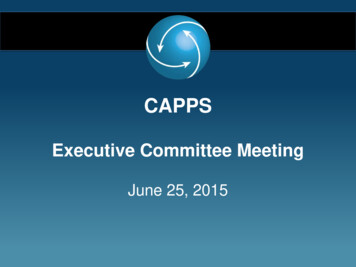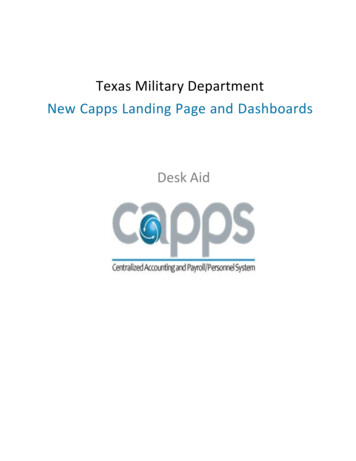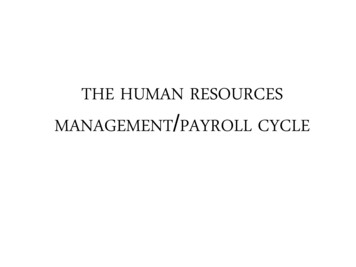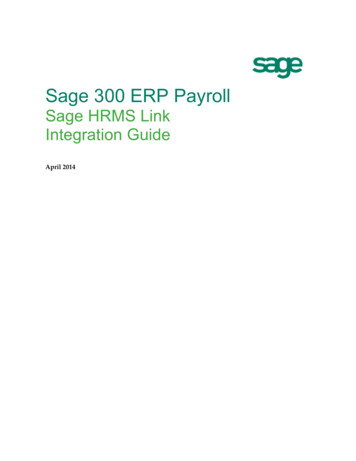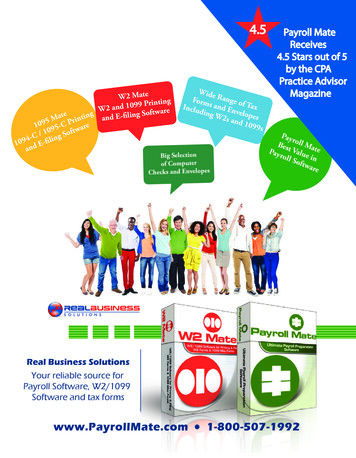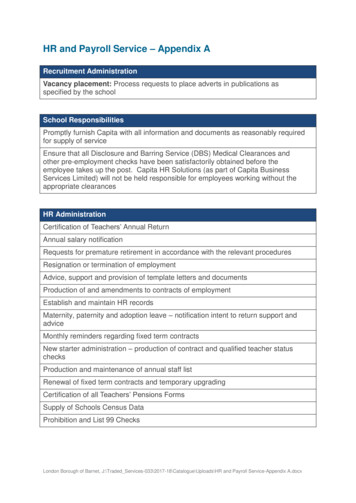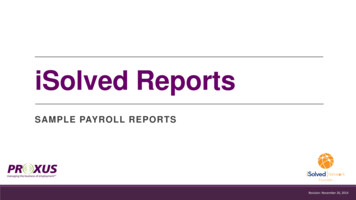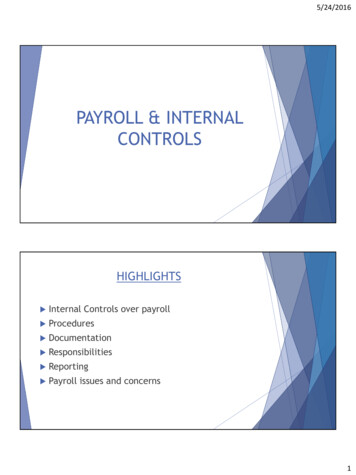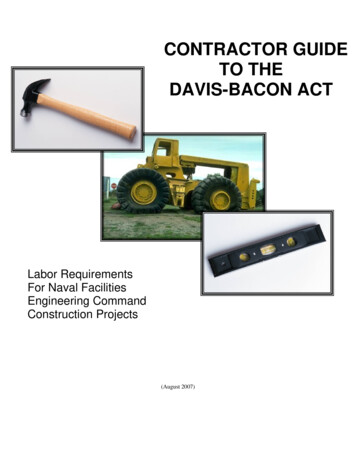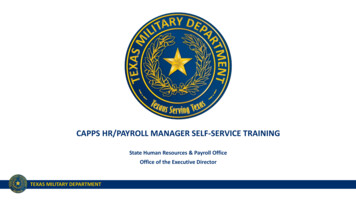
Transcription
CAPPS HR/PAYROLL MANAGER SELF-SERVICE TRAININGState Human Resources & Payroll OfficeOffice of the Executive DirectorTEXAS MILITARY DEPARTMENT
TEXAS MILITARY DEPARTMENT STRATEGYVISION:America’s premier state military comprised of mission-ready professionals fully engaged with ourcommunities, and relevant through the 21st century.MISSION:Provide the Governor and President with ready forces in support of state and federal authorities at homeand abroad.PEOPLE FIRST – Invest in our human capital Diverse & Engaged Force Sustained Through Effective Retention & RecruitingTrained Ethical ProfessionalsResilient Professionals & Families, Supported By Robust ServicesClearly Communicated Opportunities For Professional & Personal DevelopmentRELEVANT & READY – Provide right force at the right time Force Structure Optimized For Federal & State MissionsModern Training Areas & Facilities That Support Our MissionEffective Resource Management & ProtectionEnhanced Joint, Interagency, Intergovernmental & Multinational CapabilitiesCOMMUNICATE & PARTNER – Deliver our message and build lasting relationships Effective Communication Assets & ChannelsPartnered & Informed CommunitiesEngaged & Educated Government PartnersStrong Department of Defense RelationshipsTEXAS MILITARY DEPARTMENT2
Introductions1. Name2. Department3. How long have you been with TMD?TEXAS MILITARY DEPARTMENT
Training Agenda1.2.3.4.5.6.7.CAPPS HR/Payroll OverviewLog-In InformationManager Self ServiceManager Summary Approval PageTime & Leave ManagementManaging Employee SchedulesReporting8. Additional Training & ResourcesTEXAS MILITARY DEPARTMENT
CAPPS HR/Payroll is live July 10, 2017What does this mean for supervisors? Supervisors can view employee personal and compensation information Supervisors will approve Time and Leave on the Timesheet in CAPPS No more hard copy Timesheets due at the end of the month Time and Leave will be entered by employees and approved by managers as it’s earned or taken Employees will certify their time at the end of each month – digitally sign the electronic timesheet Current Leave balances will be available in CAPPS Supervisors can run reports to gather informationTEXAS MILITARY DEPARTMENT
CAPPS Login Users who are currently using CAPPS FIN will use the same username andpassword State employees will automatically receive emails with account accessinformation on July 10th. Federal/military supervisors that directly supervise, or are in the second lineof supervision for state employees need access to CAPPS HR/Payroll.To establish a new user account, complete two forms:1.2.Military Supervisor CAPPS Account Request FormConfidential Treatment of Information Acknowledgement (CTIA) Form. Users who are currently using CAPPS FIN should already have a CTIA form on file. Forms located at https://tmd.texas.gov/CAPPS Submit forms to Frank Oduro at frank.oduro@military.texas.govTEXAS MILITARY DEPARTMENT
CAPPS Login CAPPS Portal: https://entprtlprd.cpa.texas.gov Self-service password reset Help Desk: FIN – CAPPS Support@military.texas.gov HR – CAPPS HR Support@military.texas.gov Payroll – CAPPS Payroll support@military.texas.govTEXAS MILITARY DEPARTMENT
CAPPS Home Page Employee Self-Service (state only) My PayMy ProfileMy Time & LeaveEmployee Separation Manager Self Service Time & Leave Approval Change Password/Password Hint Link to CPA Online TrainingTEXAS MILITARY DEPARTMENT
Manager Self-Service MenuView Employee Personal Info Home & Mailing Addresses Phone Numbers Birthday (Month/Day)TEXAS MILITARY DEPARTMENT Email Addresses Emergency Contacts Total Compensation
Manager Self-Service Menu Direct & Indirect employee information can be viewed by clicking Click “Select” to see an employee’s position and personal informationTEXAS MILITARY DEPARTMENT
Manager Self-Service MenuCompensation Management1. View Compensation History including dates of change and action CAPPS only reflects information since September 2016 (FY17) One-Time Merit history was not uploaded into CAPPS2. View Total Compensation Base Salary Longevity Pay BRPTEXAS MILITARY DEPARTMENT
Manager Self-Service MenuCompensation ManagementClick on Name to view data – Click on theTEXAS MILITARY DEPARTMENTicon to view indirect reports
Manager Self-Service MenuTime and Leave Management Supervisor time and leave activities are performed hereTEXAS MILITARY DEPARTMENT
Manager Time & Leave Activities1.2.3.4.5.Approve extra time worked or leave entered by employeesEnter extra time worked or leave on behalf of employeesEnsure employees complete monthly Time CertificationView employee Leave Balance and ExpirationManage employee schedulesFirst-Time Login Tasks: Verify Direct and Indirect Reports are correct Verify their schedules are correctTEXAS MILITARY DEPARTMENT
My Time & Leave Management Menu Manager Timesheet – where time and leave is approved/entered Manager Summary Approval Page – list of time and leave that needs approval View Leave Balances/Expirations – detailed employee leave informationN/AN/ATEXAS MILITARY DEPARTMENT
Timesheet User Roles & Responsibilities Employee – Responsible for making sure that all the hours reflected ontheir timesheet are accurate. Manager – First or second level supervisor responsible for monitoring,reviewing, approving, correcting and/or denying time worked or leaveentered by an employee on a timesheet. Managers can also enter time onbehalf of an employee. Time Administrator – Performs the duties of a manager within theirdepartment on behalf of a manager with written authorization. HR Super User – Provides oversight to the other roles and can monitor,review, approve and correct time on behalf of an employee.TEXAS MILITARY DEPARTMENT
Exception Time Reporting State employees are salaried and enter time only on an exception basis. Ellington Fire Dept/Rescue Specialists are the only employees who enter time differently Entry on the Timesheet is only required when an employee: 1) takes leave (including LWOP) 2) works hours outside of their standard schedule (earning overtime/comp time or flexing) 3) works on a holiday All state employees are assigned to a standard schedule in CAPPS # of scheduled hours listed below each day of the week on the Timesheet Does not account for reporting times, just total hours in the day Scheduled hours on a time sheet automatically get processed/paidTEXAS MILITARY DEPARTMENT
Manager Summary Approval Page Found under the Manager Self-Service Time & Leave Management MenuOR Shortcut link from Time & Leave Approval button on Home Page Indicates if you have any time/leave that needs approval Federal supervisors’ page not functioning properly View each timesheet individually or request a report from HR Enhancement scheduled for August 3rd expected to correct issueTEXAS MILITARY DEPARTMENT
Manager Summary Approval Page Lists employees with time/leave requests that need approval Summary information only – must go to Manager Timesheet to take action Click on employee Name to view the Manager Timesheet Click on the icon to view a list of indirect reportsTEXAS MILITARY DEPARTMENT
Manager Timesheet Your view of the employee’s timesheetList of Direct Reports – verify these are correctAccess Indirect Reports by clickingClick the Employee Name to access the Manager TimesheetTEXAS MILITARY DEPARTMENT
Components of the Timesheet124356978TEXAS MILITARY DEPARTMENT10
Time Reporting Codes (TRCs) TRCs are used on the Timesheet to identify what type of time is being entered. Each unique TRC requires a new line on the timesheetTEXAS MILITARY DEPARTMENT
Supporting Documents for LeaveSome TRCs require supporting documents to be submitted to HR for audit purposes.Examples include:TRC/DescriptionAcceptable Document(s)MLTYT - Military LeaveOrders, LES, certificate of performanceJURYD - Jury DutyCourt summons*Various Types of Sick LeaveNote from a doctorVFFTR - Volunteer Firefighter TrainingMemo from Fire Chief on official letterhead*Sick leave used for more than three consecutive days requires a note from a doctor.Remember to contact HR for FMLA information and eligibility.TEXAS MILITARY DEPARTMENT
Status of Employee’s Timesheet EntryEntry onTimesheetNeedsApproval After an employee enters time or leave on a timesheet and selects E-sign & Submit, thetimesheet moves through the following stages. Waiting on action by an approver (Manager, Time Administrator or HR Super User). An autogenerated email will be sent to the Manager if no action is taken within 10 days.After 17 days, another email is auto-generated and sent to the next level manager.NA After action is taken by an approver. If denied, the entry will be deleted and the employee mustre-enter the correct hours on a new line, if applicable. The manager may also correct or approveApproved orthe Timesheet. Once action is taken, the employee will receive an email notification.DeniedAPSubmitted If approved, the reported hours are automatically processed by Time Administration and sent topayroll. The hours become grayed out and cannot be changed by the employee.SBTEXAS MILITARY DEPARTMENT
Manager Timesheet Approvals Any time/leave entry in a NA status is approved when the manager clicks on the ESign and Approve button. If a time/leave entry needs denied or modified, do this BEFORE clicking on the ESign & Approve button. Hours entered by a manager on the Manager Timesheet are approved when themanager clicks on the E-Sign & Approve button. Once a time/leave entry is in a SB status, managers can edit by decreasing time. If additional time is needed, enter a new row for the additional time. Approved time/leave entries with the same TRCs will collapse into one row. Managers are responsible for ensuring leave taken for FMLA purposes is coded withthe FMLA ID for tracking purposes.TEXAS MILITARY DEPARTMENT
Time & Leave Requests CAPPS should not replace communication with your employees. Management still has discretion to decide how to receive requests from employeesfor using leave and working extra time. Examples: Leave Request FormEmailTextCAPPS Timesheet (time/leave entries can be made up to 90 days in the future) Approval to work extra time must be received in advance. LWOP is not for employee convenience. Unapproved LWOP may be a disciplinary action.TEXAS MILITARY DEPARTMENT
Timesheet Entry DeadlinesDAILY/WEEKLY REQUIREMENTS Employees should enter time worked outside their regularly scheduled hoursand leave taken daily or as it occurs. Managers should approve time and leave entered by employees at least weekly.Leave Without Pay (LWOP) must be entered immediately AND notify State HR.Overpayments will be automatically deducted from the employee’s next paycheck.TEXAS MILITARY DEPARTMENT
Timesheet Entry & Approval DemonstrationCPA Online Training Course 110 – CAPPS HR/Payroll Manager Self Service Section 1, Lesson 1 Exercise (Manager Timesheet Entry) Section 1, Lesson 4 Exercise (Manager Approvals) Exercises allow employees to: “see it” – watch a short video demonstration “try it” – perform the actions themselves “print it” – print step by step written es/HR/110 MSS/UPKs/110 MSS lTEXAS MILITARY DEPARTMENT
Earning FLSA Overtime/Comp Time All employees will enter extra hours worked over their standardscheduled hours on the Timesheet using the REGHR TRC: Exempt employee's time will bank as Regular Comp Time. Non-Exempt employee's time will generally bank as FLSA Overtime. REGHR TRC – enter the total number of hours worked that day Overtime is earned when a non-exempt employee actually worksmore than 40 hours in a FLSA workweek. FLSA workweek Sunday-Saturday The FLSA Overtime balance on the timesheet is at time & a half Comp Time is earned when an employee’s recorded hours exceed 40hours in a FLSA workweek. Recorded hours may be a combination of actual hours worked, paid leave orholidays taken.TEXAS MILITARY DEPARTMENT
Using FLEXS TRC Enables employees to flex their schedule within a given FLSA workweek FLEXS is entered on the day they work less than their standard schedule Enter the number of hours flexed BEWARE: FLEXS will DOCK their pay, regardless of leave balances To prevent a decrease in their paycheck, a corresponding REGHR TRCMUST be entered on the timesheet the day the extra time is worked Enter the total hours workedEXAMPLE: An employee w/a standardschedule of 8 hours, M-F is only working6 hours on Monday and making up the 2hours on Friday.TEXAS MILITARY DEPARTMENT
State Holidays Full-time state employees are entitled to 8 hours holiday pay on state holidays Part-time employees are entitled to a proportionate amount based on their weekly standard hours If employees observe the holiday, no entry is required on the Timesheet If State Holiday falls on off day, the time will be banked under Regular Comp Time Holiday Comp Time is earned only if employees physically work on a State Holiday This must be entered on the timesheet using the REGHW TRC If scheduled more than an 8 hour day on a State Holiday, employees must still accountfor the additional hours by working or using leave If they fail to make an entry on the timesheet, CAPPS will automatically apply theCascade Rule: The rule looks for a leave type where the total hours needed can be deducted in full.1) Annual Leave 2) Holiday Comp3) Regular Comp4) Admin Leave5) FLSA Overtime Holidays CANNOT be observed prior to the actual holiday CAPPS will not allow holiday pay before the date it’s earned Upon supervisor approval, employees may use other leave before the holidayTEXAS MILITARY DEPARTMENT
Cascade RuleThe leave is reflected on the Payable Time Summary NOT the Timesheet. Bring up the summary at the beginning of the FLSA workweek of the holidayTEXAS MILITARY DEPARTMENT
Agency Holidays TAG Designated Agency Holiday for State Employees (Example, July 3rd) Full-time state employees are eligible for up to 8 hours holiday pay on agency holidays Part-time employees are eligible to a proportionate amount based on their weekly standard hours andstandard schedule for that day If a full-time employee is scheduled less than 8 hours on the Agency Holiday, they will only receiveholiday pay for their scheduled hours. If employees observe the holiday, no entry is required on the Timesheet State employees who are NOT scheduled and do NOT work on an Agency Holiday do notaccrue comp time. The Agency Holiday may not be taken on another day. Regular Comp Time is earned only if employees physically work on an Agency Holiday This must be entered on the timesheet using the AGYHW TRC If scheduled more than an 8 hour day on an Agency Holiday, employees must still accountfor the additional hours by working or using leave If employees fail to make an entry on the timesheet, CAPPS will automatically apply the Cascade RuleTEXAS MILITARY DEPARTMENT
Exceptions (Errors) on the Timesheet Overnight, a process called Time Administration is run in CAPPSand checks for errors on the Timesheet. These errors are called Exceptions in CAPPS. The following message will appear at the top of the timesheet: The employee and supervisors will be unable to make entriesuntil an HR Super User corrects the Timesheet.TEXAS MILITARY DEPARTMENT
My Time & Leave Management MenuTime Certification Employees must certify their time by the 10th of each month for the prior month Direct Supervisor receives a notice if this has not been done on the 10th A report can be run to identify employees who have not certified time Managers can certify time for an employeeN/AN/ATEXAS MILITARY DEPARTMENT
Employee Time Certification View/update time certification for an employee by clicking on the employee’s name. Click on the date to view the time/date stamp or certify on the employee’s behalf.TEXAS MILITARY DEPARTMENT
Employee Time CertificationTEXAS MILITARY DEPARTMENT
Managing Employee Schedules1. View/Edit Time & Leave Setup Changing an employee’s standard schedule2. Override Scheduled Workday Changing an employee’s schedule for a specific FLSA workweek Recommended for shift workers Shortcut link from Manager TimesheetN/AN/ATEXAS MILITARY DEPARTMENT
Understanding Employee Standard Schedule IDsAn employee’s standard schedule in CAPPS is a critical part of their Timesheet and will effect their pay.TEXAS MILITARY DEPARTMENT
Examples of Standard Schedule IDsSchedule IDDescriptionTX 40 0888880Monday – Friday, 8 hour daysTX 40 0DDDD00Monday – Thursday 10 hour daysTX 40 00DDDD0Tuesday – Friday 10 hour daysTX 40 0999940Monday – Thursday, 9 hour days & 4 hours FridayTEXAS MILITARY DEPARTMENT
Employee Schedule Change DemonstrationCPA Online Training Course 110 – CAPPS HR/Payroll Manager Self Service Section 1, Lesson 5 Exercise (Employee Schedules) Exercises allow employees to: “see it” – watch a short video demonstration “try it” – perform the actions themselves “print it” – print step by step written es/HR/110 MSS/UPKs/110 MSS lTEXAS MILITARY DEPARTMENT
Manager Self-Service ReportsSupervisors can run and view reports to gather information on their employees.TEXAS MILITARY DEPARTMENT
Manager Self-Service ReportsYou must first select a report to run before it can be viewed:TEXAS MILITARY DEPARTMENT
Manager Self-Service Reports1. Identify employees to include in the report Can run for single or multiple employees2. Enter Report Request Parameters Will be unique to each report Dates necessary for all reports3. Select Process Report Report Scheduled Message will appear Click OK4. Select View ReportsTEXAS MILITARY DEPARTMENT
Manager Self-Service Reports Select View Reports to access the information Process Name is unique to each report type Report is viewable once Run Status is Success Click View Report and a printable PDF document will open in another windowTEXAS MILITARY DEPARTMENT
Training Resources CPA Online Training Courses 99 – CAPPS Fundamentals 111 – Manager Self Service Lite TMD Website - https://tmd.texas.gov/capps Resource Documents Training Videos FAQsTEXAS MILITARY DEPARTMENT
CAPPS ContactsHR Help Desk: CAPPS HR Support@military.texas.govPayroll Help Desk: CAPPS Payroll Support@military.texas.govState Human Resources Main Line: 512-782-5133Payroll Officer, Danette McWilliams512-782-5295 Danette.McWilliams@military.texas.govTime & Attendance Officer, Roy Rayos512-782-5571 Roy.Rayos@military.texas.govLeave Specialist, Beth Phillips512-782-5306 Beth.Phillips@military.texas.govHR Specialist, Amanda Fletcher512-782-6048 Amanda.Fletcher@military.texas.govCAPPS Security Coordinator512-782-3317 Frank.Oduro@military.texas,govTEXAS MILITARY DEPARTMENT
CAPPS Login Users who are currently using CAPPS FIN will use the same username and password State employees will automatically receive emails with account access information on July 10th. Federal/military supervisors that directly supervise, or are in the second line of supervision for state employees need access to CAPPS HR/Payroll.