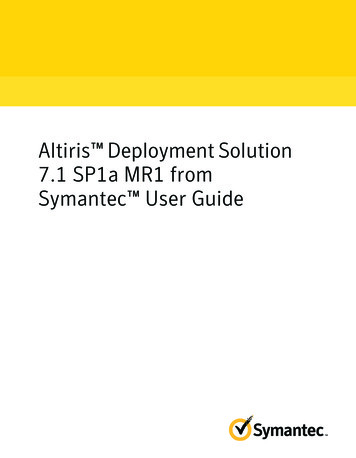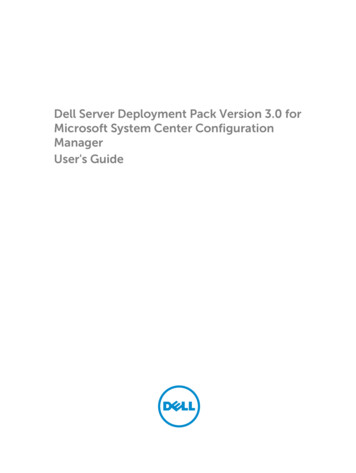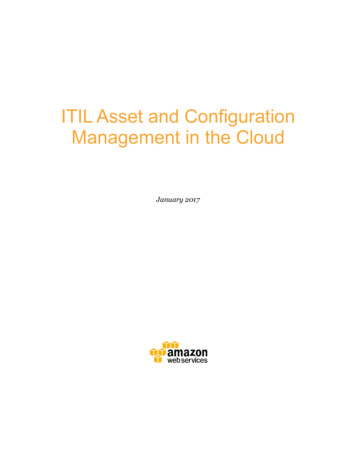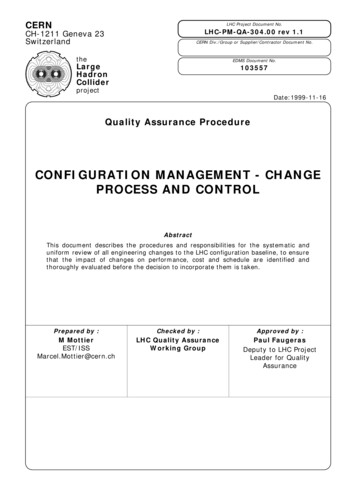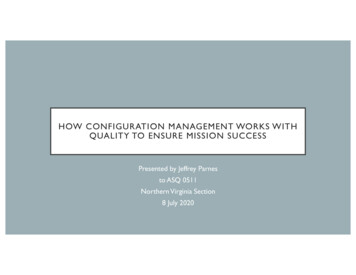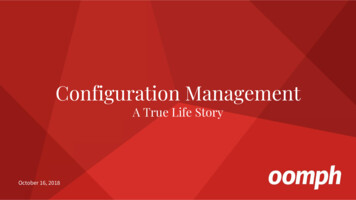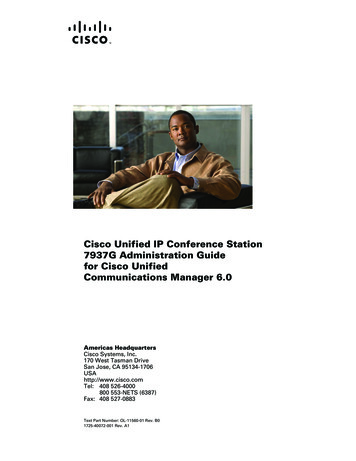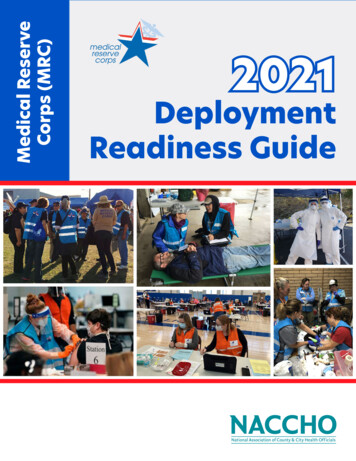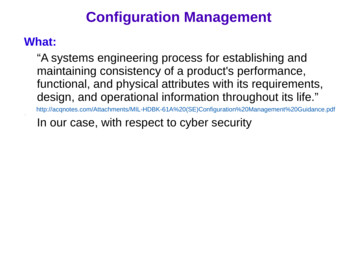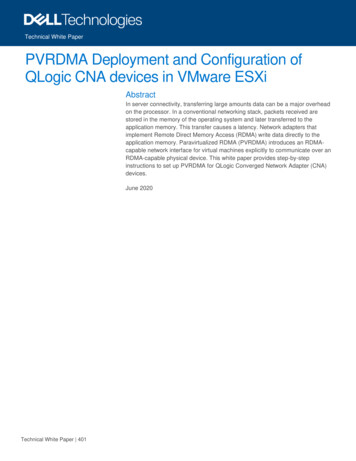
Transcription
Technical White PaperPVRDMA Deployment and Configuration ofQLogic CNA devices in VMware ESXiAbstractIn server connectivity, transferring large amounts data can be a major overheadon the processor. In a conventional networking stack, packets received arestored in the memory of the operating system and later transferred to theapplication memory. This transfer causes a latency. Network adapters thatimplement Remote Direct Memory Access (RDMA) write data directly to theapplication memory. Paravirtualized RDMA (PVRDMA) introduces an RDMAcapable network interface for virtual machines explicitly to communicate over anRDMA-capable physical device. This white paper provides step-by-stepinstructions to set up PVRDMA for QLogic Converged Network Adapter (CNA)devices.June 2020Technical White Paper 401
RevisionsRevisionsDateDescriptionJune 2020Initial releaseAcknowledgementsAuthor: Syed Hussaini, Software EngineerSupport: Krishnaprasad K, Senior Principal Engineering TechnologistGurupreet Kaushik, Technical Writer, IDD.The information in this publication is provided “as is.” Dell Inc. makes no representations or warranties of any kind with respect to the information in thispublication, and specifically disclaims implied warranties of merchantability or fitness for a particular purpose.Use, copying, and distribution of any software described in this publication requires an applicable software license.Copyright 06/16/2020 Dell Inc. or its subsidiaries. All Rights Reserved. Dell Technologies, Dell, EMC, Dell EMC and other trademarks aretrademarks of Dell Inc. or its subsidiaries. Other trademarks may be trademarks of their respective owners.2PVRDMA Deployment and Configuration of QLogic CNA devices in VMware ESXi Technical WhitePaper 401
Table of contentsTable of contentsRevisions.2Acknowledgements .2Table of contents .3Executive summary .412Introduction .51.1Audience and Scope .51.2Remote Direct Memory Access .51.3Paravirtual RDMA .61.4Hardware and software requirements .71.5Supported configuration .7Configuring PVRDMA on VMware vSphere .82.1VMware ESXi host configuration .82.1.1 Checking host configuration .82.1.2 Deploying PVRDMA on VMware vSphere .82.1.3 Updating vSphere settings .92.2Configuring PVRDMA on a guest operating system .132.2.1 Configuring a server virtual machine (VM1) .132.2.2 Configuring a client virtual machine (VM2) .1533Summary .164References .17PVRDMA Deployment and Configuration of QLogic CNA devices in VMware ESXi Technical WhitePaper 401
Executive summaryExecutive summaryThe speed at which data can be transferred is critical for efficiently using information. RDMA offers an idealoption for helping with better data center efficiency by reducing overall complexity and increasing theperformance of data delivery.RDMA is designed to transfer data from storage device to server without passing the data through the CPUand main memory path of TCP/IP Ethernet. Better processor and overall system efficiencies are achieved asthe computation power is harnessed and not used in processing network traffic.RDMA enables sub-microsecond latencies and up to 56 Gb/s bandwidth, translating into swift applicationperformance, better storage and data center utilization, and simplified network management.Until recently, RDMA was only available in InfiniBand fabrics. With the advent of RDMA over ConvergedEthernet (RoCE), the benefits of RDMA are now available for data centers that are based on an Ethernet ormixed-protocol fabric as well.For more information about RDMA and the protocols that are used, see Dell Networking – RDMA overConverged.4PVRDMA Deployment and Configuration of QLogic CNA devices in VMware ESXi Technical WhitePaper 401
Introduction1IntroductionThis document is intended to help the user understand Remote Direct Memory Access and provides step-bystep instructions to configure the RDMA or RoCE feature on Dell EMC PowerEdge server with QLogicnetwork card on VMware ESXi.1.1Audience and ScopeThis white paper is intended for IT administrators and channel partners planning to configure ParavirtualRDMA on Dell EMC PowerEdge servers. PVRDMA is a feature that is aimed at customers who areconcerned with faster data transfer between hosts that are configured with PVRDMA, and to ensure less CPUutilization with reduced cost.1.2Remote Direct Memory AccessNote: The experiments described here are conducted using the Dell EMC PowerEdge R7525 server.RDMA allows us to perform direct data transfer in and out of a server by implementing a transport protocol inthe network interface card (NIC) hardware. The technology supports zero-copy networking, a feature thatenables data to be read directly from the main memory of one system and then write the data directly to themain memory of another system.If the sending device and the receiving device both support RDMA, then the communication between the twois quicker when compared to non-RDMA network systems.RDMA workflowThe RDMA workflow figure shows a standard network connection on the left and an RDMA connection on theright. The initiator and the target must use the same type of RDMA technology such as RDMA overConverged Ethernet or InfiniBand.Studies have shown that RDMA is useful in applications that require fast and massive parallel highperformance computing (HPC) clusters and data center networks. It is also useful when analyzing big data, insupercomputing environments that process applications, and for machine learning that requires lowerlatencies with higher data transfer rates. RDMA is implemented in connections between nodes in computeclusters and in latency-sensitive database workloads. For more information about the studies and discussionscarried out on RDMA, see www.vmworld.com.5PVRDMA Deployment and Configuration of QLogic CNA devices in VMware ESXi Technical WhitePaper 401
Introduction1.3Paravirtual RDMAParavirtual RDMA (PVRDMA) is a new PCIe virtual network interface card (NIC) which supports standardRDMA APIs and is offered to a virtual machine on VMware vSphere 6.5.PVRDMA architectureIn Figure 2, notice that PVRDMA is deployed on two virtual machines: RDMA QLG HOST1 andRDMA QLG HOST2. The following table describes the components of the architecture.6PVRDMA Deployment and Configuration of QLogic CNA devices in VMware ESXi Technical WhitePaper 401
IntroductionComponents of PVRDMA architecture1.4ComponentDescriptionPVRDMA NICThe virtual PCIe device providing Ethernet Interface through PVRDMA, theadapter type and RDMA.VerbsRDMA API calls that are proxied to the PVRDMA back-end. The user libraryprovides direct access to the hardware with a path for data.PVRDMA driverEnables the virtual NIC (vNIC) with the IP stack in the kernel space. It alsoprovides full support for Verbs RDMA API in the user space.ESXi PVRDMA backendCreates virtual RDMA resources for the virtual machine where guests canmake use of the resources. It supports features such as Live vMotion,snapshots and high availability (HA).ESXi ServerProvides physical Host Channel Adapter (HCA) services on all virtualmachines. Leverages native RDMA and core drivers and createscorresponding resources in HCA.Hardware and software requirementsNote: Configuration of the servers chosen to perform this task should be verified for compatibility on VMwareCompatibility Guide.To enable RoCE feature on Dell EMC PowerEdge server with QLogic Network Card on VMware ESXi, thefollowing components are used: Server: Dell EMC PowerEdge R7525 serverNetwork card: QLogic 2x10GE QL41132HQCU NICCable: Dell Networking, Cable, SFP to SFP , 10GbE, Copper twinax direct attach cableHost OS: VMware ESXi 6.7 or laterGuest OS: Red Hat Enterprise Linux Version 7.6 or laterThe installation process of the network drivers for the attached NIC is contingent on the virtual machine toolsthat are used and the version of the operating system that is installed on the host and guest environments.1.5Supported configurationFor information about the network cards that are supported to set up this configuration, see the VMwareCompatibility Guide page. Select RoCE v1 and RoCE v2 options from the Features tab and then select theDELL option from the Brand Name tab.For information about the network protocols used, see Dell Networking – RDMA over Converged or the Intel Ethernet Network Adapters Support page.vSphere 6.5 and later versions support PVRDMA only in environments with specific a configuration. For moreinformation, see PVRDMA Support.7PVRDMA Deployment and Configuration of QLogic CNA devices in VMware ESXi Technical WhitePaper 401
Configuring PVRDMA on VMware vSphere2Configuring PVRDMA on VMware vSphereThis section describes how PRDMA is configured as a virtual NIC when assigned to virtual machines andsteps to enable it on host and guest operating systems. This section also includes the test results when usingPVRDMA on virtual machines.Note: Ensure that the host is configured and meets the prerequisites to enable PVRDMA.2.1VMware ESXi host configurationDell EMC PowerEdge servers with VMware ESXi host installed are used to validate and test the functionalityof RDMA. Note the IP addresses and vmnic names as they are used to set nodes and parameters.2.1.1Checking host configurationTo check host configuration, do the following:1. Enable SSH access to the VMware ESXi server.2. Log in to the VMware ESXi vSphere command-line interface with root permissions.3. Verify that the host is equipped with an adapter card which supports RDMA or RoCE.2.1.2Deploying PVRDMA on VMware vSphereA vSphere Distributed Switch (vDS) must be created before deploying PVRDMA. It provides for a centralizedmanagement and monitoring of the networking configurations for all the hosts that are associated with theswitch. A distributed switch must be set up on a vCenter Server system, and the settings are propagated to allthe hosts associated with this switch.To start the deployment process:1. Create a vSphere Distributed Switch (vDS). For more information about how to create a vDS, seeSetting Up Networking with vSphere Distributed Switches.2. Configure vmnic in each VMware ESXi host as an Uplink 1 for vDS.Configure vmnic in each ESXI host as an Uplink for vDS.8PVRDMA Deployment and Configuration of QLogic CNA devices in VMware ESXi Technical WhitePaper 401
Configuring PVRDMA on VMware vSphere3. Assign the uplinks.Assigning the uplinks4. Attach the vmkernel adapter vmk1 to vDS port group.Attach the vmkernel adapter vmk1 to vDS port group.5. Click Next and then, click Finish.2.1.3Updating vSphere settingsWith the vSphere Distributed Switch active, the following features can be enabled on vSphere to configure aVMware ESXi host for PVRDMA: 9Tag a VMKernel adapter that was created earlier for PVRDMAEnable the firewall rule for PVRDMAAssign the PVRDMA adapter to one or more virtual machinesPVRDMA Deployment and Configuration of QLogic CNA devices in VMware ESXi Technical WhitePaper 401
Configuring PVRDMA on VMware vSphereTo enable the features listed:1. Tag a VMkernel Adapter.a. Go to the host on the vSphere Web Client.b. Under the Configure tab, expand the System section and click Advanced System Settings.Tag a vmkernal Adapterc. Locate Net.PVRDMAvmknic and click Edit.d. Enter the value of the VMkernel adapter that will be used and click OK to finish.2. Enable the firewall rule for PVRDMA.a. Go to the host on the vSphere Web Client.b. Under the Configure tab, expand the Firewall tab and click Edit.c. Find the PVRDMA rule by scrolling down and select the checkbox next to it.10PVRDMA Deployment and Configuration of QLogic CNA devices in VMware ESXi Technical WhitePaper 401
Configuring PVRDMA on VMware vSphereEnabling the firewall rule for PVRDMAd. Click OK to complete enabling the firewall rule.3. Assign the PVRDMA adapter to a virtual machine.a.b.c.d.e.11Locate the virtual machine on the vSphere web client.Right-click on the VM and choose to Edit.VM Hardware is selected by default.Click the Add new device and select Network Adapter.Select the distributed switch created earlier from the Deploying PVRDMA on VMware vSpheresection and click OK.PVRDMA Deployment and Configuration of QLogic CNA devices in VMware ESXi Technical WhitePaper 401
Configuring PVRDMA on VMware vSphereChange the Adapter Type to PVRDMAf.12Expand the New Network * section and select the option PVRDMA as the Adapter Type.PVRDMA Deployment and Configuration of QLogic CNA devices in VMware ESXi Technical WhitePaper 401
Configuring PVRDMA on VMware vSphereSelect the checkbox for Reserve all guest memoryg. Expand the Memory section and select the checkbox next to Reserve all guest memory (Alllocked).h. Click OK to close the window.i. Power on the virtual machine.2.2Configuring PVRDMA on a guest operating systemTwo virtual machines are created describing the configurations for both, the server (VM1) and the client(VM2).2.2.1Configuring a server virtual machine (VM1)To configure PVRDMA on a guest operating system, PVRDMA driver must be installed. The installationprocess is contingent on the virtual machine tools, VMware ESXi version and guest operating system version.To configure PVRDMA on a guest operating system, follow the steps:13PVRDMA Deployment and Configuration of QLogic CNA devices in VMware ESXi Technical WhitePaper 401
Configuring PVRDMA on VMware vSphere1. Create a virtual machine and add a PVRDMA adapter over a vDS port-group from the vCenter. SeeDeploying PVRDMA on VMware vSphere for instructions.2. Install the following packages:a.b.c.d.rdma-core (yum install rdma-core)infiniband-diags (yum install inifiniband-diags)perftest (yum install perftest)libibverbs-utils3. Use the ibv devinfo command to get information about InfiniBand devices available on the userspace.Query for the availble devices on the user-spaceThe query for the available devices on the user-space shows the device HCA ID vmw pvrdma0 listed withthe transport type as InfiniBand (0). The port details show the port state is PORT DOWN. The messageindicates that the PVRDMA module must be removed from the kernel. Use the command rmmod pvrdma ormodprobe pvrdma to remove the module from the kernel. The port state is now PORT ACTIVE.Bring up the Ports by removing PVRDMA from the kernel.14PVRDMA Deployment and Configuration of QLogic CNA devices in VMware ESXi Technical WhitePaper 401
Configuring PVRDMA on VMware vSphere4. Use the query ib write bw -x 0 -d vmw pvrdma0 –report gbits to open the connectionand wait for the client to connect.Note: The query ib write bw is used to start a server and wait for connection. -x uses GID with GIDindex (Default: IB - no gid . ETH - 0). -d uses IB device (insert the HCA id). -report gbitsReport Max/Average BW of test in Gbit/sec instead of MB/sec.Open the connection from VM12.2.2Configuring a client virtual machine (VM2)Now that the connection is open from the server virtual machine and the VM is in a wait state, do the followingto configure the client virtual machine:1. Follow steps 1-3 for configuring the server virtual machine (VM1).2. Connect the server VM and to test the connection:ib write bw -x 0 -F ip of VM1 -d vmw pvrdma0 --report gbitsOpen the connection from VM2 and begin testing the connection between the two VMs15PVRDMA Deployment and Configuration of QLogic CNA devices in VMware ESXi Technical WhitePaper 401
Summary3SummaryThis white paper describes how to configure PVRDMA for QLogic CNA devices on VMware ESXi and howPVRDMA can be enabled on two virtual machines with Red Hat Enterprise Linux 7.6. A test was performedusing perftest which helped gather reports upon data transmission over a PVRDMA configuration. For usingfeatures such as vMotion, HA, Snapshots, and DRS together with VMware vSphere, configuring PVRDMA isan optimal choice.16PVRDMA Deployment and Configuration of QLogic CNA devices in VMware ESXi Technical WhitePaper 401
References4References 17Configure an ESXi Host for PVRDMAvSphere NetworkingPVRDMA Deployment and Configuration of QLogic CNA devices in VMware ESXi Technical WhitePaper 401
PVRDMA driver Enables the virtual NIC (vNIC) with the IP stack in the kernel space. It also provides full support for Verbs RDMA API in the user space. ESXi PVRDMA backend Creates virtual RDMA resources for the virtual machine where guests can make use of the resources. It supports features such as Live vMotion, snapshots and high availability .