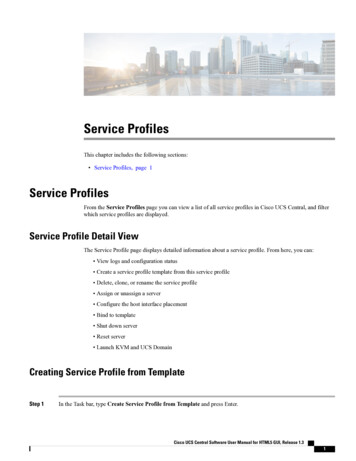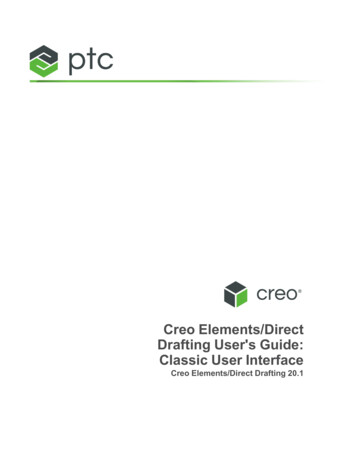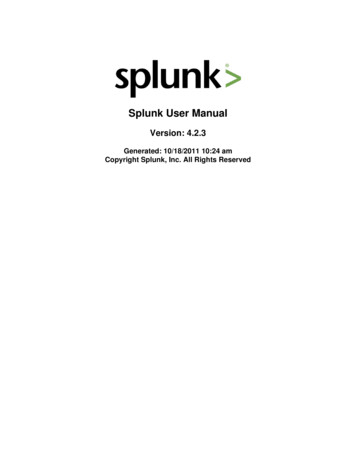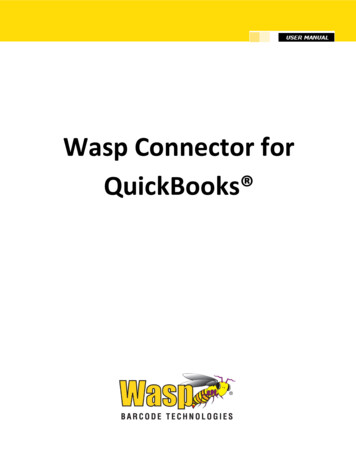Transcription
Turnigy 9XRUser Manual
Table of ContentsDisclaimer Introduction How it works Nomenclature Edit buttons Navigation Editing and Saving On Startup– Quick Model Select Transmitter Layout Main Screen General View Statistics Screens Statistics Screens General Settings Radio Setup (1/5) Trainer (2/5) Diagnostics (3/5) Analog Inputs (4/5) Calibration (5/5) Model Setup Model Select (1/11) Model Setup (2/11) Heli Setup (3/11) Expo/Dr (4/11) Triple Dr Example Mixer (5/11) Main Screen Edit Mix Limits (6/11) Reverse (7/11) Curves (8/11) Custom Switches (9/11) Safety Switches (10/11) Templates (11/11) Examples Programming a throttle cut Build and Program Instructions Building from Source Flashing Make targets Make options Software/Firmware Acknoledgements.
DisclaimerTHIS FIRMWARE IS PROVIDED ON AN "AS-IS" BASIS WITHOUT WARRANTY OF ANY KIND AND ANYEXPRESS OR IMPLIED WARRANTIES, INCLUDING, BUT NOT LIMITED TO, THE IMPLIED WARRANTIESOF MERCHANTABILITY AND FITNESS FOR A PARTICULAR PURPOSE ARE DISCLAIMED. IN NO EVENTSHALL THE DEVELOPER AND/OR AUTHOR BE LIABLE FOR ANY DIRECT, INDIRECT, INCIDENTAL,SPECIAL, EXEMPLARY, OR CONSEQUENTIAL DAMAGES (INCLUDING, BUT NOT LIMITED TO:PERSONAL AND/OR PROPERTY DAMAGE) HOWEVER CAUSED AND ON ANY THEORY OF LIABILITY,WHETHER IN CONTRACT, STRICT LIABILITY, OR TORT (INCLUDING NEGLIGENCE OR OTHERWISE)ARISING IN ANY WAY OUT OF THE USE OF THIS FIRMWARE, EVEN IF THE DEVELOPER AND/ORAUTHOR. HAS BEEN ADVISED BY USER OF THE POSSIBILITY OF SUCH POTENTIAL LOSS OR DAMAGE.USER AGREES TO HOLD THE DEVELOPER AND/OR AUTHOR. HARMLESS FROM AND AGAINST ANYAND ALL CLAIMS, LOSSES, LIABILITIES AND EXPENSES.
IntroductionThe 9XR is a computerized radio from Turnigy.The transmitter is outfitted with a 128x64 pixel monochrome LCD, two x 2 axis gimbals, threevariable potentiometers (pots), six 2-position switches, one 3-position switch and some funkyDigital trims.How it worksBear with me here–some flow charts coming up:
What the heck was that?The system receives 4 types of inputs:1. Main Sticks2. Potentiometers3. Trims4. SwitchesThe analog inputs (sticks and pots) go through a calibration phase. The sticks can also go throughExpo and Dr filters before going to the mixer.The mixer does it all. It directs each input to the desired output (CH1.CH16). It controls how theinputs are added. It also controls the timing of each function.After the inputs are processed by the mixer they are directed to the relevant output channels. Thelimit procedure takes over and makes sure no output goes too far.Finally the channels are encoded and sent to the RF module to take that nice little hike through theair to your model.Nomenclature(just so we understand each other)Inputs:1. RUD – Rudder.2. ELE – Elevator.3. THR – Throttle.4. AIL – Aileron.5. P1/P2/P3 – Pots.6. Switches:i. THR – Throttle cut switch, don't confuse this with the THR stick. The TH switch is located on theback left side.ii. RUD – Rudder Dual Rate switch.iii. ELE – Elevator Dual Rate switch.7. ID0, ID1, ID2 – Three position switch (Flight Mode switch). These 3 define the 3-positionswitch. ID0 is the top position, ID1–mid position and ID2–bottom position.8. AIL – Aileron Dual Rate switch.9. GEA – Gear switch.10. TRN – Trainer switch. This switch is spring loaded.11. SW1.SW6 – Custom switches. More on these later.It should be stated that every function in this Radio is assignable. There are no fixed switches.You can choose the TRN switch to be throttle cut and use the triple switch to control Dr. The namesare useful since they are labeled like that on the Tx.
Edit buttonsThere are 6 edit buttons on the Tx. In this manual they are noted with square brackets ([MENU]).Some functions need the button to be pressed and held for a second or so. The are noted as“long”presses like so: [MENU LONG]The “!” sign. Whenever you see the “!” sign you can read that as “not” or “inverted”. Switches canbe“normal” or “inverted”. So when choosing the elevator d/r switch ELE is normal operation and!ELE denotes inverted operation.NavigationAs a general rule the [UP]/[DOWN]/[LEFT]/[RIGHT] move the cursor appropriately The [MENU] keyis used for selection and for editing. The [EXIT] key is used for exiting (surprise). Pressing [EXIT] willgenerally bring the cursor to the top of the screen. Another press will exit the menu to the mainscreen.Pressing [EXIT LONG] will exit immediately to the main screen.Pressing [MENU] from the main screen will take you back to the last menu.From the main screen you can press [RIGHT LONG] to enter the model setup pages. Pressing [LEFTLONG] will enter the general setup menus.Once in the menus you can navigate between different screens using the [LEFT]/[RIGHT] keys aslong as the cursor is at the top right position of the screen.
Editing and SavingAs a rule once a value is changed it is saved. You can turn off your Tx and turn it back on and thevalues will be saved. The values are saved internally in the MCU's eeprom. However there is aslight delay sometimes so it's probably a good idea to wait a couple of seconds before turning off.There is no undo functionality. Once something is erased/changed it's changed for good.Generally, when a value is highlighted and you cannot move left or right then pressing[UP]/[DOWN] will change that value.When moving left or right is possible you need to press [MENU] to edit that value. Edit-mode isdisplayed by the cursor blinking.To exit edit-mode press either [MENU] or [EXIT].Also, it is possible to change values with the P3 pot (the one at the front of the Tx called PIT.TRIM/AUX 2).On Startup- Quick Model SelectOn startup holding a certain key will load an associated model memory. This is useful for quicklychanging between model memories: Holding [MENU] Will load Model memory #1 Holding [EXIT] Will load Model memory #2 Holding [DOWN] Will load Model memory #3 Holding [UP] Will load Model memory #4 Holding [RIGHT] Will load Model memory #5 Holding [LEFT] Will load Model memory #6
Transmitter Layout
Main ScreenGeneral viewThe main view is split into top and bottom. The top contains the following: The current model's name. (GOOFI in this case and yes, it's a real airplane) The battery voltage. Trim increment information. Timer and timer trigger information. Pressing [EXIT LONG] resets the timer. Throttle trim activation information.The bottom consists of three screens. You can flip between these with the [UP]/[DOWN] keys.The 3 screens are:Value bars – these show the output values for the first 8 channels.Input values – Stick position and switch indicators.Elapsed timer – Timer that may be started, stopped [MENU] or reset to zero [MENU LONG].
Statistics ScreensSTAT 08:02 TOTTME 08:02 00:00 TSWSTK 00:00 00:00 ST%STAT2tmr 1Lat max 5 ustmr 1Lat min 5 ustmr 1 Jitter 0 ustmain 6,31 msStack 0123 b[MENU] to refreshFrom the main screen pressing [UP LONG]/[DOWN LONG] will enter the statistics screen.The first shows some available timers and traces the throttle stick as well.The second shows general timing of the Tx. The value “tmain” shows how long the math takes. Thiswill increase as you add more mixers. It can be very large sometimes depending on eeprom writes.The Stack value shows the unused space, in hexadecimal, between the end of used Ram memoryand the lowest point the stack has reached. You can reset the timers by pressing [MENU].
General SettingsFrom the main screen pressing [LEFT LONG] will enter the general settings menus. Here you canset up settings that will be the same regardless of chosen model.The menus are as follows: Radio Setup Trainer settings and PPM In Calibration Diagnostics Analog Inputs Calibration
Radio Setup (1/5)RADIO SETUP1/5Owner Name ME OF COURSEBeeperQuietContrast25BAT Warning9.0vInactivity Alarm 0mMode 2 RUD THR ELE AILUse this screen to set up general functions for the Tx:1. Owner Name: The radio owner's name. You. Unless. (hmmm.)This will also be displayed on the splash screen.2. Beeper: Sets Beeping levelsi. Quiet. No beeping at all. No warning – nada. If the kids are sleeping and you must setup themodel in your living room this is the mode to use. Just remember that the Tx will not even warnyou when the battery is low. If you're using a Lipo watch out!ii. No keys. The beeps are normal but edit keys are silent.iii. Normal. Normal beeping.iv. Long beeps. For those who want to annoy other people.v. Extra long beeps.3. Contrast: The LCD's contrast. The values can be 20.45.The higher the value the darker the screen.4. Battery warning: Battery voltage warning. When the connected battery's voltage drops belowthis voltage the Tx will beep.Though the Tx will continue to function normally it's really advisable to land as soon as possible.5. Inactivity alarm: This will set up a warning that will beep if the Tx is left unattended for thespecified amount of time. The default value is 10 minutes. To turn off the Inactivity timer – setthe value to zero. Also, when running on USB power, the alarm is inactive. Values can be from 1to 250 minutes. To reset the timer simply move one of the sticks.6. Filter ADC:i. SING: Single conversion. This is the fastest conversion but base resolution is 1024.ii. OSMP: Oversampling. This uses extra samples to increase resolution to 2048. Just slightly slowerthan SING.iii. FILT: Filtered. This is in case you have excessive noise from the conversion (servo jitters).This willfilter the input and prevent that noise. It will, however, increase latency by 30msec.7. Throttle reverse: This is for all you wacky people who fly with the throttle backwards (e.i. idle isfar from you and full is close to you). Though I personally don't understand how you fly like that
it's a nice feature. The reverse will also reverse the throttle warning on startup and some otherthrottle related functions.8. Minute beep: Beeps every full minute while the timer is running.9. Countdown beep: Beeps at 30, 20, 10, 3, 2 and 1 seconds before the timer ends.10. Flash on beep: Flashes the backlight on timer beeps.11. Light switch: This chooses a switch which can be used to turn on the backlight.12. Light off after: When this is not OFF any keypress will turn on the backlight and turn it off afterthe specified number of seconds.13. Splash screen: Show the logo on radio startup.Btw, you might not know this but the splash screen can be skipped on startup by pressing anykey.14. Throttle warning: If ON will show a warning when throttle is not at idle when the Tx is turnedon. The Tx will not output a signal until the alert is cleared.15. Switch warning: If ON will show a warning when the switches are not at the default positionwhen the Tx is turned on. The Tx will not output a signal until the alert is cleared.16. Memory warning: If ON will show a warning when the available eeprom memory is less than200 bytes when the Tx is turned on. The Tx will not output a signal until the alert is cleared.17. Alarm warning: This will give you a “heads up” if your beeper is silent.If on and the beeper is set to '0' (Quiet) you will receive a warning on startup. This has beenadded after a programing session left a user flying on silent. I find it really useful!18. Mode: Choose between stick modes: MODE1, MODE2, MODE3 and MODE4.
Trainer (2/5)TRAINERmode %RUD : 100THR : 100ELE : 100AIL : is menu allows the PPMin (trainer) inputs to be configured. It enables the RAW PPM inputs to beselected to replace the sticks for training purposes. The student transmitter does not need to havethe same model setup as the instructor. All the mixes on the instructors Tx will be applied to thestudent inputs. If, for example, you have expo on your sticks, this will be applied to the raw trainerinputs when they are selected.The mode entry selects how the PPMin value is used:Off unused add to instructor stick value: replace instructor stick valueThe % entry applies a weighting to the PPMin value -100 to 100, Use -100 to reverse the input. Usevalues closer to 0 to reduce the students control sensitivity.The src entry selects the PPMin channel for the function.The sw entry selects the switch used to action the trainer operation.Multiplier 1,0 to 5,0 scale for PPMin valuesThe multiplier does as it's name suggests. It multiplies the ppm Input by a set amount. Great fordealing with different tx's whose makers don't know how to encode PPM :-P.CAL Center calibration for first 4 PPMin valuesThis entry allows you to calibrate the mid point for the first 4 input PPM channels.Highlighting “Cal” and pressing [MENU] will calibrate the mid point for all PPM IN channels.PPM IN is read from the signal at the trainer port of the Tx.There is an option for each model to enable or disable the trainer input function. If you do notneed the trainer function you may disable it, and use the selected switch for something else. Allthe PPMin values are available to the mixer.
Diag
The 9XR is a computerized radio from Turnigy. The transmitter is outfitted with a 128x64 pixel monochrome LCD, two x 2 axis gimbals, three variable potentiometers (pots), six 2-position switches, one 3-position switch and some funky Digital trims. How it works . Bear with me here–some flow charts coming up: What the heck was that? The system receives 4 types of inputs: 1. Main Sticks . 2 .