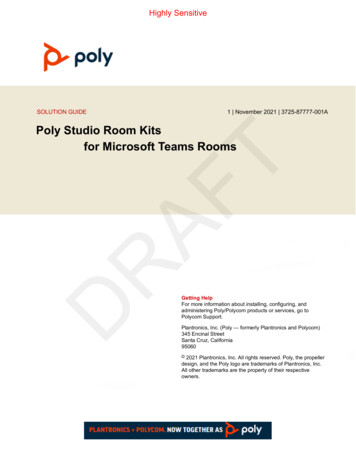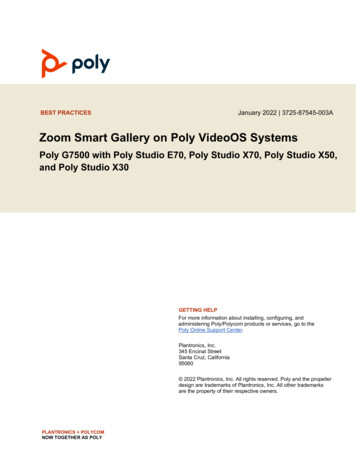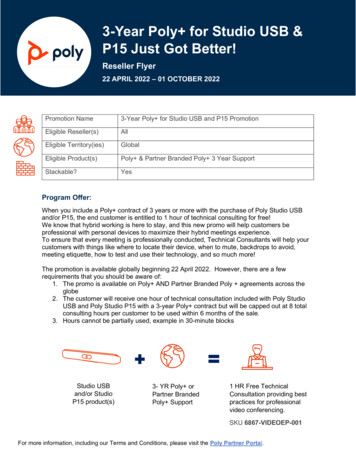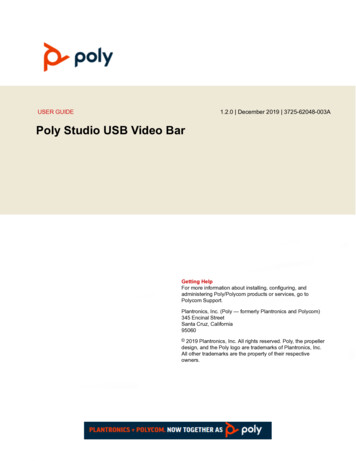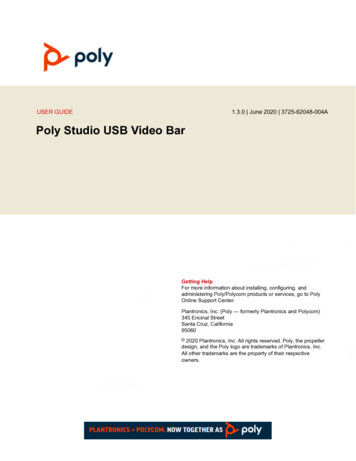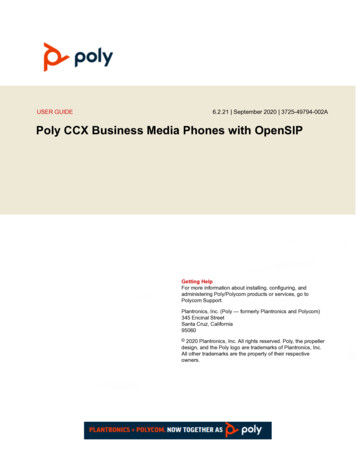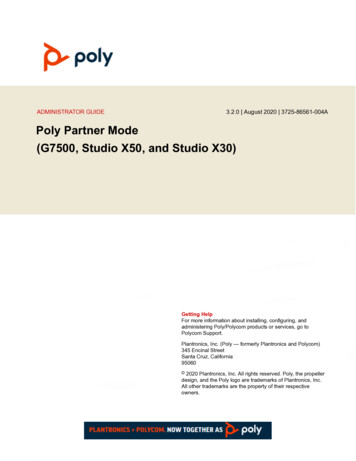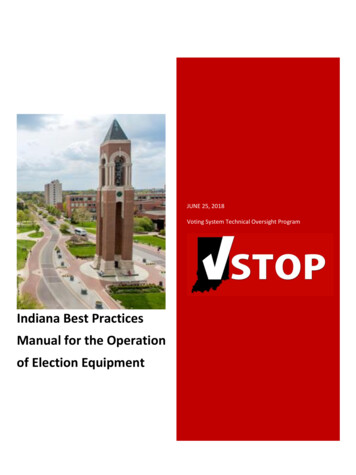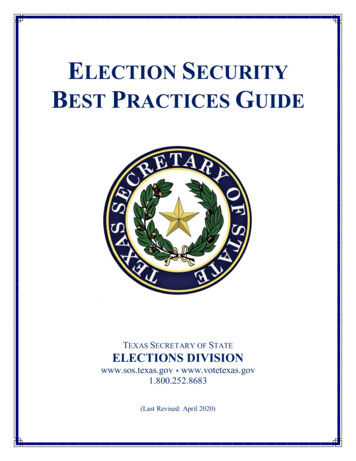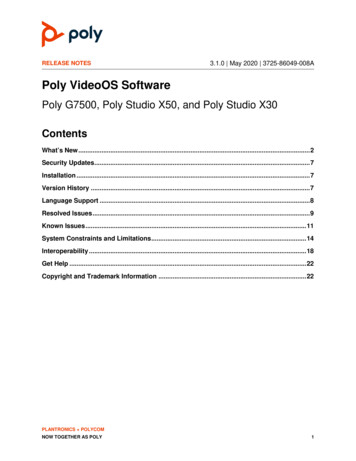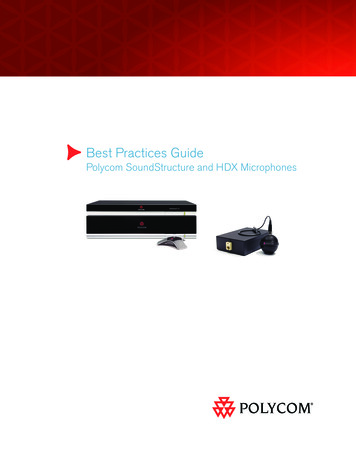
Transcription
Best Practices GuidePolycom SoundStructure and HDX Microphones
This document introduces HDX microphones and the best practices for using the HDX microphones withSoundStructure devices. In addition this document describes how to use the combination of SoundStructuredevices, HDX codecs, and HDX microphones as well as how to use multiple SoundStructure devices whenmore than four HDX microphones are required.Table of ContentsSoundStructure Devices3Connecting HDX Microphones4HDX Microphones4HDX Ceiling Microphones4HDX Table Microphones6Cable Length Requirement7Best Practices when Installing HDX Microphones and SoundStructure7Step 1 — Verify microphones operate and have the latest microphone firmware7Step 2 – Verify microphones operate when daisy chained9Step 3 – Check the channels page for valid signals levels11Step 4 – Install the microphones in final desired locations12Step 5 – Confirming and adjusting signal levels12Which HDX Microphone is Which?13SoundStructure and HDX and HDX Microphones14Maximum number of HDX microphones that can be used14HDX 8000 and SoundStructure15Multiple SoundStructure Units and HDX Microphones15Advanced Applications with HDX Microphones17Using Fewer than three microphone elements17Switching between Analog or Digital microphone inputs19Cable Summary21Cables available on the Polycom Price list21Custom cables21Unshielded Conference Link Cross over cable21Shielded Conference link Cross over cable22
SoundStructure DevicesUp to 4 HDX microphones can be connected to each SoundStructure device, subject to the following constraints: Each HDX microphone requires three available analog inputs on the SoundStructure device HDX microphone cable and cable length requirements are metThis means that a SoundStructure C8 can support 2 full HDX microphones, a C12 can support 4 HDX microphones,a C16 can support 4 HDX microphones, and an SR12 can support up to 4 HDX microphones .HDX microphones connect to the SoundStructure device over the Conference Link digital interface as describedlater in this document. When HDX microphones are used with SoundStructure devices, the SoundStructure device’sanalog inputs associated with the HDX microphone inputs can not be used at the same time as the digital inputsfrom the HDX microphones. For example, in the figure below two HDX table top microphones are connected to theSoundStructure C8. Because each HDX microphone is the equivalent of three analog microphones, even thoughthe microphones are connected over the Conference Link connection, six of the SoundStructure device’s inputprocessing channels must be reserved for the HDX microphone inputs. The wiring page within SoundStructureStudio shows the six inputs (inputs 3 – 8) are being used by the HDX microphones.See the “Advanced Applications” section for information on how the analog inputs may be switched for operation foreither HDX microphones or analog inputs via the mic source type SoundStructure API command.When multiple SoundStructure devices are linked together via the OBAM link, then each SoundStructure device mayhave up to four HDX microphones connected to it, subject to the constraints described above. More information maybe found in the “Multiple SoundStructure and HDX Microphones” section.3
ConnectingHDXMicrophonesConferenceLinkConnections with shielded cable for lengths 25ftHDX Microphones are connected to SoundStructure via a Conference Link cross over cable and any connection 175ftfrom SoundStructure to a microphone and from one microphone to thenext microphone must be a Conference Linkcross over cable. As described later in this document, the best practice is to connect the first HDX microphone tothe SoundStructure device’s right rear Conference Link port. The pin out of the Cross over cable is described in the“Cable Pin Out” section.18” to 100ft18” to 25ft18” to 25ft18” to 25ftSoundStructureCLink Cross Over CablesHDX MicrophonesThere are two main styles of HDX microphones: table top microphones and ceiling microphones. Both styles ofmicrophones have three microphone elements that pick up audio in a 360-degree pattern around the microphone.Within SoundStructure Studio, the three microphone elements in each microphone are labeled as elements A, B, andC with the orientation shown in the figure below.AOrientationDotAABottomCPOLYCOMCBTable Mic ArrayBTop ViewBCBottom ViewCeiling Mic ArrayHDX Ceiling MicrophonesThere are two main SKUs for HDX ceiling microphones and each of these SKUs comes in either black (part numberends in -001) or white (part number ends in -002) for a total of four different combinations.The two main SKUs for the HDX ceiling microphones in black are listed below and both microphone SKU kits comewith the ceiling microphone ball, electronics box, and cable to connect the ball to the electronics box. The kits differ inthe cables that are supplied to connect to a SoundStructure device.4
78910111213141516REMOTE CONTROL 1REMOTE CONTROL 2IR 12VINPUTSLAN1OUTPUTSPIN 2: TXDPIN 3: RXDPIN 5: GROUNDPIN 7: CTSPIN 8: RTSSoundStructureTM 23810-001full ceiling microphoneextension ceiling microphone50ft shielded conference link cross over cable25ft shielded conference link cross over cableHDX microphone and electronicsHDX microphone and electronicsRJ45 wall plate–2457-23716-00110ft conference link straight through cablePOLYCOM2457-23216-001 (25 ft)–POLYCOM2457-23216-001 (25 ft)HDX Mic 1HDX Mic 2The SKU 2215-23809-001 (full ceiling microphone) would be appropriate to use for the first microphone in phone system and includes a 50ft cable. The SKU 2215-23810-001 (extension ceiling microphone) is an2457-24009-001(25 ft)2457-24009-001(25 ft)extension microphone that includes a 25ft cable and is appropriateto usefor all subsequentHDX microphonesafter(Crossover)(Crossover)the first microphone. Both the 25ft and 50ft cables are plenum-rated shielded CAT5e cables.PIN 2: TXDPIN 3: RXDPIN 5: GROUNDPIN 7: CTSPIN 8: 45678910111213141516REMOTE CONTROL 2IR 12VINPUTSLAN1REMOTE CONTROL 1OUTPUTSThe SKU 2215-23809-001 (full ceiling microphone) also includes a wall plate and a 10ft straight-throughConference Link cable that can be used to connect from the device to the wall plate, and then from the wall plate thesystem can connect to the first microphone as shown in the following application. In the figure below there is stilla single cross over cable from the SoundStructure to the first HDX microphone because the 10ft straight-throughMic 1 the 10ft cable is straightHDX through,Mic 2cable acts as a 10ft extension of the 50ft cross over cable, andHDXbecausethe 60ftresulting length still contains a single crossover.SoundStructureTM C16POLYCOMPOLYCOMSoundStructure to the first HDX microphone because the 10ft straight-through cable acts as a 10ft extension of the50ft cross over cable, and because the 10ft cable is straight through, the 60ft resulting length still contains a -0022457-24008-001 (50 ft)(Cross over)RS-2321C-LINK2INOBAMOUTIR 12V3456789101112132345678910111213141516REMOTE CONTROL 2HDX Mic 1141516INPUTS1LAN2REMOTE CONTROL 1OUTPUTSPIN 2: TXDPIN 3: RXDPIN 5: GROUNDPIN 7: CTSPIN 8: RTS2457-24009-001 (25 ft)(Cross over)HDX Mic 2SoundStructureTM C16POLYCOMPOLYCOM2457-24011-001 (10 ft)(Straight through)Note: The 10ft cable (2457-24011-001) is a Conference Link straight through cable. If you use this cable to connectfrom the SoundStructure to the microphone directly, the microphone will not be discovered. A Conference linkcross-over cable must be used between the SoundStructure and the microphone.Remember these kits differ primarily in the length of the Conference Link crossover cable supplied: 50ft vs. 25ftcable.5
A typical installation that requires 4 HDX microphones would include one 2215-23809-001 and three 221523810-001 microphones. In addition, it is acceptable to order four 2215-23810-001 microphones if the first HDXmicrophone is less than 25ft away from the SoundStructure device.Daisy-chaining two full HDX microphone kits with the 50ft cables would not be a valid installation option since themaximum length between the first and second microphone is only 25ft.Clink crossover cablesFrom 18in to 100ftPIN 2: TXDPIN 3: RXDPIN 5: GROUNDPIN 7: CTSPIN 8: RTSRS-232C-LINK2INOBAMOUTIR rt NumberREMOTE CONTROL 2Walta Male to RJ45 Female2457-25646-001Walta Female to RJ45 Male2457-23716-001INPUTSDongleLAN1REMOTE CONTROL 1OUTPUTS18in 2457-23574-001HDX Table MicrophonesClink crossover25ft 2200-24008-001HDX table microphones may also be used with SoundStructure products. Due to the different connectorsthe50fton2200-24009-001HDX table microphone cables (Walta connector) and the SoundStructure (RJ45 connector), a conversion dongle orcustom cable must be used to connect HDX table microphones directly to a SoundStructure device. The followingtable summarizes two dongles that are available.SoundStructureTM C16POLYCOMThese dongles are shown in the following figure.2457-23216-001 (25 11213141516REMOTE CONTROL 2IR 12VINPUTSC-LINK23POLYCOM1LAN2REMOTE CONTROL 1OUTPUTSPIN 2: TXDPIN 3: RXDPIN 5: GROUNDPIN 7: CTSPIN 8: RTSSoundStructureTM C162457-23716-001Walta Female to RJ45 MaleRS-232C-LINK2INOBAMOUTIR 12VCLink2 CrossOver cableRJ45 to EMOTE CONTROL 2INPUTSLAN1REMOTE CONTROL 1OUTPUTSPIN 2: TXDPIN 3: RXDPIN 5: GROUNDPIN 7: CTSPIN 8: RTSSoundStructureTM C16POLYCOM2457-25646-001Walta Male to RJ45 FemaleThe HDX microphone mute button may be used to mute and unmute the microphones within SoundStructure. Asdescribed in the SoundStructure Design Guide, the virtual channel “Mics” must be defined and include all the signalsto be muted when the HDX table microphone mute button is pressed.Note: If the name “Mics” is not defined then nothing will be muted within SoundStructure when the mute button ispressed on the HDX table top microphones. “Mics” can refer to a single input, output, submix, or a group ofvirtual channels. By default, SoundStructure names the group of microphones “Mics”.6
Cable Length RequirementFollow the recommended cable length requirements to ensure your microphone configurations match the followingdiagram. The first microphone can have up to 100ft of Conference Link cable and subsequent microphones can haveno more than 25ft of cable.Conference Link Connections with shielded cable for lengths 25ft 175ft18” to 100ft18” to 25ft18” to 25ft18” to 25ftSoundStructureCLink Cross Over CablesCable lengths from the SoundStructure to the first microphone that are longer than 25ft should be shielded CAT5Ecables.Best Practices when Installing HDX Microphones and SoundStructurePlease follow the steps below to ensure your HDX microphones are installed properly and with a minimum amountof effort. Skipping any of the steps below may cause your installation to take longer than expected due to cable ormicrophone issues that would have been detected in one of the earlier steps.Step 1 – Verify microphones operate and have the latest microphone firmwarePlug each microphone one at a time to SoundStructure via a known good cable to make sure the SoundStructuredevice detects the microphone and it operates properly. If there is an HDX video codec connected to SoundStructureover Clink, unplug the HDX Clink cable from the SoundStructure device for this step.Once the HDX microphone is plugged in you may see the LED’s flash orange as the firmware in the microphoneis updated by the SoundStructure device. If the LED’s on the microphones are continuously orange then thatmicrophone must be returned with an RMA to Polycom and replaced with a microphone that is labeled Rev E orhigher.Note: If LED’s on the microphone turn orange and continue to flicker orange or stay solid orange continuously themicrophone must be replaced.The diagrams below show how to connect the HDX microphones one at a time to SoundStructure.7
Clink crossover cablesFrom 18in to 100ftClink 51612345678910111213141516REMOTE CONTROL 2IR 12VINPUTSLAN1REMOTE CONTROL 1OUTPUTSPIN 2: TXDPIN 3: RXDPIN 5: GROUNDPIN 7: CTSPIN 8: RTS18in 2457-23574-00125ft 2200-24008-00150ft 2200-24009-001SoundStructureTM C16POLYCOM2457-23216-001 (25 5678910111213141516POLYCOM4REMOTE CONTROL 2IR 12VINPUTSLAN1REMOTE CONTROL 1OUTPUTSPIN 2: TXDPIN 3: RXDPIN 5: GROUNDPIN 7: CTSPIN 8: RTSSoundStructureTM C162457-23716-001Walta Female to RJ45 MaleRS-232C-LINK2INOBAMOUTIR 12VCLink2 CrossOver cableRJ45 to EMOTE CONTROL 2INPUTSLAN1REMOTE CONTROL 1OUTPUTSPIN 2: TXDPIN 3: RXDPIN 5: GROUNDPIN 7: CTSPIN 8: RTSSoundStructureTM C16POLYCOM2457-25646-001Walta Male to RJ45 FemaleTo see if the HDX microphone is discovered by the SoundStructure device check the wiring page. If a microphonehas been discovered, it will be shown as discovered, as highlighted in the figure below. Please ensure the Poll DeviceInformation control is checked – that ensures that SoundStructure Studio will continuously query the SoundStructuredevice to see how many microphones are connected. Otherwise the information is only updated when the wiringpage is first navigated to.8
The SoundStructure device’s log entries may be checked by clicking the View Log button on the wiring page to seeif there were any problems with the firmware updates. If the LED on the HDX microphone lights up solid orange,the log will show a series of attempts to update the firmware in the microphone and provides validation that themicrophone has not been able to have its firmware updated. The log entries in this case would look like the followingentries that show the firmware on the microphones is trying to be updated repeatedly.Mar 3 15:09:29 soundstructure user.info lcp: sts: conference link mica downloadevent (old f/w 24)Mar 3 15:09:32 soundstructure user.info lcp: sts: conference link mica downloadevent (old f/w 24)Mar 3 15:09:34 soundstructure user.info lcp: sts: conference link mica downloadevent (old f/w 24)Mar 3 15:09:40 soundstructure user.info lcp: sts: conference link mica downloadevent (old f/w 24)Mar 3 15:09:43 soundstructure user.info lcp: sts: conference link mica downloadevent (old f/w 24)The log entries for a valid detection of the microphone will look like the entry below for a single HDX microphone thathas version 28 firmware.Mar3 15:02:53 soundstructure user.info lcp: sts: conference link configuredMar3 15:02:53 soundstructure user.info lcp: sts:[1] SoundStructureMar3 15:02:53 soundstructure user.info lcp: sts:[2] HDX Mic (f/w 28)At the end of this step all microphones will have the most recent firmware and are confirmed to operate individuallywhen connected to SoundStructure.Step 2 – Verify microphones operate when daisy chainedOnce all microphones have been tested and had their firmware updated, cascade the microphones on the floor or inthe room before installing in their final location (i.e., don’t install in the ceiling yet) to check that all microphones arefully operational prior to final installation.Follow the recommend cable length requirements to ensure your microphone configurations match the followingfigure. The first microphone may be up to 100ft from the SoundStructure device and subsequent microphonesshould be separated by no more than 25ft. The total length of the entire chain should be no more than 175ft. 175ft18” to 100ft18” to 25ft18” to 25ft18” to 25ftSoundStructureConference Link Connections with shielded cable for lengths 25ftNote: Following the cable length requirements is critical to successfully installing HDX microphones. Cables lengthsshould be no more than 25ft between microphones.9
With all microphones connected you should see that all microphones are detected by the SoundStructure deviceas shown in the following screen capture. Please note that the Poll Device Information box should be checked tomake sure microphones are shown as they are discovered. If the Poll Device Information box is not checked, then theinformation on the wiring page will only be updated when you navigate to the wiring page from a different page.In the following figure, two microphones were cascaded together and the resulting two microphones are shown onthe Wiring page within SoundStructure Studio.If not all microphones appear on the Device Information tab on the wiring page then the following troubleshootingsteps will be required.1. Make sure the Poll Device Information button is checked.2. Confirm that the cable lengths meet the requirements and there are only 25ft lengths between microphones.Do not use a 50ft conference link cable between two microphones.3. S implify the system by starting with one microphone and then add the next microphone to see if it is discovered.If the next microphone is not discovered then check the cable between the first and second microphone to makesure it is securely plugged into both microphones and meets the length requirements. If the next microphone isnot discovered, replace the cables with a known good cable.4. I f the next microphone is still not detected try changing the orientation of microphone to connect the othermicrophone port to the cable and see if the microphone can be connected that way. This will tell us whether thecable is the problem or perhaps a port on the microphone.Note: Do not use the 50ft conference link cable between microphones. The maximum length between microphonesis 25ft.10
If you have built custom cables please check them carefully to ensure they are built to meet the pin outs of theConference Link cables. Standard T568A or T568B network pin-outs will not operate. For lengths over 25ft Polycomrecommends using shielded Cat 5E cable with the pin-out described in the Cable Pin Out Section.Step 3 – Check the channels page for valid signals levelsOnce all the microphones are all discovered and the microphones have been properly detected, the next step is toensure all microphones generate signal level. If you are using ceiling microphones, connect the ceiling microphoneball to the ceiling microphone electronics.Your SoundStructure Studio project should have been designed with the desired number of HDX microphones. Youmay confirm the number of HDX microphones that are in the project by looking at the wiring page as shown thefigure below. In this example two HDX table microphones were designed as part of the project. These microphonesare using the processing associated with inputs 3 through 8 on the SoundStructure C8 device.Navigate to the channels page and ensure the meters are on (check the lower right hand corner of the Studiowindow and right click to enable meters if they aren’t already enabled). When you make some noise you should seesome signal activity as shown in the figure below.11
If you do not see signal activity from some microphones:1. C heck that the ceiling microphone ball and connecting cable have been plugged in properly to the ceilingmicrophone electronics2. E xchange the ceiling microphone ball and cable from a microphone that is operating with a microphone that is notshowing any signal activity to see if the lack of audio follows the microphone ball and cable.3. I f there is still no signal activity from some microphones, use the Edit Channels function on SoundStructureStudio and remove all the HDX microphones in the project and then add the microphones back in. After doingthis please save your settings to a preset to ensure that the microphones that were newly added are storedpermanently.At the end of this step all microphones are known to be working and signal activity has been confirmed on themicrophones.Step 4 – Install the microphones in final desired locationsDisconnect the temporary configuration of microphones from the SoundStructure and place the microphones in theirfinal locations. As the microphones are connected, confirm with SoundStructure Studio that the microphones are alldetected as described in Step 2.If different cables are used in the ceiling than were used in Step 2, take care to add microphones one at a time sothat any cable issues can be easily identified. If microphones are not discovered in this step then it is a cable issue.Note: If different cables are used in the ceiling than used in Step 2 add microphones one by one to make it easy toidentify any cable issues.At the end of this step all microphone are known to be working in their desired installed positions.Step 5 – Confirming and adjusting signal levelsWith all microphones in their final installed location it is now possible to check that signal levels are still present andthere is noloud HVAC noise present on the microphones. Please note there is no analog input gain adjustment onSoundStructure for the digital microphones because the audio is digitized at the microphone and transmitted digitallyto the SoundStructure device.You may want to add up to 6dB of gain to the input fader control when using ceiling microphones to get the signallevel to the desired 0dBu level. Additional input fader gain is neither required nor recommended because you don’twant too much gain on the microphones in case participants are standing close to microphones.You are looking to achieve a signal level for a talker into the microphone that looks similar the figure below. Theaverage signal level should hit the 0dB mark regularly and the peak bar should be above the 0 mark.12
The HDX microphones are directional, so you will only see this level on a particular input when a local talker isspeaking into a particular microphone element.A much higher signal level into a microphone may be an indication that there is HVAC blowing directly on amicrophone. To fix this issue you may need to lower or raise the microphone to get it out of the HVAC air flow.For situations where the HVAC noise can not be removed by changing the length of the cable between themicrophone ball and the microphone electronics, then you may be able to add a high pass filter to the input at 250Hzto try to remove much of the noise.At the end of this step you have microphones with proper level and operation in their final installed locations.Which HDX Microphone is Which?When HDX microphones are connected in the recommended method to the right rear Conference Link port forSoundStructure they will be enumerated as follows: Microphone 1 will be the microphone that is closest to theSoundStructure and Microphone 4 will be the microphone that farthest from the SoundStructure device as show inthe following figure.HDX Mic 1HDX Mic 2POLYCOMHDX Mic 3POLYCOMPOLYCOMC-LINK2INOBAMOUTIR EMOTE CONTROL 1REMOTE CONTROL 2INPUTSLANPOLYCOMOUTPUTSPIN 2: TXDPIN 3: RXDPIN 5: GROUNDPIN 7: CTSPIN 8: RTSRS-232HDX Mic 4SoundStructureTM C16In SoundStructure Studio these microphones correspond to the Wiring page as shown in the following figure.Ceiling Mic 4Ceiling Mic 4 CCeiling Mic 4 BCeiling Mic 4 APOLYCOMCeiling Mic 3Ceiling Mic 3 CCeiling Mic 3 BCeiling Mic 3 APOLYCOMCeiling Mic 2Ceiling Mic 2 CCeiling Mic 2 BCeiling Mic 2 APIN 2: TXDPIN 3: RXDPIN 5: GROUNDPIN 7: CTSPIN 8: RTSRS-232POLYCOMLANC-LINK2INOBAMOUTIR 12V1234567891011121312345678910111213REMOTE CONTROL 1REMOTE CONTROL 2Ceiling Mic 1Ceiling Mic 1 CCeiling Mic 1 BCeiling Mic 1 APOLYCOM13
The ordering of the microphones is important in some application such as room combining where you want to makesure you have the proper microphones going to the proper remote sites.If the HDX microphones are plugged into the left rear Conference link port, the microphone numbering is the reverseof the when the microphones are plugged into the right rear Conference link port. This means the first microphonewould be the microphone that is farthest from the SoundStructure device and the last microphone would be themicrophone that is closest to the SoundStructure device.Note: Polycom recommends plugging the HDX microphones in the right rear Conference Link port on SoundStructuredevices.SoundStructure and HDX and HDX MicrophonesWhen a SoundStructure device, HDX video codec, and HDX microphones are used together, it is recommendedthat the system be connected as shown in the following figure with the HDX microphones connected to the rightrear Conference link port on SoundStructure and the HDX codec connected to the left rear Conference link port onSoundStructure.HDX Mic 1HDX Mic 2POLYCOMHDX Mic 3POLYCOMPOLYCOMC-LINK2INOBAMOUTIR EMOTE CONTROL 1REMOTE CONTROL 2INPUTSLANPOLYCOMOUTPUTSPIN 2: TXDPIN 3: RXDPIN 5: GROUNDPIN 7: CTSPIN 8: RTSRS-232HDX Mic 4SoundStructureTM C16In the HDX video codec, it is recommended to enable the “Live Music Mode” on the HDX under the Audio settingsto disable the far-end echo exterminator and keyboard tapping detector. This will simplify the configuration andtroubleshooting of the end-to-end audio system. In some versions of HDX firmware, you may have to unplug theConference link connection between the SoundStructure from the HDX to see the option for “Live Music Mode”.All the Conference link cables shown in this diagram are Conference link cross over cables. Please note thatwhenever two Conference link devices are connected together, the connection must result in a single cross over.This can be accomplished with the appropriate Conference link RJ45 cable, Conference link microphone cable, or byusing a combination of adapters and cables such that ONE effective crossover is included in each cable run betweendevices.Maximum number of HDX microphones that can be usedWhen a SoundStructure device is used with HDX video codecs, the maximum number of microphones that may beconnected to the SoundStructure device that is connected to the HDX codec via Conference Link is shown in thetable below.Maximum Number of HDX Microphone Supported14HDX FirmwareHDX7000 C-seriesHDX8000 C-seriesHDX9000 C-series2.0.32342.5.0.1244A SoundStructure device supports up to 4 HDX microphones depending on the numberof analog inputs. Each HDX microphone requires the processing of 3 analog inputs.
If additional HDX microphones are needed for an installation, see the next section on how multiple SoundStructuredevices may be linked together to add more HDX microphones to an installation regardless of which, if any, videocodec is used.HDX 8000 and SoundStructureWhen using the HDX8000 family of video codecs, the same cabling topology described above is recommended.Due to the Walta connector on the Polycom HDX8000 video codec, different cabling is required to connect theHDX8000 to the SoundStructure device as shown in the following figure. Note that the cable adapter 2457-25646001 has a Walta male connector on one end (the HDX codec end) and an RJ45 female socket on the other end (theSoundStructure end). This makes it possible to use the 18” Conference link cross-over cable that is supplied withSoundStructure to go from SoundStructure to the dongle and from the dongle to the HDX8000 78910111213141516HDX Mic 1REMOTE CONTROL 2IR 12VHDX Mic 2INPUTSLAN1REMOTE CONTROL 1RS-232OUTPUTSPIN 2: TXDPIN 3: RXDPIN 5: GROUNDPIN 7: CTSPIN 8: RTSHDX Mic 3SoundStructureTM C16POLYCOMPOLYCOMHDX Mic 4POLYCOMPOLYCOM2457-23574-0012457-25646-001The 2457-25646-001 cable converter may also be used to connect HDX table microphones to SoundStructureas shown in the following figure. The Conference Link crossover cable from SoundStructure to the cable convertermay be custom-built to support the required length and should be terminated with RJ45 connectors on both ends asshown in the Cable Pin Out section below.RS-232CLink2 CrossOver Cable(18in to 100ft)C-LINK2INOBAMOUTIR 111213141516REMOTE CONTROL 2INPUTSLAN1REMOTE CONTROL 1OUTPUTSPIN 2: TXDPIN 3: RXDPIN 5: GROUNDPIN 7: CTSPIN 8: RTSSoundStructureTM C16POLYCOMPOLYCOMHDX Mic 1HDX Mic 2Multiple SoundStructure Units and HDX MicrophonesSince each SoundStructure device can support up to four HDX digital microphones, using more than four HDXmicrophones requires using more than one SoundStructure device and linking the SoundStructure devices via theOBAM interface.15
As example, consider the design of a system with 6 HDX microphones and an HDX video codec. SoundStructureStudio will create a design that would be connected as shown in the following figure. The first four HDX microphoneswill be connected to the C16 and the remaining two HDX microphones would be connected to the SoundStructureC8. In addition the Polycom HDX would be connected to the first SoundStructure C16 in this example.HDX Mic 1HDX Mic 2POLYCOMHDX Mic 3POLYCOMHDX Mic 4POLYCOMPOLYCOMHDX Mic 5HDX Mic UTIR TE CONTROL 2IR 12VPIN 2: TXDPIN 3: RXDPIN 5: GROUNDPIN 7: CTSPIN 8: RTSLAN21INPUTSLAN1REMOTE CONTROL 1OUTPUTSPIN 2: TXDPIN 3: RXDPIN 5: GROUNDPIN 7: CTSPIN 8: RTSPOLYCOMSoundStructureTM C161234567812345678OUTPUTSREMOTE CONTROL 1REMOTE CONTROL 2SoundStructure C8TMINPUTSThe SoundStructure Studio wiring page shown below shows where the HDX microphones should be connected andto which SoundStructure device they should be connected. The ConferenceLink Aux Input area on the wiring pageshows that the HDX video codec, in this example, is connected to the SoundStructure C16.If a second HDX video codec were added to the system, the ConferenceLink Aux Input on the SoundStructure C8would have been defined for the second video codec. One HDX codec may be attached via Conference Link to eachSoundStructure device that i
Cables available on the Polycom Price list 21 Custom cables 21 Unshielded Conference Link Cross over cable 21 Shielded Conference link Cross over cable 22. 3 SoundStructure Devices Up to 4 HDX microphones can be connected to each SoundStructure device, subject to the following constraints: