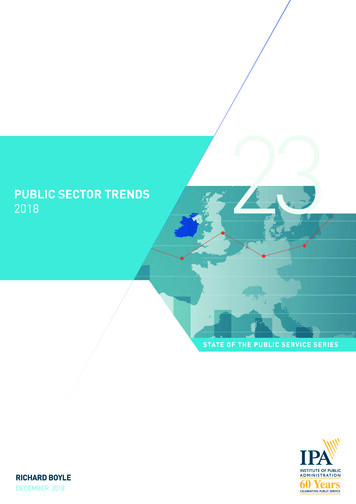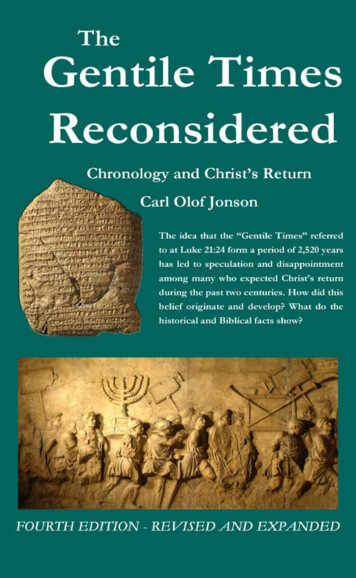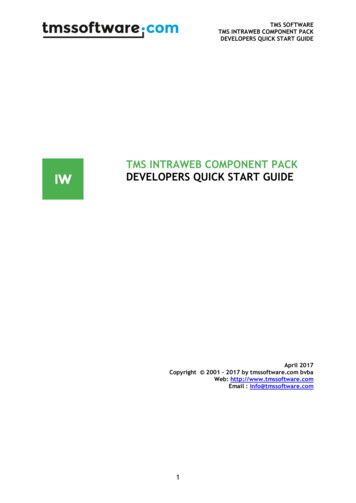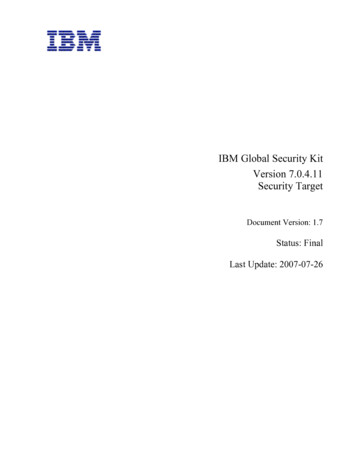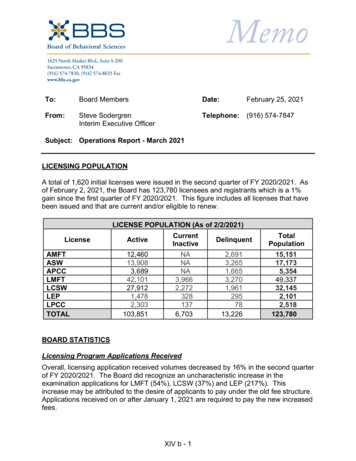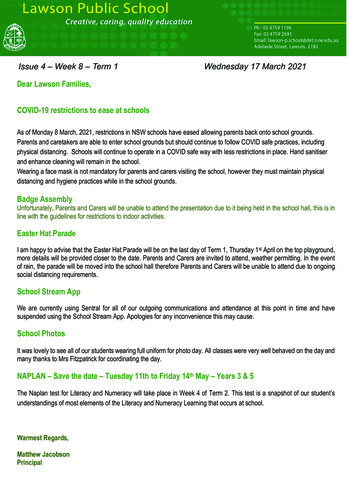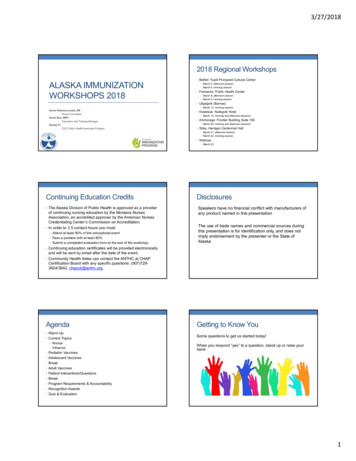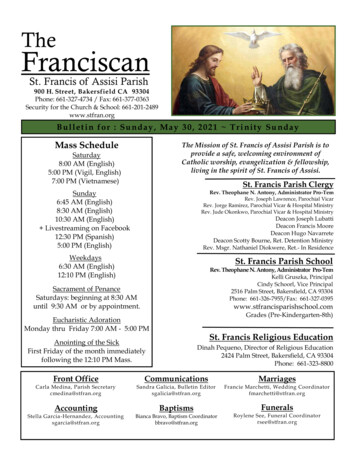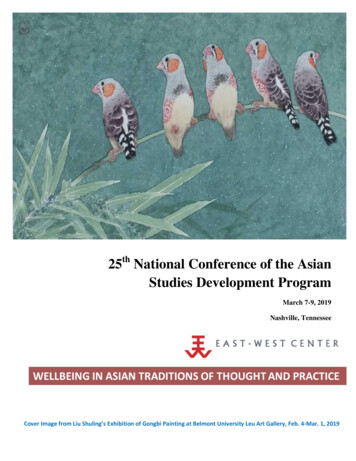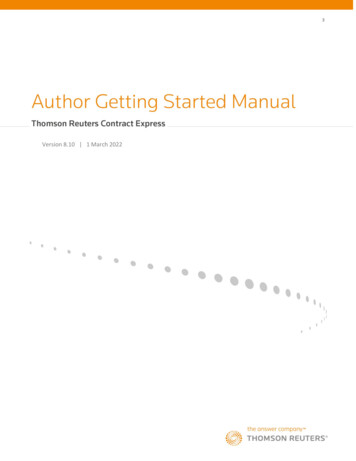
Transcription
Version 8.10 1 March 2022
DisclaimerThis manual, as well as the software described in it, is furnished under license, and may be used or copied only in accordance with theterms of such a license. The content of this document is furnished for informational use only, is subject to change without notice and doesnot represent a commitment on the part of Thomson Reuters. Thomson Reuters assumes no responsibility or liability for any errors orinaccuracies that may appear in this manual.Copyright 2022 Thomson Reuters.All rights reserved. Except as permitted by such license, this manual may not be copied, photocopied, reproduced, translated, or convertedto any electronic or machine-readable form in whole or in part without the prior written approval of Thomson Reuters.TrademarksContract Express, Contract Express 5, Contract Express for SharePoint, Contract Express for Salesforce, Contract Express Author, ContractExpress Drafter, Contract Express DealBuilder, Contract Express Negotiator, Contract Express Administrator, ContractEpress.com, ContractExpress Cloud, Contract Express for SharePoint Cloud, Contract Express QuickStart, and the Contract Express system are trademarks ofThomson Reuters. All other brand or product names are trademarks or registered trademarks of their respective owners.For technical support, contact:contractexpress-support@thomsonreuters.com
3Contract Express Author Getting Started ManualContents1.Key concepts in Contract Express . 81.1What is Contract Express? . 81.2Contract Express Author. 81.3Contract Express templates. 81.4Inserting values into a generated document . 91.5Controlling optional text in a generated document . 91.6Contract Express dictionary . 102.Installing Contract Express Author . 113.The Contract Express Tab in Microsoft Word . 134.Create a new variable and insert it into a template . 164.1Insert Field . 164.2Replacing a string of text throughout a document with a new variable . 184.3Inserting a field using the Dictionary Editor . 184.4Inserting a field as you type. 195.5.16.Using Entities in a template . 20Defining an entity variable . 22Marking and controlling optional text in the template . 246.1Inserting spans. 246.2Updating spans using the Markup Editor . 256.3Business rules . 266.4Creating business rules . 266.4.1Simple business rules based on yes/no variables . 266.4.2Standard business rules based on selections . 266.5Combining business rules . 276.6Business rules based on computable variables . 276.7Handling Pluralities . 276.8Code completion of expressions . 287.Using the Markup Wizard . 307.1Using the Markup Wizard . 307.2Accept options . 3001 March 2022
Contract Express Author Getting Started Manual8.Using the Dictionary Editor . 328.1Docking and undocking the Dictionary Editor to the task pane . 328.2Toggling between sections of the dictionary . 348.3Viewing all variables in the dictionary . 348.4Filtering the list of variables . 358.5Adding a variable to the dictionary . 358.6Inserting existing variables into the current document . 358.7Find a variable in the dictionary . 368.8Find and replace across entire dictionary . 368.9Spell check the entire dictionary . 378.10Delete a variable . 378.11Duplicate a variable . 378.12Show the relevance of a variable . 378.13Navigate between uses of a variable. 388.14Determine where variables are referenced elsewhere in the dictionary . 388.15Jump to a variable referenced in a computable variable . 398.16Find a variable from the template in the Dictionary Editor . 398.17Check the mark-up of the current document. 399.9.1Editing Variables . 41General Tab . 429.1.1Name . 429.1.2Question . 439.1.3Type. 449.1.4Presentation . 459.1.5Compulsory . 479.1.6Key Question . 489.1.7Auto-trim. 489.2Guidance Tab . 499.2.1Guidance . 499.2.2Preamble . 499.39.3.1Constraints Tab . 50Selection List Items . 50Page 4 of 1124
5Contract Express Author Getting Started Manual9.3.2Template . 549.3.3Allow new. 549.3.4Filter . 549.3.5Label . 549.3.6Minimum Value. 559.3.7Maximum Value . 559.3.8Default Value . 559.3.9Minimum Character Length . 569.3.10Maximum Character Length . 569.3.11Mask . 569.3.12Custom Repeat Labels. 599.3.13Tag for Yes . 599.3.14Tag for No. 599.4Document Tab . 599.4.1Default Format . 599.4.2Default Case . 599.4.3Default Alternative Text . 609.5Usage Tab . 609.5.1Variable Usage . 609.5.2Author Note . 609.6Computation Tab . 609.6.1Definition . 609.6.2Save in Session . 6110.Using the Markup Editor . 6210.1Docking and undocking the Markup Editor to the task pane . 6210.2Choose what markup is displayed in the Markup Editor . 6310.3Walking up the tree structure of nested spans of text . 6510.4Updating markup using the Markup Editor . 6610.5Deleting markup using the Markup Editor . 6710.6Relevancy at a point in the document. 6810.7Navigate between uses of markup in the template . 6910.8Check the markup of the current document . 7001 March 2022
Contract Express Author Getting Started Manual11.Organize the questionnaire into groups and pages . 7111.1Adding a page . 7111.2Adding a group . 7211.3Adding a variable to a group . 7211.4Editing attributes of a page . 7311.5Editing attributes of a group . 7311.6Duplicate a page . 7511.7Duplicate a group . 7511.8Arrange questionnaire . 7612.Adding eSignature fields . 7712.1Define signatories . 7712.2Anchoring the signature and other fields . 7812.3Compatibility of markup . 7913.Create a new function and add it into a Template . 8013.1Create a new Function. 8013.2Adding a Function into the Template . 8014.Accessing external data in the questionnaire . 8114.1Creating a new lookup table. 8114.2Adding data to a lookup table . 8214.3Dynamic data definition . 8214.4Find a lookup table . 8314.5Find content within a lookup table . 8314.6Add notes to a lookup table . 8415.15.1Using a common dictionary across multiple templates . 85Server based External Dictionaries . 8515.1.1Attaching a server based External Dictionary to a template . 8715.1.2Detaching a server based External Dictionary to a template . 8815.1.3Refreshing server based External Dictionaries . 8815.2File based External Dictionaries . 8915.2.1Attaching a file based External Dictionary to a template . 9115.2.2Detaching a file based External Dictionary to a template . 9215.2.3Refreshing file based External Dictionaries . 93Page 6 of 1126
7Contract Express Author Getting Started Manual15.3Refreshing External Dictionaries via Contract Express web application . 9315.4Typical process when using External Dictionaries with a template hierarchy . 9416.Case sensitivity in Contract Express . 9716.1Identifiers. 9716.2Reserved words . 9716.3Text literals . 9717.17.117.1.1Test the questionnaire . 98Upload and launch. 98Connecting to the Contract Express application. 9817.2Uploading to a specific server . 10017.3Remembering your credentials . 10018.Convert Third-party templates to Contract Express markup . 10118.1Launching the template converter . 10118.2Converting HighQ (Velocity) templates . 10118.3Converting other third-party templates . 10218.4Unconverted markup . 10219.Using the HighQ iSheet import tool . 10319.1Authentication into HighQ. 10319.2Choosing iSheet columns to import . 10420.Template versions . 10620.1View a previous template version . 10620.2Compare template versions . 10620.2.1Compare the template’s wording to a previous version . 10620.2.2Compare the template’s dictionary to a previous version . 10721.Template Suite Viewer . 10721.1Launching Template Suite Viewer . 10721.2Tree view of the Template Suite . 10821.3Consolidated Dictionary . 11021.4Additional Information . 11201 March 2022
1.Key concepts in Contract Express1.1What is Contract Express?Contract Express enables law firms and corporations to create standardized legal documents from templates.There are two main products: Contract Express: The flagship web-based document assembly solution that provides law firms with asingle platform to allow users within the firm to create documents from automated Contract Expresstemplates, and to enable law firms to share Contract Express templates with clients via client micrositesor publicly available templates. Small corporate legal departments can also use Contract Express for selfservice contract creation, approvals and e-signature. HighQ Document Automation: Powered by Contract Express, this module provides document assemblycapabilities within the HighQ Collaborate platform. It enables automated documents to be created andworked on alongside flat documents and other tasks, supported by project management tools, automatedworkflows and data visualization. Law firms can collaborate and share templates with clients via clientsites or publicly available templates. Corporate legal departments can provide self-service contractcreation to their business partners and utilize the full set of HighQ capabilities for contract lifecyclemanagement.Common to both products is the unique and patented Contract Express document generation engine, meaningthat templates created for one can be used by the other.1.2Contract Express AuthorContract Express Author is the tool that template owners use to create templates for these two Contract Expressproducts. Contract Express Author is an add-in for Microsoft Word 2013 and above and provides template authorswith capabilities for converting a regular Microsoft Word document into a Contract Express template through theaddition of mark-up and the creation of dictionary items.Once a template is created in Microsoft Word with Contract Express Author, it is uploaded to one of the ContractExpress products above where end-users can start to create documents from that template. Contract Express hasa unique and patented questionnaire generation engine which automatically creates the questionnaire formsdirectly from the information contained within the template. This is one of the major advantages of ContractExpress over other document assembly systems.1.3Contract Express templatesContract Express templates are regular Microsoft Word documents with mark-up denoting:
9Contract Express Author Getting Started Manual Fields: where names, dates, amounts (“variables”) and other values will appear in the generateddocument. Spans: optional text (characters, words, paragraphs, clauses, sections) controlled by business rules.The field and span mark-up is regular Microsoft Word text and can be typed directly into a Contract Expresstemplate using Microsoft Word in the same way as any other text. The Contract Express Author ribbon in MicrosoftWord makes it quick to: Define variables and business rules in the template’s dictionary; Rapidly insert fields and spans into the template; Organize questions into groups and pages; Define questionnaire warnings and look-up tables; Upload templates to Contract Express.1.4Inserting values into a generated documentA field determines where values such as a date, a person's name, or an amount will appear in the generateddocument. Fields are usually denoted using curly brackets { } and can either contain variables like dates, namesor amounts, or can contain calculations, cross references and even references to text in other templates.For example, if a template is based on an earlier contract which contains text stating "This agreement pertains toBob Smith born September 18th, 1972" then in the template the name and date of birth are replaced by fieldssuch as: "This document pertains to {ApplicantName} born {ApplicantDoB}."When a user then answers the questionnaire {ApplicantlName} and {ApplicantDoB} will be replaced in thegenerated document by the user’s answers.Fields are often re-used many times in the template. For example, each occurrence of {ApplicantName} will bereplaced throughout the generated document by the user's answer (e.g., Bob Smith).1.5Controlling optional text in a generated documentA span denotes optional text in the template which will be included in the generated document if the span’sbusiness rule is satisfied. Spans are usually denoted by square brackets around the optional text, with the businessrule as regular superscripted text immediately following the opening bracket. E.g.: [Ruleoptional text].A business rule: Determines whether optional text is included in the generated document, May determine how many times the span will be repeated, and01 March 2022
Contract Express Author Getting Started Manual May also include a statement that controls how the text within the span will be punctuated.As an example, if you are authoring a template with a sentence that only applies in California, you would enclosethat sentence in square brackets and apply a rule such as: State is "California". The optional text would look like:[State is "California"Some text that only applies in California.] Similarly, for Delaware: [State is "Delaw
1. Key concepts in Contract Express 1.1 What is Contract Express? Contract Express enables law firms and corporations to create standardized legal documents from templates.