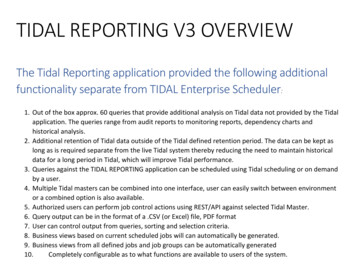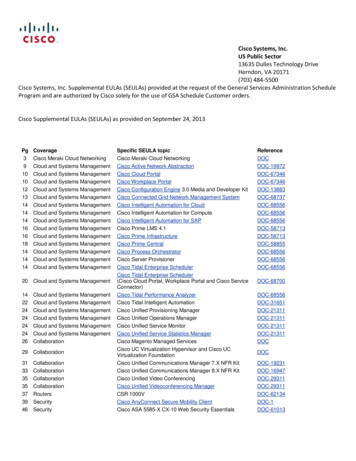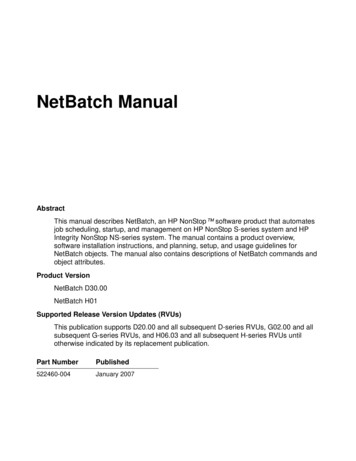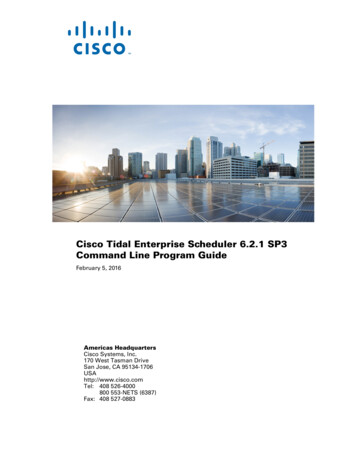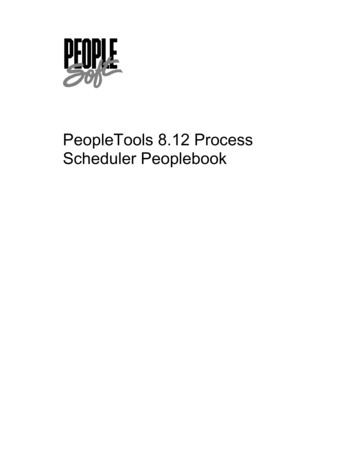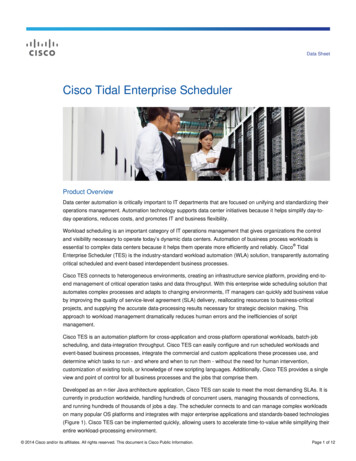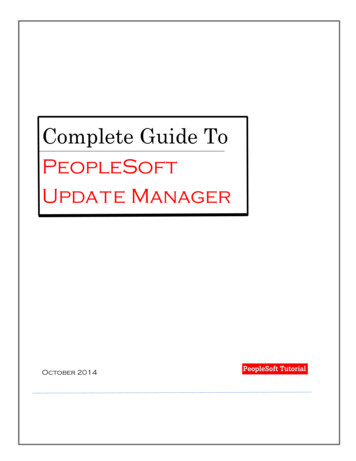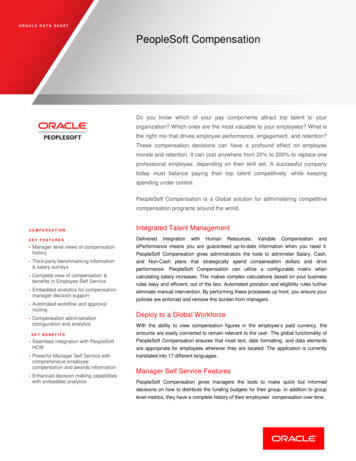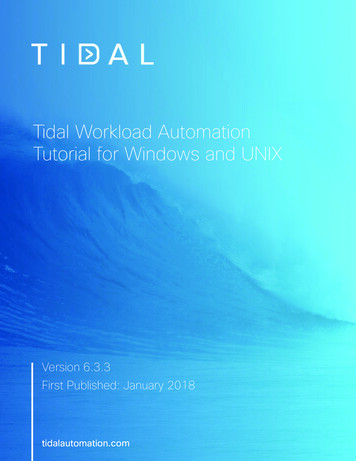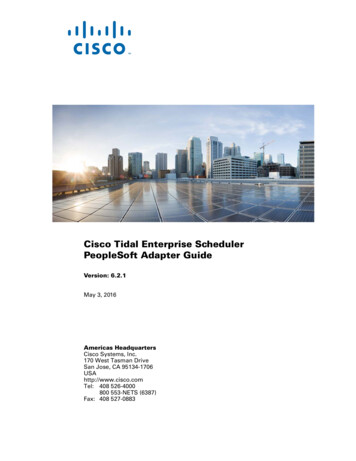
Transcription
Cisco Tidal Enterprise SchedulerPeopleSoft Adapter Guide Version: 6.2.1May 3, 2016Americas HeadquartersCisco Systems, Inc.170 West Tasman DriveSan Jose, CA 95134-1706USAhttp://www.cisco.comTel: 408 526-4000800 553-NETS (6387)Fax: 408 527-0883
THE SPECIFICATIONS AND INFORMATION REGARDING THE PRODUCTS IN THIS MANUAL ARE SUBJECT TO CHANGE WITHOUT NOTICE. ALLSTATEMENTS, INFORMATION, AND RECOMMENDATIONS IN THIS MANUAL ARE BELIEVED TO BE ACCURATE BUT ARE PRESENTED WITHOUTWARRANTY OF ANY KIND, EXPRESS OR IMPLIED. USERS MUST TAKE FULL RESPONSIBILITY FOR THEIR APPLICATION OF ANY PRODUCTS.THE SOFTWARE LICENSE AND LIMITED WARRANTY FOR THE ACCOMPANYING PRODUCT ARE SET FORTH IN THE INFORMATION PACKET THATSHIPPED WITH THE PRODUCT AND ARE INCORPORATED HEREIN BY THIS REFERENCE. IF YOU ARE UNABLE TO LOCATE THE SOFTWARE LICENSEOR LIMITED WARRANTY, CONTACT YOUR CISCO REPRESENTATIVE FOR A COPY.The Cisco implementation of TCP header compression is an adaptation of a program developed by the University of California, Berkeley (UCB) as part of UCB’s publicdomain version of the UNIX operating system. All rights reserved. Copyright 1981, Regents of the University of California.NOTWITHSTANDING ANY OTHER WARRANTY HEREIN, ALL DOCUMENT FILES AND SOFTWARE OF THESE SUPPLIERS ARE PROVIDED “AS IS” WITHALL FAULTS. CISCO AND THE ABOVE-NAMED SUPPLIERS DISCLAIM ALL WARRANTIES, EXPRESSED OR IMPLIED, INCLUDING, WITHOUTLIMITATION, THOSE OF MERCHANTABILITY, FITNESS FOR A PARTICULAR PURPOSE AND NONINFRINGEMENT OR ARISING FROM A COURSE OFDEALING, USAGE, OR TRADE PRACTICE.IN NO EVENT SHALL CISCO OR ITS SUPPLIERS BE LIABLE FOR ANY INDIRECT, SPECIAL, CONSEQUENTIAL, OR INCIDENTAL DAMAGES, INCLUDING,WITHOUT LIMITATION, LOST PROFITS OR LOSS OR DAMAGE TO DATA ARISING OUT OF THE USE OR INABILITY TO USE THIS MANUAL, EVEN IF CISCOOR ITS SUPPLIERS HAVE BEEN ADVISED OF THE POSSIBILITY OF SUCH DAMAGES.Cisco and the Cisco logo are trademarks or registered trademarks of Cisco and/or its affiliates in the U.S. and other countries. To view a list of Cisco trademarks, go to thisURL: www.cisco.com/go/trademarks. Third-party trademarks mentioned are the property of their respective owners. The use of the word partner does not imply a partnershiprelationship between Cisco and any other company. (1110R)Any Internet Protocol (IP) addresses and phone numbers used in this document are not intended to be actual addresses and phone numbers. Any examples, command displayoutput, network topology diagrams, and other figures included in the document are shown for illustrative purposes only. Any use of actual IP addresses or phone numbers inillustrative content is unintentional and coincidental.Cisco Tidal Enterprise Scheduler PeopleSoft Adapter Guide 2016 Cisco Systems, Inc. All rights reserved.
CONTENTSPreface3Audience3Related Documentation3Obtaining Documentation and Submitting a Service RequestDocument Change History4Introducing the PeopleSoft AdapterOverview1-51-5Terms to Know1-5Minimum Software RequirementsConfiguring the PeopleSoft AdapterOverview31-62-92-9Configuring the Adapter 2-9Creating a PeopleSoft Security Policy 2-10Defining PeopleSoft Users 2-11Authorizing Enterprise Scheduler Users to Run PeopleSoft JobsLicensing an Adapter 2-15Defining a PeopleSoft Connection 2-15Verifying PeopleSoft Connection StatusDefining a PeopleSoft Agent List 2-22Working with PeopleSoft JobsOverview2-132-213-253-25Defining a PeopleSoft Job3-25Working with PeopleSoft Processes 3-29Defining a Process Request 3-30Working with PSJobs 3-37PSJob Job Definition 3-37PSJob Structure Validation 3-38Copy from PeopleSoft Job Option 3-38Monitoring PeopleSoft JobsPeopleSoft Tab 3-393-38Cisco Tidal Enterprise Scheduler PeopleSoft Adapter Guide6.2.1 SP31
ContentsRun Info Tab 3-41Viewing PeopleSoft Job Output3-42Controlling Adapter and Agent Jobs 3-43Holding a Job 3-43Aborting a Job 3-44Rerunning a Job 3-44Making One Time Changes to an Adapter or Agent Job InstanceDeleting a Job Instance before It Has Run 3-44Troubleshooting and MaintenanceOverview3-444-474-47Performing Recommended MaintenanceBest PracticesTroubleshooting4-474-474-48Frequently Asked Questions4-48PeopleSoft Tables Used by Enterprise Scheduler4-49Configuration Parameters for PeopleSoft ConnectionsConfiguring service.props5-55About Configuring service.propsservice.props Properties4-515-555-55Cisco Tidal Enterprise Scheduler PeopleSoft Adapter Guide26.2.1 SP3
PrefaceThis guide describes the installation, configuration, and usage of the PeopleSoft Adapter with CiscoTidal Enterprise Scheduler (TES).AudienceThis guide is for administrators who install and configure the PeopleSoft Adapter for use with TES, andwho troubleshoot TES installation and requirements issues.Related DocumentationSee the Cisco Tidal Enterprise Scheduler Documentation Overview for your release on cisco.com -documentation-roadmaps-list.html.for a list of all TES guides.NoteWe sometimes update the documentation after original publication. Therefore, you should also reviewthe documentation on Cisco.com for any updates.Obtaining Documentation and Submitting a Service RequestFor information on obtaining documentation, submitting a service request, and gathering additionalinformation, see What’s New in Cisco Product Documentation w/whatsnew.html.Subscribe to What’s New in Cisco Product Documentation, which lists all new and revised Ciscotechnical documentation, as an RSS feed and deliver content directly to your desktop using a readerapplication. The RSS feeds are a free service.Cisco Tidal Enterprise Scheduler PeopleSoft Adapter Guide6.2.1 SP33
PrefacePrefaceDocument Change HistoryThe table below provides the revision history for the Cisco Tidal Enterprise Scheduler PeopleSoftAdapter Guide.Version Number Issue DateReason for Change6.1.0October 2012 New Cisco version.6.2.1June 2014 Available in online Help only.6.2.1 SP2June 2015 Configuration provided in the TES Installation Guide; usageprovided in online Help only.6.2.1 SP3May 2016 Consolidated all PeopleSoft Adapter documentation into onedocument.Cisco Tidal Enterprise Scheduler PeopleSoft Adapter Guide46.2.1 SP3
CH A P T E R1Introducing the PeopleSoft AdapterThis chapter provides an overview of the PeopleSoft Adapter and its requirements: Overview Terms to Know Minimum Software RequirementsOverviewThe PeopleSoft module of Tidal Enterprise Scheduler (Enterprise Scheduler) works with the PeopleSoftProcess Enterprise Scheduler to enhance PeopleSoft usability and integrate seamlessly with EnterpriseScheduling.Enterprise Scheduler’s PeopleSoft adapter appears in Enterprise Scheduler as PeopleSoft connections.You create PeopleSoft jobs and schedule them to run on PeopleSoft process servers that you defined inthe Enterprise Scheduler PeopleSoft Connection Definition dialog.When a PeopleSoft job is ready to run, Enterprise Scheduler’s PeopleSoft adapter tells the PeopleSoftProcess Enterprise Scheduler to launch each process in the job. The adapter uses the standardPSPRCSRQST table that the PeopleSoft Process Enterprise Scheduler uses to launch processes. Byquerying and updating information in this and related tables, Enterprise Scheduler controls howprocesses are executed within the PeopleSoft environment.You can also invoke PeopleSoft from Scheduler to add and edit process definitions and run controls forwhich you have privileges through authorized PeopleSoft operator IDs.Terms to KnowNote Access ID – In the PeopleSoft environment, an access ID is a user with access to the PeopleSoftdatabase. There is usually one access ID dedicated to tools administration. For example, in anPeopleSoft database environment, this id is often known as the SYSADM user. Job – A PeopleSoft job in Enterprise Scheduler is a collection of one or more PeopleSoft processes.The processes that make up a job can be of the same or different types.The concept of a job in PeopleSoft is different from the one used in Enterprise Scheduler. In thisdocumentation, where there is a reference to a “PeopleSoft job”, it specifically means a EnterpriseScheduler job defined to run processes on a PeopleSoft process server.Cisco Tidal Enterprise Scheduler PeopleSoft Adapter Guide6.2.1 SP31-5
Chapter 1Introducing the PeopleSoft AdapterMinimum Software Requirements Mapped Drive – A mapped drive refers to mapping a Windows drive letter to a network file system.The network drive becomes a virtual hard drive for the computer that has mapped to it. The driveletter is included when referring to the network drive in a path from the perspective of the machinethat has it mapped. Process – A PeopleSoft process is a single program or executable, for example, an SQR report. Process Scheduler – Native PeopleSoft job scheduling facility. PeopleTools – Development and administration infrastructure tools included with all PeopleSoftapplications that includes the Process Scheduler. Operator ID – A PeopleSoft user definition that restricts access to specific components of thePeopleSoft application itself. Run Control ID – A name that identifies a set of runtime parameter values for a process, includingboth global and process-specific information. UNC – UNC stands for Uniform Naming Convention or Universal Naming Convention. UNC is away of specifying shared directories, servers, and other resources on a network, indicating path ordirectory levels within the computer. For example: \\computer name\directory name.Minimum Software RequirementsThe minimum software releases for Enterprise Scheduler PeopleSoft adapter implementation are:Note PeopleSoft 8.1, 9.1, 9.2 PeopleTools version 8.49 - 8.54See the Cisco TES Compatibility Guide for specific version support. Enterprise Scheduler v6.1 and above Network File System (NFS) software in a mixed Windows/Unix environment. The Windows mastermust be able to see the output and logs of PeopleSoft jobs running on Unix process servers via NFSor FTP. One of the following databases:– Oracle 10g and 11i– DB2 UDB 9 for Unix and DB2 UDB 9 for z/OS– Microsoft SQL Server 2005 and 2008 JDBC drivers – If your PeopleSoft instance uses a Microsoft SQL Server database and yourEnterprise Scheduler master runs on Unix, JDBC drivers must be installed on the Unix master.Directions for downloading and installing the JDBC driver (SP2) are provided in the Installing theUnix Master chapter in the Installation and Configuration Guide. The Unix administrator can helpto install the driver and to configure a CLASSPATH environment variable to point to the .jar file.If you are using the IBM SDK for Java and the DB2 Universal JDBC (sometimes referred to asJCC) driver to run a program against a host database, you may encounter an exception likecom.ibm.db2.jcc.b.SqlException: unsupported encoding Cp277 for resultset column . The cause ofthis exception is that there are two jar files for codesets in the JDK. One is for the basic encodingset (.jre/lib/rt.jar). The other is for the extended encoding set (.jre/lib/charsets.jar). An exampleCisco Tidal Enterprise Scheduler PeopleSoft Adapter Guide1-66.2.1 SP3
Chapter 1Introducing the PeopleSoft AdapterMinimum Software Requirementsof a codeset that is supported by the extended encoding set is Cp277. If you are connecting toPeopleSoft while running DB2, the master should be using JDK instead of JRE. For a workaround,copy the charset.jar file into the jre\lib directory. Cisco Tidal Enterprise Scheduler Adapters require Java 7. (Refer to Cisco Tidal EnterpriseScheduler Compatibility Guide for further details).Cisco Tidal Enterprise Scheduler PeopleSoft Adapter Guide6.2.1 SP31-7
Chapter 1Introducing the PeopleSoft AdapterMinimum Software RequirementsCisco Tidal Enterprise Scheduler PeopleSoft Adapter Guide1-86.2.1 SP3
CH A P T E R2Configuring the PeopleSoft AdapterOverviewTo run and monitor a PeopleSoft job from Enterprise Scheduler, you must create a Enterprise Schedulerjob definition for it. The job or processes may already exist within PeopleSoft.Enterprise Scheduler then controls the PeopleSoft job in the Enterprise Scheduler environment, firstmaking sure that all of the job’s dependencies have been met. Once the job clears Enterprise Scheduler’squeues, it queues a request in the PeopleSoft process request tables.The PeopleSoft Process Scheduler runs the requested process and Enterprise Scheduler monitors itsprogress. Operators can control the job and, when the job is complete, view the job output from theEnterprise Scheduler Job Activity pane.The PeopleSoft Adapter software is installed as part of a standard installation of Enterprise Scheduler.However, before the PeopleSoft Adapter can be used, the following configuration procedures must becompleted: Configuring the Adapter– Creating a PeopleSoft Security Policy– Defining PeopleSoft Users– Authorizing Enterprise Scheduler Users to Run PeopleSoft Jobs– Licensing an Adapter– Defining a PeopleSoft Connection– Defining a PeopleSoft Agent ListAll of these procedures are described in this chapter.See Configuring service.props for information about general and adapter-specific properties that can beset to control things like logging and connection properties.Configuring the AdapterNoteFor the Windows master, ensure that the Enterprise Scheduler master service logs on as a specific useraccount. The master should not log on as a local system.Cisco Tidal Enterprise Scheduler PeopleSoft Adapter Guide6.2.1 SP32-9
Chapter 2Configuring the PeopleSoft AdapterConfiguring the AdapterTo configure the PeopleSoft adapter:Step 1Create a security policy to assign to the users that will schedule PeopleSoft jobs. You may want to createdifferent security policies to differentiate between users who just run PeopleSoft jobs versus users whocan run and edit PeopleSoft jobs. You could also just add the security functions to the existing policiesfor each user as needed. Refer to “Creating a PeopleSoft Security Policy”.Step 2The PeopleSoft administrator must provide one or more operator IDs to be used with EnterpriseScheduler. Create runtime users in Enterprise Scheduler for one or more PeopleSoft operator IDs. Addruntime user authorizations for each scheduling user that should be able to schedule PeopleSoft jobsusing these operator IDs. Refer to “Defining PeopleSoft Users”.Step 3Add the PeopleSoft database user (access ID) to Enterprise Scheduler as a runtime user to provide accessto the PeopleSoft database. Refer to “Authorizing Enterprise Scheduler Users to Run PeopleSoft Jobs”.Step 4License your PeopleSoft connection(s). You cannot define a Peoplesoft connection until you haveapplied the PeopleSoft license. Refer to “Licensing an Adapter”.Step 5Define a PeopleSoft connection so the adapter can connect to the PeopleSoft database. Refer to“Defining a PeopleSoft Connection”.Step 6(Optional) Define PeopleSoft Agent lists you need for broadcasting jobs to multiple servers, highavailability and/or load balancing. Refer to “Defining a PeopleSoft Agent List”.Step 7(Optional) Specify parameters in the service.props file to control polling, output, and logging. SeeConfiguring service.props.Creating a PeopleSoft Security PolicyAccess to the PeopleSoft scheduling environment is controlled by assigning PeopleSoft functions in asecurity policy. The scheduling administrator should create a new security policy or edit an existingpolicy in Enterprise Scheduler as described in the Users chapter of the TES User Guide, that in additionto the normal user privileges, includes the capability to add and/or edit PeopleSoft jobs. A user whoseassigned security policy does not include PeopleSoft privileges cannot create and/or run PeopleSoft jobs.To grant PeopleSoft access privileges:Step 1Step 2In the Navigator pane, select Security Policies to display the Security Policies pane.Select a security policy for the PeopleSoft job privileges and double-click on it to display its SecurityPolicy Definition dialog.Cisco Tidal Enterprise Scheduler PeopleSoft Adapter Guide2-106.2.1 SP3
Chapter 2Configuring the PeopleSoft AdapterConfiguring the AdapterStep 3Scroll down the list of function categories and double-click on the PeopleSoft Jobs category to displaythe available functions.Step 4Double-click the category row to display the PeopleSoft Jobs dialog.Step 5Select the desired job privileges, then click OK.A check mark appears next to the PeopleSoft Jobs function category indicating that one or morefunctions are selected within the category.If needed, different security policies with varying authorized functions can be created to providedifferent levels of access for a variety of users.Defining PeopleSoft UsersBefore you can work with PeopleSoft jobs in Enterprise Scheduler, an access ID to the Process Schedulerdatabase tables (the database owner or equivalent) and one or more application users (operator IDs) mustbe defined in Enterprise Scheduler. These user definitions authorize a connection to be established to thePeopleSoft database and permit requests to be made on behalf of application users.Access to the PeopleSoft environment can be controlled by creating specific user definitions withPeopleSoft privileges. Scheduling administrators can grant runtime user (operator ID) privileges to otherusers who need to run PeopleSoft jobs. Scheduling users can also be limited to specific PeopleSoftinstances or servers, if desired.NoteThe user of the PeopleSoft adapter for Enterprise Scheduler is limited when running PeopleSoft to thesame privileges available to the PeopleSoft operator IDs created by the PeopleSoft Administrator. Besure that the operator ID has read access to the PeopleSoft run control values for each process that needsto be scheduled.The PeopleSoft administrator must provide the Enterprise Scheduler administrator with an access ID thatconsists of the name and password of a database account with access to the Process Scheduler databasetables. In this documentation, this user account is referred to as the PeopleSoft database user. This is aruntime, non-interactive, user account and is only used to provide backend access to the PeopleSoftdatabase by Enterprise Scheduler. The database connection for this user is not made directly availableto any scheduling user.Cisco Tidal Enterprise Scheduler PeopleSoft Adapter Guide6.2.1 SP32-11
Chapter 2Configuring the PeopleSoft AdapterConfiguring the AdapterEnterprise Scheduler reads from a large number of data tables, but only updates the following: PSPRCSRQST (insert, update and delete process requests)As of PeopleTools 8, Enterprise Scheduler also updates the following tables: PS PRCSSEQUENCE (update of LASTPRCSINSTANCE and LASTCONTENTID) PS CDM AUTH (controls access to output, logs and other content) PS CDM LIST (inserts column in distribution table) PSPRCSPARMS (updates and modifies request parameters) PSPRCSQUE (queues process requests) PSPRCSRQSTTEXT (controls report distribution text associated with process requests) PS PRCSRQSTDIST (specifies the operator IDs and/or roles as the target of report distribution) PS PRCSRUNCNTL (demonstrates how run control values are passed to processes that run withinthe Process Scheduler)Your PeopleSoft administrator might not allow access to the database owner account, though it isstrongly recommended. If the database owner account is not used, verify that the database user accountprovided for Enterprise Scheduler can update the tables listed above along with read access to othertables as described in “Appendix”.Adding the PeopleSoft database user to Enterprise Scheduler is the same as adding any other EnterpriseScheduler user. The administrator of Enterprise Scheduler must create a user record for accessing thePeopleSoft database using the name and password that the PeopleSoft administrator provides.To add a database user:Step 1From the Navigator pane, expand the Administration node and select Runtime Users to display thedefined users.Step 2Right-click Runtime Users and select Add Runtime User from the context menu (Insert mode).-orClick the Add buttonon the Enterprise Scheduler menu bar.The User Definition dialog displays.Step 3Enter the new user name in the User/Group Name field.Step 4For documentation, enter the Full Name or description associated with this user.Step 5In the Domain field, select a Windows domain associated with the user account required forauthentication, if necessary.Step 6To define this user as a runtime user for PeopleSoft jobs, click Add on the Passwords tab.The Change Password dialog displays.Step 7Select PeopleSoft from the Password Type list.Step 8Enter a password (along with confirmation) in the Password/Confirm Password fields.Only those users with a password specified for PeopleSoft will be available for use with PeopleSoft jobs.The password might be the same as the one specified for Windows/FTP jobs.Step 9Click OK to return to the User Definition dialog.The new password record displays on the Passwords tab.Cisco Tidal Enterprise Scheduler PeopleSoft Adapter Guide2-126.2.1 SP3
Chapter 2Configuring the PeopleSoft AdapterConfiguring the AdapterStep 10NoteClick OK to add or save the user record in the Enterprise Scheduler database.For more information about the User Definition dialog, see the Users chapter in your Tidal EnterpriseScheduler User Guide.Authorizing Enterprise Scheduler Users to Run PeopleSoft JobsIf a Enterprise Scheduler user is to work with PeopleSoft jobs, they must be authorized to access one ormore PeopleSoft operators and process servers. If a PeopleSoft operator is not added to a EnterpriseScheduler user’s authorized runtime users list, the user has no access to PeopleSoft processes. Anyrestrictions placed on the operator ID account in the PeopleSoft environment apply to the EnterpriseScheduler user as well.To authorize access to runtime users and process servers:Step 1From the Navigator pane, expand the Administration node and select Interactive Users to displaythe defined users.Step 2Right-click Interactive Users and select Add Interactive User from the context menu (Insertmode). You can also right-click a user in the Interactive Users pane and select Edit InteractiveUser from the shortcut menu (Edit mode).The User Definition dialog displays.Cisco Tidal Enterprise Scheduler PeopleSoft Adapter Guide6.2.1 SP32-13
Chapter 2Configuring the PeopleSoft AdapterConfiguring the AdapterStep 3If this is a new user definition, enter the new user name in the User/Group Name field.Step 4For documentation, enter the Full Name or description associated with this user.Step 5In the Domain field, select a Windows domain associated with the user account required forauthentication, if necessary.Step 6On the Security page, select the Other option and then select the security policy that includesauthorization for PeopleSoft jobs.Step 7Click the Runtime Users tab.Step 8Select the PeopleSoft users that this scheduling user may use for PeopleSoft authentication in PeopleSoftjobs.Step 9Click the Agents tab.Step 10Select the check boxes for the PeopleSoft connections that this scheduling user can access whenscheduling jobs.Step 11Click OK to save the user definition.Cisco Tidal Enterprise Scheduler PeopleSoft Adapter Guide2-146.2.1 SP3
Chapter 2Configuring the PeopleSoft AdapterLicensing an AdapterLicensing an AdapterEach TES Adapter must be separately licensed. You cannot use an Adapter until you apply the licensefile. If you purchase the Adapter after the original installation of TES, you will receive a new license fileauthorizing the use of the Adapter.You might have a Demo license which is good for 30 days, or you might have a Permanent license. Theprocedures to install these license files are described below.To license an Adapter:Step 1Stop the master:Windows:a.Click Start and select Programs TIDAL Software Scheduler Master Service ControlManager.b.Verify that the master is displayed in the Service list and click on the Stop button to stop themaster.UNIX:Enter tesm stopStep 2Create the license file: For a Permanent license, rename your Permanent license file to master.lic. For a Demo license, create a file called demo.lic, then type the demo code into the demo.lic file.Step 3Place the file in the C:\Program File\TIDAL\Scheduler\Master\config directory.Step 4Restart the master:Windows:Click Start in the Service Control Manager.UNIX:Enter tesm startThe master will read and apply the license when it starts.Step 5To validate that the license was applied, select Registered License from Activities main menu.Defining a PeopleSoft ConnectionYou will need to define connections between Enterprise Scheduler and one or more PeopleSoft processservers. You can limit access to specific PeopleSoft process servers by user account. See AuthorizingEnterprise Scheduler Users to Run PeopleSoft Jobs, page 2-13.To define a connection:Step 1From the Navigator pane, select Administration Connections to display the Connections pane.Step 2Click the Add button and select the Peoplesoft Adapter option from the list of connection types orright-click and select Add Connection PeopleSoft Adapter from the context menu.The Connection Definition dialog displays.Cisco Tidal Enterprise Scheduler PeopleSoft Adapter Guide6.2.1 SP32-15
Chapter 2Configuring the PeopleSoft AdapterLicensing an AdapterStep 3In the Connection Definition dialog:Name: Enter a name to be used by Enterprise Scheduler to identify the PeopleSoft connection. Thename does not have to correspond to the actual PeopleSoft process server name.Enabled [checkbox]: Selected (by default) to activate the connection. Deselect to disable (deactivate)the connection, which shuts down the adapter. A job cannot run on an adapter if its connection isdisabled. If jobs try to run on a disabled connection, the job enters Agent Disabled status. Jobs alreadyrunning on an agent that is disabled (or if the connection to the agent is lost) run to completion; however,their completion status is not returned until the agent is enabled.Use as default for PeopleSoft Jobs [checkbox]: Select to use the connection as your defaultconnection when setting up future PeopleSoft jobs.Step 4In the Job Limit field, type the maximum number of concurrent active processes that EnterpriseScheduler should submit to the Process Scheduler on this server at one time. This number will bechecked and enforced by Enterprise Scheduler prior to job launch.Step 5In the Default Runtime User field, choose the name of a runtime user (Operator ID) for PeopleSoftjobs.Only users that have been defined with PeopleSoft passwords appear in the list. You must use aPeopleSoft operator ID as the runtime user. Do not use the database user (PeopleSoft access ID, ordatabase owner).Step 6Click the Connection tab.Cisco Tidal Enterprise Scheduler PeopleSoft Adapter Guide2-166.2.1 SP3
Chapter 2Configuring the PeopleSoft AdapterLicensing an AdapterStep 7In the Process Server field, type the name of the PeopleSoft Process Scheduler Server for theconnection as the name appears in the PeopleSoft Process Server definition table.Step 8In the Database Type field, select the type of database this PeopleSoft installation is using.The options listed are Oracle, MSSQL (Microsoft SQL Server), DB2/OS390 and DB2/UNIX.The type of database that is selected affects which options display on the rest of the tab.If you chose Oracle, MSSQL or DB2 UNIX as your database, the following options are displayed: DB Access ID – Select the user that Enterprise Scheduler will use to connect to the PeopleSoftdatabase. This should be the PeopleSoft access ID (database owner), that you added to EnterpriseScheduler in “Defining PeopleSoft Users”. DB Port – Enter a port number for the database.For example, the Oracle TNS listener port. Database Name – Enter the name of the PeopleSoft database.DB Instance (Oracle/DB2) or Database Server (MSSQL) – Enter the name of the machinewhere the database resides.Step 9In the PS Tools Version field, select the correct version number of your PeopleSoft installation.Step 10Enter a Web Signon URL (PeopleTools 8.4 and above) that you use to log on to the PeopleSoft Webclient from a browser.Use the “http://” format. Do not include the ?cmd signon, e.g., http://peepsrv-02/psp/hrsys.NoteEnterprise Scheduler does not support URL redirection, so this value must include the pspdirectory in the URL.Step 11Optionally, if you need to override the JDBC URL with custom parameters for the connection, select theOverride JDBC URL option and modify the content of this field as necessary.Step 12Click the Other Info tab.Cisco Tidal Enterprise Scheduler PeopleSoft Adapter Guide6.2.1 SP32-17
Chapter 2Configuring the PeopleSoft AdapterLicensing an AdapterStep 13In the Application Server field, enter the name of a PeopleSoft application server, if needed bythree-tier processes. This is a different machine name than the process server. You need to specify theapplication server if you are going to schedule Database Agent or Message Agent API processtypes.Step 14In the Output Handling (by Scheduler) section, specify how Enterprise Scheduler should retrievePeopleSoft output.If you are not going to use FTP to retrieve job output, enter a valid mapped drive letter, UNC path orNFS mounted path. Enter the path to the output file from the perspective of the Enterprise Schedulermaster server.Cisco Tidal Enterprise Scheduler PeopleSoft Adapter Guide2-186.2.1 SP3
Chapter 2Configuring the PeopleSoft AdapterLicensing an AdapterFor example, from a Windows master, if the output is on a machine mapped by the Enterprise Schedulermaster as the O: drive, but mapped on PeopleSoft as the H: drive, the path entered here should use theO: designation. You can also use UNC conventions and mapped drives to specify shared networklocations.If the process server is not running under Wi
table that the PeopleSoft Process Enterprise Scheduler uses to launch processes. By querying and updating information in this and related tables, Enterprise Scheduler controls how processes are executed within the PeopleSoft environment. You can also invoke PeopleSoft from Scheduler to add and edit process definitions and run controls for