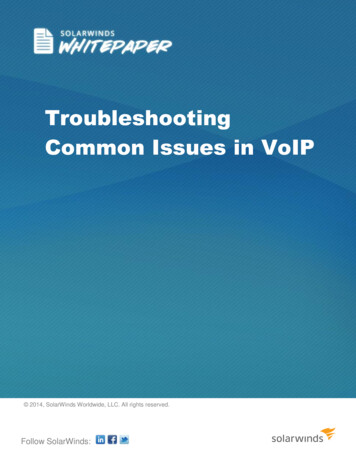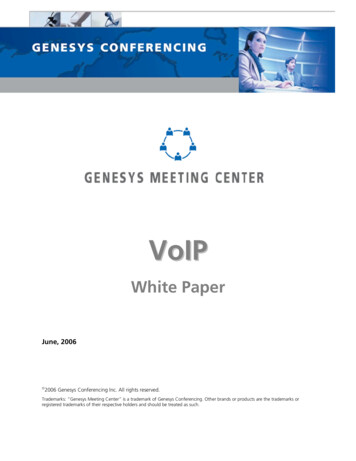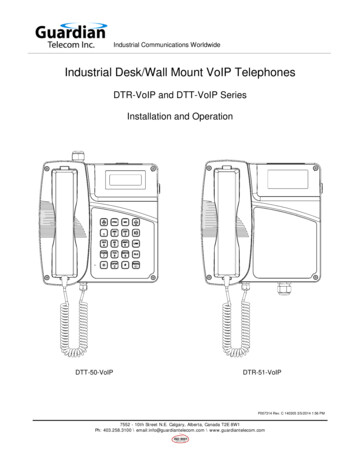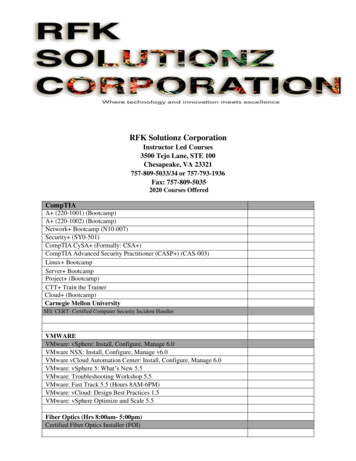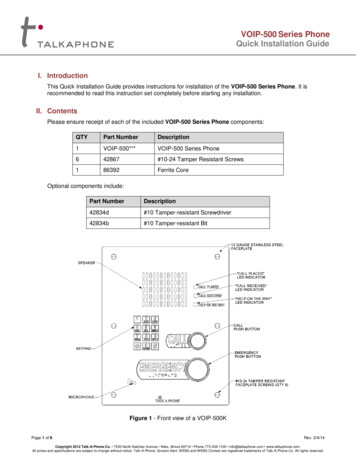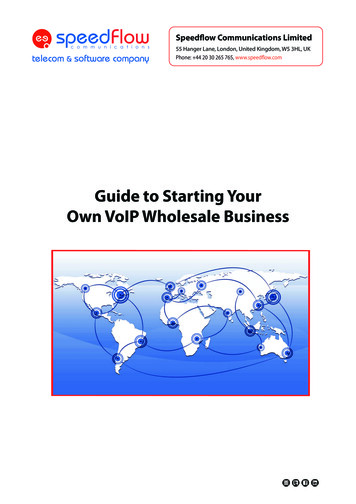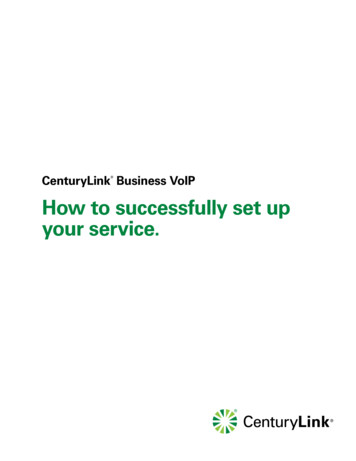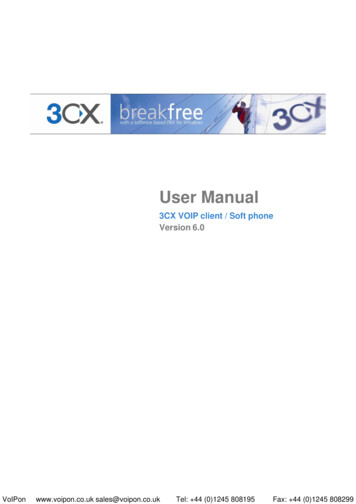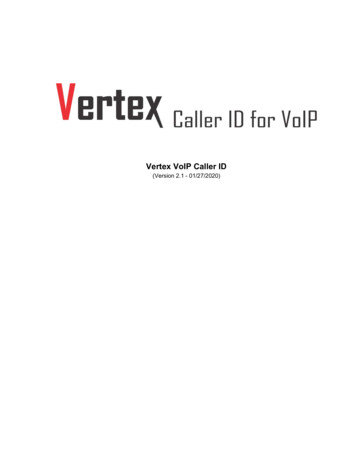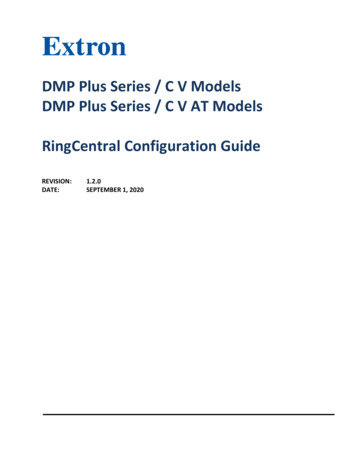
Transcription
DMP Plus Series / C V ModelsDMP Plus Series / C V AT ModelsRingCentral Configuration GuideREVISION:DATE:1.2.0SEPTEMBER 1, 2020
Revision Date: 9/1/2020DMP Plus Series C V / C V AT – RingCentralRevision LogDateVersionJune 26 20181.0Feb 12, 20201.1.0Updated DMP Plus SeriesSep. 1 20201.2.0Added VoIP Configuration filethstNotesFirst Release: Applies to Firmware 1.01.0010Page 2 of 17
DMP Plus Series C V / C V AT – RingCentralRevision Date: 9/1/2020Table of Contents1.0Introduction . 42.0Configuring RingCentral for DMP Plus Series C V (AT) VoIP Registration. 43.0Configuring DMP Plus Series C V (AT) VoIP Lines . 53.1Network Interface Configuration . 53.2Transport Configuration . 63.3Line Registration. 73.4Outbound Proxy . 83.5Codecs . 103.6Dialing . 113.7System Overview . 123.8Troubleshooting . 123.9Configuration File – Attached to PDF . 13Appendix A: RTP Port Range . 14Appendix B: Automatic Line Re-Registration. 16Page 3 of 17
DMP Plus Series C V / C V AT – RingCentralRevision Date: 9/1/20201.0 IntroductionThis document provides essential instructions for registering the VoIP lines of DMP Plus Series,C V and C V AT models, as a RingCentral cloud-based SIP extension.DMP Plus Relates to the following products: DMP 128 Plus C V / C V AT – Requires Firmware Version 1.01.0010 or higher DMP 128 FlexPlus C V AT DMP 64 Plus C V / C V AT2.0 Configuring RingCentral for DMP Plus Series C V (AT) VoIP RegistrationPrior to proceeding with this guide, contact RingCentral in order to add or purchase SIPextensions for use with the DMP Plus Series C V (AT). The DMP Plus Series behaves as a 3rd partySIP device. The following credentials are required for each line that is to be used on the system1)2)3)4)5)SIP Domain and Port NumberOutbound Proxy and Port NumberUser NamePasswordAuthorization IDPage 4 of 17
DMP Plus Series C V / C V AT – RingCentralRevision Date: 9/1/20203.0 Configuring DMP Plus Series C V (AT) VoIP LinesVoIP configuration of the DMP Plus Series is handled exclusively through a web interface,served from the device itself. The VoIP landing page is accessed through an address of theformat http://192.168.254.254/www/voip.html- where 192.168.254.254 in this example is the default IP address of the DMP Plus Series device.Up to 8 lines may be configured. Note that each line intended for use will require a uniqueExtension to be specified as part of the IP Office configuration process.3.1 Network Interface ConfigurationClick on the Network tab followed by Interface tab to set up the desired network interface onthe DMP Plus Series; either LAN1 or LAN2 may be used for VoIP. VLAN tagging is available oneither interface if required. Up to two DNS entries may be manually specified.Click Apply after making any changes in order to restart the networking services on the device.Page 5 of 17
DMP Plus Series C V / C V AT – RingCentralRevision Date: 9/1/20203.2 Transport ConfigurationClick on the Transport tab to access signaling transport configuration. Check that the transportis set to UDP.In the event that changes need to be made, click Apply to commit any adjustments to thedevice.Page 6 of 17
DMP Plus Series C V / C V AT – RingCentralRevision Date: 9/1/20203.3 Line RegistrationClick on the first line tab to be configured as part of the system, e.g. Line 1. Refer to thecredentials provided by RingCentral (Section 2.0).1) User Name: Set this to match the User Name from RingCentral.2) Authentication Name: Set this to match the Authorization ID.3) Authentication Password: Set to match the Password.4) Display Name: Optional. Specify an identifier for the line if required.5) Primary Proxy Name/IP: Enter the SIP Domain6) Primary Proxy Port: Specify the SIP Domain Port Number.Once the above settings have been entered, click the Apply button to save to the device.Do not attempt to register the line at this stage.Page 7 of 17
DMP Plus Series C V / C V AT – RingCentralRevision Date: 9/1/20203.4 Outbound ProxyNOTE: The following steps must be carried out in order to set the Outbound Proxy andPort Number required for RingCentral registration.1. Create a new blank text file using a suitable basic text editor.a. Example “voipConfig.conf”is attached to this PDF, see Section 3.9i. Attached file is configured for Line12. Enter the following text into the document, replacing the ‘1’ in ‘line1’ with the requiredDMP Plus Series line ID (1 – 8):{"users":[{"id":"line1","outbound proxy":"sip10.ringcentral.com","outbound proxy port":"5090"}]} Replace “sip10.ringcentral.com” with the Outbound Proxy Address provided byRingCentral (Section 2.0), if different. Change “5090” to the Outbound Proxy Port provided by RingCentral (Section 2.0), ifdifferent.3. Save the file as voipConfig.conf.Page 8 of 17
DMP Plus Series C V / C V AT – RingCentralRevision Date: 9/1/20204. Navigate to the DMP Plus Series VoIP configuration webpage and click on the Systemtab.5. Under Export System Configuration, click the Export button to back up the current VoIPconfiguration to disk. The file will be saved in the default web browser downloaddirectory.6. Under Import System Configuration, click the Browse button to locate thevoipConfig.conf file created in steps 1 to 3.657. Click the Import button to update the DMP Plus Series with the new outbound proxysettings. A notification will appear once the settings have applied successfully.8. Return to the Line - Registration tab and click Register to complete the registrationprocess.Page 9 of 17
DMP Plus Series C V / C V AT – RingCentralRevision Date: 9/1/20203.5 CodecsThe availability and priority of codecs may be changed from within the Audio tab. Codecs willonly be available for use within phone calls if they are moved from the Available to theAssigned column. By default, G.711u and G.711a are assigned to the system. Codec assignmentand priority can be set per line.Click the Apply button to commit any changes to the device.Page 10 of 17
DMP Plus Series C V / C V AT – RingCentralRevision Date: 9/1/20203.6 DialingUse the Dialing tab to select the desired DTMF signaling method. The default DMP Plus Seriesmode is In-Band. Other available options are as follows: Out of Band – SIP INFOOut of Band – SIP INFO (RELAY)Out of Band – RFC 2833Recommend DTMF delivery method is Out of Band – RFC 2833Click Apply after selecting Out of Band – RFC 2833 DTMF signaling method for the line.This can be set per line.Page 11 of 17
DMP Plus Series C V / C V AT – RingCentralRevision Date: 9/1/20203.7 System OverviewOnce all required lines have been registered to RingCentral, use the Home tab to view asummary of the system, as required. In the example below, one of two registered lines (line 3)is currently in an active call. Appearance-specific (caller-specific) details for active calls can beaccessed by clicking on the corresponding Line entry.3.8 TroubleshootingIn the event of failure to register, review the following: Check that the credentials provided by RingCentral are correctly entered into theregistration fields for each line. Check network interface settings, including DNS fields. Click on the Logs tab to inbound and outbound SIP transactions. The absence of inboundtransactions indicates a network routing problem. Registration-specific problems maybe indicated by corresponding SIP responses such as 403 – Forbidden.Page 12 of 17
DMP Plus Series C V / C V AT – RingCentralRevision Date: 9/1/20203.9 Configuration File – Attached to PDFIf needed, the configuration file “voipConfig.conf” is attached to the PDF To access the file select “Attachments”from the left side bar – see figure A1Then save the attachment, before uploading to DMP Plus – see Figure A2 belowFigure A1 Save AttachmentFigure A2 Show AttachmentsPage 13 of 17
DMP Plus Series C V / C V AT – RingCentralRevision Date: 9/1/2020Appendix A: RTP Port RangeThe default port range for VoIP RTP traffic on the DMP Plus Series is 50000 – 50999. To changethis range, the following steps must be carried out.1. Create a new blank text file using a suitable basic text editor.a. Example “voipConfig.conf”is attached to this PDF, see Section 3.92. Enter the following text into the document (in this example, the port range is beingchanged to 50000 - 50999; replace these values with the desired range) 9}}3. Save the file as voipConfig.conf.Page 14 of 17
DMP Plus Series C V / C V AT – RingCentralRevision Date: 9/1/20204. Navigate to the DMP Plus Series VoIP configuration webpage and click on the Systemtab.5. Under Export System Configuration, click the Export button to back up the current VoIPconfiguration to disk. The file will be saved in the default web browser downloaddirectory.6. Under Import System Configuration, click the Browse button to locate thevoipConfig.conf file created in steps 1 to 3.657. Click the Import button to update the DMP Plus Series with the new RTP Port Rangesettings. A notification will appear once the settings have applied successfully.Page 15 of 17
DMP Plus Series C V / C V AT – RingCentralRevision Date: 9/1/2020Appendix B: Automatic Line Re-RegistrationSome call managers and networks go into maintenance windows which do not allow VoIPendpoints to register or maintain their registration. To help resolve this issue the AutomaticLine Re-Registration function can be configured to re-register a line if line registration isunexpectedly lost. This function causes the VoIP interface to re-attempt a line re-registration ifthe first automatic re-registration attempt fails.In order to use this feature, the line must first be registered to the call manager.Note: When enabled, this function will attempt re-registration once the SIP timer has expired.By default the SIP timer is set to 3600 seconds (60 mins). By default, the Automatic Line ReRegistration feature is disabled, with the “registration fail retry count” set to zero (0).To set up Automatic Line Re-Registration, the following steps must be carried out. RequiresFW 1.02.0001-b001 or later.1. Create a new blank text file using a suitable basic text editora. Example “voipConfig.conf”is attached to this PDF, see Section 3.92. Enter the following text into the document –{"network":{"registration fail retry count":5,"registration fail retry delay":300}}a. registration fail retry count":5This is the number of attempts a Line will make to re-registeri. Example above is set to five (5) reconnections attemptsii. If this is set to zero (0), the feature is disablediii. Valid Range of values: 0 - 99b. registration fail retry delay":300Amount time between registration attempts in secondsi. Example above is set to 300 seconds (5 mins) between reconnectionsattemptsii. Valid Range of values: 120 - 36003. Save the file as voipConfig.conf.Page 16 of 17
DMP Plus Series C V / C V AT – RingCentralRevision Date: 9/1/20204. Navigate to the DMP Plus Series VoIP configuration webpage and click on the Systemtab.5. Under Export System Configuration, click the Export button in order to back up thecurrent VoIP configuration to disk. The file will be saved in the default web browserdownload directory.6. Under Import System Configuration, click the Browse button to locate thevoipConfig.conf file created in steps 1 to 3.65Click the Import button to update the DMP Plus Series with the new settings. A notification willappear once the settings have applied successfully.To disable to Auto-Reregistration mode, send the following string using the same method:{"network":{"registration fail retry count":0,"registration fail retry delay":200}}Page 17 of 17
Once all required lines have been registered to RingCentral, use the Home tab to view a summary of the system, as required. In the example below, one of two registered lines (line 3) is currently in an active call. Appearance-specific (caller-specific) details for active calls can be accessed by clicking on the corresponding Line entry.