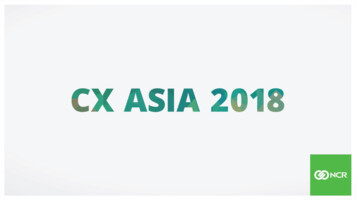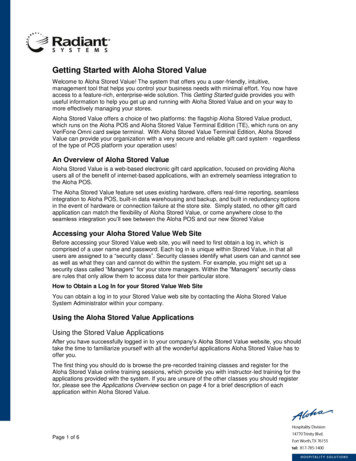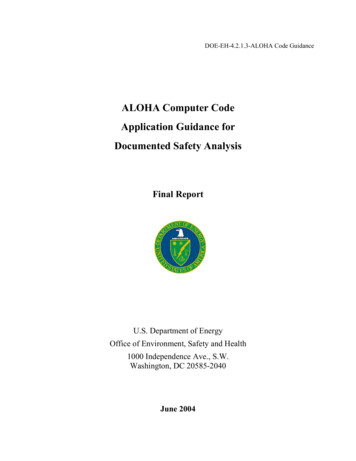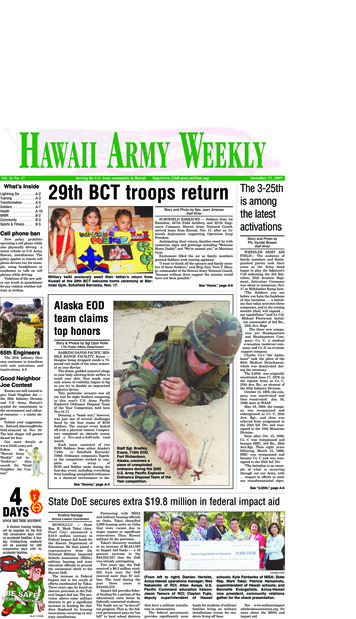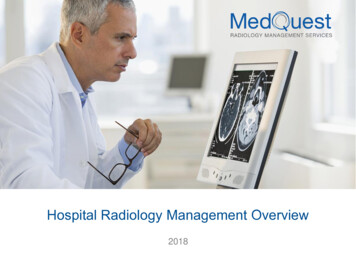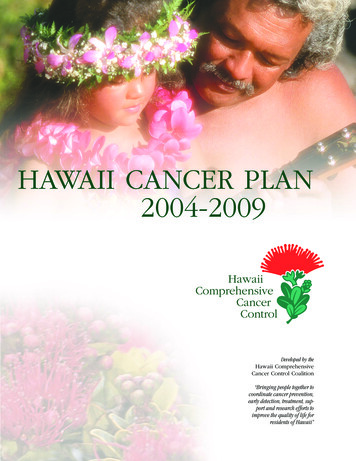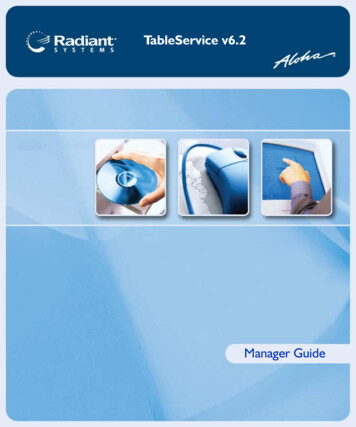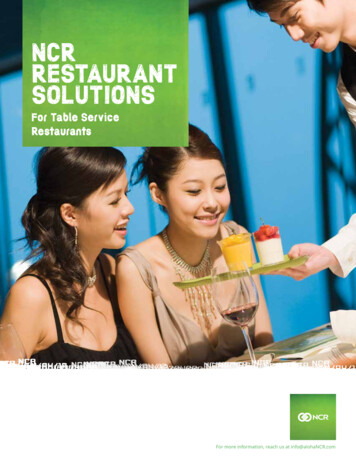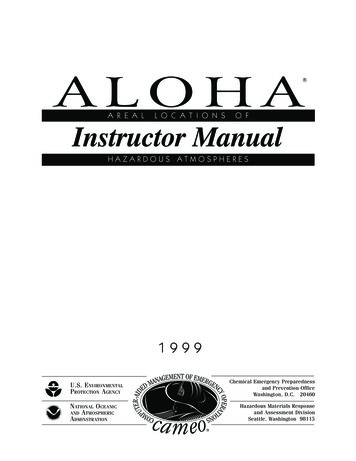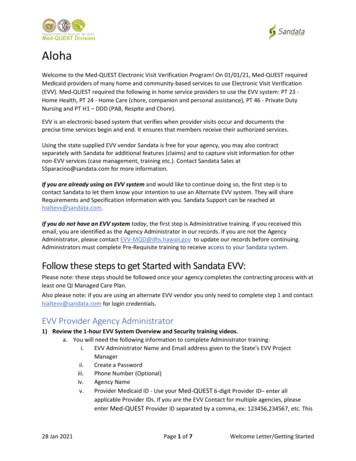
Transcription
AlohaWelcome to the Med-QUEST Electronic Visit Verification Program! On 01/01/21, Med-QUEST requiredMedicaid providers of many home and community-based services to use Electronic Visit Verification(EVV). Med-QUEST required the following in home service providers to use the EVV system: PT 23 Home Health, PT 24 - Home Care (chore, companion and personal assistance), PT 46 - Private DutyNursing and PT H1 – DDD (PAB, Respite and Chore).EVV is an electronic-based system that verifies when provider visits occur and documents theprecise time services begin and end. It ensures that members receive their authorized services.Using the state supplied EVV vendor Sandata is free for your agency, you may also contractseparately with Sandata for additional features (claims) and to capture visit information for othernon-EVV services (case management, training etc.). Contact Sandata Sales atSSparacino@sandata.com for more information.If you are already using an EVV system and would like to continue doing so, the first step is tocontact Sandata to let them know your intention to use an Alternate EVV system. They will shareRequirements and Specification information with you. Sandata Support can be reached athialtevv@sandata.com.If you do not have an EVV system today, the first step is Administrative training. If you received thisemail, you are identified as the Agency Administrator in our records. If you are not the AgencyAdministrator, please contact EVV-MQD@dhs.hawaii.gov to update our records before continuing.Administrators must complete Pre-Requisite training to receive access to your Sandata system.Follow these steps to get Started with Sandata EVV:Please note: these steps should be followed once your agency completes the contracting process with atleast one QI Managed Care Plan.Also please note: if you are using an alternate EVV vendor you only need to complete step 1 and contacthialtevv@sandata.com for login credentials.EVV Provider Agency Administrator1) Review the 1-hour EVV System Overview and Security training videos.a. You will need the following information to complete Administrator training:i.EVV Administrator Name and Email address given to the State’s EVV ProjectManagerii.Create a Passwordiii.Phone Number (Optional)iv.Agency Namev.Provider Medicaid ID - Use your Med-QUEST 6-digit Provider ID– enter allapplicable Provider IDs. If you are the EVV Contact for multiple agencies, pleaseenter Med-QUEST Provider ID separated by a comma, ex: 123456,234567, etc. This28 Jan 2021Page 1 of 7Welcome Letter/Getting Started
will ensure that Welcome Kits for each of your agencies are released to you andensures that you have access to the EVV system for all of your agencies.b. Follow this link to complete your EVV Agency Administrator training:https://www.sandatalearn.com/?KeyName HIagency2) Sign-on/register with eTRACa. After training, a confirmation email will be sent to you with instructions on accessing yourWelcome Kit in eTRAC.b. The Welcome Kit includes links to, access to your system, and Call Reference Guides to assisttelephony users in logging visitsc. Once signed in to eTRAC, click on the “Welcome Kit” menu. Open the “Welcome Kit”document, it has your temporary password to log into the Sandata EVV portald. Follow this link to access eTRAC: https://hi.etraconline.net/login3) Sign-on to the Sandata EVV Portala. Find the 5-digit Sandata Company ID in the Welcome Kit e.g. 85123(this is NOT your 6-digit Medicaid Provider ID from the State)b. Go to the Sandata http://evv.sandata.com/ and put “stx” in front of the Agency ID so itappears as follows “stx85123”4) Add caregiversa. Click “Employee” in the left menu.b. Add all required fields email address check the “Mobile User” checkbox5) Agencies cannot add members/clients to Sandataa. All members are already loaded in Sandata. It is the authorization that allows the ProviderAgency to “see” the member.6) Agencies cannot add authorizations to Sandataa. All authorizations in Sandata come from the Health Plan or the Dept. of Health28 Jan 2021Page 2 of 7Welcome Letter/Getting Started
b. If you do not see an authorization in Sandata, contact the Service Coordinator or CaseManager to confirm one exists from the QI managed care plan(s) that you are contractedwith. Ask for the Authorization Reference Number.7) Schedule visitsa. Before setting up a reoccurring schedule (M, W, F 8:00 – 9:00), you will need to change theClient to “Active”b. Click on Clients in the left menu.c. Search and open the Client recordd. Click on the second tab at the top “Program”e. Click on the Status drop down and make “Active” if not already8) Staff Traininga. Your Course Completion email will also provide you with links to additional training foryourself and your staff. Share the links with staff who need to complete some or all of thetraining based upon their roles and responsibilities.b. The training content is modular, which allows staff to be assigned and to take training that isneeded based on their role within the agency. For example, certain topics, such as VisitCapture, can be attended/viewed by caregivers. While other sessions may be attended orviewed by office staff such as the scheduling modulec. E-learning (recordings of live instructor-led webinars and videos) is accessible 24/7 andthroughout the life of the EVV program via the Video Library. These can be viewed as manytimes as necessary by an unlimited number of staff.d. All training videos (Recorded Hawaii Webinars/Training, System Overview, eTRAC, GenericTraining, etc.) are found here: https://sandata.wistia.com/projects/39hu84ouhv9) Supporta. Find the 5-digit Sandata Company ID in the Welcome Kit e.g. 85101(this is NOT your 6-digit Medicaid Provider ID from the State)b. Call Sandata 8:00 AM to 5:00 PM HST at 855-928-1141 oremail Sandata at hicustomercare@sandata.com28 Jan 2021Page 3 of 7Welcome Letter/Getting Started
EVV Caregiver/DSW/Employee1) Sign-on to Sandata EVVa. Once your EVV Administrator / Health Plan for Self-Direction program / Self-DirectedEmployer adds you as a caregiver within Sandata, you will receive an automated email withyour:i. temporary passwordii. 5-digit Sandata Company ID e.g. 85123(this is NOT your 6-digit Medicaid Provider ID from the State)b. Download the free “Sandata Mobile Connect” app from Apple App Store or Android PlayStore.c. After launching the app, put a “2” in front of the Company ID, it will automatically add thedash and appear as “2-85123”d. Scheduled visits will automatically appear on the first screen. The Clock icon means thosevisits are scheduled for today. The visit can be started early or late, does not matter. Itrecords the visit time like a stopwatch. Just tap to start the visit.2) Traininga. E-learning (recordings of live instructor-led webinars and videos) is accessible 24/7 andthroughout the life of the EVV program via the Video Library. These can be viewed as manytimes as necessary.28 Jan 2021Page 4 of 7Welcome Letter/Getting Started
b. All training videos (Recorded Hawaii Webinars/Training, System Overview, eTRAC, GenericTraining, etc.) are found here: https://sandata.wistia.com/projects/39hu84ouhv3) Supporta. Find the 5-digit Sandata Company ID in the Welcome Kit e.g. 85101(this is NOT your 6-digit Medicaid Provider ID from the State)b. Call Sandata 8:00 AM to 5:00 PM HST at 855-928-1141 oremail Sandata at hicustomercare@sandata.comTipsEmployees Email address is required for the employee to use the mobile app.Be sure “Active” is checked.Be sure “Mobile User” is checked.Authorizations Authorizations are automatically sent over to Sandata by the Health Plan and DDD.If the authorization is changed the updates are sent nightly to Sandata.If your agency provides multiple EVV services that requires more than one 6-digit MedicaidProvider ID you need to verify the authorization is in the correct 5-digit Sandata account.When in the authorization search screen, the from and to dates are the active search window.The default search will only show active authorizations.If you want to look for expired authorizations, you will need to click on the drop down list in theINCLUDE box.Members Members will only appear in the Sandata accounts when at least one authorization is assignedto that provider agency ID.SchedulingSchedules can be created without an authorization by clicking the override checkbox at the time ofschedule creation. Select create schedule top right-hand sideEnter the first three letters of the member’s last name. A list of clients will appear. Select thecorrect client.Select the service from the drop-downSelect by weekday check box to set up reoccurring schedulingSet from and to dates to authorization begin and end dates.Enter start and end timesSelect days of the week that the service will occurSelect the place of service28 Jan 2021Page 5 of 7Welcome Letter/Getting Started
Event code should automatically match the authorization modifiers. If it doesn’t select thecorrect event code from the drop down.Enter the first three letters of the employee’s nameSelect create preview. If there are scheduling conflicts with either the member or employeethey will be shown in the preview.Select save, click override and save schedules.Visit MaintenanceStart Unknown visit: If authorization is not in the account Employee is able to start an unknown visit torecord start and end times and visit can be linked to authorization once it is in the account.All exceptions (red or yellow dots) will need to be acknowledged. Hover over the dot to see theexception message. Click on the dot to fix the exceptions.To link client/member to an unknown visit: select client tab in visit detailsenter client/member last nameselect magnifying glass to find memberselect the clientclick saveCreate CallWorst case scenario, if an employee forgets to record an EVV visit a manual visit can be entered.28 Jan 2021Page 6 of 7Welcome Letter/Getting Started
You will need an authorization before entering the manual visit.Select visit maintenanceSelect “Create Call” top right-hand sideSearch for the clientSelect clientSearch for employeeSelect employeeEnter date, time, and service.Select finish and confirm.Plan of CareThe plan of care contains scheduling and task information for the client/members services. If the Health Plan or DDD sends over the electronic plan of care, it will automatically appear inSandata.If no plan of care appears one can be entered manually.FAQ’sMultiple questions and answers can be found on our EVV ders/electronic-visit-verification/EVV-FAQs.html28 Jan 2021Page 7 of 7Welcome Letter/Getting Started
Welcome to the Med -QUEST Electronic Visit Verification Program! On 01/01/21, Med-QUEST required Medicaid providers of many home and community-based services to use Electronic Visit Verification . viewed by office staff such as the scheduling module c. E-learning (recordings of live instructor-led webinars and videos) is accessible 24/7 and .