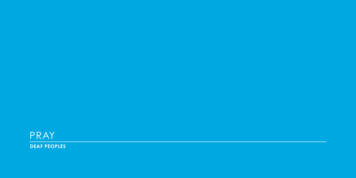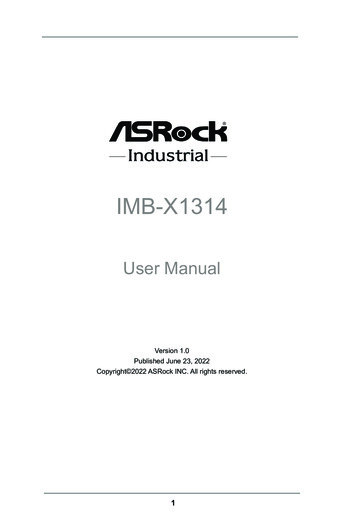
Transcription
IMB-X1314User ManualVersion 1.0Published June 23, 2022Copyright 2022 ASRock INC. All rights reserved.1
Version 1.0Published June 23, 2022Copyright 2022 ASRock INC. All rights reserved.Copyright Notice:No part of this documentation may be reproduced, transcribed, transmitted, ortranslated in any language, in any form or by any means, except duplication ofdocumentation by the purchaser for backup purpose, without written consent ofASRockInd Inc.Products and corporate names appearing in this documentation may or may notbe registered trademarks or copyrights of their respective companies, and are usedonly for identification or explanation and to the owners’ benefit, without intent toinfringe.Disclaimer:Specifications and information contained in this documentation are furnished forinformational use only and subject to change without notice, and should not beconstructed as a commitment by ASRockInd. ASRockInd assumes no responsibilityfor any errors or omissions that may appear in this documentation.With respect to the contents of this documentation, ASRockInd does not providewarranty of any kind, either expressed or implied, including but not limited tothe implied warranties or conditions of merchantability or fitness for a particularpurpose.In no event shall ASRockInd, its directors, officers, employees, or agents be liablefor any indirect, special, incidental, or consequential damages (including damagesfor loss of profits, loss of business, loss of data, interruption of business and thelike), even if ASRockInd has been advised of the possibility of such damages arisingfrom any defect or error in the documentation or product.This device complies with Part 15 of the FCC Rules. Operation is subject to the followingtwo conditions:(1) this device may not cause harmful interference, and(2) this device must accept any interference received, including interference thatmay cause undesired operation.CALIFORNIA, USA ONLYThe Lithium battery adopted on this motherboard contains Perchlorate, a toxic substancecontrolled in Perchlorate Best Management Practices (BMP) regulations passed by theCalifornia Legislature. When you discard the Lithium battery in California, USA, pleasefollow the related regulations in advance.“Perchlorate Material-special handling may apply, see kInd Website: http://www.asrockind.com2
The terms HDMI and HDMI High-Definition Multimedia Interface, and the HDMIlogo are trademarks or registered trademarks of HDMI Licensing LLC in the UnitedStates and other countries.CAUTION:RISK OF EXPLOSION IF BATTERY IS REPLACED BY AN INCORRECT TYPE.DISPOSE OF USED BATTERIES ACCORDING TO THE INSTRUCTIONS.3
Contents1 Introduction. 51.11.21.31.4Package Contents.Specifications.Motherboard Layout.I/O Panel.569112 Installation. 122.12.22.32.42.52.62.7Screw Holes.Pre-installation Precautions.Installation of Memory Modules (DIMM).Expansion Slots .Jumpers Setup.Onboard Headers and Connectors.Installation of ROM Socket.121213151720263 UEFI SETUP UTILITY. 273.1 Introduction.3.1.1 UEFI Menu Bar.3.1.2 Navigation Keys.3.2 Main Screen.3.3 Advanced Screen.3.3.1 CPU Configuration.3.3.2 Chipset Configuration.3.3.3 Storage Configuration.3.3.4 Super IO Configuration.3.3.5 AMT Configuration.3.3.6 ACPI Configuration.3.3.7 USB Configuration.3.3.8 Trusted Computing.3.3.9 Thunderbolt(TM) Configuration.3.4 Hardware Health Event Monitoring Screen.3.5 Security Screen.3.6 Boot Screen.3.7 Exit Screen.4272728282930323435363839404142434445
Chapter 1: IntroductionThank you for purchasing ASRockInd IMB-X1314 motherboard, a reliable motherboard produced under ASRockInd’s consistently stringent quality control. It deliversexcellent performance with robust design conforming to ASRockInd’s commitmentto quality and endurance.In this manual, chapter 1 and 2 contain introduction of the motherboard and step-bystep guide to the hardware installation. Chapter 3 contains the configuration guideto BIOS setup.Because the motherboard specifications and the BIOS software might beupdated, the content of this manual will be subject to change without notice. In case any modifications of this manual occur, the updated versionwill be available on ASRockInd website without further notice. You mayfind the latest VGA cards and CPU support lists on ASRockInd websiteas well. ASRockInd website http://www.asrockind.comIf you require technical support related to this motherboard, please visitour website for specific information about the model you are using.www.asrockind.com/support/index.asp1.1 Package ContentsASRockInd IMB-X1314 Motherboard (Micro ATX (9.6-in x 9.6-in))5
1.2 SpecificationsFormFactorDimensions Micro ATX (9.6-in x 9.6-in)CPUProcessor ChipsetSystemSocketBIOSIntel 12th Gen (Alder Lake-S) Core Processors, up to 125WIntel W680LGA 1700AMI SPI 256 MbitTechnology Dual Channel ECC/non-ECC DDR4 3200 MHzMemoryCapacity128GB (32GB per ernet4 x 288-pin Long-DIMMIntel UHD GraphicsHDMI 2.0bHDMIMax resolution up to 4096 x 2160@60HzDisplayPort 1.4a, DP DisplayPortMax resolution up to 4096x2160@60HzVGAMax resolution up to 1920 x 1200@60HzLVDSDual channel 24 bit up to 1920 x 1200@60HzMultiDisplay Quad Display2 x PCIe Gen4 Slots (PCIE1/PCIE3:single atx16(PCIE1); dual at x8 (PCIE1) / x8 (PCIE3))(PCIE1: Support riser card x8/x8)2 x PCIex4 (Gen4)*PCIe*If using PCIEx8/x16 card on PCIE2/PCIE4 slot,M.2 Key M2(M2 M2) and M.2 Key E(M2 E1)are limited to install1 x M.2 (Key B, 3042/3052) with PCIex1, USB3.2 Gen1, USB 2.0 and SIM for 4G/5GM.21 x M.2 (Key E, 2230) with PCIe x1, USB 2.0and CNVi for WirelessSIM Socket 1 x SIM socket connected to M.2 key BInterfaceRealtek ALC897 HD, High Definition AudioLAN1: Intel I225LM with 10/100/1000/2500Mbps, supports AMT/vProController/ LAN2: Intel I225LM with 10/100/1000/2500SpeedMbpsLAN3: Intel I225LM with 10/100/1000/2500MbpsConnector 3 x RJ-456
Rear I/OHDMIDisplayPortVGAEthernetUSBAudioSerial PortUSB1 x HDMI2.0b1 x DP 1.4a13 x 2.5 Gigabit LAN5 x USB 3.2 Gen21 x USB 3.2 Gen2x2 (20G) Type C3 (Line-In/Line-Out/Mic-In)COM1, COM2 (RS-232/422/485)2 x USB 3.2 Gen1 (1 x USB 3.2 header)4 x USB 2.0 (2 x 2.54 pitch header)COM3, COM4, COM5, COM6 (RS-232)1 (shared with GPIO)8 x GPI, 8 x GPO (shared with LPT header)TPM 2.0 on board HeaderPS/21 x PS/2 headerThunderbolt2 (only support by PCIE4)header1 x M.2 (Key M, up to 25110) with PCIex4Gen4 for SSDM.21 x M.2 (Key M, 2242/2260/2280) withPCIex4 Gen3 for SSDSATA8 x SATA3 (6Gb/s)Intel VMD RAID 0/1/5/10Storage**Supported by identical interface (PCIe orSATA)RAIDPCIe interface: M.2 Key B M.2 Key M1/2or 2*M.2 Key MSATA interface: SATA portWatchdogOutputFrom Super I/O to drag RESETCON#Interval256 Segments, 0, 1, 2, .255secTimerInput PWR ATX PWR (24 8-pin)AT/ATX SupportedPower- AT : Directly PWR on as power input readyRequirements Power On- ATX : Press button to PWR on after powerinput ready7
tyStorageHumidity0ºC 60ºC-40 C 85 C5% 90%5% 90%8
1.3 Motherboard Layout9
1 : COM Port Pin9 PWR Setting JumpersPWR COM1 (For COM Port1)PWR COM2 (For COM Port2)2 : 4-Pin Chassis FAN Connector ( 12V) (CHA FAN1)3 : ATX 12V Power Connector4 : 4-Pin Chassis FAN Connector ( 12V) (CHA FAN3)5 : 4-Pin CPU FAN Connector ( 12V) (CPU FAN1)6 : M.2 Key-M Socket (M2 M1)7 : Power Loss Header (PWR LOSS1)8 : 24-pin ATX Power Input Connector9 : Thunderbolt AIC Connectors (TB1, TB2)10 : USB 3.2 Gen1 Header (USB3 5 6)11 : M.2 Key-B Socket (M2 B1)12 : System Panel Header13 : Brightness Control Mode (BLT PWM1)14 : Panel Power Select (PNL PWR1)15 : CON LBKLT EN and CON LBKLT CTL Voltage Level (BLT EN PWM1)16 : Inverter Power Control Wafer (BLT PWR1)17 : Chassis Intrusion Header (CI1)18 : Backlight & Amp Volume Control (BLT VOL1)19 : Backlight Power Select (LCD BLT VCC) (BKT PWR2)20 : LVDS Panel Connector21 : SATA3 Connectors (SATA3 0 7)22 : M.2 Key-M Socket (M2 M2)23 : USB 2.0 Headers (USB2 10 11, USB2 12 13)24 : ESPI Header25 : COM Port Headers (COM3,4,5,6) (RS232)26 : COM Port Pin9 PWR Setting JumpersPWR COM3 (For COM Port3)PWR COM4 (For COM Port4)PWR COM5 (For COM Port5)PWR COM6 (For COM Port6)27 : Digital Input / Output Power Select (JGPIOPWR) (JGPIO PWR1)28 : Clear CMOS Header (CLRMOS1)29 : Printer Port / GPIO Header (LPT GPIO1)30 : SMBUS TEST131 : Chassis Intrusion Header (CI2)32 : Digital Input / Output Power Select (JGPIO SET1)33 : Buzzer (BUZZ2)34 : 3W Audio Output Wafer35 : DACC136 : SPDIF Header37 : Front Panel Audio Header38 : 4-Pin Chassis FAN Connector ( 12V) (CHA FAN2)39 : Clear CMOS Header (CLRMOS2)40 : ATX/AT Mode Jumper (SIO AT1)41 : LAN LED HeadersI225 LED3 (For LAN3 Port)I225 LED2 (For LAN2 Port)I225 LED1 (For LAN1 Port)42 : PS/2 Keyboard/Mouse Header43 : M.2 Key-E Socket (M2 E1)10
1.4 I/O Panel12345678COM Port (COM1) (RS232/422/485)*COM Port (COM2) (RS232/422/485)*RJ45 LAN Port (LAN2)**RJ45 LAN Port (LAN1)**Line In (Light Blue)Line out (Lime)Microphone (Pink)USB 3.2 Gen2 Ports (USB3 3 4)9101112131415USB 3.2 Gen2 Port (USB3 9)USB 3.2 Gen2 Type-C Port (TC U7 8)D-Sub Port (VGA1)DisplayPort (DP1)HDMI Port (HDMI1)USB 3.2 Gen2 Ports (USB3 1 2)RJ45 LAN Port (LAN3)*** This motherboard supports RS232/422/485 on COM1, 2 ports. Please refer to below table forthe pin definition. In addition, COM1, 2 ports (RS232/422/485) can be adjusted in BIOS setuputility Advanced Screen Super IO Configuration. You may refer to page 35 for details.COM1, 2 Ports Pin SPWRRS422TXTX RX RXGNDN/AN/AN/APWRRS485RTXRTX N/AN/AGNDN/AN/AN/APWR** There are two LED next to the LAN port. Please refer to the table below for the LAN port LEDindications.LAN Port LED IndicationsActivity/Link LEDStatusDescriptionOffNo LinkBlinking Data ActivityOnLinkSPEED LEDStatusDescriptionOffOrangeGreen10Mbps/100Mbps connection1Gbps connection2.5Gbps connection11ACT/LINKLEDSPEEDLEDLAN Port
Chapter 2: InstallationThis is a Micro ATX form factor (9.6” x 9.6”) motherboard. Before you install themotherboard, study the configuration of your chassis to ensure that the motherboardfits into it.Make sure to unplug the power cord before installing or removing themotherboard. Failure to do so may cause physical injuries to you anddamages to motherboard components.2.1 Screw HolesPlace screws into the holes to secure the motherboard to the chassis.Do not over-tighten the screws! Doing so may damage the motherboard.2.2 Pre-installation PrecautionsTake note of the following precautions before you install motherboard componentsor change any motherboard settings.1. Unplug the power cord from the wall socket before touching any component.2. To avoid damaging the motherboard components due to static electricity,NEVER place your motherboard directly on the carpet or the like. Alsoremember to use a grounded wrist strap or touch a safety grounded objectbefore you handle components.3. Hold components by the edges and do not touch the ICs.4. Whenever you uninstall any component, place it on a grounded antistatic pad orin the bag that comes with the component.Before you install or remove any component, ensure that the power isswitched off or the power cord is detached from the power supply.Failure to do so may cause severe damage to the motherboard, peripherals,and/or components.12
2.3 Installation of Memory Modules (DIMM)This motherboard provides four 288-pin DDR4 (Double Data Rate 4) DIMMslots, and supports Dual Channel Memory Technology.1. For dual channel configuration, you always need to install identical (the samebrand, speed, size and chip-type) DDR4 DIMM pairs.2. It is unable to activate Dual Channel Memory Technology with only one or threememory module installed.3. It is not allowed to install a DDR, DDR2 or DDR3 memory module into a DDR4slot; otherwise, this motherboard and DIMM may be damaged.The DIMM only fits in one correct orientation. It will cause permanent damage tothe motherboard and the DIMM if you force the DIMM into the slot at incorrectorientation.Dual Channel Memory ConfigurationPriorityDDR4 A1DDR4 A2DDR4 B1DDR4 opulated13
12314
2.4 Expansion SlotsThere are 4 PCI Express slots, 4 M.2 sockets and 1 SIM socket on this motherboard.PCIE slots:PCIE1 (PCIE 4.0 x16 slot) is used for PCI Express x16 lane width cards.PCIE2 (PCIE 4.0 x4 slot) is used for PCI Express x4 cards.PCIE3 (PCIE 4.0 x16 slot) is used for PCI Express x8 lane width cards.PCIE4 (PCIE 4.0 x4 slot) is used for PCI Express x4 cards.* PCIE1/PCIE3: single at x16 (PCIE1); dual at x8 (PCIE1) / x8 (PCIE3).* PCIE1: Support riser card x8/x8.* If using PCIEx8/x16 card on PCIE2/PCIE4 slot, M.2 Key M2(M2 M2)and M.2 Key E(M2 E1) are limited to install.SIM socket:1 x SIM socket connected to M.2 key B.M.2 sockets:1 x M.2 (Key M, up to 25110) with PCIex4 Gen4 for SSD.1 x M.2 (Key M, 2242/2260/2280) with PCIex4 Gen3 for SSD.1 x M.2 (Key B, 3042/3052) with PCIex1, USB 3.2 Gen1, USB 2.0 andSIM for 4G/5G.1 x M.2 (Key E, 2230) with PCIe x1, USB 2.0 and CNVi for Wireless.15
M.2 Key-M Socket (M2 M1):M.2 Key-M Socket (M2 M2):M.2 Key-B Socket (M2 B1):M.2 Key-E Socket (M2 E1): 3VSB 3VSB 3VSB 3VSB16
2.5 Jumpers SetupThe illustration shows how jumpers are setup.When the jumper cap is placed onpins, the jumper is “Short”. If no jumper cap isplaced on pins, the jumper is “Open”. The illustration shows a 3-pin jumper whose pin1 andpin2 are “Short” when jumper cap is placed onthese 2 pins.JumperSettingDescriptionClear CMOS Jumpers(3-pin CLRMOS1)(see p.9, No. 28)DefaultClear CMOSCLRMOS1 :1-2 : Normal2-3 : Clear CMOSNote: CLRMOS1 allows you to clear the data in CMOS. To clear and reset thesystem parameters to default setup, please turn off the computer and unplug thepower cord from the power supply. After waiting for 15 seconds, use a jumper capto short pin2 and pin3 on CLRMOS1 for 5 seconds. However, please do not clearthe CMOS right after you update the BIOS. If you need to clear the CMOS whenyou just finish updating the BIOS, you must boot up the system first, and then shutit down before you do the clear-CMOS action. Please be noted that the password,date, time, user default profile and MAC address will be cleared only if the CMOSbattery is removed.(2-pin CLRMOS2)(see p.9, No. 40)CLRMOS2 :Open : NormalShort : Auto Clear CMOS (Power Off)Note: CLRMOS2 allows you to clear the data in CMOS automatically when AC poweron. The data in CMOS includes system setup information such as system password, date, time, and system setup parameters. To clear and reset the systemparameters to default setup, please turn off the computer and unplug the powercord, then use a jumper cap to short the pins on CLRMOS2.Digital Input / Output Power Select (JGPIOPWR)(5-pin JGPIO PWR1)1(see p.9, No. 27)ATX/AT Mode Jumper(2-pin SIO AT1)(see p.9, No. 40)171-2 : 12V2-3 : 5V3-4 : 5V4-5: GNDOpen : ATX ModeShort : AT Mode
COM Port Pin9 PWR Setting Jumpers(3-pin PWR COM1 (For COM Port1))1-2 : 5V2-3 : 12V(see p.9, No. 1)(3-pin PWR COM2 (For COM Port2))(see p.9, No. 1)(3-pin PWR COM3 (For COM Port3))(3-pin PWR COM4 (For COM Port4))(3-pin PWR COM5 (For COM Port5))(3-pin PWR COM6 (For COM Port6))(see p.9, No. 26)Chassis Intrusion Headers(2-pin CI1: see p.9, No. 17)(2-pin CI2: see p.9, No. 31)1GNDSignalBrightness Control ModeThis motherboard supportsCASE OPEN detection featurethat detects if the chassis coverhas been removed. This featurerequires a chassis with chassisintrusion detection design.CI1 :Open : NormalShort : Active Case OpenCI2 :Open : Active Case OpenShort : Normal1-2: From eDP PWM toCON LBKLT CTL2-3: From LVDS PWM toCON LBKLT CTL(3-pin BLT PWM1)(see p.9, No. 13)Note: Please set to 1-2 when adjusting brightness by Brightness Control bar underOS. Please set to 2-3 when adjusting brightness by BLT VOL1.PWR Loss Header(2-pin PWR LOSS1)Open : No Power LossShort : Power Loss(see p.9, No. 7)CON LBKLT EN and CON LBKLT CTLVoltage Level(3-pin BLT EN PWM1)(see p.9, No. 15)3 2 1181-2 : 5V Level2-3 : 3V Level
Panel Power Select1(5-pin PNL PWR1)(see p.9, No. 14)Backlight Power Select (LCD BLT VCC)(3-pin BKT PWR2)1-2 : 3V2-3 : 5V4-5 : 12V1-2 : LCD BLT VCC: 5V2-3 : LCD BLT VCC: 12V(see p.9, No. 19)Digital Input / Output Power Select(3-pin JGPIO SET1)1-2 : 5V2-3 : GND(see p.9, No. 32)DACC11(2-pin DACC1)Open : No ACCShort : ACC(see p.9, No. 35)Note: Auto clear CMOS when system boot improperly.19
2.6 Onboard Headers and ConnectorsOnboard headers and connectors are NOT jumpers. Do NOT placejumper caps over these headers and connectors. Placing jumper capsover the headers and connectors will cause permanent damage of themotherboard!4 3 2 1CPU Fan Connector(4-pin CPU FAN1)GND 12V(see p.9 No. 5)CPU FAN SPEEDFAN SPEED CONTROLPlease connect the CPU fancable to the connector andmatch the black wire to theground pin.Though this motherboard provides 4-Pin CPU fan (Quiet Fan) support, the 3-PinCPU fan still can work successfully even without the fan speed control function.If you plan to connect the 3-Pin CPU fan to the CPU fan connector on thismotherboard, please connect it to Pin 1-3.Chassis Fan Connectors FAN SPEED CONTROLCHA FAN SPEED(4-pin CHA FAN1) 12VGND(see p.9 No. 2)GND 12V(4-pin CHA FAN2)(see p.9 No. 38)(4-pin CHA FAN3)(see p.9 No. 4)4321Please connect the fan cableto the fan connector andmatch the black wire to theground pin.CHA FAN SPEEDFAN SPEED CONTROL1 2 3 44 3 2 1FAN SPEED CONTROLCHA FAN SPEED 12VGNDThough this motherboard provides 4-Pin chassis fan (Quiet Fan) support,the 3-Pin chassis fan still can work successfully even without the fan speedcontrol function. If you plan to connect the 3-Pin chassis fan to the chassisfan connector on this motherboard, please connect it to Pin 1-3.SATA3 Connectors(SATA3 0 7: see p.9, No. 21)SATA3 6 SATA3 4 SATA3 2 SATA3 0SATA3 7 SATA3 5 SATA3 3 SATA3 120These eight Serial ATA3 (SATA3)connectors support SATA datacables for internal storagedevices. The current SATA3interface allows up to 6.0 Gb/sdata transfer rate.
System Panel HeaderThis header accommodatesseveral system front panelfunctions.(9-pin PANEL1)(see p.9, No. 12)Connect the power switch, reset switch and system status indicator on thechassis to this header according to the pin assignments below. Note thepositive and negative pins before connecting the cables.PWRBTN (Power Switch):Connect to the power switch on the chassis front panel. You may configurethe way to turn off your system using the power switch.RESET (Reset Switch):Connect to the reset switch on the chassis front panel. Press the resetswitch to restart the computer if the computer freezes and fails to perform anormal restart.PLED (System Power LED):Connect to the power status indicator on the chassis front panel. The LEDis on when the system is operating. The LED keeps blinking when the system is in S1/S3 sleep state. The LED is off when the system is in S4 sleepstate or powered off (S5).HDLED (Hard Drive Activity LED):Connect to the hard drive activity LED on the chassis front panel. The LEDis on when the hard drive is reading or writing data.The front panel design may differ by chassis. A front panel module mainlyconsists of power switch, reset switch, power LED, hard drive activity LED,speaker and etc. When connecting your chassis front panel module to thisheader, make sure the wire assignments and the pin assign-ments arematched correctly.COM Port Headers (RS232)11(9-pin COM3, 4, 5, 6: see p.9, No. 25)9SignalName #2RRXDUSB 2.0 Headers(9-pin USB2 10 11, USB2 12 13)There are two headers on thismotherboard. Each USB 2.0(see p.9,header can support two ports.No. 23)21
USB 3.2 Gen1 Header(19-pin USB3 5 6)(see p.9,No. 10)VbusVbusIntA PB SSRXIntA PB SSRX IntA PA SSRX-GNDIntA PA SSRX IntA PB SSTX-GNDIntA PA SSTX-IntA PB SSTX IntA PA SSTX GNDThere is one header on thismotherboard. This headercan support two ports.IntA PB D-GNDIntA PA D-IntA PB D IntA PA D Dummy1Front Panel Audio HeaderThis is an interface for frontpanel audio cable that allowsconvenient connection andcontrol of audio devices.(8-pin HD AUDIO1)(see p.9 No. 37)1. High Definition Audio supports Jack Sensing, but the panel wire onthe chassis must support HDA to function correctly. Please follow theinstruction in our manual and chassis manual to install your system.2. If you use AC’97 audio panel, please install it to the front panel audioheader as below:A. Connect Mic IN (MIC) to MIC2 L.B. Connect Audio R (RIN) to OUT2 R and Audio L (LIN) to OUT2 L.C. Connect Ground (GND) to Ground (GND).D. MIC RET and OUT RET are for HD audio panel only. You don’tneed to connect them for AC’97 audio panel.E. To activate the front mic.Go to the “FrontMic” Tab in the Realtek Control panel. Adjust“Recording Volume”.ATX 12V Power Connector(8-pin ATX12V1)(see p.9 No. 3)ATX Power Input Connector(24-pin ATXPWR1)85411224(see p.9 No. 8)113Buzzer(2-pin BUZZ2)(see p.9 No. 33)22This motherboard provides an8-pin ATX 12V powerconnector. To use a 4-pin ATXpower supply, please plug italong Pin 1 and Pin 5.This motherboard providesa 24-pin ATX power connector.To use a 20-pin ATX powersupply, please plug it along Pin1 and Pin 13.
This connector supports aTrusted Platform Module (TPM)system, which cansecurely store keys, digitalcertificates, passwords, anddata. A TPM system also helpsenhance network security,protects digital identities, andensures platform integrity.DUMMYESPI Header(17-pin ESPI1)(see p.9, No. 24)Printer Port / GPIO Header(25-pin LPT GPIO1)(see p.9 No. 29)Printer O71GPIO70NCPIN Signal Name PIN Signal SLIN#STB#PINIT#1AFD#ERROR#* If you want to use the printer port function, please short pin4 and pin5 on Digital Input / OutputPower Select (JGPIO PWR1).SPDIF Header(3-pin SPDIF1)(see p.9, No. 36)SPDIF header, providingSPDIF audio output to HDMIVGA card, allows the system toconnect HDMI Digital TV/projector/LCD devices. Pleaseconnect the SPDIF connector ofHDMI VGA card to this header. 5VThunderbolt AIC Connectors(5-pin TB1)(see p.9 No. 9)(3-pin TB2)(see p.9 No. 9)23
SMBUS TEST1(4-pin SMBUS TEST1)(see p.9 No. 30)1PINSignalNamePIN1GPP E72SignalNameSMBCLKMAINPIN3SignalNameSMBDATAMAIN3W Audio Output Wafer(4-pin ND5TIMESYNC06TIMESYNC11(see p.9 No. lName4OUTRN3OUTRP2OUTLP1OUTLNLAN LED Connectors(4-pin I225 LED1, I225 LED2, I225 LED3)(see p.9 No. 41)PINSignalName1LILEDPPIN Signal Name PINLED LNK#ACT23SignalNamePINSignalNameLED 1000#4LED 2500#PS/2 Keyboard/Mouse Header1(8-pin PS2 KB MS1)PINSignal Name1KBCLK(see p.9 No. 42)LVDS Panel Connector21(40-pin LVDS1)12(see p.9 No. 20)39394040* PD (Panel Detection):Connect this pin to LVDSPanel’s Ground pin todetect Panel detection.PIN2 5V3KBDATA4 5V5MSDATA6GND7MSCLK8GNDSignal NamePIN2R LVDD14LDDC CLK3 3V6LVDS A DATA0#5LDDC DATAR LVDD8PD (Panel Detection)7LVDS A DATA010LVDS A DATA19LVDS A DATA1#12LVDS A DATA2#11GND14GND13LVDS A DATA216LVDS A DATA315LVDS A DATA3#18LVDS A CLK#17GND20GND19LVDS A CLK22LVDS B DATA021LVDS B DATA0#24LVDS B DATA1#23GND26GND25LVDS B DATA128LVDS B DATA227LVDS B DATA2#30LVDS B DATA3#29DPLVDD EN32GND31LVDS B DATA334LVDS B CLK33LVDS B CLK#36 CON LBKLT EN R 3524Signal NameGND38LCD BLT VCC37 CON LBKLT CTL R40LCD BLT VCC39LCD BLT VCC
Backlight & Amp Volume Control1(7-pin BLT VOL1)PINSignal Name1GPIO VOL UP2GPIO VOL DW(see p.9 No. 18)Inverter Power Control Wafer1(6-pin BLT PWR1)(see p.9 No. 16)253PWRDN4GPIO BLT UP5GPIO BLT DW6GND7GNDPINSignal Name1GND2GND3CON LBKLT CTL4CON LBKLT EN5LCD BLT VCC6LCD BLT VCC
2.7 Installation of ROM Socket* Do not apply force to the actuator cover after ic inserted.* Do not apply force to actuator cover when it is opening over 120 degree, Otherwise, the actuatorcover may be broken.* The yellow dot (Pin1) on the ROM must be installed at pin1 position of the socket (white arrowarea).* Make sure the white dot on the ROM is installed outwards of the socket.* For further details of how to install ROM, please refer to ASRI website.Warning: If the installation does not follow as the picture, then it may cause severe damage tochipset & MB.26
Chapter 3: UEFI SETUP UTILITY3.1 IntroductionThis section explains how to use the UEFI SETUP UTILITY to configure yoursystem. The UEFI chip on the motherboard stores the UEFI SETUP UTILITY. Youmay run the UEFI SETUP UTILITY when you start up the computer. Please press F2 or Del during the Power-On-Self-Test (POST) to enter the UEFI SETUPUTILITY, otherwise, POST will continue with its test routines.If you wish to enter the UEFI SETUP UTILITY after POST, restart the system bypressing Ctl Alt Delete , or by pressing the reset button on the systemchassis. You may also restart by turning the system off and then back on.Because the UEFI software is constantly being updated, thefollowing UEFI setup screens and descriptions are for referencepurpose only, and they may not exactly match what you see onyour screen.3.1.1 UEFI Menu BarThe top of the screen has a menu bar with the following selections:MainTo set up the system time/date informationAdvancedTo set up the advanced UEFI featuresH/W Monitor To display current hardware statusSecurityTo set up the security featuresBootTo set up the default system device to locate and load theOperating SystemExitTo exit the current screen or the UEFI SETUP UTILITYUse key or key to choose among the selections on the menubar, and then press Enter to get into the sub screen. You can also use themouse to click your required item.27
3.1.2 Navigation KeysPlease check the following table for the function description of each navigationkey.Navigation Key(s)Function Description/Moves cursor left or right to select Screens/Moves cursor up or down to select items / To change option for the selected items Enter To bring up the selected screen F1 To display the General Help Screen F7 Discard changes F9 To load optimal default values for all the settings F10 To save changes and exit the UEFI SETUP UTILITY F12 Print screen ESC To jump to the Exit Screen or exit the current screen3.2 Main ScreenWhen you enter the UEFI SETUP UTILITY, the Main screen will appear and displaythe system overview.28
3.3 Advanced ScreenIn this section, you may set the configurations for the following items: CPU Configuration, Chipset Configuration, Storage Configuration, Super IO Configuration,AMT Configuration, ACPI Configuration, USB Configuration, Trusted Computing andThunderbolt(TM) Configuration.Setting wrong values in this section may causethe system to malfunction.Instant FlashInstant Flash is a UEFI flash utility embedded in Flash ROM. This convenient UEFI update tool allows you to update system UEFI without enteringoperating systems first like MS-DOS or Windows . Just launch this tooland save the new UEFI file to your USB flash drive, floppy disk or harddrive, then you can update your UEFI only in a few clicks without preparing an additional floppy diskette or other complicated flash utility. Pleasebe noted that the USB flash drive or hard drive must use FAT32/16/12 filesystem. If you execute Instant Flash utility, the utility will show the UEFIfiles and their respective information. Select the proper UEFI file to updateyour UEFI, and reboot your system after UEFI update process completes.29
3.3.1 CPU ConfigurationIntel Hyper Threading TechnologyIntel Hyper Threading Technology allows multiple threads to run on eachcore, so that the overall performance on threaded software is improved.Active Processor P-CoresSelect the number of cores to enable in each processor package.CPU C States SupportEnable CPU C States Support for power saving. It is recommended tokeep C3, C6 and C7 all enabled for better power saving.Enhanced Halt State (C1E)Enable Enhanced Halt State (C1E) for lower power consumption.Package C State SupportEnable CPU, PCIe, Memory, Graphics C State Support for power saving.CFG LockThis item
This motherboard provides four 288-pin DDR4 (Double Data Rate 4) DIMM slots, and supports Dual Channel Memory Technology. Dual Channel Memory Configuration 1. For dual channel configuration, you always need to install identical (the same brand, speed, size and chip-type) DDR4 DIMM pairs. 2.

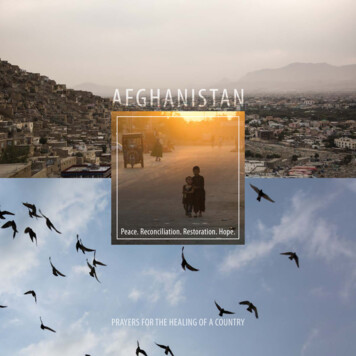
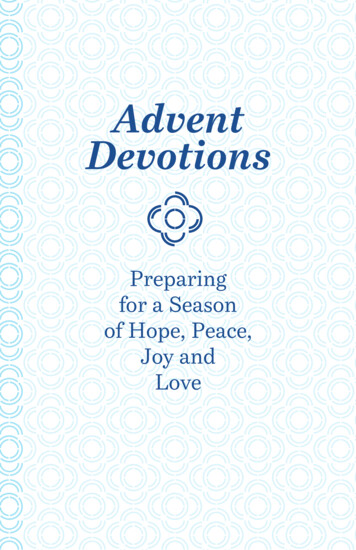
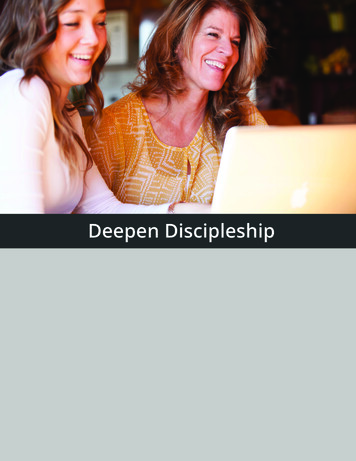
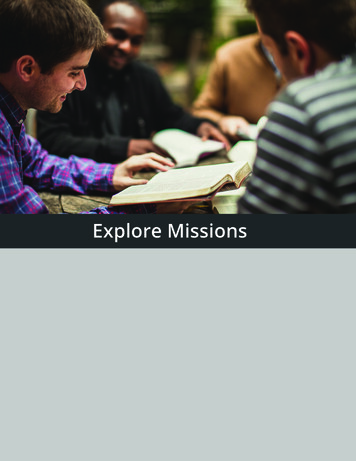
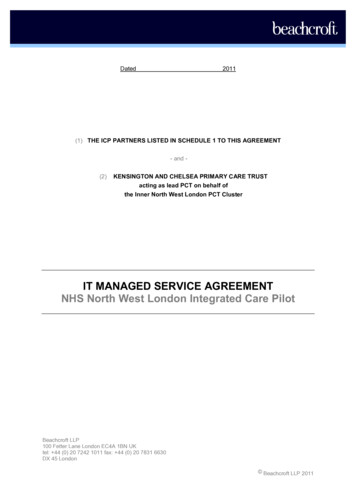
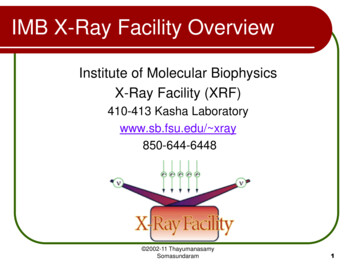
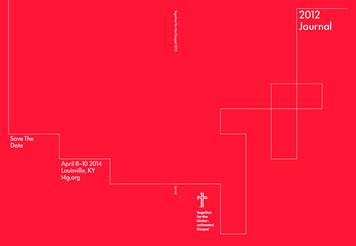
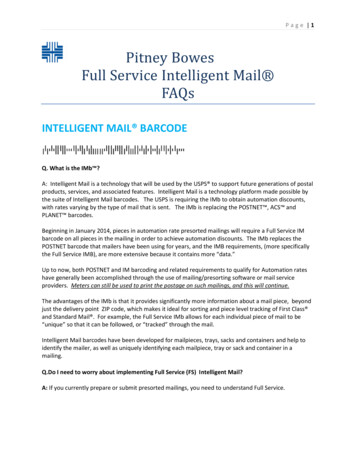
![[cover] - IMB](/img/55/deepen-discipleship-v2.jpg)