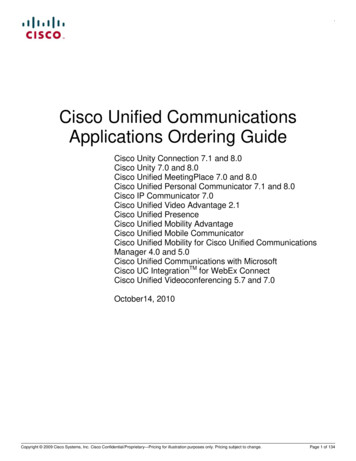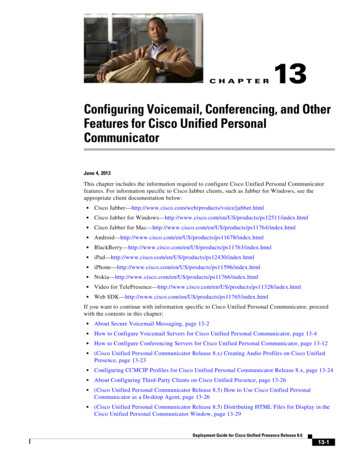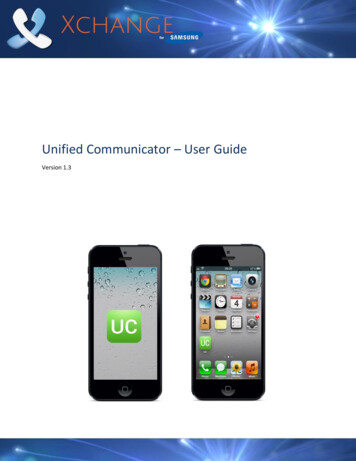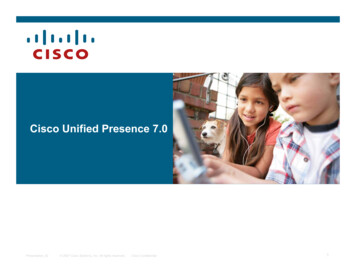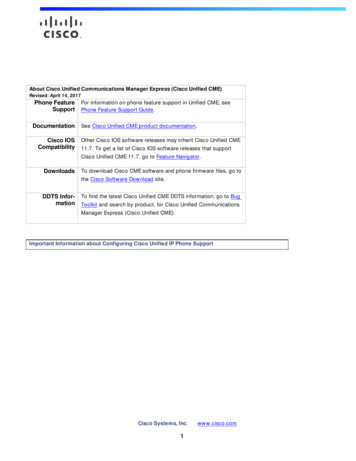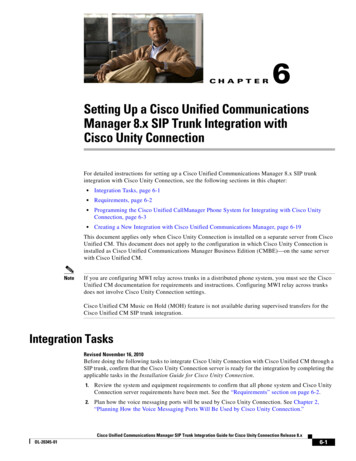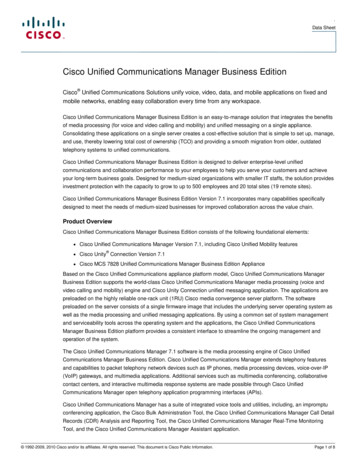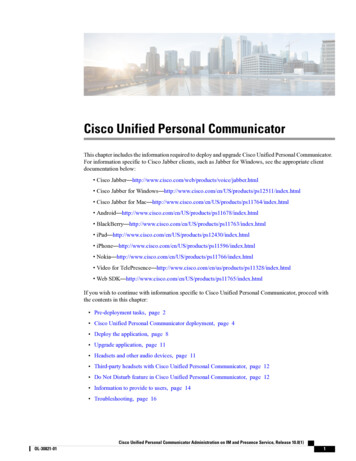
Transcription
Cisco Unified Personal CommunicatorThis chapter includes the information required to deploy and upgrade Cisco Unified Personal Communicator.For information specific to Cisco Jabber clients, such as Jabber for Windows, see the appropriate clientdocumentation below: Cisco abber.html Cisco Jabber for 511/index.html Cisco Jabber for index.html 678/index.html s11763/index.html /index.html 96/index.html 6/index.html Video for /ps11328/index.html Web index.htmlIf you wish to continue with information specific to Cisco Unified Personal Communicator, proceed withthe contents in this chapter: Pre-deployment tasks, page 2 Cisco Unified Personal Communicator deployment, page 4 Deploy the application, page 8 Upgrade application, page 11 Headsets and other audio devices, page 11 Third-party headsets with Cisco Unified Personal Communicator, page 12 Do Not Disturb feature in Cisco Unified Personal Communicator, page 12 Information to provide to users, page 14 Troubleshooting, page 16Cisco Unified Personal Communicator Administration on IM and Presence Service, Release 10.0(1)OL-30821-011
Cisco Unified Personal CommunicatorPre-deployment tasksPre-deployment tasksApplications dependent on Cisco Unified Client Services FrameworkBefore you deploy Cisco Unified Personal Communicator to the computers of your users, ensure that thereare no other applications that depend on Cisco Unified Client Services Framework installed on the computers.Cisco Unified Video AdvantageIf Cisco Unified Video Advantage is installed on a client computer, you must uninstall it before you can installCisco Unified Personal Communicator. If you do not uninstall Cisco Unified Video Advantage, you areprompted to do so during the Cisco Unified Personal Communicator installation.TipIf you are performing a mass deployment of Cisco Unified Personal Communicator, you can use a softwaredeployment tool to silently uninstall Cisco Unified Video Advantage from client computers prior to theinstallation.IM and Presence node discoveryCisco Unified Personal Communicator release 8.5(2) supports two types of server discovery: automaticdiscovery of IM and Presence nodes and manually setting the default address of the IM and Presence node.Prior to release 8.5(2), administrators were required to push the node address to a client through a registrykey or clients had to manually enter the node address on the logon screen. Cisco Unified Personal Communicatorrelease 8.5(2) enables administrators to choose the method of node discovery they desire.Automatic server discoveryCisco Unified Personal Communicator release 8.5(2) can use DNS SRV lookup to automatically find the IMand Presence server in the client's Active Directory domain. Automatic discovery of a user’s home node isachieved through a combination of DNS lookup and the login redirect feature on IM and Presence. For moreinformation about the redirect feature, see Cisco Unified Personal Communicator sign-in and redirect.The DNS SRV records details about a particular service on a network. A DNS administrator can map manyhosts to the same service name. It is also possible for a DNS administrator to provide load balancing byenabling the round robin option on their DNS server. This ensures that a different server is returned each timean SRV request is made.A prerequisite of Cisco Unified Personal Communicator being able to perform DNS SRV lookups is that anadministrator adds a DNS SRV record for the service name cuplogin in the DNS server based on the IM andPresence server domain name.The example below assumes the service name to be cuplogin and the IM and Presence server domain nameto be company.com. In this case, the SRV record defined within the DNS server catering to the domaincompany.com would be cuplogin. tcp.company.com. This is an example of a DNS SRV query.Cisco Unified Personal Communicator Administration on IM and Presence Service, Release 10.0(1)2OL-30821-01
Cisco Unified Personal CommunicatorIM and Presence node discoverycuplogin. tcp.company.comServer: dns server.company.comAddress: 10.10.1.10cuplogin. tcp.company.com SRV service location:priority 0weight 0port 8443srv hostname cupserver.company.cominternet address 10.53.56.57NoteCisco Unified Personal Communicator does not use the port mapped in the SRV record. Port 8443 is thedefault port used.The DNS SRV record on Cisco Unified Personal Communicator is populated automatically by Cisco UnifiedPersonal Communicator based on the service name and the domain name (connection specific suffix if notActive Directory domain) used by the user upon login.For example, if the user and IM and Presence node have the same domain name, company .com, the IMand Presence node address is cupserver.company.com. The administrator defines the SRV record ascuplogin. tcp.company.com within the enterprise resolving to cupserver.company.com. Cisco UnifiedPersonal Communicator release 8.5(2) automatically populates the SRV record cuplogin. tcp.company.comto perform an SRV lookup. If the user logs into a domain different from the IM and Presence domain, youmust follow the steps in Location of registry key, on page 4.When using the DNS SRV feature, Cisco Unified Personal Communicator release 8.5(2) and later uses thefollowing logic:1 At startup, Cisco Unified Personal Communicator looks up the IM and Presence node address within itslocal cache. Note that the local cache only exists if the user logged into IM and Presence successfully atleast once.2 If the IM and Presence node address can not be retrieved from the local cache, the local registry is checked.The registry may contain either a host address or a domain hint.3 If the local registry does not have an address, Cisco Unified Personal Communicator does a DNS SRVquery. If the DNS SRV query fails, a DNS A query is performed.4 After a successful login, Cisco Unified Personal Communicator ensures that the IM and Presence nodeaddress is used for subsequent logins. If a user’s home node is different IM and Presence node, the originalIM and Presence node is capable of redirecting Cisco Unified Personal Communicator to the uses’s homeIM and Presence node. Successful login will result in Cisco Unified Personal Communicator updating thelocal cache with the new node address so that redirect only happens once.NoteSteps 2 through 4 above only apply to first-time logins and rare cases.Default address for IM and Presence nodeCisco Unified Personal Communicator release 8.5(2) continues to support node identification through manualentry or a registry key pushed to the client. You can use the CUPServer registry value name to set this addressand the data type is string or REG SZ. This can be used for two purposes:Cisco Unified Personal Communicator Administration on IM and Presence Service, Release 10.0(1)OL-30821-013
Cisco Unified Personal CommunicatorCisco Unified Personal Communicator deploymentProcedureStep 1Step 2If a user’s domain (connection specific suffix if not Active Directory domain) is different from that of the IMand Presence domain and if Cisco Unified Personal Communicator is required to discover IM and Presencenode address using DNS SRV lookup, a domain hint needs to be entered. For example, a user’s domain iscompany.com, the IM and Presence node’s domain is cupdomain.company.com, and the IM and Presencenode address is cupserver.cupdomain.company.com. The administrator defines the SRV recordcuplogin. tcp.cupdomain.company.com within the enterprise resolving to cupserver.cupdomain.company.com.In this case, the registry key should contain cupdomain.company.com to request that Cisco Unified PersonalCommunicator populate cuplogin. tcp.cupdomain.company.com and NOT cuplogin. tcp.company.com.You want to use the auto discovery mechanism and deploy Cisco Unified Personal Communicator release8.5(2) with a plain IM and Presence node address within the cluster.CautionIM and Presence release 9.0(1) and higher supports both intracluster and intercluster user loginredirect. The mechanism above does not support any form of load balancing. As a result, theadministrator is expected to plan Cisco Unified Personal Communicator rollout effectively withthe goal of not overwhelming a single node with login requests. Overwhelming a single node withlogin requests may result in failure of critical services on IM and Presence.To deploy this change to the computers in your Cisco Unified Personal Communicator system, you can usea software management system. Supported software management systems include Active Directory GroupPolicy, Altiris, and Microsoft System Management Server (SMS).Location of registry keyYou can specify the CUPServer registry value name in the following registry key:HKEY CURRENT USER\Software\Cisco Systems, Inc.\Client Services Framework\AdminDataIf you use Active Directory Group Policy to configure Cisco Unified Personal Communicator, then theCUPServer information is specified in the following registry key:HKEY CURRENT USER\Software\Policies\Cisco Systems, Inc.\Client Services Framework\AdminDataNote If CUPServer information is present in both of these registry keys, the policies configuration datatakes precedence. Cisco Unified Personal Communicator reads only HKEY CURRENT USER keys. Cisco UnifiedPersonal Communicator does not read HKEY LOCAL MACHINE keys.Cisco Unified Personal Communicator deploymentThe Cisco Unified Personal Communicator installation application installs the following components: User interface for Cisco Unified Personal Communicator. The client-related components of the Cisco Unified Client Services Framework.Cisco Unified Personal Communicator Administration on IM and Presence Service, Release 10.0(1)4OL-30821-01
Cisco Unified Personal CommunicatorExecutable file Click to Call add-on (optional). Microsoft Office Integration add-on (optional).The Cisco Unified Personal Communicator application is provided in two separate installation formats asfollows: Cisco Unified Personal Communicator executable file. Cisco Unified Personal Communicator Windows Installer (MSI) file.This section describes the installation formats and the deployment options.Executable fileUsers can run the executable file on their own computers. The executable file includes the prerequisite softwarefor the application, as follows: Microsoft .NET Framework 3.5 Service Pack 1 (installer stub) Microsoft Visual C 2005 Redistributable Package (x86) Additional software required for Click to Call functionality: Microsoft Office 2003 Primary Interop Assemblies (for machines with Office 2003) Microsoft Office 2007 Primary Interop Assemblies (for machines with Office 2007) Microsoft Visual 2005 Tools for Office Second Edition Runtime (x86)Cisco Unified Personal Communicator checks if the prerequisite software is installed on the computer and ifnot, it automatically installs the prerequisites. To save time during the installation process, we recommendthat you install the prerequisite software in advance of installing Cisco Unified Personal Communicator. Allof the prerequisite software is available from the Microsoft website.NoteIf the minimum required version of .NET Framework is not installed on the computer, Cisco UnifiedPersonal Communicator runs the installer stub provided for that application. The installer stub downloadsthe .NET Framework software from the Microsoft website. This action requires Internet access and takesa considerable amount of time. We recommend that you install the required release of Microsoft .NETFramework in advance of the Cisco Unified Personal Communicator installation to save time and avoidany Internet access issues.Windows Installer (MSI) fileYou can use a software management system to push the Windows Installer (MSI) file to the computers ofyour users. The MSI file does not contain any of the prerequisite software that is required for Cisco UnifiedPersonal Communicator.Cisco Unified Personal Communicator Administration on IM and Presence Service, Release 10.0(1)OL-30821-015
Cisco Unified Personal CommunicatorSoftware download site and installer package namesNoteIf you choose to install the MSI file, you must install the prerequisite software prior to installing CiscoUnified Personal Communicator.The prerequisite software that you must install prior to installing the Cisco Unified Personal CommunicatorMSI file is: Microsoft .NET Framework 3.5 Service Pack 1 Microsoft Visual C 2005 Redistributable Package (x86) Additional software required for Click to Call functionality: Microsoft Office 2003 Primary Interop Assemblies (for computers with Office 2003) Microsoft Office 2007 Primary Interop Assemblies (for computers with Office 2007) Microsoft Visual 2005 Tools for Office Second Edition Runtime (x86)The prerequisite software is available from the Microsoft website.Software download site and installer package namesYou must register for an account on Cisco.com to access the software download site. On the software downloadsite, the installer packages are offered as .zip files. The .zip files contain all of the files required to deploy theapplication and the camera drivers.The installer package names available from the software download site are described in the following nicatorSetupK9 XXX.exeThis executable contains the requiredWindows Installer engine, Cisco UnifiedClient Services Framework, the Outlookplug-in, the user interface, and a set ofrelated DLLs (dynamic link libraries) fordeployment.where XXX three-letter language localeThis package is typically used forindividual users installing the application.CiscoVTCameraDriverSetup.exeThis executable contains the installer forthe Cisco VT Camera and Cisco VTCamera II device drivers. The installationprompts the user to choose a language if alanguage other than English is available.Cisco VT Camera III does not requireinstallation of device drivers.Cisco Unified Personal Communicator Administration on IM and Presence Service, Release 10.0(1)6OL-30821-01
Cisco Unified Personal CommunicatorDeployment unicatorSetupK9 XXX.msiThis Microsoft Windows Installer (MSI)package contains the Outlook plug-in, theuser interface, and a set of related DLLs fordeployment.This package is typically used by ITadministrators with the corporatedeployment tool (for example, Altiris,System Management Server (SMS), andActive Directory) to distribute theinstallation to users.CiscoVTCameraDriverSetup.msiThis MSI package contains the installer forthe Cisco VT Camera and Cisco VTCamera II device drivers. For languagesother than English, you associate the locale.mst file with the TRANSFORMSparameter to install a language locale.uc-client-mac-latest.zip(Cisco Unified Personal CommunicatorRelease 8.x) This package is the disk image(.dmg) of the application for Mac OS X.Deployment optionsYou can deploy the Cisco Unified Personal Communicator installation application in one of the followingways listed below.Automated mass deploymentThe mass deployment options for installing Cisco Unified Personal Communicator are as follows: Use Active Directory Group Policy. You can use group policy to deploy administrator configurationsettings. Use a software management system, for example, Altiris Deployment Solution, Microsoft System CenterConfiguration Manager (SCCM), and so on. Use a self-extracting executable with a batch script. You can use the batch script to deploy administratorconfiguration settings.Standalone installationThe administrator can install Cisco Unified Personal Communicator on each individual client computer orusers can install the application on their own computers. The administrator can use the options listed inAutomated mass deployment, on page 7 to deploy the administrator configuration settings.Cisco Unified Personal Communicator Administration on IM and Presence Service, Release 10.0(1)OL-30821-017
Cisco Unified Personal CommunicatorDeploy the applicationNoteWe strongly recommend that you use the executable file for standalone installations.Deploy the application(Cisco Unified Personal Communicator Release 8.5 and Earlier) deployingapplication in Mac OS environmentBefore You BeginDownload the disk image (.dmg) from Cisco.com in a Mac OS environment.ProcedureStep 1Step 2Put the disk image on an internal server so that users can download the image from that location. Alternatively,you can burn the disk image on a CD for internal distribution.Ask users to complete the installation of Cisco Unified Personal Communicator by following the instructionsin the user documentation.What to Do NextInformation to provide to users, on page 14Related roducts user guide list.htmlSoftware download site and installer package names, on page 6Headsets and other audio devices, on page 11Deploy application and camera drivers in Microsoft Windows environmentBefore You BeginDownload the executable or MSI package from Cisco.com in a Windows environment.RestrictionCisco Unified Personal Communicator does not support the advertising or publishing deployment in whichusers open an icon that the administrator places on their desktops to install the application.ProcedureStep 1Perform one of the following actions:Cisco Unified Personal Communicator Administration on IM and Presence Service, Release 10.0(1)8OL-30821-01
Cisco Unified Personal CommunicatorInstall security certificates on client computers for Client Services Framework (CSF)If you want to.Then.Deploy the executable or MSI packageto a shared location (such as a webserver) where users can access it.Distribute the installer at an elevated privilege so that users cancomplete the installation (run the installer and follow theinstallation wizard)Deploy either the executable or the MSI Distribute the installer at an elevated privilege so that users canpackage directly to the client computer. complete the installation (run the installer and follow theinstallation wizard).orPerform the installation operation directly on a client computerwhile logged in as the administrator.Use a software deployment tool todistribute Cisco Unified PersonalCommunicator and camera drivers toclient computers.Step 2Distribute the installer and the drivers using the softwaredeployment tool. No action is required by the users.NoteDevice drivers are not required for Cisco VT Camera IIIcameras.(If required) Ask users to complete the installation of Cisco Unified Personal Communicator by followingthe instructions in the user documentation.What to Do NextInstall security certificates on client computers for Client Services Framework (CSF), on page 9Related roducts user guide list.htmlDeployment options, on page 7Install security certificates on client computers for Client Services Framework(CSF)The following procedure describes the steps that the administrator needs to take to add security certificatesto the keystore on the computer on which Cisco Unified Personal Communicator is running. By default, CiscoUnified Personal Communicator expects self-signed certificates, except when the administrator configures aCCMCIP security profile with a specified certificate type.ProcedureStep 1Put the certificate file into the folder where you store your security certificates. The default location for storingsecurity certificates is as follows: Windows XP - drive :\Documents and Settings\ username \Local Settings\ApplicationData\Cisco\Unified Communications\Client Services Framework\certificatesCisco Unified Personal Communicator Administration on IM and Presence Service, Release 10.0(1)OL-30821-019
Cisco Unified Personal CommunicatorEnable availability status for Microsoft Office 2010 users Windows Vista and Windows 7 - drive :\Users\ username \AppData\Local\Cisco\UnifiedCommunications\Client Services Framework\certificatesStep 2(Optional) To specify a custom location for storing security certificates, do the following:a) Choose Cisco Unified CM IM and Presence Administration Application Legacy Clients Settings.b) Use the CSF certificate directory field to specify the absolute path to the folder where the certificatesare stored.Step 3(Optional) To specify the Server Certificate Verification parameter for a CCMCIP security profile, do thefollowing:a) Choose Cisco Unified CM IM and Presence Administration Application Legacy Clients CCMCIPProfile (CUPC 8.0 and higher).b) Choose the profile you want to change.c) In the Server Certificate Verification field, choose one of the following options: Any Certificate Self Signed or Keystore Keystore OnlyWhat to Do NextEnable availability status for Microsoft Office 2010 users, on page 10Enable availability status for Microsoft Office 2010 usersTo enable the availability status feature of Cisco Unified Personal Communicator to work with the supportedMicrosoft Office 2010 applications, the administrator must configure an attribute in Microsoft Active Directory.ProcedureStep 1Step 2Step 3Step 4Start the ADSIEdit administrative tool.Expand the domain that contains your users.Open the organizational unit (OU) that contains your users.Add a new value to the proxyAddresses attribute in the format ‘SIP:email-address’, for example,‘SIP:johndoe@cisco.com’.NoteIf Cisco Unified Communications Manager is not AD integrated, the proxyAddress LDAP attributemust be equal to sip uri on the IM and Presence node.Cisco Unified Personal Communicator Administration on IM and Presence Service, Release 10.0(1)10OL-30821-01
Cisco Unified Personal CommunicatorUpgrade applicationUpgrade applicationBefore You BeginRegister for an account on Cisco.com to access the software download site.RestrictionsIn a Windows environment, command-line options are not supported on upgrades. Command-line optionsare only supported on new installations.Upgrading in the Mac OS X environment is performed automatically by the application, with permission fromthe user.ProcedureStep 1Step 2Download the latest available Cisco Unified Personal Communicator software from the Software Center.For Windows, download the Cisco VT Camera drivers from the Software Center also.Device drivers are not required for Cisco VT Camera III cameras.Step 3Step 4Make the updated software available for deployment.(Optional) For Windows, ask users to uninstall the previous version of Cisco Unified Personal Communicatorfrom the Control Panel.Ask users to perform the following steps to upgrade the application:a) Exit Cisco Unified Personal Communicator.b) Disconnect the camera.c) Install Cisco Unified Personal Communicator.d) Install the camera software, if any.e) Reconnect the camera.Step 5Related roducts user guide list.htmlSoftware download site and installer package names, on page 6(Cisco Unified Personal Communicator Release 8.5 and Earlier) deploying application in Mac OSenvironment, on page 8Deploy application and camera drivers in Microsoft Windows environment, on page 8Headsets and other audio devicesYou need to install and configure any audio devices that require drivers, such as sound cards or USB headsets.Follow the headset instructions that are supplied with the headset.For information about establishing the audio device and the control panel settings, see the user documentationfor Cisco Unified Personal Communicator.Cisco Unified Personal Communicator Administration on IM and Presence Service, Release 10.0(1)OL-30821-0111
Cisco Unified Personal CommunicatorThird-party headsets with Cisco Unified Personal CommunicatorFor information about supported headsets and other audio devices, see the Release Notes for Cisco UnifiedPersonal Communicator.Related roducts user guide 4/prod release notes list.htmlThird-party headsets with Cisco Unified Personal Communicator, on page 12Third-party headsets with Cisco Unified Personal CommunicatorWhile Cisco performs basic testing of third-party headsets for use with the Cisco Unified PersonalCommunicator application, it is ultimately the responsibility of the customer to test this equipment in theirown environment to determine suitable performance. Because of the many inherent environmental and hardwareinconsistencies in the locations where this application is deployed, there is not a single best solution that isoptimal for all environments.Before customers begin deploying any headsets (especially deployment in quantity) in their production network,Cisco recommends thorough testing at the customer site to check for voice quality issues, especially hum andecho.The primary reason that support of a headset would be inappropriate for an installation is the potential for anaudible hum. This hum can either be heard by the remote party or by both the remote party and this applicationuser. Causes for this humming sound range from electrical lights near the computer to the computer powersource itself. In some cases, a hum heard on a headset plugged directly into the computer Universal SerialBus (USB) port might be reduced or eliminated by using a powered USB hub.In some instances, the mechanics or electronics of various headsets can cause remote parties to hear an echoof their own voice when speaking to Cisco Unified Personal Communicator users. The application user willnot be aware of this echo.Finally, some analog headsets do not match the electrical characteristics for which some sound cards aredesigned. The microphones on such headsets are frequently too sensitive, even when the input levels in CiscoUnified Personal Communicator are reduced to their lowest values. The users of such headsets will sounddistorted to remote parties.It is important to ask Cisco Unified Personal Communicator users whether a particular headset sounds goodto them. In addition, ask remote parties about the reception from this application when they use a particularheadset.Related TopicHeadsets and other audio devices, on page 11Do Not Disturb feature in Cisco Unified Personal CommunicatorThe Do Not Disturb (DND) feature in Cisco Unified Personal Communicator is always available in theinterface and is supported in both softphone and desk phone modes as described in Do Not Disturb feature inCisco Unified Personal Communicator, on page 12.Cisco Unified Personal Communicator Administration on IM and Presence Service, Release 10.0(1)12OL-30821-01
Cisco Unified Personal CommunicatorDo Not Disturb feature in Cisco Unified Personal CommunicatorTable 1: DND Behavior in Cisco Unified Personal CommunicatorConfigurationBehaviorCisco Unified PersonalCommunicator is insoftphone mode and set toDND by the userRinger off. User can answer incoming calls from Cisco Unified PersonalCommunicator. Incoming call notifications are displayed. Incoming calls display in the Conversation History as Missed. Unanswered calls are diverted to the call forward no answer (CFNA)target. The default setting for CFNA is voicemail in Cisco UnifiedCommunications Manager.If the CFNA target is not configured, incoming calls are rejected byCisco Unified Communications Manager, and the caller hears a busytone. (Shared line) If Cisco Unified Personal Communicator shares the lineappearance with other devices, the endpoints that are not set to DND arealerted to the incoming call, and the caller hears the ringing tone. If allendpoints sharing the line appearance are set to DND, incoming callsare forwarded to the CFNA target.Cisco Unified PersonalThe DND behavior for Cisco Unified Personal Communicator is the same asCommunicator is in deskthe controlled Cisco Unified IP Phone:phone mode with DND Call User cannot answer calls from either Cisco Unified PersonalReject configured in CiscoCommunicator or from the desk phone.Unified CommunicationsManager Incoming call notifications are not displayed. Incoming calls do not display in Recent section of Cisco Unified PersonalCommunicator. (Shared line) If Cisco Unified Personal Communicator shares the lineappearance with other devices, the endpoints that are not set to DND arealerted to the incoming call, and the caller hears the ringing tone. If allendpoints sharing the line appearance are set to DND, incoming callsare forwarded to the call forward busy (CFB) target.Cisco Unified Personal Communicator Administration on IM and Presence Service, Release 10.0(1)OL-30821-0113
Cisco Unified Personal CommunicatorInformation to provide to usersConfigurationBehaviorCisco Unified PersonalCommunicator is in deskphone mode with DNDRinger Off configured inCisco UnifiedCommunications ManagerThe DND behavior for Cisco Unified Personal Communicator is the same asthe controlled Cisco Unified IP Phone: User can answer incoming calls from Cisco Unified PersonalCommunicator or from the desk phone. In both cases, Cisco UnifiedPersonal Communicator displays a call progress window with theconnected call status. An incoming call notification displays without an audio alert on theCisco Unified IP Phone under Cisco Unified Personal Communicatordesk phone control, and Cisco Unified Personal Communicator displaysthe incoming call notification. If the call is not answered, it is divertedto the Call Forward No Answer (CFNA) target. If CFNA is notconfigured, the call is rejected, and the caller hears a busy tone. Incoming calls displa
Cisco Unified Personal Communicator Administration on IM and Presence Service, Release 10.0(1) 2 OL-30821-01 Cisco Unified Personal Communicator Pre-deployment tasks. _cuplogin._tcp.company.comServer: dns_server.company.com Address: 10.10.1.10 _cuplogin._tcp.company.com SRV service location: