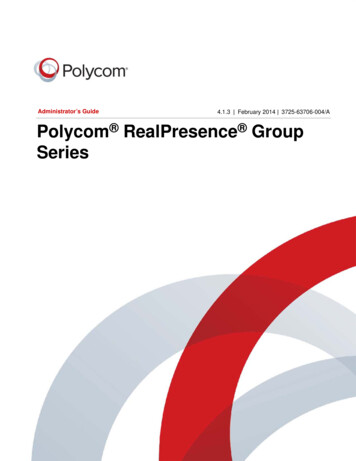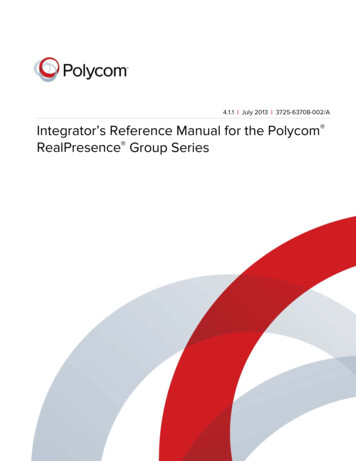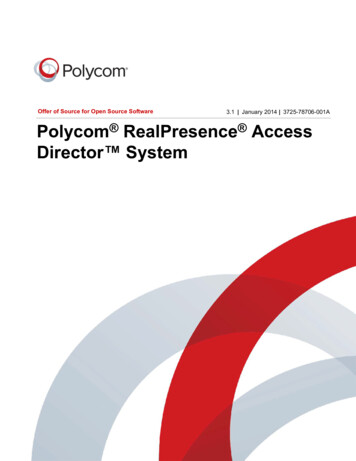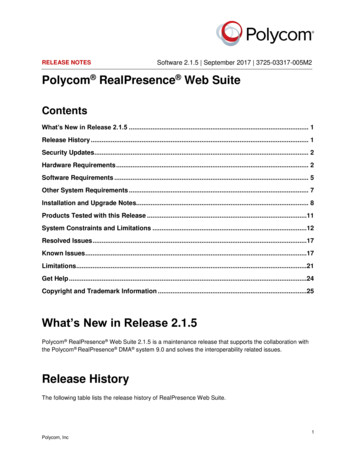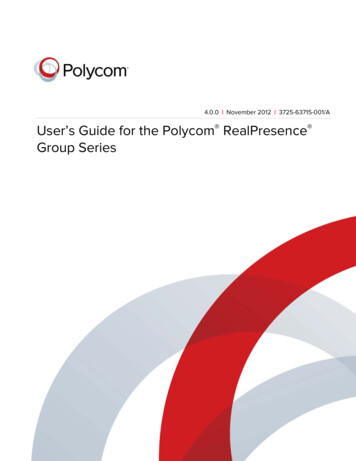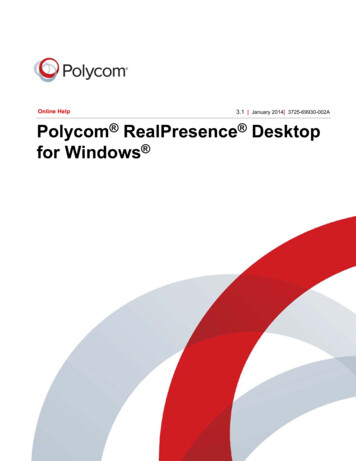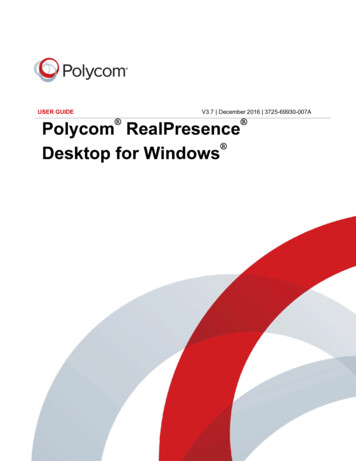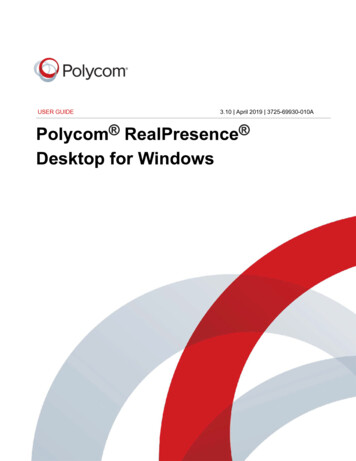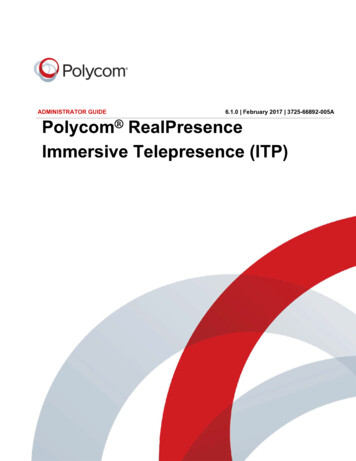
Transcription
ADMINISTRATOR GUIDE6.1.0 February 2017 3725-66892-005APolycom RealPresenceImmersive Telepresence (ITP)
Copyright 2017, Polycom, Inc. All rights reserved. No part of this document may be reproduced,translated into another language or format, or transmitted in any form or by any means, electronic ormechanical, for any purpose, without the express written permission of Polycom, Inc.6001 America Center DriveSan Jose, CA 95002USATrademarks Polycom , the Polycom logo and the names and marks associated with Polycom productsare trademarks and/or service marks of Polycom, Inc. and are registered and/or common law marks in theUnited States and various other countries.All other trademarks are property of their respective owners. No portion hereof may be reproduced ortransmitted in any form or by any means, for any purpose other than the recipient's personal use, withoutthe express written permission of Polycom.End User License Agreement BY USING THIS PRODUCT, YOU ARE AGREEING TO THE TERMS OFTHE END USER LICENSE AGREEMENT (EULA) AT: http://documents.polycom.com/indexes/licenses.IF YOU DO NOT AGREE TO THE TERMS OF THE EULA, DO NOT USE THE PRODUCT, AND YOUMAY RETURN IT IN THE ORIGINAL PACKAGING TO THE SELLER FROM WHOM YOU PURCHASEDTHE PRODUCT.Patent Information The accompanying product may be protected by one or more U.S. and foreignpatents and/or pending patent applications held by Polycom, Inc.Open Source Software Used in this Product This product may contain open source software. You mayreceive the open source software from Polycom up to three (3) years after the distribution date of theapplicable product or software at a charge not greater than the cost to Polycom of shipping or distributingthe software to you. To receive software information, as well as the open source software code used inthis product, contact Polycom by email at mailto:OpenSourceVideo@polycom.com (for video products) ormailto:OpenSourceVoice@polycom.com (for voice products).Disclaimer While Polycom uses reasonable efforts to include accurate and up-to-date information in thisdocument, Polycom makes no warranties or representations as to its accuracy. Polycom assumes noliability or responsibility for any typographical or other errors or omissions in the content of this document.Limitation of Liability Polycom and/or its respective suppliers make no representations about thesuitability of the information contained in this document for any purpose. Information is provided "as is"without warranty of any kind and is subject to change without notice. The entire risk arising out of its useremains with the recipient. In no event shall Polycom and/or its respective suppliers be liable for anydirect, consequential, incidental, special, punitive or other damages whatsoever (including withoutlimitation, damages for loss of business profits, business interruption, or loss of business information),even if Polycom has been advised of the possibility of such damages.Customer Feedback We are striving to improve our documentation quality and we appreciate yourfeedback. Email your opinions and comments to mailto:DocumentationFeedback@polycom.com.Polycom Support Visit the Polycom Support Center for End User License Agreements, softwaredownloads, product documents, product licenses, troubleshooting tips, service requests, and more.
ContentsBefore You Begin. 4Get Help. 4Polycom Partner and Solution Resources.4The Polycom Community. 4Getting Started with ITP.5RealPresence OTX Studio Monitor Lifts. 5Automatically Controlling Monitor Lifts. 5Manually Controlling Monitor Lifts. 5Control the Monitor Lifts from the Web Interface.5Obtaining the Network Parameters. 6Using a Provisioning Service.7Enable a Provisioning Service. 7Configure a Provisioning Service. 7Set Up the Distributed Media Service. 8Configure the Distributed Media Service.9Certificates and Security Profiles within a Provisioned System. 11SNMP Condition Reports.12Download MIBs for SNMP Management. 12Configure SNMP Management. 12Configuring General System Settings.15Name the System.15Set the Date and Time. 15Configuring Network Settings.17Configure LAN Properties. 17Configuring the IP Addresses of the Component Codecs.20Exit Immersive Mode.20Change the IP Address of the Primary Codec. 20Change the IP Address of the Secondary Codecs.20Configure Network Quality Settings. 21Configure SIP Settings. 22SIP Address Naming Convention.25Polycom, Inc.1
ContentsConfiguring SIP Settings for Integration with Microsoft Servers.25Configuring SIP Settings for Integration with the Telepresence InteroperabilityProtocol (TIP). 26Configure Servers. 28Setting Up a Directory Server in Standard Operating Mode. 28Setting Up a Directory Server with RealPresence Resource ManagerProvisioning.28Configure the Skype for Business Directory Server. 29Immersive Settings.30Room Control Devices. 30Securing the System.31Configure the System for Use with a Firewall or NAT.31H.460 NAT Firewall Traversal. 34External Authentication. 35Configure Access Settings. 35Set Password Requirements.37Encryption Settings. 39Enable Encryption. 39Configure Local Access. 40Create a CSR. 41Configure Certificate Validation Settings.42Monitor a Room or Call. 43View the Sessions List. 43View the Security Profile. 44Low Security Profile Definition.44Audio Settings. 52Configure Audio Settings. 523.5mm Audio Input Selection in a RealPresence OTX Studio System. 53Enable 3.5mm Audio Input in a RealPresence OTX Studio System. 53Set Up Audio Meters. 53Calibrate the Microphones. 54Video Settings. 55Prevent Monitor Burn-In. 55Configure Video Inputs.55Configure Camera Sleep Mode.56Call Settings.57Polycom, Inc.2
ContentsSet Time in Call.57Set the Maximum Time in a Call. 58Set the Preferred Method for Placing Calls.58Setting Up Audio-Only Calls.59Enable Audio-Only Calls. 59Disable Audio-Only Calls.59Select the Call Type Order for Audio-Only Order Calls.59Configure Dialing Preferences. 59Enable Calling the Help Desk. 60Supported Call Types for Help Desk.61Enabling Mobile Devices as Controllers. 62Pairing Settings. 62Polycom Touch Device.62Calling. 63Place a Call. 63Call a Speed Dial Contact. 63Place an Audio-Only Call. 63System Maintenance.64Enable Software Options. 64Upgrade System Software. 64Upgrade Software from a Web Server. 64Upgrade Software from a Computer. 65View the Log File Status.65Troubleshooting. 66Access System Diagnostics. 66System Diagnostics.66Display Call Statistics.67Display System Status. 68Download Logs. 69Configure System Log Settings.69Restart the System.71Call Detail Report (CDR).71Generate the CDR.71Information in the Call Detail Report (CDR). 71View Room Control Devices. 75Polycom, Inc.3
Before You BeginTopics: Get HelpThis guide is intended for administrators who need to configure, customize, manage, and troubleshootPolycom RealPresence Immersive Studio , Polycom RealPresence Immersive Studio Flex, andPolycom RealPresence OTX Studio systems. Refer to this guide after installation of the furniture andvideo communication systems is complete.Note:In this document, when you see “ RealPresence ITP ” systems, the content applies toRealPresence Immersive Studio, RealPresence Immersive Studio Flex, andRealPresence OTX Studio systems. If content applies to specific products only, theproduct names are included.Please read the RealPresence ITP system documentation before you install or operate the system.Related documents for RealPresence ITP systems are available from Documents and Downloads atPolycom Support.For support or service, please contact your Polycom distributor or go online to Polycom Support.Get HelpFor more information about installing, configuring, and administering Polycom products, refer toDocuments and Downloads at Polycom Support.Polycom Partner and Solution ResourcesTo find all Polycom partner solutions, see Strategic Global Partner Solutions.Polycom Implementation and Maintenance services provide support for Polycom solution componentsonly. Additional services for supported third-party Unified Communications (UC) environments integratedwith Polycom solutions are available from Polycom Global Services and its certified Partners. Theseadditional services help customers successfully design, deploy, optimize and manage Polycom visualcommunications within their UC environments.Professional Services for Microsoft Integration is mandatory for Microsoft Office Communications Server,Microsoft Lync Server 2013, Skype for Business Server 2015, or Office 365 integrations. For additionalinformation and details, refer to http://www.polycom.com/services/professional services/index.html orcontact your local Polycom representative.The Polycom CommunityThe Polycom Community gives you access to the latest developer and support information. Participate indiscussion forums to share ideas and solve problems with your colleagues. To register with the PolycomCommunity, simply create a Polycom online account. When logged in, you can access Polycom supportpersonnel and participate in developer and support forums to find the latest information on hardware,software, and partner solutions topics.Polycom, Inc.4
Getting Started with ITPTopics: RealPresence OTX Studio Monitor Lifts Obtaining the Network ParametersThe RealPresence Immersive Studio, RealPresence Immersive Studio Flex, and RealPresence OTXStudio systems are state-of-the-art visual collaboration tools. With crisp, clean video and crystal-clearsound, RealPresence ITP systems provide natural video conferencing interaction using the most robustvideo communications technology.If your organization has signed on for Video Network Operations Center (VNOC) services, the VNOC willhandle many telepresence conferencing tasks for you.RealPresence OTX Studio Monitor LiftsYou can raise or lower RealPresence OTX Studio table monitor lifts for optimum conference viewing. Themonitor lifts are partially automated and can also be manually controlled.Automatically Controlling Monitor LiftsAll three monitors automatically raise or lower in the following circumstances: When content is started the monitors rise. When content is used during a call and the call ends, the monitors lower. When the system powers on or during a restart the monitors lower. During initial start-up andrestarts all monitor controls are locked.Manually Controlling Monitor LiftsAfter initial start-up, the individual buttons in the RealPresence OTX Studio table toggle the state of theassociated lift. Full extension or retraction takes about 15 seconds. If you use the buttons while themonitors are moving, the direction the monitors are traveling reverses. The monitors will only fully stop inthe middle of travel during a mechanical collision or a system power failure.Control the Monitor Lifts from the Web InterfaceYou can raise or lower RealPresence OTX Studio table monitor lifts for optimum conference viewing. Youcan raise or lower all three monitors from the web interface.Procedure» Go to Utilities Tools OTX Setup and select Up or Down.Polycom, Inc.5
Getting Started with ITPObtaining the Network ParametersTo perform some of the configuration tasks in this document, you must obtain the proper networkparameters.Obtain the following network parameters from the customer. Subnet Mask Default Gateway IP addresses A block of 20 static IP addresses is required. The base IP should be identified (for example, 10.10.10.x). Define x as an offset (for example, 50). The IP addresses should be assigned as shown in the next table.IP Address Map.x Device.x Device1Group Series 700 (A1)11Display1 (D1)2Group Series 500 (A2)12Display2 (D2)3Group Series 500 (A3)13Display3 (D3)4 Reserved 14 Reserved 5SoundStructure15 Reserved 6Nport16Lutron NWK7 Reserved 17APC (PWR1)8DisplayMatrix18APC (PWR2)9 Reserved 19APC (PWR3)10Tablet20Ethernet Switch (ifrequired)Polycom, Inc.6
Using a Provisioning ServiceTopics: Enable a Provisioning Service Configure a Provisioning Service Set Up the Distributed Media ServiceA provisioning service prepares and equips your network to provide services to its users.Enable a Provisioning ServiceTo register the RealPresence ITP system with the Polycom RealPresence Resource Manager system,enter the registration information and attempt to register by going to Admin Settings in the RealPresenceITP system web interface. Multiple RealPresence ITP systems can be registered to a single user.Procedure1.2.3.4.Go to Admin Settings Servers Provisioning Service.Select the Enable Provisioning setting.Enter the Domain, User Name, Password, and Server Address for automatic provisioning.Select Register or Update.The system tries to register with the Polycom RealPresence Resource Manager system usingNTLM authentication.Configure a Provisioning ServiceIf automatic provisioning is enabled but the system does not register successfully with the provisioningservice, you might need to change the Domain, User Name, Password, or Server Address used forregistration. For example, users might be required to periodically reset passwords used to log into thenetwork from a computer. If such a network password is also used as the provisioning service password,you must update it on the RealPresence ITP system, too.To avoid unintentionally locking a user out of network access in this case, RealPresence ITP systems willnot automatically retry registration until you update the settings and register manually on the ProvisioningService page.Procedure1. Go to Admin Settings Servers Provisioning Service.2. Configure these settings.Provisioning Service SettingsSettingDescriptionDomainSpecifies the domain for registering to theprovisioning service.Polycom, Inc.7
Using a Provisioning ServiceSettingDescriptionUser NameSpecifies the endpoint's user name for registeringto the provisioning service.PasswordSpecifies the password that registers the system tothe provisioning service.Server AddressSpecifies the address of the PolycomRealPresence Resource Manager system runningthe provisioning service.Set Up the Distributed Media ServiceBy default, the RealPresence ITP systems supports the Polycom RealPresence Distributed MediaApplication (DMA ). RealPresence DMA enables multipoint conferences.Procedure1. Go to the admin interface of RMX and configure DMA as the H323 gatekeeper and SIP server.2. Login to the DMA web interface with a user account having Administrator privileges.3. Configure MCU in DMA:a) In the DMA menu, go to Network MCU MCUs and press Add on the ACTIONS paneto add the details of the MCU (RMX) that you want to use for your conferencing needs.b) After filling in the details of the MCU (RMX), press OK.Make sure that the MCU state shows as "Connected to . MCU“ and "In service" asindicated by the status indicators in the first column of the table displayed in Network MCU MCUs.4. Configure MCU pool:a) Go to Network MCU MCU Pools and press Add on the ACTIONS pane to add a MCUPool.The Add MCU Pool window appears.b) Name the pool and select the MCU that was added previously in step 3 and move it to theSelected MCUs section.Press OK.5. Configure MCU pool order:a) Go to Network MCU MCU Pool Orders and press Add on the ACTIONS pane to adda MCU Pool order.The Add MCU Pool Order window appears.b) Name the pool order and select the MCU pool that was added previously in step 4 andmove it to the Selected MCU pools section.Press OK.6. Configure the conference template:a) Go to Admin Conference Manager Conference Templates and press Add on theACTIONS pane to add a conference template.Polycom, Inc.8
Using a Provisioning ServiceThe Add Conference Template window appears.b) Name the template and configure the rest of the settings as required.The resolution, video quality, line rate, etc that is applied to the conference depends on theconfiguration in the conference template.7. Configure a DMA user:a) In the menu, go to User Users and press Add on the ACTIONS pane to add a user.The Add User window appears.b) Configure the userid and password.You can also configure the class of service and bit rate. No special roles (Administrator/Auditor,Provisioner) are required for this DMA user.8. Create a conference room:a) Select the user that you created in step 7 and press Manage conference rooms on theACTIONS pane.The Conference Rooms window appears.b) Add a conference room by pressing Add.The Add Conference Room window opens.c) Provide or generate a Room id (conference room number).Enable the conference template and select the conference template that was created instep 6.d) Enable MCU pool order and select the MCU pool order that was created in step 5.9. Verify the above configuration by dialing in to the conference room created above from theRealPresence ITP endpoint by dialing the dial-in number of the conference room.If the codec enters the conference, then the configuration is correct.These instructions do not cover all configuration items related to setting up a conference room in DMA.Refer to the DMA documentation for detailed instructions on setting up MCUs, pools, conferencetemplates, etc.Configure the Distributed Media ServiceBy default, the RealPresence ITP system supports the Polycom RealPresence Distributed MediaApplication (DMA). RealPresence DMA enables multipoint conferences. Refer to the DMAdocumentation for detailed instructions on setting up the service, including MCUs, pools, conferencetemplates, etc.Keep the following in mind: All the endpoints (conference initiator and conference participants) should be registered to DMA asH323 and/or SIP endpoints. This may not be required of the conference participants if you are usingonly an IP address to perform blast dialing. The DMA must have the RealPresence API license installed in it to use the meeting composerfeature. This can be checked in Admin Local Cluster Licenses Active License. If theLicensed capabilities field shows RealPresence Platform API, then the license is installed. There should be an MLA registered to the RMX for applying the proper layouts.To use the Meeting Composer functionality in RealPresence Immersive Studio, RealPresence ImmersiveStudio Flex, or RealPresence OTX Studio, you must enable and configure Distributed Media Service.Polycom, Inc.9
Using a Provisioning ServiceProcedure1.2.3.4.Login to the web interface of the RealPresence ITP system as admin.Go to Admin Settings Servers Distributed Media Service.Select the Enable Multipoint Server check box.Configure the following settings:Multipoint Server SettingsSettingDescriptionVirtual Meeting Room (VMR) NumberSpecifies the DMA conference room number/ID touse for conferencing activities, created in step 8.Server AddressSpecifies the DMA server that hosts the conferenceroom/VMR.DomainSpecifies the domain of the DMA user who ownsthe conference room. It should be the same as thedomain displayed in the DMA admin web interfacein User Users in the room item for the usercreated in step 7.User NameSpecifies the User ID of the DMA user, created instep , who owns the conference room. No specialroles (Administrator/Auditor/Provisioner) arerequired for this DMA user. This user must own theVMR (conference room) entered in VMR Number.The user name value entered should be the sameas the User ID displayed in the DMA admin webinterface in User Users for the user created instep 7.PasswordNote:Specifies the password of the DMA user, created instep 7, who owns the DMA conference room.The username, domain, and password in the Distributed Media Service pageshould match the User Id, Domain, and password shown in the User Userssection of the DMA admin web interface.5. When you complete the Multipoint Server settings, press Save to save the details and performvalidation of the values entered in the text boxes.Configuration StatusValidationRegistration StatusFieldCorrectSuccessOnlinePolycom, Inc.Notes10
Using a Provisioning ServiceConfiguration StatusValidationRegistration StatusFieldIncorrectFailureOfflineNotesAn error messageappears with the causeof the validation failure,for example: wrongusername,password, ordomain insufficientresources inthe configuredRMX MCUCertificates and Security Profiles within a Provisioned SystemWhen your RealPresence ITP system is provisioned through the RealPresence Resource Managersystem and you use PKI certificates, consider the following information. Be sure to enable provisioningafter you follow the procedures applicable to each Security Profile type. The RealPresence Resource Manager system must be using commercial mode. You can enable provisioning in the setup wizard. All provisionable settings are taken from the RealPresence Resource Manager system.Polycom, Inc.11
SNMP Condition ReportsTopics: Download MIBs for SNMP Management Configure SNMP ManagementRealPresence ITP systems support SNMP (Simple Network Management Protocol) versions 1, 2c, and 3.A RealPresence ITP system sends SNMP reports to indicate conditions, including the following: Standard MIB information communicated by individual codecs independently Polycom MIB information communicated only by the primary codec and consisting of only primarycodec information All alert conditions found on the system Details of jitter, latency, and packet loss A system powers on Administrator logon is successful or unsuccessful A call fails for a reason other than a busy line A user requests help A telephone or video call connects or disconnectsSNMP features specific to version 3 include the following: Allows for secured connectivity between the console and the SNMP agen
ADMINISTRATOR GUIDE 6.1.0 February 2017 3725-66892-005A Polycom RealPresence Immersive Telepresence (ITP)