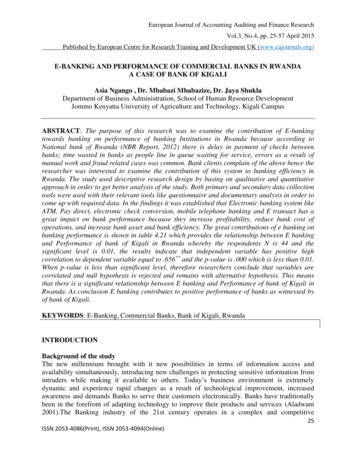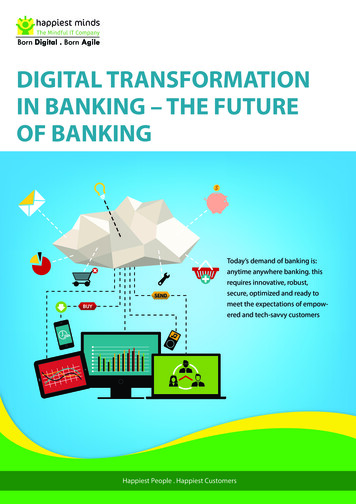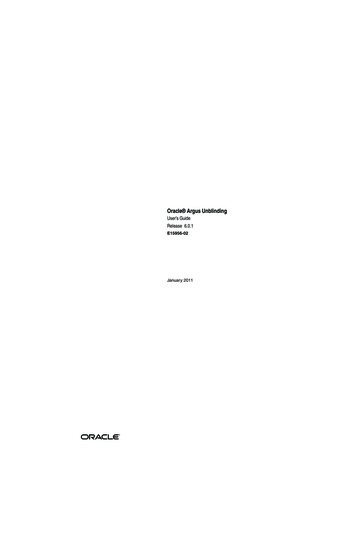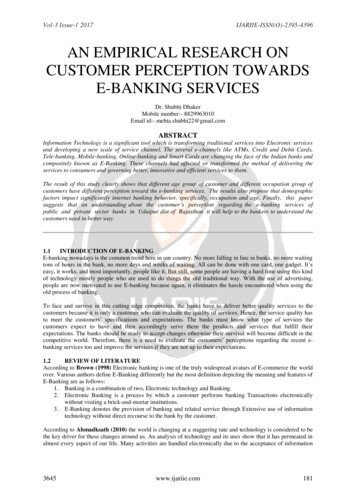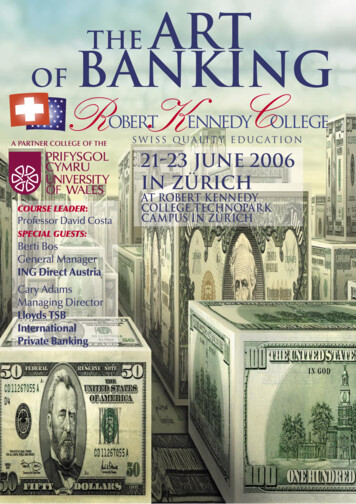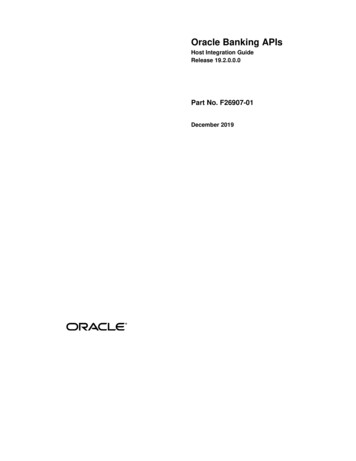Transcription
Account Aggregation User ManualOracle Banking Digital ExperiencePatchset Release 21.1.2.0.0Part No. F40800-01August 2021
Account Aggregation User ManualAugust 2021Oracle Financial Services Software LimitedOracle ParkOff Western Express HighwayGoregaon (East)Mumbai, Maharashtra 400 063IndiaWorldwide Inquiries:Phone: 91 22 6718 3000Fax: 91 22 6718 3001www.oracle.com/financialservices/Copyright 2006, 2021, Oracle and/or its affiliates. All rights reserved.Oracle and Java are registered trademarks of Oracle and/or its affiliates. Other names may be trademarks of their respectiveowners.U.S. GOVERNMENT END USERS: Oracle programs, including any operating system, integrated software, any programsinstalled on the hardware, and/or documentation, delivered to U.S. Government end users are “commercial computersoftware” pursuant to the applicable Federal Acquisition Regulation and agency-specific supplemental regulations. As such,use, duplication, disclosure, modification, and adaptation of the programs, including any operating system, integratedsoftware, any programs installed on the hardware, and/or documentation, shall be subject to license terms and licenserestrictions applicable to the programs. No other rights are granted to the U.S. Government.This software or hardware is developed for general use in a variety of information management applications. It is notdeveloped or intended for use in any inherently dangerous applications, including applications that may create a risk ofpersonal injury. If you use this software or hardware in dangerous applications, then you shall be responsible to take allappropriate failsafe, backup, redundancy, and other measures to ensure its safe use. Oracle Corporation and its affiliatesdisclaim any liability for any damages caused by use of this software or hardware in dangerous applications.This software and related documentation are provided under a license agreement containing restrictions on use anddisclosure and are protected by intellectual property laws. Except as expressly permitted in your license agreement orallowed by law, you may not use, copy, reproduce, translate, broadcast, modify, license, transmit, distribute, exhibit, perform,publish or display any part, in any form, or by any means. Reverse engineering, disassembly, or decompilation of thissoftware, unless required by law for interoperability, is prohibited.The information contained herein is subject to change without notice and is not warranted to be error-free. If you find anyerrors, please report them to us in writing.This software or hardware and documentation may provide access to or information on content, products and services fromthird parties. Oracle Corporation and its affiliates are not responsible for and expressly disclaim all warranties of any kindwith respect to third-party content, products, and services. Oracle Corporation and its affiliates will not be responsible forany loss, costs, or damages incurred due to your access to or use of third-party content, products, or services.
Table of Contents1.Preface . 1–11.1Intended Audience . 1–11.2Documentation Accessibility . 1–11.3Access to Oracle Support . 1–11.4Structure . 1–11.5Related Information Sources . 1–12.Transaction Host Integration Matrix . 2–13.Account Aggregation . 3–14.Account Aggregation – Retail Users . 4–24.1Aggregation Page . 4–34.2Aggregation Dashboard for Already Linked External Account . 4–64.3Linking the External Bank Accounts . 4–84.4De-Linking the External Bank Account . 4–94.5Transfer Money to the External Bank Account . 4–10
Preface1. Preface1.1Intended AudienceThis document is intended for the following audience:1.2 Customers PartnersDocumentation AccessibilityFor information about Oracle's commitment to accessibility, visit the Oracle Accessibility Programwebsite at http://www.oracle.com/pls/topic/lookup?ctx acc&id docacc .1.3Access to Oracle SupportOracle customers have access to electronic support through My Oracle Support. For ookup?ctx acc&id info or visithttp://www.oracle.com/pls/topic/lookup?ctx acc&id trs if you are hearing impaired.1.4StructureThis manual is organized into the following categories:Preface gives information on the intended audience. It also describes the overall structure of theUser Manual.Introduction provides brief information on the overall functionality covered in the User Manual.The subsequent chapters provide information on transactions covered in the User Manual.Each transaction is explained in the following manner:1.5 Introduction to the transaction Screenshots of the transaction The images of screens used in this user manual are for illustrative purpose only, to provideimproved understanding of the functionality; actual screens that appear in the application mayvary based on selected browser, theme, and mobile devices. Procedure containing steps to complete the transaction- The mandatory and conditional fieldsof the transaction are explained in the procedure. If a transaction contains multipleprocedures, each procedure is explained. If some functionality is present in manytransactions, this functionality is explained separately.Related Information SourcesFor more information on Oracle Banking Digital Experience Patchset Release 21.1.2.0.0, refer tothe following documents: Oracle Banking Digital Experience Licensing Guide Oracle Banking Digital Experience Installation Manuals1–1
Transaction Host Integration Matrix2. Transaction Host Integration MatrixLegendsNHSrNoNo Host Interface Required. Pre integrated Host interface available. Pre integrated Host interface not available.Transaction / Function s14.4.0.0.0NHNHNHNH NHNH NHNH NH Account Aggregation – Retail1External Account Link/Delink2Dashboard – My Net worth3Dashboard – Account Summary4Dashboard – Recent Activity5Dashboard – TransfersHome2–1
Account Aggregation3. Account AggregationAccount aggregation feature allows retail users to link their external bank accounts to OBDX. Itprovides the ability to view and access all savings, term deposits and loan accounts information,anytime, anywhere using a single digital platform. The benefit of account aggregation is that retailusers gets a snapshot of all financial accounts while being able to easily retrieve account detailssuch as, net balance available across all the current and savings accounts, recent transactions,and so on, in one place. Using this feature, the user can log on to the application to see all financialaccounts, instead of logging in to several accounts to tally up a financial overview, which savestime and effort.As a part of Account Aggregation module OBDX enables,Administrative Maintenance:To enable a retail user to access external bank accounts, and aggregate accounts with OBDX, thesystem administrator has to perform External Bank Maintenance.For more information on administrative maintenance, refer ‘External Bank Maintenance’ section ofUser Manual Oracle Banking Digital Experience Core.Retail Customer Functions: Consolidated view of all accounts on an Aggregation dashboard Quick and easy payment from internal to external accountsHome3–1
Account Aggregation – Retail Users4. Account Aggregation – Retail UsersAccount aggregation feature allows retail users to link their external bank accounts to the OBDXplatform, for aggregation. The user can access the link to add the external accounts for aggregationfrom the dashboard. Further, the user is expected to select and map the required external bankaccount (s) for aggregation. An option to login using external bank credentials for linking theaccounts is enabled, so that the external bank accounts of the user will be fetched and stored foraccount aggregation.The user can disable/ enable external accounts at a later stage, to add or remove external accountsfrom his OBDX view.Pre-requisites: External Banks are maintained using OBDX Administrative maintenance. Transaction access is provided to retail user Transaction working window is maintained for initiating payment from Internal to Externalaccounts Transaction limits are assigned to user to perform the payment transactionFeatures Supported In the Application Link external bank accounts for account aggregation Disable external bank accounts, from account aggregation feature Consolidated view of all accounts in an Aggregation dashboard Quick and easy payment from internal to external accountsHow to reach here:If there are no linked accountsRetail Dashboard FuturaMax Link/delink an AccountIf the external accounts are already linked.Retail Dashboard FuturaMax View Dashboard4–2
Account Aggregation – Retail Users4.1Aggregation PageIf a logged in retail user has not linked any external bank accounts to his OBDX user ID, thefollowing Account Aggregation screen appears. The screen presents the highlights of the accountaggregation feature and provides the customer with a hyperlink, to link his external bank accounts.Aggregation DashboardTo link the external bank accounts for aggregation:1. Click Link/delink an Account. The Link Account screen, with the list of bank accountsappears.Once the user chooses to link the accounts, all the external banks enabled by the administrator foraccount aggregation purpose are listed. User can further select the bank of which the accountsneeds to be linked.4–3
Account Aggregation – Retail UsersLink AccountField DescriptionField NameDescriptionList of ExternalBanksThe list of all the external banks available for account aggregation.2. Click the Link link against the external bank icon/ name which you want to link for accountaggregation. The user is directed to the Log in page of the respective external bank.ORClick Back To Dashboard link to navigate to the retail dashboard.Log In Page - External BankField DescriptionField NameDescriptionUser NameThe user identification of your external bank account.Password / IPIN The password or PIN details to access your external bank account.3. In the User Name field, enter the user name of your external bank account.4. In the Password field, enter the password of your external bank account.5. Click Log In. The Consent Page to grant the access to login to the external bank accountappears.6. Click Allow to access the external bank account. The list of accounts that the user holds inthe external bank appears.ORClick Deny to cancel the account aggregation process.4–4
Account Aggregation – Retail UsersExternal Bank Account ListField DescriptionField NameDescriptionCurrent &SavingsThe external current and savings account number in masked format thatis available for account aggregation with the respective balances in eachaccount.Section will be shown, only if user has Current and Savings accounts withthe selected external bank.Term DepositsThe external term deposit account number in masked format that isavailable for account aggregation with the respective balances in eachaccount.Section will be shown, only if user has Term Deposit accounts with theselected external bank.Loans &FinancesThe external loans and finances account number in masked format that isto be linked for account aggregation.Section will be shown, only if user has Loan accounts with the selectedexternal bank with the respective outstanding balances in each account.7. Click the Link Account link to link the external bank account. The Link Account screen with thelist of linked external accounts appear.OR4–5
Account Aggregation – Retail UsersClick Back To Dashboard link to navigate to the retail dashboard.ORClick Ok to navigate to the retail dashboard.Aggregation Dashboard for Already Linked ExternalAccount4.2The following Account Aggregation dashboard appears, if external bank accounts are alreadylinked to the OBDX accounts of the retail user.How to reach here:Retail Dashboard FuturaMax View Dashboard Aggregation DashboardAggregation Dashboard4–6
Account Aggregation – Retail UsersDashboard OverviewMy Net WorthThis widget displays the total net balance available across all the current and savings, termdeposits and loan accounts of the user.AccountsThis section lists down all the internal accounts that the customer holds with the bank as wellas external accounts along with the account balance of each. The user can clickthe accounts of particular account type.to view allEach account displays the basic details such as the name of the bank in which the user holdsthe account, account product or offer name, the masked account number and accountnickname, if defined, along with the net balance of the account.Recent ActivityThis widget displays the recent activity in the user’s Savings, Term Deposit and Loansaccounts. It displays the date of transaction, a description of the transaction and the debit /credit amount. The user can select an account number of a particular account type, to viewthe recent account activity of that account.Link/ delink an accountThis link allows the retail user to link and delink the external accounts. Clicking this link willopen the 'Link Account' page having the list of all the external banks available for accountaggregation.Transfer NowThis link enables the retail user to initiate payments from internal to external accounts.Clicking this section takes the user to Transfer Money page.Offers and PromotionsAny offers and rewards as hosted by the bank or promotional messages of any bank offeringsapplicable to the user will be shown in this section of the dashboard.4–7
Account Aggregation – Retail Users4.3Linking the External Bank AccountsThis section allows the retail user to link the external accounts. The list of all the external banks isavailable for selection for account aggregation; the user can click the link and associate his externalaccounts.To link more external bank accounts for aggregation:1. In the Aggregation Dashboard screen, click the Link/ delink an account link. The LinkAccount screen appears.Link Account2. Click the Link link against the external bank icon/ name which you want to link for accountaggregation. The user is directed to the Log in page of the respective external bank.ORClick Back To Dashboard link to navigate to the retail dashboard.3. Repeat the steps 3 to 7 of Aggregation Dashboard section.4–8
Account Aggregation – Retail Users4.4De-Linking the External Bank AccountThis option allows the retail user to de-link the already linked external accounts.To de-link the external bank accounts:1. In the Aggregation Dashboard screen, click the Link/ delink an account link. The LinkAccount screen appears.Link Account2. Click the Delink link against the external bank account which you want to de-link. The warningmessage to de-link the external bank account appears.De-Link Account4–9
Account Aggregation – Retail Users3. Click Confirm to de-link the external bank account.4. The success message appears.Click Go To Dashboard link to navigate to the retail dashboard.4.5Transfer Money to the External Bank AccountThe Transfer Money section enables the user to initiate payments towards the external accountsthat are linked to the internal accounts.To transfer money to the external bank account:1. In the Aggregation Dashboard screen, click the Transfer Now link. The Transfer Moneyscreen appears.Transfer MoneyField DescriptionField NameDescriptionTransfer ToThe account number to which you want to initiate the fund transfer.This drop-down will list all internal and external bank current andsavings accounts linked for account aggregation.Transfer FromSource account from which funds are to be transferred.This drop-down will list all internal current and savings accounts.4–10
Account Aggregation – Retail UsersField NameDescriptionBalanceOn selecting a source account, the net balance of the accountappears below the Transfer From field.CurrencyThe currency in which transaction is initiated. This is defaulted tothe destination account currency.AmountAmount to be transferred.View LimitsLink to view the transaction limits applicable to the user.NoteNarrative for the transaction.2.From the Transfer To account list, select the account to which transfer needs to be made.3.From the Transfer From account list, select the account from which transfer needs to bemade.4.In the Amount field, enter the transfer amount.ORClick the View Limits link to check the transfer limit.From the Channel list, select the appropriate channel to view its limits. The utilized amountand the available limit appears.View LimitsField DescriptionField NameDescriptionChannelChannel for which the user wants to view the limits.This will be defaulted to the user logged in channel.4–11
Account Aggregation – Retail UsersField NameDescriptionAvailable LimitsAmountAn amount range between the transactions can be initiated.CountTransaction initiation limits allocated to you by the bank for theparticular Transaction/ Transaction Group/ Channel Group /Transaction & Channel Group.5.Click Transfer to initiate the payment.ORClick Cancel to cancel the operation and navigate back to the dashboard.6.The Transfer Money - Review screen appears. Verify the details, and click Confirm.ORClick Cancel to cancel the operation and navigate back to the dashboard.ORClick Back to navigate back to the previous screen.7.The Verification screen appears if the transaction is configured for Two FactorAuthentication8.The success message appears, along with the reference number, host reference numberand transaction details.Click Go to Dashboard to navigate to the Dashboard.ORClick More Payment Options to access other payment options.ORClick Feedback to provide feedback on the transaction.FAQ1.Will all my account information get refreshed automatically?The account information of an internal account will be real time whereas the information ofexternal accounts will be fetched from the respective banks on specific intervals set by theBank.2.Can I categorize the transactions performed from my external accounts?No, as of now, Personal Finance Management module related functions (Spend andBudgets) are not enabled on account aggregation platform.3.What is the purpose of the Account Aggregation Dashboard?The Dashboard page provides an overview of all your internal and external accounts whichare linked to your current application.4.Will I be able to link or delink specific external accounts fetched from the externalbank I have selected?4–12
Account Aggregation – Retail UsersYou can choose to either link or delink all accounts fetched from the external bank accountusing which you have logged in. Specific account selection for linking/delinking is currentlynot supported.5.For transferring the money to my external account, which payment network will beused?The network selection will be derived automatically on best suitable domestic clearingnetwork available for the transfer based on various parameters set by the Bank or defaultedby the Bank.Home4–13
To link the external bank accounts for aggregation: 1. Click Link/delink an Account. The Link Account screen, with the list of bank accounts appears. Once the user chooses to link the accounts, all the external banks enabled by the administrator for account aggregation purpose are listed. User can further select the bank of which the accounts