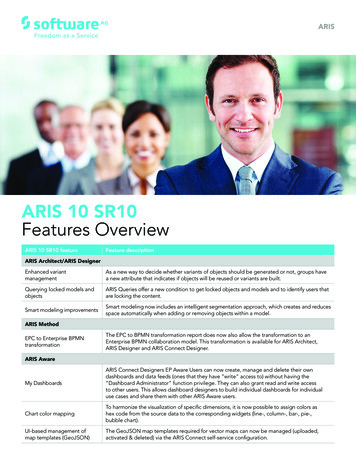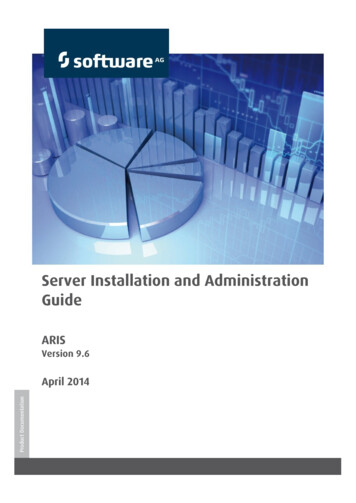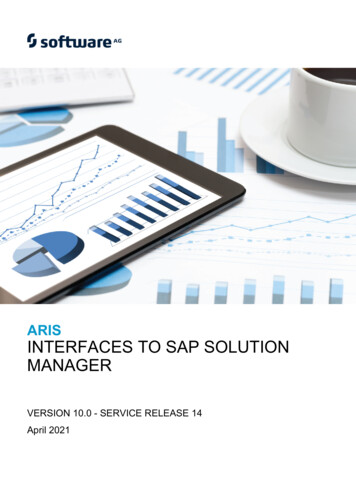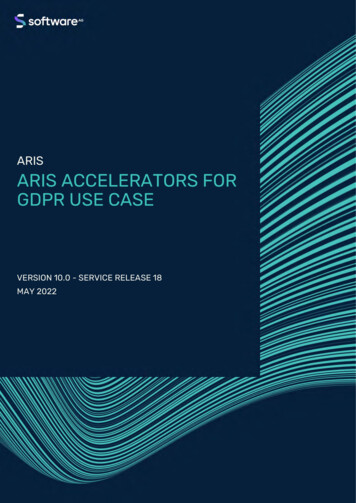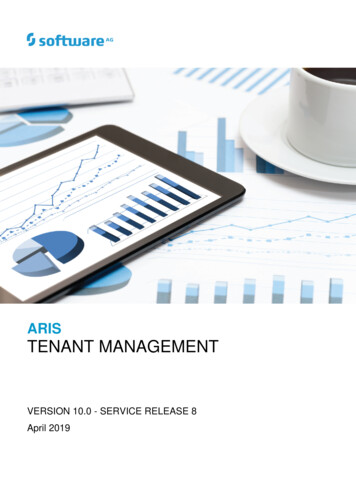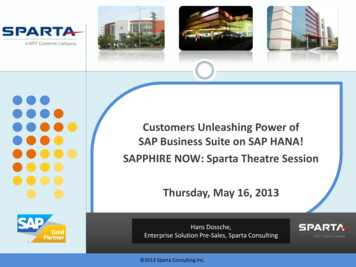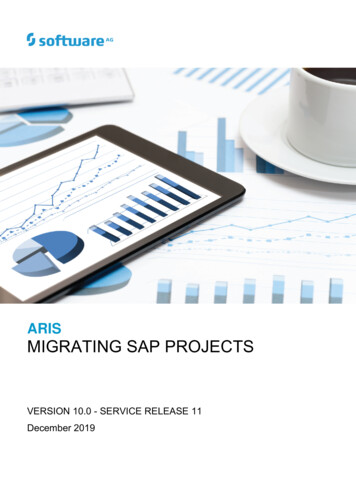
Transcription
ARISMIGRATING SAP PROJECTSVERSION 10.0 - SERVICE RELEASE 11December 2019
Document content not changed since release 10.0.6. It applies to the current version without changes.Document content not changed since release 10.0.0. It applies to version 10.0.7 without changes.This document applies to ARIS Version 10.0 and to all subsequent releases.Specifications contained herein are subject to change and these changes will be reported insubsequent release notes or new editions.Copyright 2010 - 2019 Software AG, Darmstadt, Germany and/or Software AG USA Inc.,Reston, VA, USA, and/or its subsidiaries and/or its affiliates and/or their licensors.The name Software AG and all Software AG product names are either trademarks or registeredtrademarks of Software AG and/or Software AG USA Inc. and/or its subsidiaries and/or itsaffiliates and/or their licensors. Other company and product names mentioned herein may betrademarks of their respective owners.Detailed information on trademarks and patents owned by Software AG and/or its subsidiaries islocated at http://softwareag.com/licenses.Use of this software is subject to adherence to Software AG's licensing conditions and terms.These terms are part of the product documentation, located at http://softwareag.com/licensesand/or in the root installation directory of the licensed product(s).This software may include portions of third-party products. For third-party copyright notices,license terms, additional rights or restrictions, please refer to "License Texts, Copyright Noticesand Disclaimers of Third Party Products". For certain specific third-party license restrictions,please refer to section E of the Legal Notices available under "License Terms and Conditions forUse of Software AG Products / Copyright and Trademark Notices of Software AG Products". Thesedocuments are part of the product documentation, located at http://softwareag.com/licensesand/or in the root installation directory of the licensed product(s).
MIGRATING SAP PROJECTSContents1Disclaimer . 12What has changed?. 23Migrating SAP projects to SAP solutions in ARIS . 133.13.23.33.43.53.63.7Import transport request (synchronization) .Create Solution configuration for migration .Open log files .Consolidate ARIS projects .How are test projects migrated in ARIS? .How are projects migrated in ARIS? .ARIS reports for SAP migration .3.7.13.7.23.7.33.7.43.7.53.7.63.7.74Report: 01 SAP Solution Manager 7.2 migration – Create root folder layer.Report: 02 SAP Solution Manager 7.2 migration – resolve shortcuts .Report: 03 SAP Solution Manager 7.2 migration – adjust transactiontypes .Report: 04 SAP Solution Manager 7.2 migration – adjust documentation.Report: 05 SAP Solution Manager 7.2 migration – adjust systemlandscape .Report: 06 SAP Solution Manager 7.2 migration – adjust IDs.Report: SAP Solution Manager 7.2 migration – library .1820222324242525262727282930Legal information. 314.14.24.3Documentation scope . 31Data protection . 31Disclaimer. 32I
MIGRATING SAP PROJECTS1DisclaimerARIS products are intended and developed for use by persons. Automated processes, such as thegeneration of content and the import of objects/artifacts via interfaces, can lead to an outsizedamount of data, and their execution may exceed processing capacities and physical limits. Forexample, processing capacities are exceeded if models and diagrams transcend the size of themodeling area or an extremely high number of processing operations is started simultaneously.Physical limits may be exceeded if the memory available is not sufficient for the execution ofoperations or the storage of data.Proper operation of ARIS products requires the availability of a reliable and fast networkconnection. Networks with insufficient response time will reduce system performance and maycause timeouts.If ARIS products are used in a virtual environment, sufficient resources must be available there inorder to avoid the risk of overbooking.The system was tested using scenarios that included 100,000 groups (folders), 100,000 users,and 1,000,000 modeling artifacts. It supports a modeling area of 25 square meters.If projects or repositories are larger than the maximum size allowed, a powerful functionality isavailable to break them down into smaller, more manageable parts.Some restrictions may apply when working with process administration, ARIS Administration,ARIS document storage, and ARIS Process Board, and when generating executable processes.Process Governance has been tested and approved for 1000 parallel process instances. However,the number may vary depending on process complexity, for example, if custom reports areintegrated.ARIS document storage was tested with 40.000 document items. We recommend monitoring thenumber and overall size of stored document items and archiving some document items if needed.This manual describes the settings and features of ARIS 10.0 at the time of print. For servicerelease, the help system as well as all other documents are not updated in all languages. Only theEnglish help system is available yet. This document might not provide help for all contingencies,for example, various individual system as well as project configurations. Therefore, Software AGstrongly recommends requesting Global Consulting Services for migrating existing ARIS projectsto be further used with SAP Solution Manager 7.2. You may order that service from yourSoftware AG sales representative1
MIGRATING SAP PROJECTS2What has changed?ARIS for SAP Solutions will still support SAP Solution Manager 7.1. You can configure the 7.1version as well as the 7.2 version.SAP Solution Manager 7.2 has a new concept and introduces new elements. This page gives anoverview on how this new concept affects the data handling in ARIS. The main differencesbetween SAP Solution Manager 7.1 and SAP Solution Manager 7.2 from an ARIS point of view are: SAP Solution Manager 7.2 comes with branches instead of projects.BRANCHESProjects, template projects and implementation projects no longer exist. The former projectcontent is now called branch. In ARIS the project root node is replaced by the branch rootnode.A branch is the entity that ARIS synchronizes with SAP Solution Manager. In the solutionconfiguration you specify the SAP solution and the branch to synchronize with:A branch represents a version of the SAP solution and contains its processes, libraries andsystems. Per SAP default, there is always a production and a maintenance branch, but asmany additional branches as required can be defined as well. When setting up a new solution,both the production and the maintenance branch are empty. The starting point for creating anew solution documentation is the maintenance branch. The solution will be available inproduction after it has been released from the maintenance branch in SAP Solution Manager.2
MIGRATING SAP PROJECTSPlease note that you can use concurrent branches, for example, a development branch forcustomizing and/or one for upgrading to the newest release. If you create such a developmentbranch from your production branch, it will contain the complete solution documentation from theproduction branch. Once the development or upgrade and testing are completed, changes willbe available in production after they have been released from the development branch in SAPSolution Manager. You can synchronize your solution documentation with both branches. In ARISeach branch is independent from the other, that is, you can synchronize several branches of asolution into one as well as multiple ARIS databases, of course.3
MIGRATING SAP PROJECTSSAP Best Practice of branches consists of the following branches and their hierarchical structure: The production branch represents the productive version of the entire solution and solutiondocumentation. The production branch cannot be changed. Changes are only allowed inderived branches such as the maintenance branch. The maintenance branch represents the editable version of the production branch.The maintenance branch is primarily used to correct and modify the productionbranch. Once tested, the changes can be released to be available within the productionbranch. The development branch contains the agreed project scope for a future solution. Itsprimary usage is for major release changes. Design branch to design customer targeted project scope for a future solution. Import branch to store the SAP Best Practice processes for reference purposes.The branch structure in SAP Solution Manager 7.2 looks like this example:4
MIGRATING SAP PROJECTSLOGICAL COMPONENT GROUPSAP Solution Manager 7.2 introduces the concept of Logical Component Group. This makes themanagement of logical components easier and avoids redundancy of documentation. Hence,much fewer logical components are the result. The hierarchical structure is as follows: SAPSolution Logical Component Group Logical Components. Logical components aredetailed by the corresponding branch, for example, technical systems, roles, versions etc. SAP Solution Manager 7.2 introduces the Process Step Library (PSL) which is used as a kindof definition library at step level.The PSL is one of several libraries that are introduced with SAP Solution Manager 7.2.The PSL contains process steps (PSL items) and attached documents, test cases etc. Eachbusiness process step used in a branch must refer to a PSL item. Other business process steps canreference the same PSL step. In ARIS, the PSL is downloaded into the PSL folder of each branch.A relation is created for each business process step and its corresponding PSL step.5
MIGRATING SAP PROJECTSREUSE OF PSL STEPS IN BUSINESS PROCESSESBase process steps can be defined as PSL steps. They have individual names and descriptions,assigned executables, related roles and specific documentation. These PSL steps can be reused inother processes. A best practice is to use a standardized process framework to structure the PSL.ExampleIn process A you are going to use the PSL step as defined. So you just reference this PSL stepfrom the PSL to the business process step. In process B the business process step is slightlydifferent. For example, an additional role and a document are required. Hence, at your businessprocess step you add the new role, change the description and add a new document. It is stillbased on the PSL step, but has different roles and documents assigned. When selecting thebusiness process step you will see the properties of the base PSL step together with the propertiesof the business process step. When creating SAP functions, you can define the master object to beused.6
MIGRATING SAP PROJECTSIn Solution Manager 7.1 projects, you might have connected several transactions to one processstep. SAP best practice for Solution Manager 7.2 recommends the use of a one-to-one connectionbetween PSL steps and executables. SAP Solution Manager 7.2 has a flexible hierarchy placing scenarios in an arbitrary folderstructure.FLEXIBLE PROCESS STRUCTUREIn SAP Solution Manager 7.1, the process structure is fixed on a 3-level hierarchy: Scenarios Business Processes Process Steps. With SAP Solution Manager 7.2, there can be as manylevels as required by placing scenarios in an arbitrary nested structure of folders.However, the three levels are still present, and will be the core of the documentation. You willsimply be able to add as many levels as needed on top of them.Folders can be used to structure scenarios as well as the Process steps library (PSL). Below theBusiness process structure, folders can only have scenarios or folders as subordinate elements.Superior elements can either be a folder or a root node. The same rules apply for the PSL. Butsince scenarios or processes are not available in the PSL, Process steps folders can only haveprocess step originals as subordinate elements.In ARIS, folders are handled like all other SAP structure elements branch, scenario, processand process step. The hierarchical order is created by models and SAP functions with distinctSAP model types and SAP function types. For folder items, the new Folder and Process stepsfolder SAP function types and SAP model types are to be used.7
MIGRATING SAP PROJECTSHierarchyModel typeSubordinateSuperiorBranchProjectFolder-Process enarioScenarioProcessFolderProcessProcessProcess stepScenarioProcess stepProcess step-ProcessProcess steps folder-Process step originalProcess steps folder(PSL)(PSL)-Process steps folder(PSL)Process step original-(PSL)(PSL)In SAP Solution Manager 7.1, the sequence is available on each hierarchical level. In SAP SolutionManager 7.2, folders and PSL come into play. For both kinds it makes no sense to order the itemsin a distinct sequence. Folders, PSL steps and scenarios are sorted in alphabetical order instead.The sequence can only be maintained for processes and process steps. SAP Solution Manager 7.2 no longer supports shortcuts, keywords, global attributes nor'Define order' functionality.SHORTCUTS AND OCCURRENCE COPIESShortcuts have been replaced by the relation between PSL elements and database elements. InARIS, occurrence copies of model objects, for example, of process steps, will no longer be offered.Now, references between objects will be in place. In ARIS, when copy-and-pasting an SAP-relatedobject, such a master-variant relation will be created. Of course you are supported by a wizard.KEYWORDSKeywords no longer exist. SAP now uses customer attributes instead.GLOBAL ATTRIBUTESSince projects, template projects and implementation projects no longer exist, global attributesare obsolete.CUSTOMER ATTRIBUTESCustomer attributes with Undefined data type cannot be assigned to SAP attributes. Attributevalues can be specified only for customer attributes of the Value or Multi-value data type.8
MIGRATING SAP PROJECTSDEFINE ORDERDefine order functionality is not available for SAP solutions, since the SAP SolutionTheManager 7.2 does not provide sorting. Nevertheless, the standard ARIS behavior will remain thesame: When synchronizing new process steps from SAP Solution Manager 7.2 to ARIS, the processsteps will be placed in the same order as in the column browser of SAP Solution Manager. Theorder of already synchronized process steps will not be affected in ARIS when changing theirorder in SAP Solution Manager. When synchronizing new process steps from ARIS to SAP Solution Manager 7.2, their orderwill be determined by their x-y-coordinates within the ARIS model. The order of alreadysynchronized process steps will not be affected in SAP Solution Manager when thecoordinates are changed in models. SAP Solution Manager 7.2 made minor changes concerning transactions, attributes anddocumentation.TRANSACTIONSTransactions are now called executables.All original executables are stored in the Executable Library. Executables are contained inexecutable folders. By placing executables in an arbitrary nested folder structure, there can be asmany levels as required. In ARIS, Executable Library folders are represented by SAP functions ofthe Executables folder SAP function type. The same logical component group must be assignedto all subfolders of the Executable Library. You can download the Executable Library to ARIS.In ARIS, executables are identified by the key deriving from the executable object, the type of theexecutable, and the related logical component group. The synchronization behaviour forexecutable folders is the same as for other structural elements. For example, you can move themor assign a slave symbol. If you have selected the Transfer Executable Library option, thelibrary is transferred during SAP synchronization.Make sure to have only one object definition representing an executable in a branch. You cancreate multiple occurrences of one definition, either in the Executable Library folder structure orin other database groups.SAP Fiori apps are available in ARIS.9
MIGRATING SAP PROJECTSGLOBAL ATTRIBUTESGlobal attributes are no longer supported.CUSTOMER ATTRIBUTESCustomer attributes will still be downloaded from SAP Solution Manager, but without data typeand values. Some static attributes of the value type are available and can be assigned. Customerattributes with Undefined data type cannot be assigned to SAP attributes. Attribute values canbe specified only for customer attributes of the Value or Multi-value data type. Before assigningcustomer attributes, you must maintain the data types. For attributes of the value data type,maintain the attribute values according to the settings in the SAP system. In ARIS, Valueattributes can only have one specific value.Multi-value datatypeIn order to handle Multi-value attributes in ARIS, you must assign Customer attributes of theMulti-value data type to ARIS text attributes. In ARIS text attributes, you can specify multiplevalues as a comma separated list. The value pairs are listed as value key (such as RIGHT incapital letters without brackets) followed by the value of the key in brackets (Right). As bestpractice you are recommended to use the same strings for keys and values.SAP added a new description attribute to each structure item.DOCUMENTATIONThe different document types training, test, project and general are no longer supported.Instead of these types, the new Best practice documentation is introduced. Best practicedocuments have no document type and no document state. When documents are synchronized inARIS, the Project document symbol will be used for all document types. ARIS can no longerdetermine whether the document is a test document or a training document.The General document symbol will be used by default for best practice documents in ARIS.There are some additional changes introduced with Solution Manager 7.2: SAP Solution Manager 7.2 comes along with a BPMNTM-based modeling tool for the processdiagram assignment type. You can transfer process diagram variants from the SAP systemto ARIS or transfer process diagrams from ARIS to the SAP system. SAP objects of the Freesystem type are not transferred.You can upload process models and process diagram variants as BPMN diagrams. Models areconverted automatically to BPMN process diagrams. For BPMN diagrams available in ARIS, thelayout of the ARIS diagrams is used. If ARIS models are converted, by default, the layout forgenerated BPMN diagrams is Horizontal and the System landscape is used as target diagramsubtype. You can select other settings, if required.Prerequisite You have created a branch in SAP Solution Manager. A solution configuration was created for the solution containing this branch.10
MIGRATING SAP PROJECTSProcedure1.Log in to the database managing the desired SAP content.2.Start SAP synchronization. The Synchronization Wizard opens.3.On the Select options wizard page, enable the Transfer data to SAP Solution Manageroption.4.Navigate to the Transfer models wizard page.5.Enable the Transfer models check box.6.Optionally enable the Transfer process diagram variants check box.7.If required, specify additional settings and click Finish.The synchronization starts and the models are transferred to SAP Solution Manager.Process diagram variants are transferred only if process variant models are assigned to therelated SAP functions of the Process function type. For process variants, you can only use modeltypes that can be assigned to a function multiple times. The assigned models must have theProcess variant SAP model type. All entities contained in the process variants are reused in SAPSolution Manager.11
MIGRATING SAP PROJECTSYou can transfer process diagram variants as BPMN diagrams.Prerequisite You have created a branch in SAP Solution Manager. A solution configuration was created for the solution containing this branch.Procedure1.Log in to the database managing the desired SAP content.2.Start SAP synchronization. The Synchronization Wizard opens.3.On the Select options wizard page, enable the Transfer data to ARIS option.4.Navigate to the Transfer models wizard page.5.Enable the Transfer models check box.6.If required, specify additional settings and click Finish.The synchronization starts and the models are transferred to ARIS.The process variant models are assigned to the related SAP functions of the Process functiontype. The assigned models have the Process variant SAP model type. SAP objects of the Freesystem type are not transferred. All entities contained in the process variants are reused in SAPSolution Manager.If diagrams were transfered from ARIS before, an new Enterprise BPMN model is created in ARIS.The original ARIS model is maintained. Modifications must be made in the original model. Thenew Enterprise BPMN model is not relevant for SAP synchronization.SAP Solution Manager 7.2 no longer provides the Business Process Library (BPR). SAP BestPractices packages fully replace the former BPR content.12
MIGRATING SAP PROJECTS3Migrating SAP projects to SAP solutions in ARISThis procedure explains how to migrate (page 24) existing SAP projects stored in your ARISdatabases using several reports. The reports are managed in the SAP migration (SolutionManager 7.1 to 7.2) report category. After you have migrated your SAP system, all formerprojects will be available as solutions using the new structure of SAP Solution Manager 7.2. Themigration is done in several steps. For each action, detailed information will be written into thereport output files. The synchronization process will be logged as well.WarningIf you have updated SAP Solution Manager 7.1 to SAP Solution Manager 7.2, it is absolutelyessential not to change any content in the new SAP system until you have migrated the projectsin ARIS. Migration is available only for projects that were migrated to a business process structurein SAP.Procedure1.Import the current transport request (page 18) provided with this version, as the migrationID provided by SAP does not match the ARIS ID. This transport request is mandatory toperform this mapping.2.If the ARIS project contains an integrated test project, create a new folder in SAP SolutionManager 7.2, for example, Test cases. Test projects will be migrated within the projectmigration3.If the ARIS project contains an integrated test project, move all scenarios belonging to theARIS test project into this folder.4.Start ARIS Architect.5.Click ARIS 6.Create a solution configuration specifically for migrating the project (page 20). This isAdministration.necessary to download the migrated SAP solution's branch from SAP Solution Manager 7.2.Ensure that all options are set as described. This is to get all necessary data from SAP Solution Manager 7.2, later when downloading the branch into your new database.If you are not about to create a new solution configuration for productive use, you can modifythe settings for future needs after the migration has completed.7.Click ARIS Explorer.8.Back up the database holding the SAP project to be migrated.9.Create a new database.10. Log in using the Entire method filter.11. Select the Main group.12. Activate the SAP Solutions tab bar.13. ClickDownload Transfer project. The wizard opens.14. Log in to the SAP system if necessary.15. Select the branch you created the SAP Solution Manager solution configuration for earlier.13
MIGRATING SAP PROJECTS16. Click Finish. The action starts.When completed, you have two databases. One holds the old 7.1 project and the other holdsthe SAP Solution Manager 7.2 solution's branch already migrated in the SAP system. In the7.2 solution the key for the SAP ID of the 7.1 project is maintained as Source ID attribute.17. Select the database holding your old 7.1 project to be migrated.18. Log in using the Entire method filter with an ARIS user that has full access to all databasegroups. System users and users holding the database administrator function privilege alwayshave full access.19. Activate the Evaluate tab bar.20. ClickStart report. The Report Wizard opens.21. Select the SAP migration (Solution Manager 7.1 to Solution Manager 7.2) category.22. Double-click the 01 SAP Solution Manager 7.2 migration – create root folder layerreport.When running the report you first have to select the database containing the downloaded SAPSolution Manager 7.2 branch, and you need to connect to the SAP system holding your SAPSolution Manager 7.1 project.This report copies all root functions of the Folder function type from the SAP SolutionManager 7.2 branch structure to the SAP Solution Manager 7.1 project structure. The modellinked to the SAP Solution Manager 7.2-based solution root contains two folders, namelyProcess Step Library and Business Processes. Both folders are required for SAPsynchronization.When executed, the root level structure in both the project as well as the solution's branch isidentical. The 7.1 project root has assigned a model of the project model type, containingthe Process Step Library function of the repository folder function type and theBusiness Processes function of the folder function type. The Business Processesfunction has an assigned model. Its name is the same as the folder type and it now containsthe scenarios. If used, an additional test project folder is created as root object within thebusiness process structure. This folder contains the test scenarios. While migrating, the rootfolder will be identified to set all test designer markers to the related items.23. Only run the 02 SAP Solution Manager 7.2 migration – resolve shortcuts report on thedatabase containing the 7.1 project, if in the 7.1 project shortcuts were in use. This isrequired, since with SAP Solution Manager 7.2 shortcuts are no longer supported.This step is executed directly on the database containing the 7.1 project. Each shortcutoccurrence will be replaced by a new occurrence based on definition which is a copy of ashortcut's definition. You can select appropriate symbols into which the old shortcuts shouldbe migrated. When executed, all migrated shortcuts are listed in the report output file.14
MIGRATING SAP PROJECTSIn EPC based models the report creates a new definition from the one used by the shortcut.The definition is identical in attributes and direct properties to the definition of the shortcut.Only the name carries the copy prefix. The definition is placed into the database group wherethe model is stored. It creates a new occurrence based on the old one. The new occurrenceis identical in all properties to the old one, e. g. attribute occurrences, unions, symbols,position, size, etc. New connections based on the old ones are created. The new ones areidentical in all direct properties to the old ones (arrow style, connection point, pen, etc.).Assignments or master relations are ignored as they refer to the original only.Since the migration ID of the 7.2 solution is the same for shortcuts and the activity they referto, the shortcuts will receive the same SAP IDs. Assignments from the shortcut definition willbe ignored. The symbol for the new occurrence is specified in the project configuration. As itis not available to the report, you must select the desired symbol.In BPMN-based models distinct definitions for shortcuts already exist. You only need toreplace the BPMN call activity by a task of your choice. However on process level thedisband process on SAP side will create new steps. These are unknown to ARIS. There is noway to create a mapping for them. You must remodel the process manually after therespective steps have been synchronized to ARIS.In the 7.1 project for each occurrence with the shortcut symbol type you now have a newdefinition with the same attributes and a new identical occurrence. It looks exactly the sameas before, except the symbol type has changed from shortcut to the one you have defined.In BPMNTM the User task is in use instead of Call activity. All Call activity properties havebeen removed.24. Run the 03 SAP Solution Manager 7.2 migration – adjust transaction types report.This report consolidates the different transaction types for URLs. The values Long URL, SAPURL application and Predefined URLs from directory for the Transaction typeattribute are converted to Web address or file.When executed, all actions are listed in the report output file.25. Run the 04 SAP Solution Manager 7.2 migration – adjust documentation report.This report replaces symbols types. As in 7.2 solutions,
MIGRATING SAP PROJEC TS 1 1 Disclaimer ARIS products are intended and developed for use by persons. Automated processes, such as the generation of content and the import of objects/artifacts via interfaces, can lead to an outsized