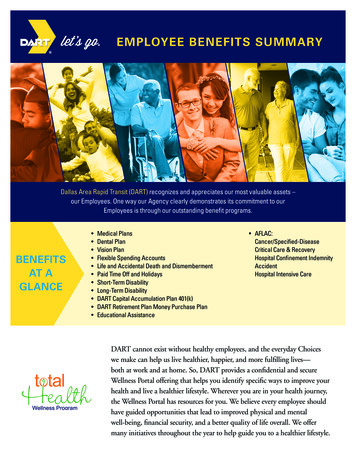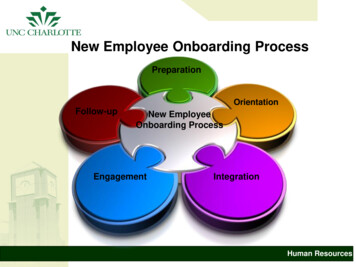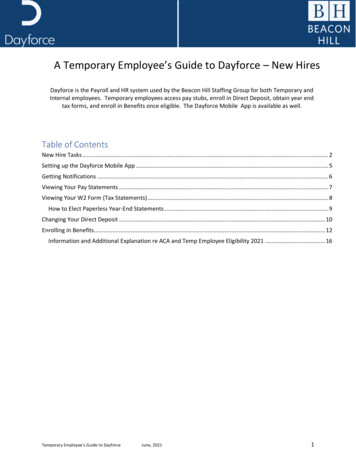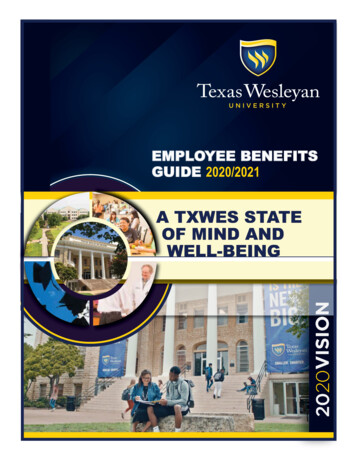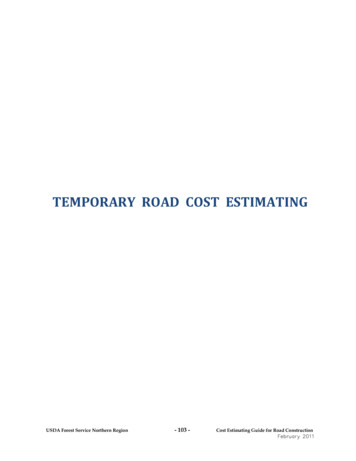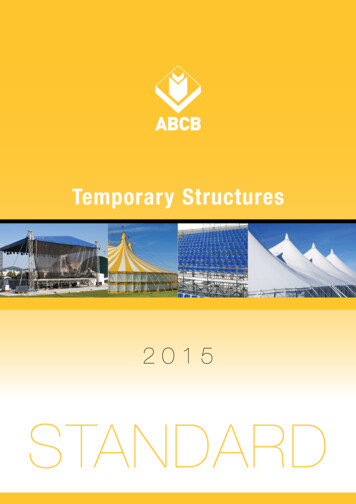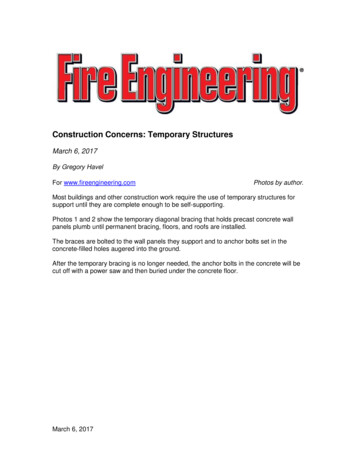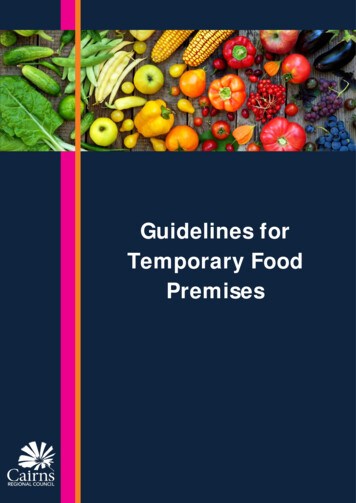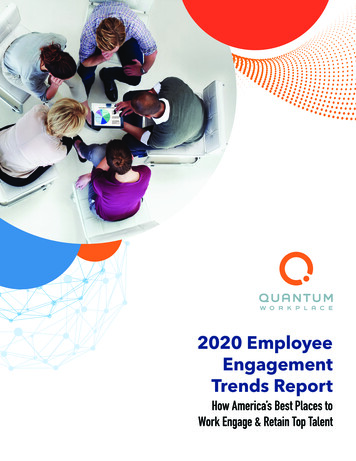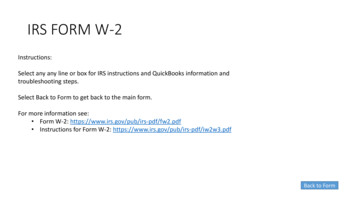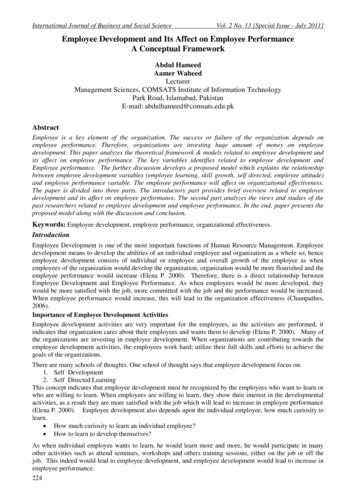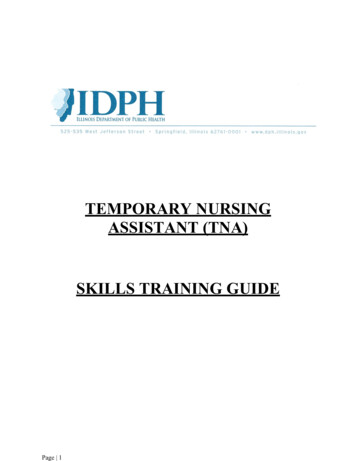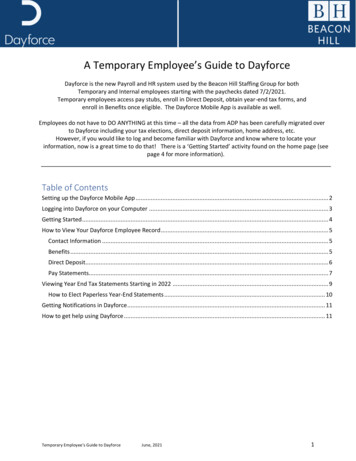
Transcription
A Temporary Employee’s Guide to DayforceDayforce is the new Payroll and HR system used by the Beacon Hill Staffing Group for bothTemporary and Internal employees starting with the paychecks dated 7/2/2021.Temporary employees access pay stubs, enroll in Direct Deposit, obtain year-end tax forms, andenroll in Benefits once eligible. The Dayforce Mobile App is available as well.Employees do not have to DO ANYTHING at this time – all the data from ADP has been carefully migrated overto Dayforce including your tax elections, direct deposit information, home address, etc.However, if you would like to log and become familiar with Dayforce and know where to locate yourinformation, now is a great time to do that! There is a ‘Getting Started’ activity found on the home page (seepage 4 for more information).Table of ContentsSetting up the Dayforce Mobile App . 2Logging into Dayforce on your Computer . 3Getting Started . 4How to View Your Dayforce Employee Record . 5Contact Information . 5Benefits . 5Direct Deposit. 6Pay Statements. 7Viewing Year End Tax Statements Starting in 2022 . 9How to Elect Paperless Year-End Statements . 10Getting Notifications in Dayforce . 11How to get help using Dayforce . 11Temporary Employee’s Guide to DayforceJune, 20211
Setting up the Dayforce Mobile App1Download the Dayforce app from eitherthe Apple store for iOS, or Google Play forAndroid.When the app opens, click Connect toAccount.2Enter ‘beaconhillsg’ in the Company IDfield and click Verify Company ID.Wait until you see the message ‘CompanyID successfully verified’.Enter your username. This was providedin the email you received and is typicallyyour personal email address.Click Save and Continue3Finally, enter your password. You choseyour password when you logged in for thefirst time following the link in the email.If you have not yet logged in and set yourpassword, you can use your defaultpassword which is your last name and thelast 4 digits of your Social Security Number(ie., smith1234).Click LoginTemporary Employee’s Guide to DayforceJune, 20212
Logging into Dayforce on your Computer11.Open an internet browser and type in:https://dayforcehcm.com22.Enter your credentials: Company is beaconhillsg Your User Name is yourfirstname.lastname (ie., john.smith) If you have not yet logged in and setyour password, you can use yourdefault password which is your lastname and the last 4 digits of yourSocial Security Number (ie.,smith1234) and then set your ownpassword in the next step.Temporary Employee’s Guide to DayforceJune, 20213
Getting Started1From the Dayforce Home page, clickGetting Started.This will bring you to an introductoryscreen with some helpful informationabout Dayforce at Beacon Hill Staffing.2Scroll down the page to view all theinformation or click through the tabs atthe top of the page.3Click the Home icon to return to the homepage.Temporary Employee’s Guide to DayforceJune, 20214
How to View Your Dayforce Employee RecordYour primary employment record is in erecruit, so any changes you want to make to your address, contactinformation and tax elections must be originated in erecruit. These updates flow automatically from erecruit toDayforce throughout the day.Contact Information1Go to your Profile & Settings page. Youcan access this page using the link underyour name (on the left) or click the icon inthe far upper right corner.Benefits1To view your current Benefits, click onthe Benefits icon2Next, click on Current ElectionsTemporary Employee’s Guide to DayforceJune, 20215
Direct Deposit1To view your Direct Deposit information,go to Forms.2Click on the Direct Deposit Form3Expand the row to see details of theaccount that is listed.Temporary Employee’s Guide to DayforceJune, 20216
4Changing your Direct Deposit:You can add a new account, change theaccount listed, remove an account,change the amount going to an existingaccount, etc.Press Submit when finished.Pay StatementsNote – Please take care when viewing your pay statement as confidential information will show on the screen.1All Pay Statements are providedelectronically (they are not printed andmailed).In Dayforce these are also calledEarnings Statements.From the Dayforce Home Page, go tothe Earnings icon.2Select the Earnings Statement dateTemporary Employee’s Guide to DayforceJune, 20217
3Viewing summary earnings4Viewing and printing the EarningsStatementTo view 2021 and prior earnings statements from Beacon Hill, log into ADP using this url: https://portal.adp.comYou can use the same credentials that were in place prior to Dayforce.Temporary Employee’s Guide to DayforceJune, 20218
Viewing Year End Tax Statements Starting in 20221Forms for tax years beginning in 2021will be located here.From the Dayforce Home Page, go tothe Earnings icon.2Go to the Year End Forms tab.Select the Tax Statement.3Viewing and printing the Tax StatementTo view 2021 tax statements from Beacon Hill, log into ADP using this url: https://portal.adp.comYou can use the same credentials that were in place prior to Dayforce.Temporary Employee’s Guide to DayforceJune, 20219
How to Elect Paperless Year-End StatementsYour Year End Statements (W-2 and 1095-C) are set up to be printed and mailed to you as well as available electronically inDayforce as shown above. To change this to a paperless-only election, see the instructions below.Note – if you had elected the Paperless option in ADP, you must re-elect it here in Dayforce.1Go to your Profile & Settings page. Youcan access this page using the link underyour name (on the left) or click the icon inthe far upper right corner.2On the Profile and Settings page, scroll tothe Payroll Information section and clickthe pencil icon as shown here.3Review the consent. Select the W-2 formand the 1095-C form and click Accept.Temporary Employee’s Guide to DayforceJune, 202110
Getting Notifications in Dayforce1When an action is taken on your employeerecord (such as saving your Direct DepositChange) you will get a Notification.Go to the envelope icon at the top rightcorner of your Dayforce Home page.2Your Notifications are listed.How to get help using DayforceIf you have any questions or need help, please email payroll@beaconhillstaffing.comYou can also visit the Dayforce page on our website at : Temporary Employee’s Guide to DayforceJune, 202111
Setting up the Dayforce Mobile App 1 Download the Dayforce app from either the Apple store for iOS, or Google Play for Android. When the app opens, click Connect to Account. 2 Enter 'beaconhillsg'in the Company ID field and click Verify Company ID. Wait until you see the message 'Company ID successfully verified'. Enter your username .