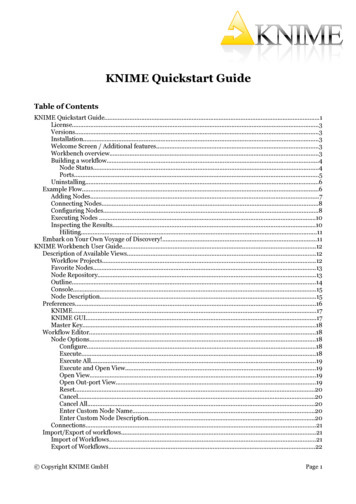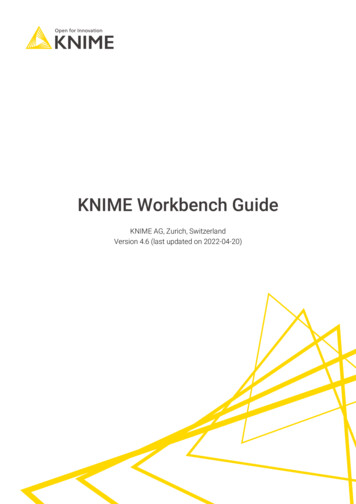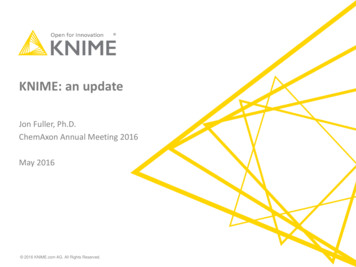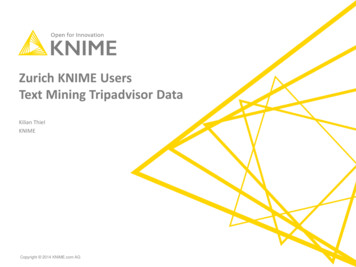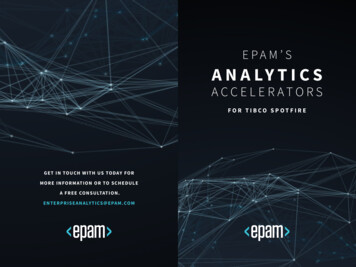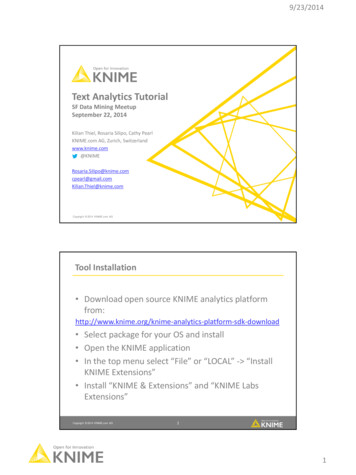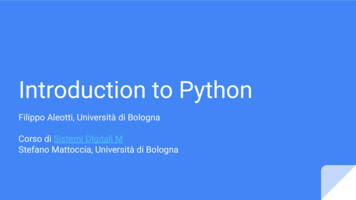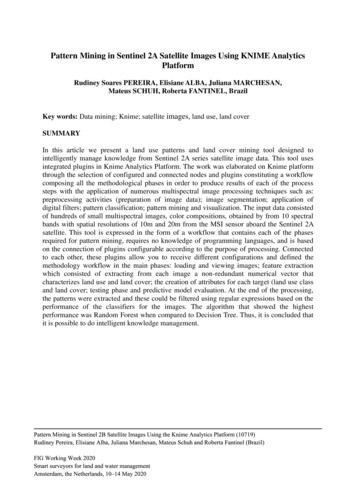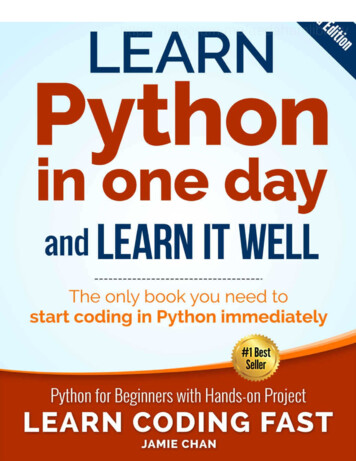Transcription
KNIME Python Integration GuideKNIME AG, Zurich, SwitzerlandVersion 4.6 (last updated on 2022-06-10)
Table of ContentsIntroduction. . . . . . . . . . . . . . . . . . . . . . . . . . . . . . . . . . . . . . . . . . . . . . . . . . . . . . . . . . . . . . . . . . . . . 1Quickstart . . . . . . . . . . . . . . . . . . . . . . . . . . . . . . . . . . . . . . . . . . . . . . . . . . . . . . . . . . . . . . . . . . . . . . 1Installing Python with Conda . . . . . . . . . . . . . . . . . . . . . . . . . . . . . . . . . . . . . . . . . . . . . . . . . . . . . . 3Setting up the KNIME Python Integration . . . . . . . . . . . . . . . . . . . . . . . . . . . . . . . . . . . . . . . . . . . . 3Installing the extension. . . . . . . . . . . . . . . . . . . . . . . . . . . . . . . . . . . . . . . . . . . . . . . . . . . . . . . . . 4Configuring the KNIME Python Integration . . . . . . . . . . . . . . . . . . . . . . . . . . . . . . . . . . . . . . . . 4Python version support. . . . . . . . . . . . . . . . . . . . . . . . . . . . . . . . . . . . . . . . . . . . . . . . . . . . . . . . 15MDF Reader . . . . . . . . . . . . . . . . . . . . . . . . . . . . . . . . . . . . . . . . . . . . . . . . . . . . . . . . . . . . . . . . . 15Using the Python Scripting nodes . . . . . . . . . . . . . . . . . . . . . . . . . . . . . . . . . . . . . . . . . . . . . . . . . 15Overview of the nodes . . . . . . . . . . . . . . . . . . . . . . . . . . . . . . . . . . . . . . . . . . . . . . . . . . . . . . . . 15Node configuration settings . . . . . . . . . . . . . . . . . . . . . . . . . . . . . . . . . . . . . . . . . . . . . . . . . . . 18Examples of usage . . . . . . . . . . . . . . . . . . . . . . . . . . . . . . . . . . . . . . . . . . . . . . . . . . . . . . . . . . . 20Preferences page . . . . . . . . . . . . . . . . . . . . . . . . . . . . . . . . . . . . . . . . . . . . . . . . . . . . . . . . . . . . 20Using the Python Script (Labs) node . . . . . . . . . . . . . . . . . . . . . . . . . . . . . . . . . . . . . . . . . . . . . . . 20Introduction . . . . . . . . . . . . . . . . . . . . . . . . . . . . . . . . . . . . . . . . . . . . . . . . . . . . . . . . . . . . . . . . . 20Configuration . . . . . . . . . . . . . . . . . . . . . . . . . . . . . . . . . . . . . . . . . . . . . . . . . . . . . . . . . . . . . . . . 21Examples of usage . . . . . . . . . . . . . . . . . . . . . . . . . . . . . . . . . . . . . . . . . . . . . . . . . . . . . . . . . . . 23Known limitations . . . . . . . . . . . . . . . . . . . . . . . . . . . . . . . . . . . . . . . . . . . . . . . . . . . . . . . . . . . . 25Bundled environment and its packages . . . . . . . . . . . . . . . . . . . . . . . . . . . . . . . . . . . . . . . . . . 25Python (Labs) environment configuration . . . . . . . . . . . . . . . . . . . . . . . . . . . . . . . . . . . . . . . . 27Configure and export Python environments . . . . . . . . . . . . . . . . . . . . . . . . . . . . . . . . . . . . . . . . . 28Configure the Python environment with Conda Environment Propagation node . . . . . . . . 29Export a Python environment with a workflow . . . . . . . . . . . . . . . . . . . . . . . . . . . . . . . . . . . . 32Manual configuration of Python environments per node . . . . . . . . . . . . . . . . . . . . . . . . . . . . 35Load Jupyter notebooks from KNIME . . . . . . . . . . . . . . . . . . . . . . . . . . . . . . . . . . . . . . . . . . . . . . 35
KNIME Python Integration GuideIntroductionThis guide describes how to install and configure the KNIME Python Integration to be usedwith KNIME Analytics Platform.Please note that in this guide, we refer to the KNIME Python Integration available since thev3.4 release of KNIME Analytics Platform, which supports Python 2 and 3.With the v4.5 release of KNIME Analytics Platform, we are making available the new PythonScript (Labs) node, which provides a significantly more performant way of working withPython in KNIME Analytics Platform, and supports Python versions 3.6 - 3.9. This node is partof the KNIME Python Integration (Labs) extension.Also starting with KNIME Analytics Platform v4.6 the Python Script (Labs) node is providedwith a selection of Python packages to get you started right away. This convenience allowsfor using the Python Script (Labs) node without installing, configuring or even knowingenvironments.However, in the following cases: When using the KNIME Python Integration which still relies on an existing installation ofPython, and requires it to have certain packages In case you need more specific packages to be used by your Python Script (Labs)nodesyou will still need to use one of the many ways that are supported to install and configureyour own Python environments. Among those, our recommended way is to use the Condapackage manager.In this guide, we will describe how to install Python and the necessary packages using Conda,how to configure the KNIME Python Integration, as well as go through the available nodesand examine their functionality.QuickstartThis quickstart guide goes through the basic steps required to install the KNIME PythonIntegration and its prerequisites. If you’d like a more thorough explanation, please refer to thesections that follow after this quickstart.1. First, install the KNIME Python Integration extension. In KNIME Analytics Platform, go toFile Install KNIME Extensions. The KNIME Python Integration can be found underKNIME & Extensions or by entering Python Integration into the search box. Optionally, 2021 KNIME AG. All rights reserved.1
KNIME Python Integration Guideinstall the KNIME Python Integration (Labs) extension that contains the new PythonScript (Labs) node as well. Starting with release v4.6 installing the Python (Labs) extension willprovide you with a selection of Python packages out of the box to get youstarted right away. So in that case, for a quick start, you can skip the nextsteps.2. Next, install a distribution of the Conda package manager, for example Miniconda. Itcomes with Python included, and is used to manage Python packages andenvironments.3. With Conda and Python installed, go to the Conda Preference page located at File Preferences. Select KNIME Conda from the list on the left. Here, provide the path toyour Conda installation folder (for Miniconda, the default installation path for Windowsis C:\Users\ your-username \miniconda3\, for Mac: /Users/ yourusername /miniconda3, and Linux: /home/ your-username /miniconda3). Once a validpath has been entered, the Conda version number will be shown.4. Now, go to the Python Preference page under KNIME Python. Here, select Condaunder Python environment preferences. Below the Conda version number you canchoose which Conda environment is to be used for Python 3 and Python 2 by selectingit from a combo box. In case you have already set up an environment containing all thenecessary dependencies for the KNIME Python Integration, just select it from the listand you are ready to go. If you do not have a suitable environment available, click theNew environment button, which will open the following dialog: 2021 KNIME AG. All rights reserved.2
KNIME Python Integration GuideProvide a name for the new environment, choose the Python version you want to use,and click the Create new environment button. This creates a new Conda environmentcontaining all the required dependencies for the KNIME Python Integration. Depending on your internet connection, the environment creation maytake a while as all packages need to be downloaded and extracted.Once the environment is successfully created, the dialog closes and the newenvironment is selected automatically.Installing Python with CondaThis section describes how to install and configure Python to be used with KNIME PythonIntegration. We recommend using Conda, which is a package and environment manager thatsimplifies the process of working with multiple versions of Python and different sets ofpackages by encapsulating them in so-called Conda environments. A Conda environment isessentially a folder that contains a specific Python version and the installed packages. Thismeans you can have several different Python versions installed on your system at the sametime in a clean and easy-to-maintain manner. When used with KNIME Analytics Platform, thisis especially useful, as it allows you to use Python 3 and Python 2 at the same time withoutrunning into version issues. Furthermore, Conda is able to create predefined environmentswith a single command and makes it easy to add Python packages to existing ones.There are different flavours of Conda available. Miniconda, for instance, is a minimalinstallation of the package and environment manager, together with your chosen version ofPython. Note that after installation of Miniconda, only the base environment will contain thatversion of Python, and you will be able to create Conda environments configured with anyversion of Python that you would like to specify.Indeed, we discuss the various ways of setting up Conda environments to include thedependencies needed for KNIME Python Integration in the Configure and manage Pythonenvironments section below.With Python installed, we can now proceed to Setting up the KNIME Python Integration.Setting up the KNIME Python IntegrationThis section describes how to install and configure the KNIME Python Integration using anexisting installation of Python. We recommend using the Conda package and environmentmanager, which includes Python, and makes the set up process straightforward. If you 2021 KNIME AG. All rights reserved.3
KNIME Python Integration Guidehaven’t yet installed Python with Conda, please refer to the Installing Python with Condasection.Note that you can also bypass using Conda altogether and configure the KNIME PythonIntegration with corresponding Python environments manually, which we will also coverbelow.Installing the extensionFrom KNIME Analytics Platform, go to File Install KNIME Extensions and search for PythonIntegration. The KNIME Python Integration extension should appear in the list. You can thenselect the extension and proceed through the installation wizard.Configuring the KNIME Python IntegrationConfigure and manage Python environmentsWith the extension installed, we now need to set up the appropriate Python environments andconfigure KNIME Analytics Platform to use them. Navigate to the Preferences page for theKNIME Python Integration by going to File Preferences, and then selecting KNIME Python from the list on the left. The page will present you with different options forconfiguring the Python environment, namely: Conda environments: Automatic via the Preference dialog (recommended) Manual via YAML files Manually configured Python environmentsConda environmentsAutomatic (recommended)First, in the KNIME Analytics Platform preferences window, configure the Path to the Condainstallation directory under KNIME Conda, as shown in the following figure. 2021 KNIME AG. All rights reserved.4
KNIME Python Integration GuideYou will need to provide the path to the folder containing your installation of Conda (forMiniconda, the default installation path is C:\Users\ your-username \miniconda3\ forWindows, /Users/ your-username /miniconda3 for Mac, and /home/ yourusername /miniconda3 for Linux). Once you have entered a valid path, the installed Condaversion will be displayed.Now go to KNIME Python and select Conda under Python environment configuration. Thecurrent page should look like the screenshot shown below. 2021 KNIME AG. All rights reserved.5
KNIME Python Integration Guideand KNIME Analytics Platformenvironments.will automatically check for all available CondaUnderneath the Conda version number, you can choose which environment should be usedfor Python 3 and Python 2 by selecting it from the corresponding combo box. If you havealready set up a Python environment containing all the necessary dependencies for theKNIME Python Integration, just select it from the list and you are ready to go. Otherwise, clickthe New environment button, which will open the following dialog: 2021 KNIME AG. All rights reserved.6
KNIME Python Integration GuideProvide a name for the new environment, choose the Python version you want to use, andclick the Create new environment button. This creates a new Conda environment containingall the required dependencies for the KNIME Python Integration. Refer to the Python versionsupport section for details on which versions of Python are compatible with the KNIMEPython Integration. Depending on your internet connection, the environment creation may take awhile as all packages need to be downloaded and extracted.Once the environment is successfully created, the dialog will close and the new environmentwill be selected automatically. If everything went well, the Python version will be shown belowthe environment selection, and you are ready to go.Manually create a Conda environmentIf you do not want to create a Conda environment automatically from the Preferences page,you can create one manually using a YAML configuration file. Such files list all the importantinformation about the Conda environment that will be created, such as the environmentname, the packages to be installed, and the Conda channels where those packages arehosted. We have provided two such configuration files below (one configuration file to createa new Python 3 environment and one for Python 2). They list all of the dependencies neededfor the KNIME Python Integration:py3 knime.yml 2021 KNIME AG. All rights reserved.7
KNIME Python Integration Guidename: py38 knime#channels:#- defaults- anaconda- conda-forgedependencies:#- python 3.8#- py4j#- nomkl#- pandas#- jedi 0.17.2#- python-dateutil#- numpy#- cairo#- pillow#- matplotlib#- pyarrow 6.0#- IPython#- nbformat#- scipy#- jpype1#- python-flatbuffers 2.0 #- h5py 3.0 # must be 3.0- protobuf 3.12- libiconv#- asammdf 5.19.14#Name of the created environmentRepositories to search for packagesList of packages that should be installedPythonused for KNIME - Python communicationPrevents the use of Intel's MKLTable data structuresPython script autocompletionDate and Time utilitiesN-dimensional arraysSVG supportImage inputs/outputsPlottingArrow serializationNotebook supportNotebook supportNotebook supportDatabasesbecause tensorflow expects a version before 2because they changed whether str or byte is returnedMDF Reader nodeMDF Reader nodepy2 knime.yml 2021 KNIME AG. All rights reserved.8
KNIME Python Integration Guidename: py2 knimechannels:- defaults- anaconda- conda-forgedependencies:- python 2.7- pandas 0.23- jedi 0.13- parso 0.7.1- python-dateutil 2.7- numpy 1.15- cairo 1.14- pillow 5.3- matplotlib 2.2- pyarrow 0.11- IPython 5.8- nbformat 4.4- scipy 1.1- jpype1 0.6.3- protobuf 3.5 # Name of the created environment# Repositories to search for packages################List of packages that should be installedPythonTable data structuresPython script autocompletionJedi dependency this is the last version compatible with 2.7Date and Time utilitiesN-dimensional arraysSVG supportImage inputs/outputsPlottingArrow serializationNotebook supportNotebook supportNotebook supportDatabasesSerialization for deprecated Python nodesThe above configuration files only contain the Python packages that the KNIMEPython Integration depends on. If you want to use additional Python packages,you can either add the name of the package at the end of the configuration fileor add them after the environment has been created.For example, for Python 3 you can use the py3 knime.yml and download it to any folder onyour system (e.g. your home folder). In order to create an environment from this file, open ashell (Linux), terminal (Mac), or Anaconda prompt (Windows, comes with Conda and can befound by entering anaconda in Windows Search), change the directory to the folder thatcontains the configuration file and execute the following command:conda env create -f py3 knime.ymlThis command creates a new environment with the name provided at the top of theconfiguration file (which you are welcome to change, of course). It also downloads andinstalls all of the listed packages (depending on your internet speed, this may take a while).If you want to use both Python 3 and Python 2 at the same time, just repeat the above stepsusing the respective configuration file. The list of dependencies for Python 3 and Python 2 is almost the same,however the version numbers change. 2021 KNIME AG. All rights reserved.9
KNIME Python Integration GuideAfter Conda has successfully created the environment, Python is all set up and ready to go.Further information on how to manage Conda environments can be found here.Manually installing additional Python packagesThe YAML configuration files listed above only contain the packages to be installed so thatthe KNIME Python Integration works properly. Hence, if you want to use Python packagesother than the ones listed in the configuration files, these can be easily added manually afterthe environment has been created. E.g. if you want to use functionality from scikit-learn inKNIME Python nodes, you can use the following command in the command-line interpreter ofyour operating system:conda install --name ENV NAME scikit-learnJust replace ENV NAME with the name of the environment where you would like to install thepackage. You can easily specify the version of the package with e.g. scikitlearn 0.20.2Further information on how to manage Conda packages can be found here.Manually configured Python environmentsThe alternative to using the Conda package and environment manager is to manually set upthe Python installation. If you choose Manual under Python environment configuration, youwill have the following options:1. Point KNIME Analytics Platform to a Python executable of your choice 2021 KNIME AG. All rights reserved.10
KNIME Python Integration Guide2. Point KNIME Analytics Platform to a start script which activates the environment youwant to use for Python 2 and Python 3 respectively. This option assumes that you havecreated a suitable Python environment earlier with a Python virtual environmentmanager of your choice. In order to use the created environment for the KNIME PythonIntegration, you need to create a start script (shell script on Linux and Mac, batch file onWindows). The script has to meet the following requirements: It has to start Python with the arguments given to the script (please make surethat spaces are properly escaped) It has to output standard and error out of the started Python instance It must not output anything else.Here we provide an example shell script for the Python environment on Linux and Mac.Please note that on Linux and Mac you additionally need to make the file executable(i.e. chmod gou x py3.sh).#! /bin/bash# Start by making sure that the anaconda folder is on the PATH# so that the source activate command works.# This isn't necessary if you already know that# the anaconda bin dir is on the PATHexport PATH " PATH WHERE YOU INSTALLED ANACONDA /bin: PATH"conda activate ENVIRONMENT NAME python " @" 1 &1 2 &2On Windows, the script looks like this: 2021 KNIME AG. All rights reserved.11
KNIME Python Integration Guide@REM Adapt the folder in the PATH to your system@SET PATH PATH WHERE YOU INSTALLED ANACONDA \Scripts;%PATH%@CALL activate ENVIRONMENT NAME ECHO Activating python environment failed@python %* These are example scripts for Conda. You may need to adapt them forother tools by replacing the Conda-specific parts. For instance, you willneed to edit them in order to point to the location of your environmentmanager installation and to activate the correct environment.After creating the start script, you will need to point KNIME Analytics Platform to it byspecifying the path to the script on the Python Preferences page.Figure 1. KNIME Python Preferences page. Here you can set the path to the executablescript that launches your Python environment.If you like, you can have configurations for both Python 2 and Python 3 (as is shownabove). Just select the one that you would like to have as the default. If everything isset correctly, the Python version is now shown in the dialog window and you are readyto go. 2021 KNIME AG. All rights reserved.12
KNIME Python Integration GuideSerialization libraryYou can choose which serialization library should be used by the KNIME Python Integrationto transfer data from KNIME Analytics Platform to Python. This option does not usually need to be changed and can be left as the default.Some of these serialization libraries have additional dependencies stated below, however ifyou followed the automatic Conda environment set up, all required dependencies are alreadyincluded (see the YAML configuration files for the required packages). Currently, there arethree options: Flatbuffers Column Serialization (default & recommended): no additional dependencies Apache Arrow: provides a significant performance boost, depends on pyarrow version4.0.1 CSV (Experimental): depends on pandas version 0.23 Note that the serialization options do not apply to the KNIME Python Integration(Labs) extension.AdvancedA further Advanced option is also available to set up the options of the pre-launched Pythonprocesses. In the background, KNIME Analytics Platform initializes and maintains a pool ofPython processes that can be used by individual Python nodes, reducing the start-up costwhen executing any Python node. Here, you can set up the pool size in the field Maximumnumber of provisioned processes, and the duration in minutes before recycling idle processesin the pool in the field Expiration duration of each process (in minutes). 2021 KNIME AG. All rights reserved.13
KNIME Python Integration GuideTroubleshootingMac MatplotlibOn Mac, there may be issues with the matplotlib package. The following error:libc abi.dylib: terminating with uncaught exception of type NSExceptioncan be resolved by executing the following commands:mkdir /.matplotlibecho "backend: TkAgg" /.matplotlib/matplotlibrc 2021 KNIME AG. All rights reserved.14
KNIME Python Integration GuidePython version supportThe KNIME Python Integration supports both Python 2 (2.7) and 3 (3.6 - 3.9), while the newlyreleased KNIME Python Integration (Labs) supports Python versions 3.6 - 3.9.MDF ReaderSimilar to the KNIME Deep Learning Integration, the MDF Reader node requires certainPython packages to be installed in the Python 3 environment. These will be installedautomatically if you set up your Python environment via the Conda option on the PythonPreferences page (see here). Of course, you can manually install the required packages aswell:numpylibiconvasammdf 5.19.14Using the Python Scripting nodesOverview of the nodesThe KNIME Python Integration provides a wide array of nodes. Once the extension has beeninstalled and configured, you are able to find the available nodes in the Node Repository areaof KNIME Analytics Platform by navigating to Scripting Python, or simply by enteringPython in the search field.Additionally, all the nodes included in the KNIME Python Integration can be found on theKNIME Hub, complete with detailed descriptions of their functionality, inputs and outputs,configuration dialog, and much more. In the Related workflows & nodes section of the KNIMEHub page for each node, you are able to see a list of published workflows that use thisparticular Python node. You can easily download and explore published nodes, workflows,and components locally by dragging & dropping the special icon into the corresponding areaof KNIME Analytics Platform.Here we present an overview of the nodes available in the KNIME Python Integration. 2021 KNIME AG. All rights reserved.15
KNIME Python Integration Guide All nodes described in this section are designed to execute Python scripts in alocal Python environment of your choice, support Python 2 and 3, and allow toimport Jupyter Notebooks as Python modules via the knime jupyter moduleavailable in the corresponding node’s Python workspace.Python SourceThe node outputs a KNIME table.Python ScriptUnlike the Python Source node, this node allows for multiple input and output ports of varioustypes, which can be dynamically added or removed via the three dots button located in thebottom left corner of the node. The default input/output ports use KNIME data tables, withadditional options being pickled objects for input and output, and images for output.Python Edit VariableAs input and output, the node takes flow variables. The Python script can edit flow variables 2021 KNIME AG. All rights reserved.16
KNIME Python Integration Guidethat have been provided as input, as well as create new flow variables. Technically, all Python nodes available in the KNIME Python Integration are ableto edit and create flow variables, which can then be propagated using thehidden flow variable output port that every node has. These ports can berevealed by right-clicking the node in your KNIME Analytics Platform Workfloweditor, and selecting Show Flow Variable Ports. Moreover, flow variables areautomatically propagated to downstream nodes via other types of connectionsas well.Python ViewThe node outputs an image.Python Object ReaderThe Python script inside the node reads a Python object, which can be a pickle or anydatatype that can be pickled. The output of the node can then be provided as input to thePython Script node, for example.Python Object Writer 2021 KNIME AG. All rights reserved.17
KNIME Python Integration GuideThe node expects an object as input, which can contain any datatype that can be pickled.Python LearnerGiven a KNIME data table as input, the node is designed to output a trained model as anobject, which can be of any datatype that can be pickled.Python PredictorGiven a trained model object and a KNIME data table as input, the node is designed toproduce inference by applying the model to the data inside the Python script. The nodeoutputs a KNIME data table.Node configuration settingsEach Python node comes with a set of configuration settings specific to the KNIME Python 2021 KNIME AG. All rights reserved.18
KNIME Python Integration GuideIntegration nodes: ScriptThe code editor section of the node configuration dialog. The code for your Pythonscript goes here. In dedicated areas of this dialog, you can see the input and outputdata, the available flow variables, as well as the variables of the current Pythonworkspace. In the Script section of the configuration dialog, you have two options ofexecuting your Python script without leaving the dialog itself: Executescript, which is useful if you want to quickly check if your code is workingas intended; and Execute selected lines, which allows you to run specificlines inside your script. This is convenient for debugging purposes, and,additionally, enables exploratory programming when, for instance,working with imported Jupyter Notebooks as described in this section ofthe guide. Additionally, the code editor in the Script section provides codeautocompletion. By typing a . and pressing ctrl-space (or command-spaceon Mac), you can view the available properties and methods for a givenvariable, or the classes and functions provided by a module. For thisfunctionality to work, make sure that the Jedi package is installed in yourPython environment. If your Python environment was automaticallycreated on the Python Preferences page as described in this section, itwill already contain Jedi. OptionsHere you can configure certain aspects of the behavior of the Python node, such aslimiting the number of rows from the input table (if applicable) available to the Pythonscript when executing inside the configuration dialog, or handling missing values inyour data. Executable SelectionThis section allows you to choose which version of Python to use in this particular node(this option defaults to the version of Python selected in Python Preferences as seen inthe Configure and manage Python environments section). Here you can also make useof the Conda Environment Propagation flow variable as described in the Configure andexport Python environments section of this guide. Templates 2021 KNIME AG. All rights reserved.19
KNIME Python Integration GuideFor each Python node, this section of the configuration dialog will contain a number oftemplates that demonstrate the basic usage of the node. You can copy sections of theprovided Python code into your script, or use the entire template as a starting point.Additionally, you can create custom templates using your Python code from the Scripttab of the configuration dialog. Flow VariablesThis section of the configuration dialog allows you to automate certain other aspects ofthe node’s configuration, including some of the options mentioned above.You can find more details about the configuration options for each node in the KNIME PythonIntegration on the corresponding KNIME Hub page for the node, or in the Description area ofKNIME Analytics Platform after selecting the node in the Workflow editor.Examples of usageYou can find a comprehensive and diverse list of workflows using the nodes available in theKNIME Python Integration by searching for Python on the KNIME Hub and navigating to theWorkflows section of the search results.Preferences pageBy going to Preferences in KNIME Analytics Platform, and then navigating to KNIME Python, you can find additional settings that we described in detail in the Configuring theKNIME Python Integration section.Using the Python Script (Labs) nodeIntroductionWith the v4.5 release of KNIME Analytics Platform, we are introducing the Python Script(Labs) node. Currently available as part of the KNIME Python Integration (Labs) extension(which you can install following the steps described here), this node provides a glimpse intothe future of Python in KNIME Analytics Platf
Please note that in this guide, we refer to the KNIME Python Integration available since the v3.4 release of KNIME Analytics Platform, which supports Python 2 and 3. With the v4.5 release of KNIME Analytics Platform, we are making available the new Python Script (Labs) node, which provides a significantly more performant way of working with