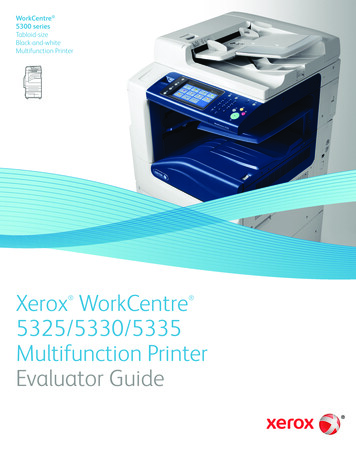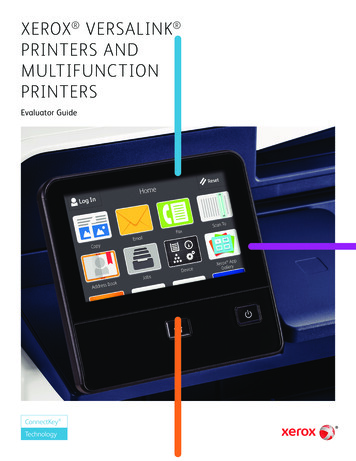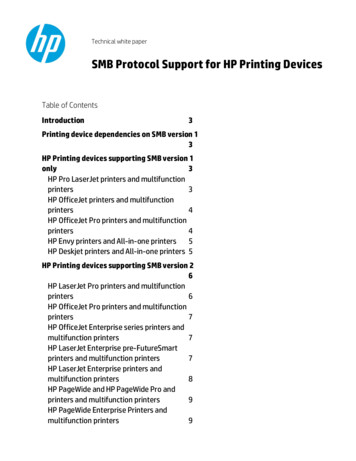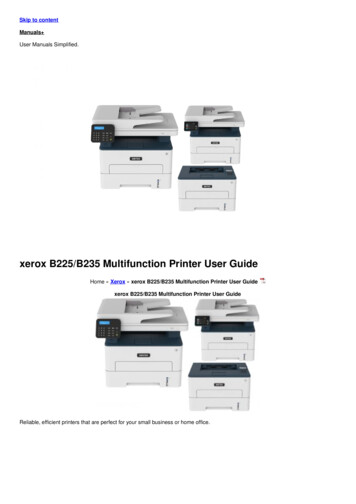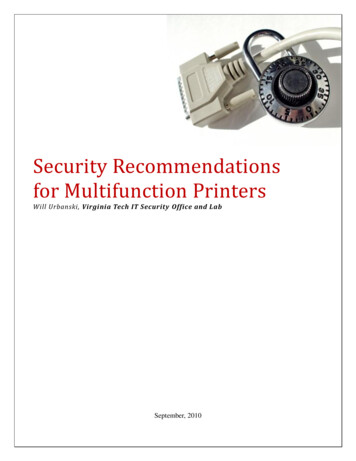
Transcription
Security Recommendationsfor Multifunction PrintersWill Urbanski, Virginia Tech IT Security Office and LabSeptember, 2010
Security Recommendations for Multifunction Printers2OverviewWith the rise of the multifunction printer manufacturers were forced to add increased storage capacityin order to meet the storage requirements of the modern office. Internal printer drives contain thedocuments, scans, and faxes that are sent and received by the printer. Often these documents canremain on the device long after the initial job occurred unless certain security precautions are followed.Because sensitive data is often printed and transmitted electronically it is important to ensure that yourprinter is protected from several types of attacks that specifically target printers.Printer security features can be divided into three categories, physical security, network security, andsurplus security. Physical security applies to features that protect data from physical theft and harm. If aprinter is stolen or the internal drive is removed, physical security features prevent your data frombeing accessed. Network security applies to features that protect the printer electronically, including theuse of encryption and network firewalls. Surplus security applies to features that protect data after theprinter is retired from use. Ultimately the security features available on the model dictate whether thedevice can be surplused with its internal hard drive.The following pages describe security features that most modern printers support, as well as the kind ofattacks that target them. Not every major printer manufacturer supports all of these features; you willneed to consult your printer’s user guide to determine whether your device supports these technologies.Printer Security FeaturesPhysical SecurityEnable Disk EncryptionMany modern multifunction printing devices support full-disk encryption. Full disk encryptionwill encrypt the entire contents of the hard drive using a secret key. Using disk encryptionprevents a malicious attacker from removing the hard drive from the printer and recovering thedocuments stored on the disk. The Advanced Encryption Standard (AES) is a popular andpreferred form of encryption for use in printers. If the printer manufacturer will not specify thetype of encryption they are using the data is likely not being encrypted with an acceptable orapproved encryption protocol.Enable Automatic Disk WipingMany modern multifunction printers support some form of automatic disk wiping. The printerwill automatically delete old documents when using this feature. If this feature is not enabledmost printers will retain old documents until they need to be deleted to free up additional diskspace. This practice is extremely dangerous if disk encryption is not enabled.Enable Automatic Log WipingAutomatic Log Wiping will delete the print logs on a regular interval. This is different than the“Printer Usage” page provided by most printers, which prints statistics about the toner used andnumber of pages printed. Enabling this feature on the printer will automatically purge the printlogs contained on the printer. Print logs contain information about the user who printed thedocument including the document name, the file type, the date it was printed, the user's name,
Security Recommendations for Multifunction Printers3and their IP address. This information could be valuable to a malicious attacker who could use itto discern what kind of documents are stored on a machine, and where the machine is locatedon the network.Network SecurityRequire encryption and a password for the web-interfaceMany printers now include a web-based interface that allows administrators to view the printer'sstatus, see reports, configure many aspects of the printer, and print documents from the internet.It is extremely important that a strong password is required for the web-interface. Without apassword anyone on the internet can connect to the printer and administer it. Additionally,HTTPS (SSL) encryption should be enabled for the web-based interface. Logging into websiteswithout HTTPS permits passwords to be sent in the clear.Use or enable a FirewallMany printers now include a network firewall as a part of the printer operating system. It is veryimportant to limit access to the printer to networks that should have the ability to print. Byconfiguring the firewall to only permit printing from the Virginia Tech network, maliciousattackers will be unable to send large print jobs (wasting paper and toner) or perform a Denialof Service (DoS) attack on the printer. Should a printer vulnerability be discovered in the futurethat allows a malicious attacker to access documents stored on the printer over the network, theprinter will be less vulnerable.If your printer does not have an embedded firewall then you can configure an old, pre-surplusdesktop as a simple firewall using a firewall distribution like PFSense.Surplus StrategiesClear all logs and dataAppropriately clearing all of the logs and data from a printer involves ensuring the internal logsand stored documents are cleared from the device. It is not enough to just clear the logs! If theprinter does not support removing the data then you must remove the hard drive and wipe itmanually using a software solution like DBAN.Reset settingsClearing the security settings involves resetting the web interface and/or console password. Thiscan usually be done by using the “Restore Factory Settings” functionality.Secure WipeSome devices support an operation called secure wipe which performs a low-level reformat ofthe internal hard drive. This is different than a simple delete and involves overwriting the datamultiple times to ensure that it is not recoverable.
Security Recommendations for Multifunction Printers4Printer AttacksPhysical AttacksTheftTheft of an unsecured printer can result in data loss. Documents, faxes, and electroniccommunication that have passed through the printer could be compromised without properencryption.Malicious misconfigurationA malicious attacker can alter the configuration of a printer by changing the security settingsand potentially gaining access to data. By password protecting the web-based administrationpanel as well as the console panel, unauthorized configuration changes can be prevented.Network AttacksDenial of ServiceA network-based Denial of Service attack can render the printer unavailable for the duration ofthe attack. During such an attack you may be unable to print, scan, or fax documents.Wasted ResourcesLeaving a printer open to printing from unknown networks allows malicious external users tosubmit large print jobs that can waste toner and paper.0-day attacksUnknown flaws may exist in network-enabled printers. By using a network-based firewall youcan prevent attackers from exploiting recently released or “0-day” vulnerabilities on yourprinter before it can be patched.Surplus AttacksDocument RecoveryFailure to properly sanitize a printer before it is surplused may allow the next owner to recoversensitive data from it.
Security Recommendations for Multifunction Printers5Determining your security levelThe following sections will allow you to determine whether the printer you are already using or areplanning to purchase can be securely operated. You may need to use the printer's user guide or featureinformation to determine whether or not your printer supports the features mentioned above.Physical SecurityUse the following diagram to determine whether your device is capable of securely storing documentson its internal drive.StartSupports DiskEncryption?Supports LogWiping?YESNOYESNOSupports DiskWiping?NODevice is vulnerableto physical attacksDevice is secureagainst physicalattacksNOSupports LogWiping?YESYESAlthough a physical attack is possible against a device that does not support full disk encryption withautomated disk wiping the chances of such an attack being successful are minimal. Even if the dataportion of the internal drive is encrypted logs are often stored on a separate printer partition and canstill be subject to a physical attack via forensic analysis on the drive.Network SecurityUse the following diagram to determine whether your printer can be secured against network-bornethreats.StartIs Web-Interfaceprotected?YESNOIs Firewallenabled?NODevice is vulnerableto network attacksYESDevice is secureagainst networkattacks
Security Recommendations for Multifunction Printers6Surplus StrategiesUse the following diagram to determine whether the internal drive must be removed when the printer issurplused. If Secure Wipe functionality is not supported by the printer then the drive must be removedand reformatted using a NIST-compliant wiping system.StartCan FactorySettings berestored?YESIs a Secure Wipesupported?NONOManually resetpasswords, networkconfiguration, anduser accounts.YESInternal harddrivedoes not need to beremovedInternal drive mustbe manuallyremoved andreformatted using aNIST-compliantsecure wipe system(like DBAN)
Printer security features can be divided into three categories, physical security, network security, and surplus security. Physical security applies to features that protect data from physical theft and harm. If a printer is stolen or the internal drive is removed, physical security features prevent your data from being accessed.