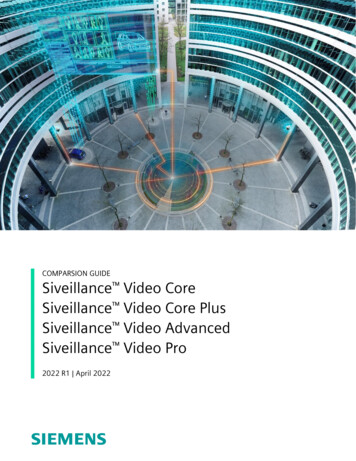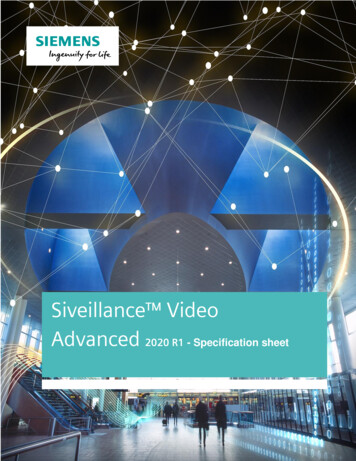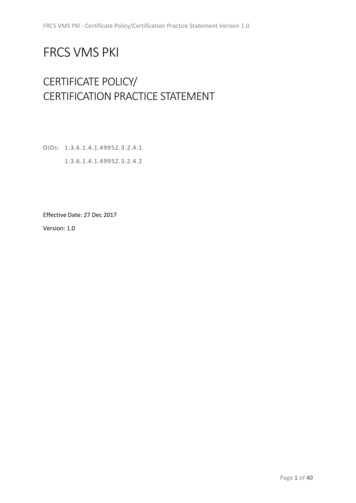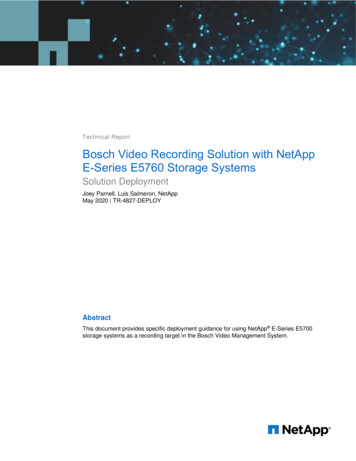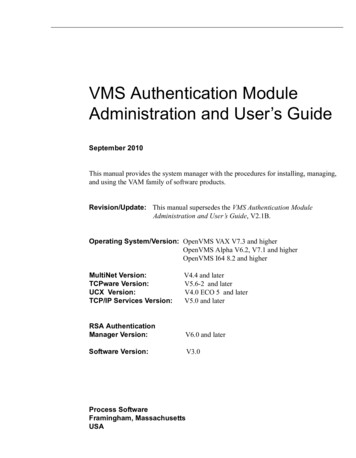Transcription
Siveillance VMSVideo Client Manual2018 R2
ContentsCopyright. 12Target audience for this manual . 14Product comparison chart . 15Surveillance system differences . 17Minimum system requirements. 18Installing Siveillance VMS Video Client . 19Install from the management server . 19Install from a DVD. 19Getting to know your Siveillance VMS Video Client . 20Get help . 20User rights (explained) . 20Logging in. 21First time you log in (explained) . 21Login authorization (explained) . 21Logging into access control systems (explained) . 21Log in and out. 21Modes in Siveillance VMS Video Client (explained) . 22Views (explained) . 22Content inside views (explained) . 23Advanced workspace (explained) . 24Task buttons (explained) . 25Tabs (explained) . 26Application buttons (explained) . 26Status window (explained) . 27Siveillance VMS 2018 R22BT SSP SH PMS CI Video
Camera toolbar (explained) . 28Simplified workspace (explained). 29Add or edit views in simplified mode . 30Setup mode (explained) . 31Select a view . 32View in full screen . 32Keyboard shortcuts (explained) . 32Setting up Siveillance VMS Video Client. 34Setting up views. 34Private and shared views (explained) . 34Views and view groups (explained). 35Create a view group. 36Create view . 37Copy, rename, or delete a view or group . 38Add a camera to a view . 38Adding content to views or Monitoring Wall . 39Add Monitoring Wall overview to view . 39Add image to view or Monitoring Wall . 40Add text to view item or Monitoring Wall . 40Add carousel to view or Monitoring Wall . 41Add hotspot to view or Monitoring Wall. 41Add camera navigator to view or Monitoring Wall . 42Add map to view or Monitoring Wall . 42Add smart map to view. 43Add HTML page to view or Monitoring Wall . 43Add an overlay button to a view. 45Add alarms to views or Monitoring Wall . 46Permanently hide camera toolbar . 46Assign a shortcut number to a view . 47Siveillance VMS 2018 R23BT SSP SH PMS CI Video
Settings window (explained) . 47Application settings . 47Panes settings . 49Functions settings . 50Timeline settings . 51Export settings . 52Smart map settings . 52Keyboard settings . 53Joystick settings . 54Access control settings. 55Alarm settings . 55Advanced settings . 55Language settings . 59Enabling hardware acceleration. 59Hardware acceleration (explained) . 59Check hardware acceleration settings . 60Verify your operating system . 61Check CPU Quick Sync support . 61Examine the Device Manager . 62Check NVIDIA hardware acceleration support . 62Enable the Intel display adapter in the BIOS. 63Update the video driver . 63Check memory modules configuration . 64Monitor client resources . 64Settings in the Export window (explained) . 65Siveillance VMS format settings . 66Media player format settings . 67Still images settings . 68Exporting storyboards (explained). 68Siveillance VMS 2018 R24BT SSP SH PMS CI Video
Observing and communicating. 70Live tab (explained). 70Live video (explained) . 72Privacy masking (explained). 73Lift and apply privacy masks . 74Views . 76Search for views and cameras . 76Change cameras in views. 76Send video between views . 77Swap cameras . 77Use an HTML page for navigation . 78Frequently asked questions: views. 81Carousels . 83Carousels (explained). 83Carousel settings . 83Hotspots . 83Hotspots (explained) . 83Hotspot settings . 84Cameras. 84Add a camera to a view . 84Camera names and colored indicators . 85Virtual joystick and PTZ overlay button . 86Camera settings . 86Frequently asked questions: cameras . 93Camera navigator . 93Camera navigator (explained) . 94Camera navigator settings . 95Digital zoom, pan-tilt-zoom, and fisheye lens images. 95Siveillance VMS 2018 R25BT SSP SH PMS CI Video
Digital zoom . 95Digital zoom (explained) . 95Use digital zoom . 96PTZ and fisheye lens images . 98Fisheye lens images . 98PTZ images . 99Release a PTZ session . 109Manually activate output . 109Audio. 110Audio (explained) . 110Audio settings . 110Talk to an audience . 111Frequently asked questions: audio . 112Maps . 113Introduction to maps . 113Map settings . 116The toolbox . 118The right-click menu. 118The Map Overview window. 118Frequently asked questions: maps . 124Smart map. 125Smart map (explained) . 125Differences between maps and smart maps (explained) . 125Geographic backgrounds (explained) . 125Types of geographic backgrounds (explained) . 126Change the geographic background on smart map . 126Changing OpenStreetMap tile server . 127Showing or hiding layers on smart map . 128Exploring your smart map . 130Siveillance VMS 2018 R26BT SSP SH PMS CI Video
Preview video from one camera . 131Preview videos from several cameras . 131Use hotspot to view video from cameras on smart map . 132Go to another smart map location . 132Find location of camera . 133Find location of custom overlay. 133Backtracking to previous locations (explained) . 133Linking between locations (explained) . 133Adding, deleting, or editing custom overlays . 133Custom overlays (explained). 133Custom overlays and locations (explained) . 134Add custom overlay on smart map . 134Add locations to custom overlays (smart map) . 135Delete custom overlay on smart map. 135Make areas in shapefiles more visible (smart map) . 136Adjust position, size, or alignment of custom overlay . 136Adding, deleting, or editing cameras on smart map . 137Add cameras to smart map . 137Change field of view and direction of camera. 138Select or change the icon for camera . 138Show or hide information about cameras . 138Deleting cameras on smart map (explained). 139Adding, deleting, or editing links on smart map . 139Links on smart map (explained) . 139Add link to smart map location or map . 139Edit or delete link on smart map . 140Adding, deleting, or editing locations on smart map . 140Home locations for smart map (explained) . 140Add location to smart map . 141Edit or delete location on smart map . 141Siveillance VMS 2018 R27BT SSP SH PMS CI Video
Adding, deleting, or editing buildings on smart map . 141Managing levels and cameras in buildings (smart map) . 144Matrix . 148Matrix (explained) . 148Settings. 149Add Matrix content to a view . 149Manually send video to a Matrix recipient. 149Multiple windows . 150Send a view between displays . 151Frequently asked questions: multiple windows . 152Investigating and documenting. 152Playback tab (explained) . 153Recorded video (explained). 154Search recorded video . 156View recorded video using independent playback . 156View exported video. 156Searching video using Sequence Explorer . 158Sequence Search. 158Search for sequences. 160Define search. 160The timeline . 160Search using the Recording Search pane. 160Search for bookmarks . 161Navigating sequences . 162Thumbnail overview navigation . 163Searching for motion in recorded video . 164Search for motion using Sequence Explorer . 165Search using the Smart Search pane . 166Adjust time . 168Siveillance VMS 2018 R28BT SSP SH PMS CI Video
Motion threshold (explained) . 168Manual recording of video . 169Take a snapshot . 169Time navigation controls . 169The timeline buttons and controls . 169The timeline . 170Playback date and time . 171Date and time navigation. 172Time selection . 172Playback Speed . 172Playback buttons . 172Navigation buttons . 172Time span . 173Bookmarks in the timeline. 173Additional data . 173Additional markers . 174Bookmarks . 174Bookmarks (explained) . 174The Bookmark window . 175Add or edit bookmarks . 176Events and alarms . 176Alarms . 176About alarms .
The following documentation is aimed at users of Siveillance VMS Video Client and provides detailed descriptions of the Siveillance VMS Video Client installation, configuration and use. It also provides a number of targeted "how-to" examples, guiding users through completing common tasks in Siveillance VMS Video Client.