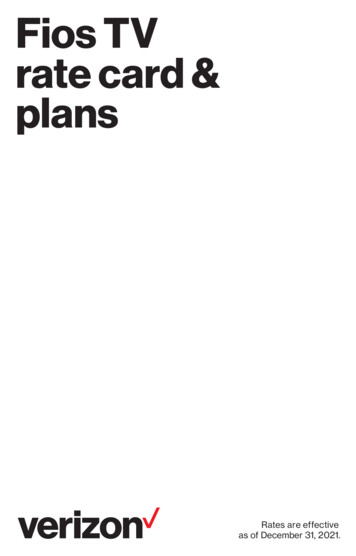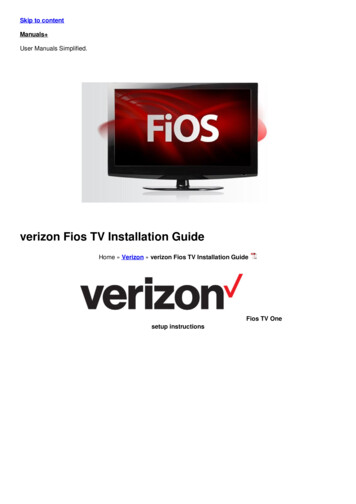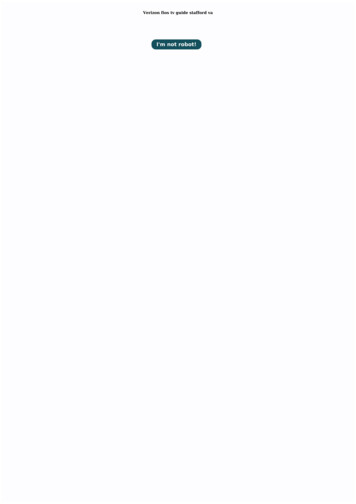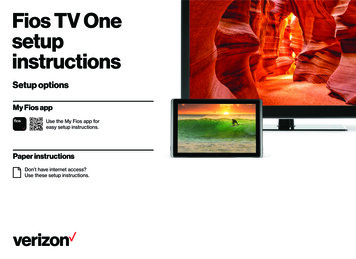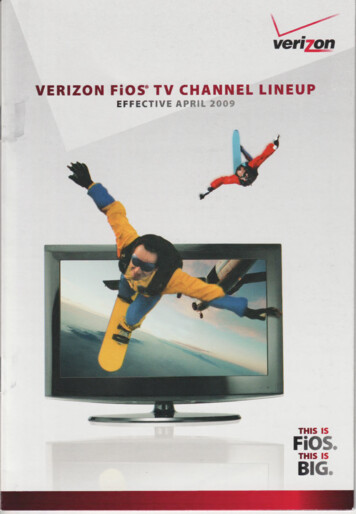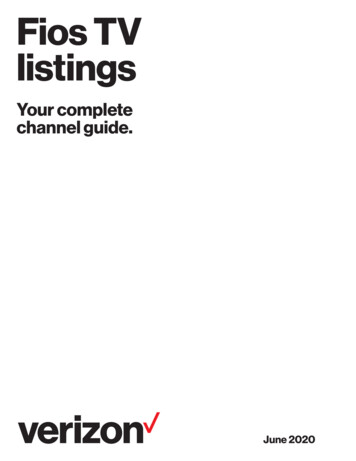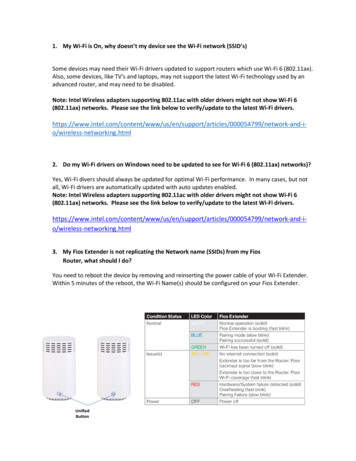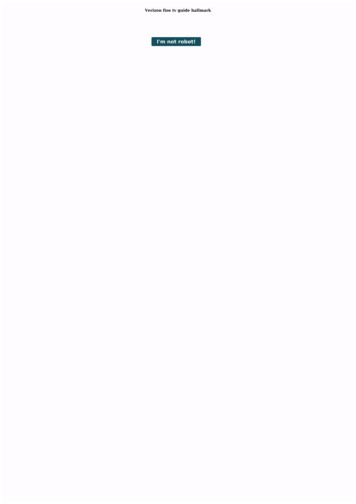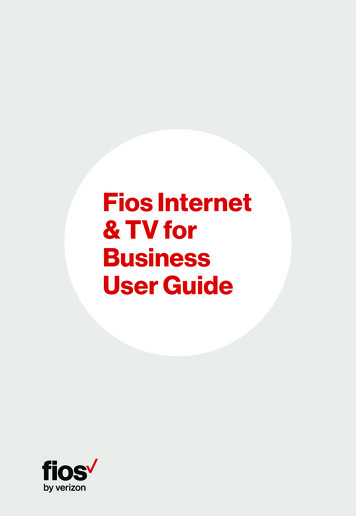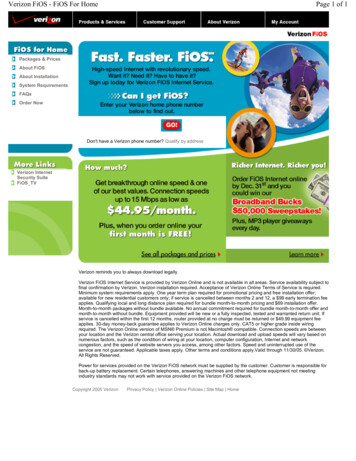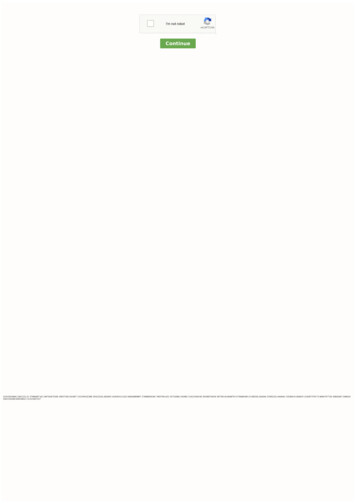Transcription
Fios installationinstructionsInstallation optionsMy Fios appUse the My Fios app foreasy setup instructions.Paper instructionsDon’t have internet access?Use these installation instructions.
Wait.disconnectingequipment isimportant.Unplug any equipment connected to your TVs such as: gaming systems set-top boxes third-party streaming devices (Roku, Google Chromecast, etc.)If keeping an existing Verizon router, skip to Step 2.
Step 1: Fios routerStep 1A: Make the connectionsA. Connect the Ethernet cable from the wall jack to the WHITE WANport on your router.B. Connect the coax cable from the router to a coax outlet.C. Connect the power cord from the router to an electrical outlet.Step 1B: Power upNote: Powering up your router can take up to 15 minutes.The Fios Quantum Gateway will turn on automatically. Setup is completewhen the front lights are white and the back lights are green.TroubleshootingOn the Fios Quantum Gateway, if all the lights are red, or if theglobe light is flashing red, visit verizon.com/support for help.Optional: use a splitter to connect aTV and router to the same coax outlet.
Step 1: Fios router (continued)Step 1C: Wired or Wi-Fi? Your choice.Wi-Fi Get your Wi-Fi name and password off the label on your router. On your device, choose your Wi-Fi name. When asked, enter the Wi-Fi password exactly as it appears on the label.Wi-Fi NetworkThe Fios Quantum Gateway offers two networks: 2.4 GHz has greater range—it’s great for connecting printers and smartphones. 5 GHz has faster speeds—it’s better for streaming HD video and gaming. Some devices can only connect to 2.4 GHz while others can connect to both.Note: You can only connect to one at a time.WiredConnect the Ethernet cable to any YELLOW LAN port on the router,then to the Ethernet port on your computer.Step 1D: Complete activationActivate your router by opening a web browser on your computer and following the prompts.
Step 2: Video Media ServerStep 2A: Make the connectionsA. Connect the coax cable from the Video Media Server (VMS)to a coax outlet.Optional: use a splitter to connect aTV and router to the same coax outlet.B. Connect the HDMI cable from the VMS to your TV.Back of TVC. Connect the power cord from the VMS to an electrical outlet.Model 4100Step 2B: Complete activation and remote setupTurn on your VMS and TV. Using your Fios TV remote, follow the on-screen instructions.
Step 3: Media ClientStep 3A: Make the connectionsA. Connect to Fios TV via a Wired or a Wi-Fi connectionOptional: Do notconnect a coax cablefor a Wi-Fi connection. Wired: Connect the coax cable from your Media Clientto a coax outlet. i-Fi: Do NOT connect the coax cable; your Fios Wi-FiWwill sync automatically.B. Connect the HDMI cable from your Media Client to your TV.Note: If your TV is not HDMI compatible, use composite cablesand the provided adapter.C. Connect the power cord from your Media Client to anelectrical outlet.Step 3B: Complete activation and remote setupTurn on your Media Client and TV. Using your Fios TV remote, follow the on-screen instructions.Model 4100Back of TV
Step 4: Accessories (if ordered)Digital AdapterMake the connectionsA. Connect the coax cable from the Digital Adapter to a coax outlet.B. Connect the coax cable from the Digital Adapter to your TV.C. Connect the power cord from the Digital Adapter to an electrical outlet.Complete activationD. Turn the Digital Adapter on using the Fios TV remote; then turn on your TV using theremote control that came with your TV and tune to channel 3.E. Activate online at verizon.com/fiostv/selfinstall or by phone at 1.855.372.2181.CableCARDFollow the instructions for your CableCARD-ready device.Complete activationA. When prompted, enter the activation code found on your receipt, which can be found in the box with your equipment.B. Activate online at verizon.com/fiostv/selfinstall or by phone at 1.888.897.7499.If you ordered additional Fios accessories, follow the instructions included with the equipment.Back of TV
Fios Voice RemoteGive voice control a try.After activation, you can use the voice feature on your Fios Remote.Hold the voicebutton down and say: “Tune to CNN” or “Show me comedy movies.”You can also click OK to go to Live TV.For help, visit verizon.com/support.Need help?For installation help, answers to common Fios questions and more:Use the My Fios appGo online to verizon.com/support11362130 2018 Verizon. All rights reserved.Fios SELF INSTALL GUIDEVMS 2.0 ETHERNET09-18
A. TV and router to the same coax outlet.Connect the coax cable from the Video Media Server (VMS) to a coax outlet. B. Connect the HDMI cable from the VMS to your TV. C. Connect the power cord from the VMS to an electrical outlet. Step 2: Video Media Server Optional: use a splitter to connect a Step 2B: Complete activation and remote setup