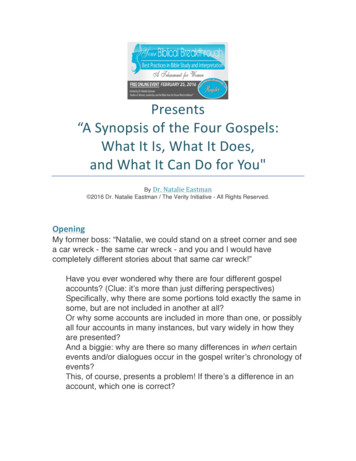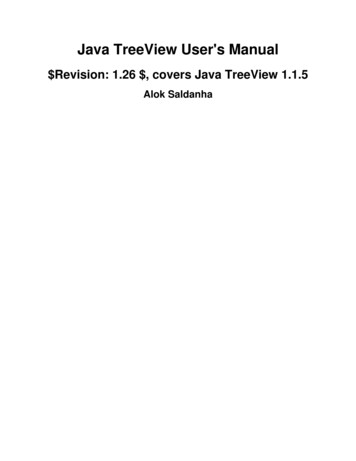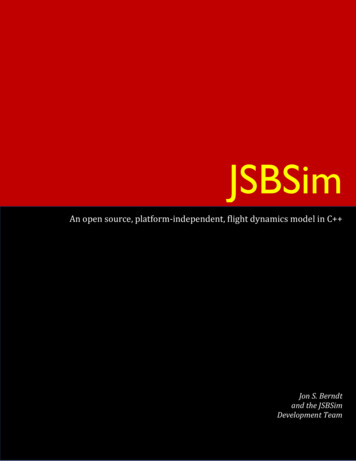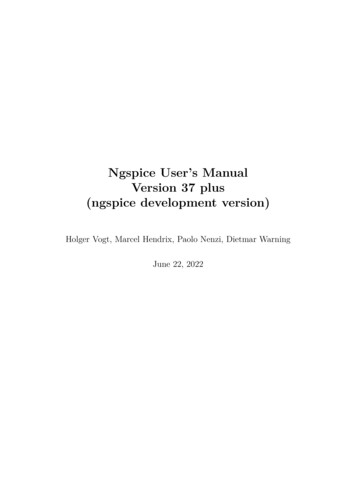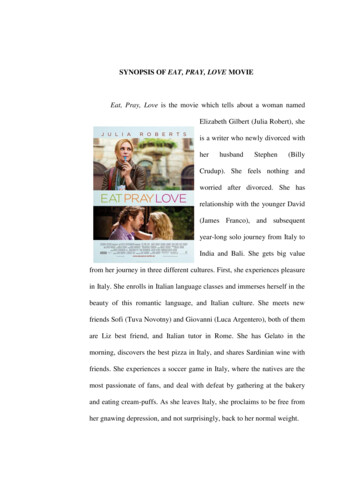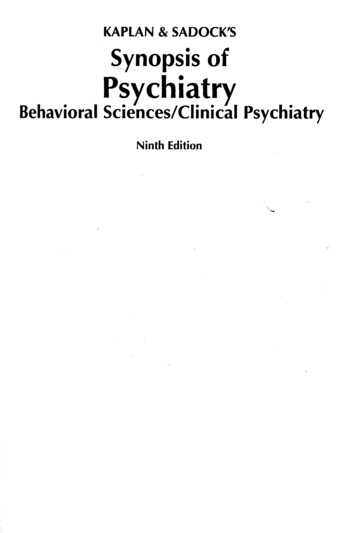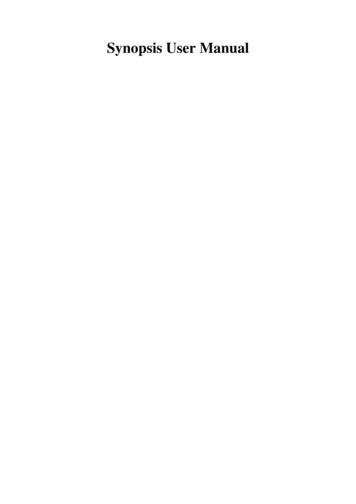
Transcription
Synopsis User Manual
Synopsis User Manual
Table of Contents1. Introduction. 11.1. What is Synopsis? . 11.2. How to use this manual . 11.3. How to use Synopsis . 11.4. How to format your comments . 21.4.1. The parser . 31.4.2. The linker. 41.4.3. The formatter . 41.5. Where to get more help . 42. Tutorial . 62.1. Running Synopsis . 62.2. The easy way: copy a demo config modify . 62.2.1. The Makefile. 62.2.2. The config.py file. 92.2.3. The output explained . 132.3. The hard way: create from scratch . 142.4. The powerful way: new project file format . 142.4.1. Project class . 152.4.2. Action object . 162.4.3. SourceAction Rules . 172.4.4. Command Line Usage . 182.5. The future way: use the GUI. 183. The Parsers. 203.1. C Parser. 203.1.1. SXR and XREF . 203.1.2. Options . 213.2. Python Parser . 243.2.1. Options . 243.3. CORBA IDL Parser . 244. The Linker. 264.1. Unduplicator. 264.2. Stripper. 264.3. NameMapper. 264.4. Comments . 264.4.1. ssd . 274.4.2. ss . 274.4.3. java. 274.4.4. qt . 274.4.5. group. 284.4.6. dummy. 284.4.7. prev . 284.4.8. javatags . 294.4.9. summary . 294.5. EmptyNS . 294.6. AccessRestrictor. 294.7. LanguageMapper . 294.8. XRefCompiler . 304.8.1. XRefCompiler options. 304.9. Linker options . 31iii
5. The HTML Formatter. 345.1. Basics . 345.2. Layouts. 345.3. Pages . 355.3.1. FramesIndex . 355.3.2. ScopePages . 355.3.3. ModuleListing . 395.3.4. ModuleIndexer. 405.3.5. FileListing. 405.3.6. FileIndexer. 405.3.7. FileDetails. 405.3.8. FileSource. 405.3.9. RawFilePages . 415.3.10. DirBrowse. 415.3.11. XRefPages . 425.3.12. InheritanceGraph . 425.3.13. InheritanceTree . 435.3.14. NameIndex. 435.4. Options . 436. Other Formatters. 486.1. HTML Simple . 486.2. DocBook . 486.3. BoostBook. 496.4. TexInfo . 496.5. Dot. 496.6. ASCII . 516.7. DUMP . 516.8. Dia . 527. Customising Synopsis . 547.1. Importing Objects and Import Specifications . 547.2. New output format . 557.3. New parser (new language). 567.4. New linker operation. 567.5. New HTML Page . 56iv
List of Examples2-1. How object instantiation works . 14v
Chapter 1. Introduction1.1. What is Synopsis?Synopsis is a tool for creating documentation from source code, using both comments and the codeitself - the code is actually parsed rather than just searching for comments and particular expressions.Currently Synopsis can parse C , Python and CORBA IDL, and generate documentation in a rangeof formats including HTML, DocBook, PDF and Dia graphs.There are three stages in the documentation process: Parsing, Linking and Formatting. The datapassed between each stage is an AST (Abstract Syntax Tree), a rich data structure which reflects thestructure of the program. All three stages can be executed at once, or the AST can be stored to diskfor later use.Parsing is performed by language-specific parser modules. The most advanced is the C parserwhich does correct name resolution and generates extra information used to syntax highlight thesource code and cross-reference symbols.The Linking stage is where Synopsis derives most of its power, performing complex manipulationsof the AST. At a minimum it handles the merging of multiple ASTs, eg: from different source files. Itcan manipulate the AST based on comments in the source, or perform things like renamingdeclarations to, for example, link directly to an IDL interface instead of a CORBA stub/skeleton.The Formatting stage generates the documentation from the AST output by the Linking stage. Thereare a number of modules, but the most common is the HTML module. The HTML formatter is veryflexible, itself consisting of multiple "Page" modules each of which generates a part of thedocumentation (the index, the list of modules, the class documentation, the inheritance tree, etc.)Synopsis was written by Stephen Davies (aka Chalky) and Stefan Seefeld.This manual was written by Stephen Davies.1.2. How to use this manualSynopsis is very configurable, and this manual attempts to document all the features that can beenabled and how to configure them properly.The tutorial chapter shows some quick examples of how to get Synopsis working, and you canalways check out the demos in the source distribution to see how some features work. Furtherchapters list all of the Parser, Linker and Formatter modules and all of the features/options availablefor each. Each feature has a detailed description, but for a quick reference you can also see theConfig section of the Reference Manual generated from the Synopsis source code. You will alsoneed the Reference Manual if you intend to write any extensions to Synopsis.1
Chapter 1. Introduction1.3. How to use SynopsisSynopsis is a command-line tool, however a GUI may be included in future releases. Due to thehighly configurable nature of Synopsis, it is not feasible to make a command line switch for eachoption. In order to aide testing and debugging of your configuration however, some of the morecommon options do have command line switches.So, the main way to configure Synopsis is with a config file, which is actually a Python script(usually config.py). This script is executed in a sandbox by Synopsis, and then its namespace isinspected to extract the configuration options. If you already know Python then you will have noproblems reading and writing the script, and if you don’t, well Python is really easy to learn - thePython tutorial included with Python will get you up to speed in half an hour or less! You don’t needto know any of the builtin functions or libraries to write a config script.Synopsis uses three stages to generate documentation: parsing each source file to an AST (AbstractSyntax Tree), linking ASTs together and performing manipulations, and formatting the final AST.There are two ways to control this process:1. Use a Makefile, and run Synopsis multiple times. This allows you to integrate Synopsis withyour existing build system. A simple Makefile has three rules: one to parse each source file to a.syn file, another to link all the .syn files into a single .syn file, and a third to format the final .synfile. All the configuration is stored in the config.py file and the only switches given to Synopsisare to indicate the stage of processing and the input/output filenames/directories.2. Use a Synopsis Project file. Project files are a new paradigm invented for the upcoming GUIwhich allows the entire process to execute with one synopsis command (eg: synopsis -Pproject.synopsis). It has some rules similar to make, with the exception that it does properdependency checking and has flexible rules for selecting input files. The only downside is that inorder to make the file easily readable and writable by the GUI it is much less readable andwritable by hand.This manual will concentrate on the Makefile and config.py method, as this is the simplest to learn.All of the configuration options are valid in both files, with the exception of those for controlling theprocessing of the three stages in the second method.Synopsis can also integrate your project’s documentation across multiple separate libraries ormodules. An example is the best way to illustrate this: The Fresco Project has a Reference Manualfor its IDL interfaces and its many implementation libraries and modules available online. Yourproject is a module which integrates with Fresco’s display server, using both the IDL API and thedisplay server’s internal API. By downloading a .toc file (Table Of Contents) from the Frescowebsite, the documentation you generate for your project can link directly to Fresco’s onlinedocumentation. For example, you have a method change picture(Graphic g) where Graphic is aninterface from the IDL API. In your documentation, Graphic will be a hyperlink to thedocumentation of the Graphic interface at the Fresco website. Neat huh? The Fresco documentationitself uses this feature to generate the documentation for each library separately, using .toc files tolink to documentation of the libraries each library uses. See the HTML formatter section for moreinformation.2
Chapter 1. Introduction1.4. How to format your commentsSynopsis is designed to be flexible in how you comment your code. All three stages of Synopsis dealwith comments: the parser extracts them, the linker processes them, and the formatter formats them.1.4.1. The parserThe parser is where the comments are extracted, and is the least flexible because the parsers useexisting parser components (Python, IDL) or are hard coded in C . Each parser looks for commentsbefore declarations, and attaches them to the following declaration. The general rule is thatcomments must be immediately before the declaration, and there must be no blank lines between thecomments and the start of the declaration. See below for an exception to this rule for C .The following is okay:// A comment/* Another comment* more text*/// Another commentvoid the declaration();The following are not okay; the comments will be ignored:// A commentvoid the declaration();void the declaration()// A comment{some code();}The exception for C is when the option ’extract tails’ (-Wp,-t on the command line) is used. Inthis case, all comments from the originating source file are included, but the ones which would notusually be included are flagged as ’suspect’. Comments that occurred after all declarations in a block(file, class, or namespace) are attached to a ’dummy’ declaration, which must be removed in theLinker stage using one of the ’dummy’ or ’prev’ comment processors. The former removes thedummy declarations and suspect comments, the latter does the same but checks for special syntaxfirst, as shown:int i; // A trailing commentenum Foo {Foo A, // A trailing comment for AFoo B // A trailing comment for B attached to a dummy declaration};// A trailing comment for Foo3
Chapter 1. Introductionvoid func(){}// A trailing comment for func attached to a dummy declaration (if func was at the end oThe ’ ’ character at the start of the comment (after removing the prefix, // in this case) tells the’prev’ comment processor to move the comment to the previous declaration. As you can see, thisalso applies to enumerators. The comment can be anywhere after the declaration - on the same line,the next line, or even further down.1.4.2. The linkerThe Linker deals with comments in the Comments linker operation. The Comments operation usesthe config option ’comment processors’ to find a list of Comment Processors to use, one after theother, on the whole AST. Each processor typically traverses the whole AST looking for comments,and performing operations on them.The first comment processor in the list should always be one which strips away the commentcharacters, such as "//", "//.", "/* . */", "//!", etc. After that, there are a number of processors you canuse, for things like extracting JavaDoc style tags (@return, @param, etc), dealing with suspectcomments and dummy declarations for C code, and deciding on a summary for the comment. Theprocessor ’group’ is a processor that uses comments to organise declarations into ’groups’, within aclass or namespace.The comment processors are all written in Python, and you can specify your own in a config file toperform custom processing, or to deal with unusual comment styles.See the chapter on the Linker for more information on this.1.4.3. The formatterFormatting comments is mostly concerned with dealing with the styling (which uses CSS in HTML,so you can change it from the stylesheet withing writing any code), and processing the tags found inthe comments. The tags are already extracted by the linker (if you use the ’javatags’ commentprocessor), so it’s just a matter of formatting them in HTML or whatever. The only complexity is the@see tag, which has to try and find the referenced declaration to make a URL link.See the chapter on the formatter you want to use for more information on comments (if there is anyspecial support).4
Chapter 1. Introduction1.5. Where to get more helpWebsite: http://synopsis.sf.netTask/Bug/Patch/File manager at SourceForge: http://sourceforge.net/projects/synopsis/Mailing List: http://sourceforge.net/mail/?group id 3169Reference Manual: Your distribution might have a -doc package for this, else it is in thedocs/RefManual directory of the source distribution. This is a generated source code reference forSynopsis, but also included is complete documentation for the Configuration files (see the Configlink in the top right of any page).5
Chapter 2. Tutorial2.1. Running SynopsisSeveral demos are included with the source distribution, but it is best to install Synopsis before tryingthem since they need the share data (icons, stylesheets etc) to work properly. There are demos foreach parser, and some other feature demos, such as the Boost demo which documents Boost.Pythonand the Perceps demo which shows how to extend Synopsis to deal with "strange" commenting rules.2.2. The easy way: copy a demo config modifyThe easiest way to get started using Synopsis is to copy a config file and maybe a Makefile from oneof the demos.Let’s say your project is called Player (it’s a CD player!) has the following in fileGUI codeCD playing codeClasses for the CD playing codeClasses for the GUI codeIntermediate Synopsis files will go hereSynopsis documentation will go hereSince it is a C project, we will copy the simple-config.py from the C demo. The C demo hasseveral examples it compiles, so the config.py file there is a bit more complex than we need.2.2.1. The MakefileYour Makefile probably already has a variable FILES which lists the .cc files in src/, but Synopsiscares most about the header files. You will also need variables which contain the names of the .synfiles generated by Synopsis’ parser, so add these lines to your Makefile:# Project filesFILES src/player.cc src/gui.cc src/driver.ccINCLUDES include/driver.hh include/gui.hh# List of output .syn files for each input fileSYN FILES (patsubst %,syn/%.syn, (FILES) (INCLUDES))6
Chapter 2. TutorialThe patsubst line is a feature of (GNU) make that replaces a word (the %) with the word prefixedwith syn/ (so the file goes in the syn directory) and suffixed with .syn (to mark it as a Synopsis file).This is done for both the source files and the include files.The first step is to add a rule which will compile your source files (including .hh files!) into Synopsis.syn files containing the parsed AST:# A pattern rule to parse each input file (SYN FILES): syn/%.syn: %# Here @ is the output .syn file and is the .cc or .hh filesynopsis -c config.py -Wc,parser C -o @ The first line there is a pattern rule. It says that for each of the SYN FILES, the output syn/%.syndepends on %. This means, for example, that syn/src/player.cc.syn depends on src/player.cc.The arguments to synopsis are:-c config.pyUse the config file "config.py". This is the Python script with the configuration options in it. Wewill get to this file later.-Wc,parser C Gives the "parser C " option to the configuration module. Note that the -Wx,foo,bar style ofcommand line option is borrowed from the GCC parser. Options are separated by commas andare passed to the relevant modules. Other modules you can address in this way are the parser("-Wp,-m,-s,myfile.cc.links"), the linker ("-Wl,-s,Foo::Bar") and the formatter("-Wf,-s,styleshee.css"). In this case we are telling Synopsis to use the parser config with thename C . This also tells it that the inputs are source files and must be parsed. See theconfig.py section below for more on this.-o @Output the AST to @, which will be expanded by Make to be the output file, eg:syn/src/player.cc.syn Input file, which will be expanded by Make to be the first dependancy - the source file, eg:src/player.ccNext is a rule to combine the multiple .syn files into a single one containing the whole AST for yourproject:# The combined AST file which is the result of linking all files togetherCOMBINED syn/combined.syn# Make the combined file depend on all the intermediate files (COMBINED): (SYN FILES)# Link all the files togethersynopsis -c config.py -Wc,linker Linker -o (COMBINED) (SYN FILES)7
Chapter 2. TutorialThe arguments to synopsis here are:-Wc,linker LinkerSimilar to the previous -Wc option, this one tells Synopsis to use the linker config named as"Linker" in the config file. Since we didn’t specify a parser, Synopsis assumes that the inputsare binary .syn files containing parsed ASTs. (SYN FILES)A small note that make expands this variable to many files (5 in our example). Multiple ASTfiles can be passed to the Linker, or to a formatter (in which case Synopsis links them withdefault options).Note that although there is only one Linker module, you can have different configurations for it to dodifferent things such as different commenting styles or stages of processing.Finally, a rule to format the combined AST into the HTML output. This step and the previous onecan be done in one go, but this way you can generate multiple output formats from the one AST.# The (main) final output fileHTML doc/html/index.html# Make the output file depend on the combined file (HTML): (COMBINED)# Run synopsis to generate outputsynopsis -c config.py -Wc,formatter HTML (COMBINED)The arguments should be obvious by now:-Wc,formatter HTMLTells Synopsis to use the formatter config named "HTML".Some housekeeping rules come last: A nice "doc" target so you can run "make doc", and a cleantarget so you can run "make clean". If you already have a clean target, just add this to your existingone.# A doc target which creates the output filedoc: (HTML)# A clean target which removes all the .syn filesclean:rm -rf (COMBINED) (SYN FILES)The final Makefile looks like this:8
Chapter 2. Tutorial# Project filesFILES src/player.cc src/gui.cc src/driver.ccINCLUDES include/driver.hh include/gui.hh# List of output .syn files for each input fileSYN FILES (patsubst %,syn/%.syn, (FILES) (INCLUDES))# The (main) final output fileHTML doc/html/index.html# The combined AST file which is the result of linking all files togetherCOMBINED syn/combined.syn# A doc target which creates the output filedoc: (HTML)# A clean target which removes all the .syn filesclean:rm -rf (COMBINED) (SYN FILES)# Make the output file depend on the combined file (HTML): (COMBINED)# Run synopsis to generate outputsynopsis -c config.py -Wc,formatter HTML (COMBINED)# Make the combined file depend on all the intermediate files (COMBINED): (SYN FILES)# Link all the files togethersynopsis -c config.py -Wc,linker Linker -o (COMBINED) (SYN FILES)# A pattern rule to parse each input file (SYN FILES): syn/%.syn: %# Here @ is the output .syn file and is the .cc or .hh filesynopsis -c config.py -Wc,parser C -o @ You can find this Makefile in demo/Tutorial/Player.2.2.2. The config.py fileNow that the Makefile is written it’s time to look at the config file. The simple-config.py looks likethis:# Config file for C demos# Only some files have comments in //. stylefrom Synopsis.Config import Baseclass Config (Base):class Parser:class CXX (Base.Parser.CXX):main file 1modules {9
Chapter 2. Tutorial’C ’:CXX,}class Linker:class LinkerJava (Base.Linker.Linker):comment processors [’java’, ’javatags’, ’summary’]modules {’Linker’:LinkerJava,}class Formatter:class HTML (Base.Formatter.HTML):stylesheet file ’./html.css’modules Base.Formatter.modulesmodules[’HTML’] HTMLIt is important to remember that the config.py file is a real python script and is executed just like aPython program. This has the advantage of allowing familiar syntax and flexibility, but at theexpense of a little security risk - however generating documentation for source code is probably lessrisky than running the source code itself, and a config.py file is easier to check.The first Python line is to access the "default" config options in the module Synopsis.Config. Thedefault options are stored in the Base class, which has many subclasses for the different modules.You can see these in either the Config.py file itself, or in the generated reference manual. It is notstrictly necessary to use the Base class, but it simplifies the config file somewhat by providing manysensible defaults.The rest of the file defines a class called Config, which has three subclasses called Parser, Linker andFormatter, representing the three stages of processing. Each of these subclasses contains a "modules"dictionary which lists di
existing parser components (Python, IDL) or are hard coded in C . Each parser looks for comments before declarations, and attaches them to the following declaration. The general rule is that comments must be immediately before the declaration, and there must be no blank lines between the comments and the start of the declaration.