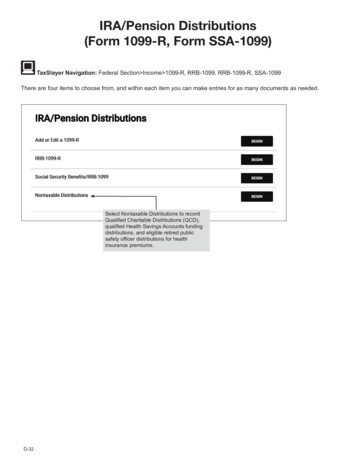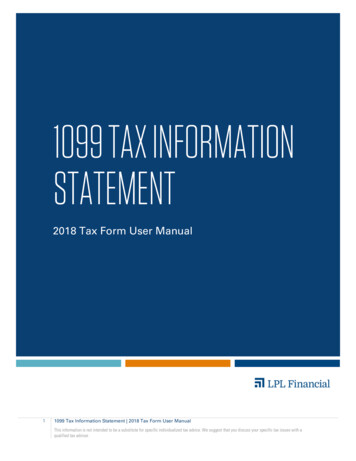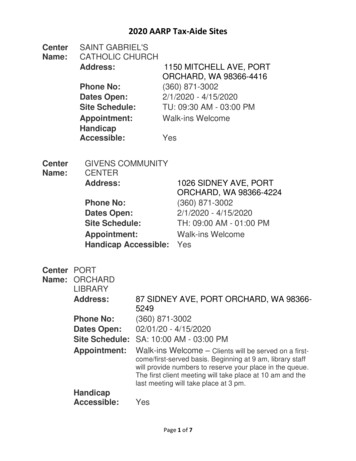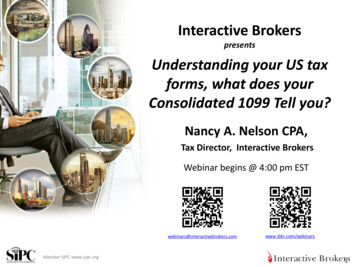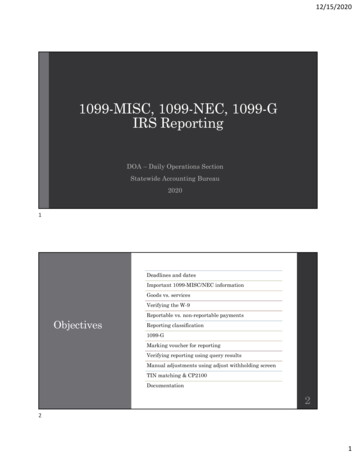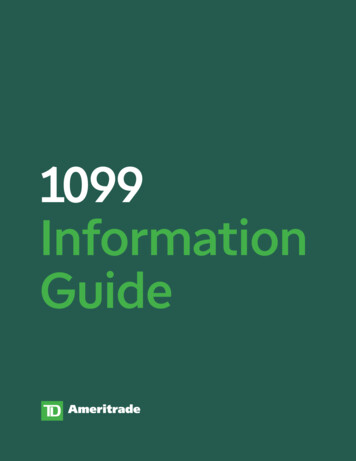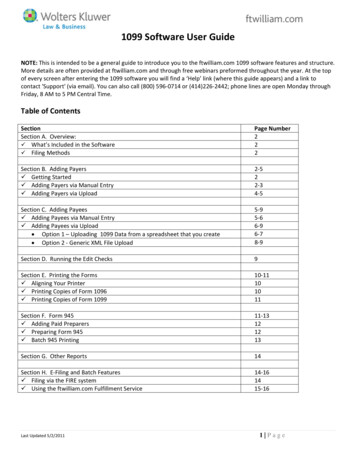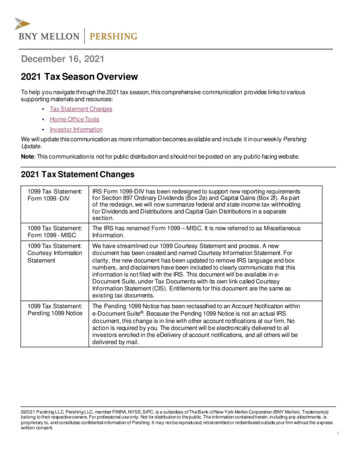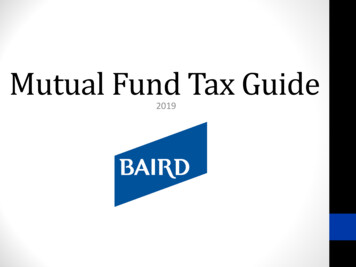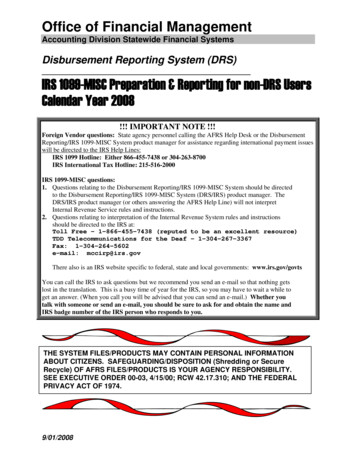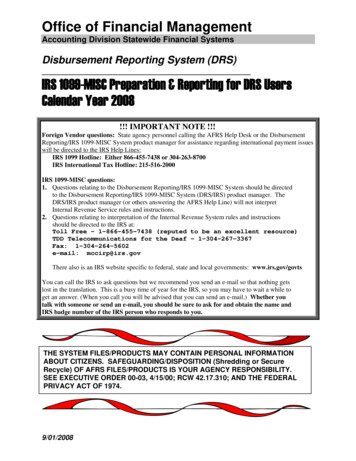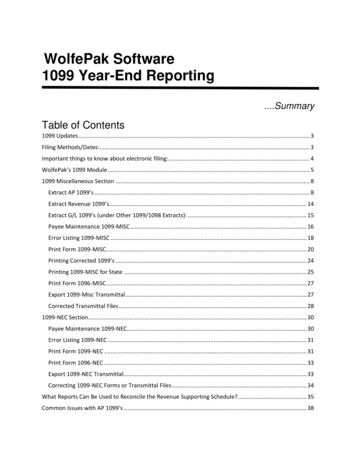
Transcription
WolfePak Software1099 Year-End Reporting.SummaryTable of Contents1099 Updates . 3Filing Methods/Dates:. 3Important things to know about electronic filing: . 4WolfePak’s 1099 Module . 51099 Miscellaneous Section . 8Extract AP 1099’s . 8Extract Revenue 1099’s. 14Extract G/L 1099’s (under Other 1099/1098 Extracts): . 15Payee Maintenance 1099-MISC . 16Error Listing 1099-MISC . 18Print Form 1099-MISC. 20Printing Corrected 1099’s . 24Printing 1099-MISC for State . 25Print Form 1096-MISC. 27Export 1099-Misc Transmittal . 27Corrected Transmittal Files . 281099-NEC Section. 30Payee Maintenance 1099-NEC. 30Error Listing 1099-NEC . 31Print Form 1099-NEC . 31Print Form 1096-NEC . 33Export 1099-NEC Transmittal. 33Correcting 1099-NEC Forms or Transmittal Files . 34What Reports Can Be Used to Reconcile the Revenue Supporting Schedule?. 35Common Issues with AP 1099’s . 38
1042-S Foreign Withholding Section . 40DR21-W Section . 491099-INT Information . 551099-DIV Information . 651099-R Information . 731099-S Information . 741099–B Information . 751098 – Mortgage Interest . 76Quick Reference for Other 1099 Options . 771099 Year-End ReportingPage 2
1099 UpdatesThe last couple of years has seen a lot of changes not only to the way we live and accomplishour daily tasks but also to our year end reporting. Thankfully, those changes seem to haveslowed down. As you will recall, at the end of 2020, the IRS reintroduced a retired form – the1099-NEC!Here is a recap for you: The IRS added more boxes to fill in from the previous form. The 1982version had one box only for non-employee compensation. The other boxes on the form werefor recipient identification.The IRS brought it back when CONGRESS passed the PATH Act of 2015. In the process, theyalso changed the mailing due dates of the 1099-MISC. Basically, if there was an amount in box7, it was due January 31. If there is no amount in box 7, it was due February 28th. Then therewas the electronic file that was due April 1 only if there’s no box 7 amount. What the Americanpublic had to deal with was the same form with two different due dates. That was sticky enoughfor submission purposes but then the IRS computers wereexperiencing software problems. Their system couldn’t handlethe application of two different due dates to a batch of 1099MISC forms submitted at the same time. The answer to thisconfusion for the IRS and the public was to revive the 1099NEC.For year-end 2021, there are only a couple of minor changes. One change is the name of the1099-MISC form. Its name changed from Miscellaneous Income to Miscellaneous Information.You will notice that the 1099-NEC prints three copies per page. We have also programmed the1099-NEC to have the Combined Federal/State Filing this year.Filing Methods/Dates:These dates are important to keep in mind when speaking to clients. The deadlines are notnegotiable with the IRS unless an extension is filed. Without an extension, late submission couldresult in fines and penalties incurred by the client.1099-MISC (No data inboxes 8 or 10)1099-MISC (With data inboxes 8 or 042DR21-W1099 Year-End ReportingRecipient DeadlineJanuary 31, 2022Paper Filing DeadlineBy February 28, 2022E-Filing DeadlineMarch 31, 2022February 15, 2022By February 28, 2022March 31, 2022January 31, 2022January 31, 2022January 31, 2022February 15, 2022January 31, 2022February 15, 2022January 31, 2022March 15, 2022By March 1, 2022January 31, 2022By February 28, 2022By February 28, 2022By February 28, 2022By February 28, 2022By February 28, 2022By February 28, 2022March 15, 2022By March 1, 2022January 31, 2022March 31, 2022March 31, 2022March 31, 2022March 31, 2022March 31, 2022March 31, 2022March 15, 2022By March 1, 2022Page 3
Important things to know about electronic filing:What is the IRS FIRE System?The IRS FIRE System provides the ability for certain information returns to be filed electronicallyvia a transmittal file (Forms 1099, 1098, and 1042). FIRE stands for “Filing InformationReturns Electronically.” It saves time and money. Electronic filing takes care of the client’sreporting responsibility to the IRS. It DOES NOT relieve them of their obligation to the recipients(i.e., owners, vendors). The recipient forms must still be mailed out by the client.What is needed to file electronically?1. Authorization: Submit Form 4419 by November 1 to be able to fileelectronically. It could take up to 45 days to process this form. The earlier thisform is filed, the better.2. A Transmittal Control Code (TCC): Once Form 4419 is approved by the IRS, aTCC will be assigned to the company on Form 4419 and mailed to the addresson the same form.Do I have to file electronically?Maybe .If the client has more than 250 of any one type of information return then they must fileelectronically. In addition, this requirement is per entity; not all entities collectively.FYI: There may be a change on this requirement for the 2022 tax year. The requirement of 250as the guide for electronic filing may be reduced. The IRS stated that if there is a change, theywill post it on www.irs.gov.Filing electronically saves the purchase of the IRS preprinted “red” forms for the client. Inaddition, the 1096 for the IRS is included in the electronic file which saves the purchase andgeneration of that form as well.If the client files paper forms with the IRS, they will need to purchase the IRS preprinted formsfor each type of information return being filed. In addition, each return being filed will need toalso include the corresponding IRS preprinted 1096 form. It is always a good practice to buy afew extra of the 1099 information form as well as the corresponding 1096 forms in case oferrors.The WolfePak Forms Department (forms@wolfepak.com) can efficiently handle form needsand purchases as well as ensure the proper amount needed is ordered.1099 Year-End ReportingPage 4
WolfePak’s 1099 ModuleWolfePak has the ability to handle many of our client’s necessary year end form submissionsrequired by the IRS. The 1099 Module is designed to handle the reporting requirements for the1099-MISC, 1099-NEC (New for the 2020 tax year),1099-B, 1099-R, 1099-S, 1098, 1099-INT,1099-DIV, 1042-S, and DR-21W.Some Things to Keep in Mind:1. Any data extracted into the 1099 module can be modified via the system'sPayee/Recipient Maintenance screen. However, for the forms that have extractoptions: manual changes to the payee/ recipient maintenance are notrecommended. Should a new extract be needed, manual changes are not saved.The details should be changed in WolfePak, and then, a new extract of the dataperformed.2. Customer Success does not give tax advice to our clients. All tax relatedquestions should be answered by a tax professional (CPA or Tax Accountant).Once the client knows what and how 1099 information should be reported, we canassist them in accomplishing that reporting in WolfePak.Master File MaintenanceAs in every WolfePak module, the Master File Maintenance must be set up. The idea is for this tobe a one-time setup. Certainly, there may be changes that may take place occasionally but themajority of the information should remain the same.All Master File Maintenance items should be setup prior to the1099 extract process.Note: The Transmittal menu option only pertains to the clientsthat will be creating/filing electronic transmittal files. All otheroptions are necessary for all clients.Master File Maintenance TransmittalIf the client will be transmitting the 1099's electronically, they will need to fill out and/or verify theinformation on the 1099 Transmittal Maintenance. Make sure you enter the company'sTransmitter Control Code (TCC) - This is the code assigned by the IRS upon their receipt ofyour Form 4419 Application for Filing Information Returns on Magnetic Media. Users who aresubmitting the 1042-S will need to file for a separate 1042 TCC number and enter this in the1042 TCC: box on the 1099 Transmittal Maintenance.1099 Year-End ReportingPage 5
Master File Maintenance Company MaintenanceVerify that the information on the 1099 Company Maintenance screen is correct. Thisinformation will print in the Payer section of the 1099. If filing the 1042-S, Department Title willneed to be populated.Name Control - [Magnetic Reporting Only] The Payer Name Control can be obtained fromthe mailing label on the Package 1099 that is mailed to most payers on record each December.Names of less than (4) four letters should be left justified. If you have not received a Package1099 or you do not know your Payer Name Control, this field should be left blank since it is not arequired field.1099 Year-End ReportingPage 6
Master File Maintenance State Tax IDEnter your company's tax ID # for each state you will be submitting a 1099 to. Click on “Add” atthe bottom of the screen and enter in the state abbreviation and the applicable Tax ID numberrespectively.1099 Year-End ReportingPage 7
Master File Maintenance Set 1099 YearThe Extract ID option is used only when one set of books contains more than one entity’s 1099information. This is very rare occurrence and not an option that clients would typically include asa part of their initial 1099 module setup.BONUS INFO: WolfePak automatically rolls the 1099 Tax Year forward in October.1099 Miscellaneous SectionExtract AP 1099’sThe AP 1099 extract works as italways has to report vendorpayments as non-employeecompensation. The difference isthat instead of the extractedpopulating the 1099-MISC PayeeMaintenance, it now populates the1099-NEC Payee Maintenance. Allother options still work as they havein the past.Vendors that typicallyreceive a 1099-MISC (TaxClass): Individual/Sole Proprietor/Single LLCPartnershipTrust/EstateLLC-PartnershipOther1099 Year-End ReportingPage 8
Review Vendor Coding:The Review Vendor Coding Reports are not Extract Review Reports. They are meant to providethe client information in regards to who and what dollar amounts will be reported. This allowsthe client to make sure that the vendors are marked correctly and have tax id numbers, etc.There are two options to choose from: “New Vendors For This Year” and “Vendor Reporting”.The first option, “New Vendors for this Year” will provide a list of only new vendors for the taxyear set in the Company Maintenance.Vendor Reporting:This option provides four different reports: Vendors Being Reported, Vendors Coded asCorporations, Not Reported Due to Coding, and Less than 10 (Royalties, Box 2) or 600Boxes 1, 3, 5, 6, 7, or 14 and ) W/H.1099 Year-End ReportingPage 9
Vendors Being Reported: This report provides a list of the vendors and 1099 totals that will bereported based on 1099 and Tax Class settings:1099 Year-End ReportingPage 10
Vendors Coded as a Corporation: Typically,corporations do not receive 1099’s. However, theclient does have that option on this screen to send1099’s to corporations if they wish. This option isfound in the middle of the AP Extract screen.The “Vendors Coded as a Corporation” report allows the client to review and make anynecessary changes prior to extract.Vendors Not Reported Due to Coding: This report allows for a review of vendors that will notreceive a 1099 due to their tax setting on their sub-account maintenance.1099 Year-End ReportingPage 11
Vendors with Amounts Less than 10 Royalty and 600 Working:This report provides a list of vendorsthat do not meet the reporting limitsalong with the amount paid for review purposes. These vendors can be omitted from the extractby selecting the option found on the Extract AP Screen.Other AP Extract OptionsAction to perform prior to Extracting:A. Delete all 1099-MISC data from all systems- Selecting this option will delete all 1099MISC AP, Revenue, and G/L data that has been extracted. This option is rarely used.B. Delete all A/P 1099-MISC extracted data – Selecting this option will erase anypreviously extracted 1099-MISC data, but will not erase extracted data from Revenue orG/L extracts. This is the default option and the most commonly used.C. None – Selecting this option will not erase any data from the A/P, Revenue, or G/Lsystems. Instead, this option will add newly extracted data to previously extracted data.This option is rarely used.D. Replace one Vendor- Selecting this option will add one vendor, or replace a previouslyextracted vendor, regardless of Tax class, as long as, the vendor/invoice is not markedDon’t Report.Extract Source:A. Bank Rec check history file – Selecting this option extracts transactions based onCheck History. This option can only be used if every vendor you are extracting hasall transactions coded to the same 1099 Box. Example: Vendor A only hastransactions that need to be reported in Box 1. If Vendor A has some entries codedto Box 1and some coded as Do Not Report, this extract will not work for the client.B. G/L (Paid Invoices) - Selecting this option will extract the payments from A/PInvoice history. This is the required method if a vendor has multiple 1099 codes.1099 Year-End ReportingPage 12
This information can be reviewed via the Sub-Account Maintenance Chg 1099-Misc/NEC Boxfor Invoices:1099 Year-End ReportingPage 13
Extract Revenue 1099’sRevenue 1099’s: This menu item extracts transactions from the revenue check history file,not from the general ledger. The user must define the AR accounts to perform the extract for.Limiting the accounts incorrectly will result in owners not being included in the extract andpossibly not reported.Change Account(s) to be extracted from Revenue History- In order to extract 1099-MiscRevenue information, the Owner A/R accounts must be defined. Check the box for eachInterest type that should be included in the extract. The “Extract ID” is typically left blank.However, if each AR account is tied to a different reporting tax ID, then, the Extract ID is used todistinguish which Tax ID to tie the extracted 1099 to.1099 Year-End ReportingPage 14
Action to perform prior to Extracting:A. Delete all 1099-MISC data from all systems- Selecting this option will delete all 1099AP, Revenue, and G/L data that has been extracted. This option is rarely used.B. Delete all Revenue 1099-MISC extracted data – Selecting this option will erase anyRevenue 1099 extracted data, but will not erase extracted data from A/P or G/L extracts.This is the default option and the most commonly used.Extract corporations – Selecting this option will include corporations in the extract. Manyclients choose to include Corporations in order to provide the 1099 supporting schedule to all oftheir owners. Clients are not required to do this, but have found that they field fewer questionsfrom owners when this report has been provided.Omit owners with Amounts less 10 Royalty and less 600 Working and no withholding –Selecting this option will omit owners who do not meet reporting minimums.Extract G/L 1099’s (under Other 1099/1098 Extracts):This is the final type of 1099 extract that WolfePak currently offers. It is used less frequently,and was created for a user that converted mid-year and didn’t want to have to combine the 1099detail from their old software with the 1099 detail in WolfePak.For this extract to work, the expense account(s) that the data is extracting from must be subbedout by vendor or some sort of payee sub-table. Multiple extracts will be needed if the clientneeds to report on multiple expense accounts. They may use the change account/sub-accountoption in view/trend if the information wasn’t previously subbed to get the extract to workproperly.Ideally, this extract is done for all entries, but it can be done for “Only Positive Entries” or “OnlyNegative Entries” if narrowing the journal down doesn’t exclude the check or invoice (dependingon which one the client is using for reporting purposes).Action to perform prior to Extracting:A. Delete all 1099 data from all systems- Selecting this option will delete all 1099 AP,Revenue, and G/L data that has been extracted. This option is rarely used.B. Delete all G/L1099 extracted data – Selecting this option will erase any 1099 extracteddata, but will not erase extracted data from Revenue or G/L extracts. This is the defaultoption and the most commonly used.C. None – This option will not erase any data from the A/P, Revenue, or G/L systems.Instead, this option will add newly extracted data to previously extracted data. This optionis rarely used.1099 Year-End ReportingPage 15
Other GL 1099 Options:Journal – Select the journal(s) transactions are coded toAccount – Choose the account that the transactions are coded to. If there is more than oneaccount that needs to be included, then you must extract one account at a time using option Con step 1. Action to perform prior to extracting.Minimum dollar amount – Selecting this option will only extract transactions that meet theminimum dollar amount set.Reverse sign – Selecting this option will reverse the sign on amounts that are extracted. If youare extracting an account that holds a credit balance the sign will be reversed. Negativeamounts are not reported on 1099’s.Payee Maintenance 1099-MISCThe Payee Maintenance screen is used to verify the amounts for each payee extractedand what will be reported on their 1099-MISC.*NOTE: Any manual changes made in Payee Maintenance will be overridden if 1099'sare re-extracted.Choose the Sub-System to print: A/P,Revenue, PR (Payroll covered inseparate doc) or G/L.Each system must be viewedseparately.1099 Year-End ReportingPage 16
Remember when reviewing the 1099-MISC for any sub-system that all non-employeecompensation amounts will be reported on the 1099-NEC. An owner that has a workinginterest and a royalty interest would have a 1099-MISC for the royalty amount and a1099-NEC for the working interest amount.Payee Maintenance HighlightsEdit button- The Edit button the Recipient's name and address allows you to change theaddress in the sub-account maintenance and replace the 1099 address with the newaddress if desired. The address change can be made in Sub-Account Maintenance(F12), but a new extract will be needed for the new address to be used.1099 Year-End ReportingPage 17
FATCA Filing Requirement- Foreign Account Tax Compliance Act. This box is for U.S.taxpayers holding foreign financial assets and accounts outside the United States andneed to have those assets reported to the IRS. This box will need to be manuallychecked, because the information is not validated during the extract and will notbe remembered for next year. It is up to the client to know whether or not they need tomark any vendor or owner as needing to file FACTA.Find button- The Find button on the bottom of the screen allows a lookup display of allthe extracted records. A sub-account code or a “contains” type lookup can be easilydone.List button- The List button on the bottom of the screen prints the recipient informationwith the amounts.Error Listing 1099-MISCChoose the Sub-System to print: A/P, Revenue, orG/L, or ALL.Selecting the "Error Listing" option on 1099-MISCmenu and then “View” will produce an edit listing for any errors and provides company and statetotals. The error listing is can also be printed or saved to a file by clicking on “Printer” or “File”buttons on the “1099-MISC Error Listing” screen. All errors need to be corrected prior to printingor submitting 1099's. Corrections can be made in Payee Maintenance, but manual changes willnot save if a new extract is performed.1099 Year-End ReportingPage 18
TIN MatchingWolfePak also has the ability to produce an extract file for TIN Matching. The file is thenuploaded to the IRS website.1099 Year-End ReportingPage 19
Select “Extract TIN Matching.” A new window appears that allows the report to be generatedand the file to be created. Select “View”, “File”, or “Print” to create the file and the report. Thereport will provide the location of the files for upload to the IRS.*Note- if there aremultiple owners thatshare the same lastname and the first 5of their TAX ID,multiple TINMatching files will becreated. This is tokeep the IRS fromfalsely flagging theseowners as duplicatesand locking users outof the FIRE systemfor 72 hours.Print Form 1099-MISCSelect the Sub-System to be printed.The Print Form 1099-MISC screen hasplenty of options depending on whatFederal or State form is being printed. Inaddition, supporting schedules can beprinted as a reconciliation for the client and the individual receiving the 1099. If a client isprinting 1099’s for the IRS Copy A (Red Form), it is advisable for them to be diligent in theselections they make in order to avoid having to purchase more.1099 Year-End ReportingPage 20
(Remember that the non-employee compensation is now reported on the 1099-NEC form.Those can be printed under the 1099-NEC menu.)Form Type to Print:Federal:Copy A is a preprinted IRS form that must be purchased. WolfePak’s Forms Department canhandle any of these requests. The information for the 1099’s will print on this form. Mask SSNshould NOT be used.Copy B for the Recipient and Copy C for Payer can both be printed on plain paper.Things to Remember: Copy B – Mask SSN should be used with this optionCopy C – Instructions do not print. Two recipients will be printed on one page.What if the recipient has withholding for 3 or more states?Copy B – Boxes 15-17 will say “See Attached” and a State Withholding Schedule will print onthe next page.1099 Year-End ReportingPage 21
Copy C will also say “See Attached”in Boxes 15-17 but the StateWithholding Schedule will print on thesame page as the 1099-MISC.Supporting Schedules:Plain Paper also provides the option to print a supporting schedule for both Revenue and A/P(see screen for Supporting Schedule printing options).Revenue Supporting Schedule Options: Summary by Property and Expenses Summary by Check and Property Summary by Check No – will not include a supporting schedule for Revenue payees.1099 Year-End ReportingPage 22
Example of Summary by Property and Print Expenses:Important things to note for 2021 Supporting Schedules:All amounts for the 1099-MISC and the 1099-NEC will show on the supporting schedulesprinted from the MISC or NEC section. However, the IRS Totals at the bottom will be providedfor the type of 1099 being printed. If the client is printing 1099-MISC with supporting schedulesthen the IRS Totals at the bottom of the schedule will be for the 1099-MISC. If the client isprinting 1099-NEC with supporting schedules, then the IRS Totals at the bottom will be for the1099-NEC. This is to aid in reconciliations. Shading has been added help distinguish betweencheck dates, etc.A/P Supporting Schedule Options: Summary by Check- lists invoices by check date No – will not include a supporting schedule for A.P payees.(Example will be provided in the 1099-NEC section)Other Print Form 1099-MISC Options: Sort Owners/Vendors by Number of Pages- Owners/Vendors with 1 page will printfirst, then Owners/Vendors with 2 pages etc. Mask SSN- if checked will only print the last four digits of a Payee’s SSN. If unchecked,will print Payee’s entire SSN. EIN numbers will always print the entire number regardlessof setting. Printer Offsets-used when printing Preprinted Forms. Not all printers will print perfectlythe first time and adjustments to the printer settings may need to be made. It isrecommended when printing Preprinted forms to print on plain paper and hold the1099 Year-End ReportingPage 23
paper up to the preprinted form until the printing aligns to the preprinted form sothat forms are not wasted.oooTop Margin- Negative numbers move Up. Positive numbers move DownLeft Margin- Negative numbers move Left. Positive numbers move RightBetween Forms Adjustments - Negative numbers Decrease space. Positivenumbers Increase space**Bonus Info:Question: Where does the message at the bottom of the Supporting Schedule comefrom?Answer: This is what is printed on all the client’s Revenue Checks and SettlementStatements and is found on the Revenue/Company/Cycle tab.Printing Corrected 1099’sInevitably corrections will need to be made for various reasons. WolfePak recommends thatnecessary changes be made to the data. This ensures that the data will match thesubsequent extract. Manual changes can be made but are not recommended. If someonewere to extract after manual changes are made, the changes will be lost.If changes are made to the data (the way WolfePak recommends), a re-extract of the data canbe performed. The changes will come through and seen on the 1099. If 1099’s or an extract filehave been submitted to the IRS, the 1099’s that were changed should be marked as“Corrected” in the Payee Maintenance.Next, in the Print Form 1099 screen the “Corrected” flag should be selected so that only thecorrected 1099’s will print.1099 Year-End ReportingPage 24
If a corrected transmittal file needs to be submitted, select the “Corrected” flag in the Export1099 Transmittal should be selected for only the corrected 1099’s to populate the file for uploadto the IRS FIRE system.If manual changes are made (not recommended), in the Payee Maintenance change the optionfrom Original to Corrected (this is a manual change) and follow the directions above for printingcorrected 1099’s or extracting a corrected 1099 transmittal file.Corrections for all 1099 types work the same way. Some 1099 types only support printing the1099’s while other types only support transmittal files. However, the process is the same.Printing 1099-MISC for State*Note - WolfePak currently does not support A/P 1099-MISC paper forms for state filingpurposes. For electronic filing, if the state participates in the Combined State/Federal filingprogram then A/P information is supported. However, if the state does not participate in theCombined State/Federal filing program, then A/P 1099 information is not supported in electronicformat for state filing purposes. State filing is not supported because curre
required by the IRS. The 1099 Module is designed to handle the reporting requirements for the 1099-MISC, 1099-NEC (New for the 2020 tax year),1099-B, 1099-R, 1099-S, 1098, 1099-INT, 1099-DIV, 1042-S, and DR-21W. Some Things to Keep in Mind: 1. Any data extracted into the 1099 module can be modified via the system's Payee/Recipient Maintenance .