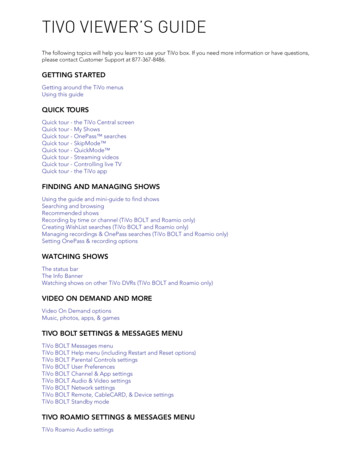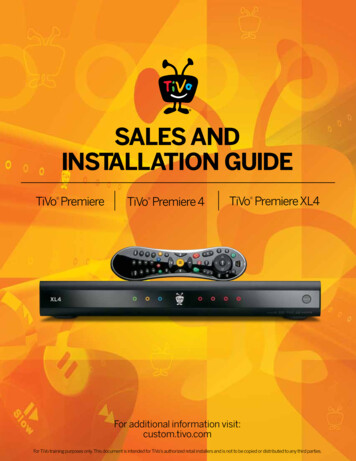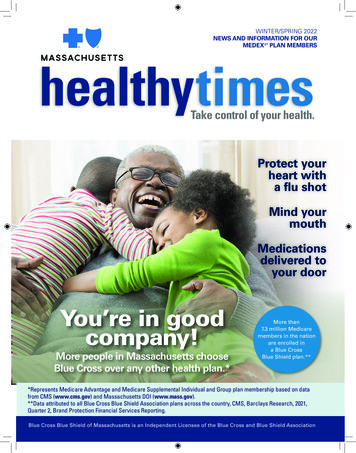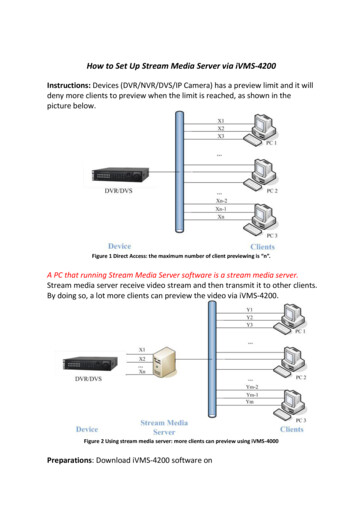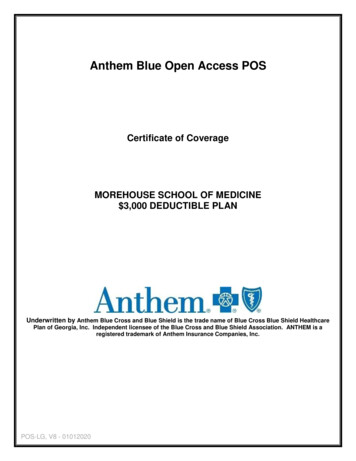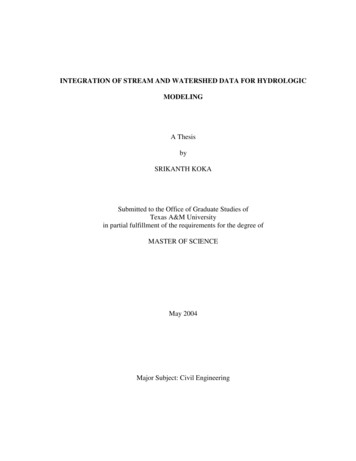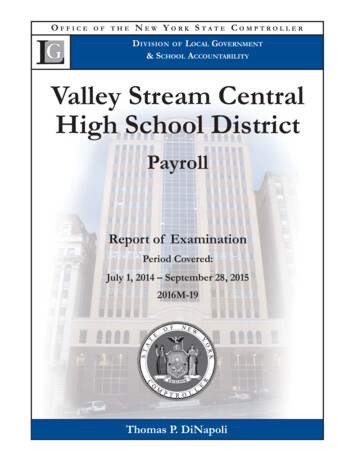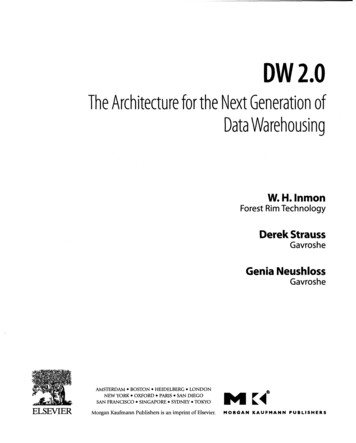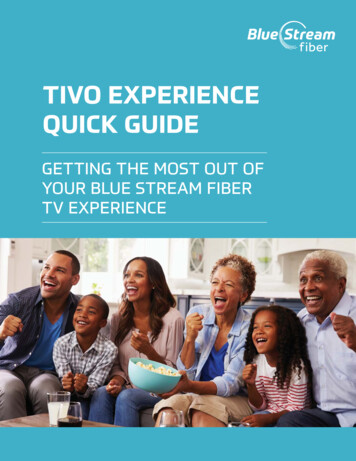
Transcription
TIVO EXPERIENCEQUICK GUIDEGETTING THE MOST OUT OFYOUR BLUE STREAM FIBERTV EXPERIENCE
THIS QUICK GUIDE IS AN OVERVIEW OFTHE MOST COMMON FEATURES INCLUDEDWITH YOUR BLUE STREAM TV SERVICEWHAT DO I WANT TO DO?Turning On Your TV. . . . . . . . . . . . . . . . . . . . . . . . . . . . . . . . . . . . . . . . .2Getting to Know Your Voice Remote . . . . . . . . . . . . . . . . . . . . . . .3-4Getting to Know Your On-Screen Icons. . . . . . . . . . . . . . . . . . . . . . .5Watching Live TV and Exploring Your On-Screen Guide . . . . . . .6Starting to Watch TV . . . . . . . . . . . . . . . . . . . . . . . . . . . . . . . . . . . . . . .7Getting to Know the Home Screen Menu . . . . . . . . . . . . . . . . . . . . 8-9Fast Forwarding, Rewinding, Pause, Skip Ahead/Back . . . . 10-11Searching and Finding Shows and Movies . . . . . . . . . . . . . . . . . .12Start Over & Catch UP. . . . . . . . . . . . . . . . . . . . . . . . . . . . . . . . . . . 13-14Setting Recordings (Single and Series/OnePass) . . . . . . . . . 15-17Where to Find My Recordings - My Shows . . . . . . . . . . . . . . . . . .18Managing Your Recordings and OnePass Options . . . . . . . . .19Blue Stream Fiber On Demand . . . . . . . . . . . . . . . . . . . . . . . . . . . . 20Finding, Downloading & Using Streaming Apps. . . . . . . . . . . . . .21To learn about additional elements, such as, Accessing Appsand Games, Setting Parental Controls, or Other Settings andSystem Information, please visit BlueStreamFiber.com/TiVo, orsimply scan the QR code with your phone’s camera.1 TiVo Experience Quick Guide
TURNING ON YOUR TVONBUTTONLET’S GET STARTEDThe very first step in watching TV is of course,turning it on! To turn on your TV remote, simplypress the ON button, as shown, here!HELPFUL TIPIf the screen is black, says “no signal” or “noinput”, no need to panic. It may be becauseyou are on the wrong input source.Your remote should have been paired to yourSet-Top box and TV during your installation,and you should now be able to use your voiceremote to turn on and off as well as to controlthe volume! In the coming pages you will learnmore about all of the other buttons on yourremote and the incredible features they areconnected to!Pressing the Input button on your remote,right under the power button, will changeyour input source and can cause you to geta blank screen or a “no signal” message.Simply make sure your input source is setto the correct HDMI input. To change yourinput source, press the Input button on thetop left of your remote (under the Powerbutton) and then pause to see if the TVpicture has come back. Repeat as neededuntil your picture comes back or you haveexhausted all input source options.If your remote is not responding and won’t work your TV volume or power, your remote mayneed to be re-paired. See instructions below on how to re-pair your remote.72 5(ǫ3 ,5 simply press the TIVO button and the BACKbuttons simultaneously until the activity light illuminates. Releasethe buttons; the activity light will flash slowly, and then flash quicklyfive times. Your remote should now work as it is supposed to andwill allow you to turn your TV on and off as well as explore all of theother features available.Blue Stream Fiber 2
GETTING TO KNOWYOUR VOICE REMOTEAs you get comfortable with your world-class voice remote, take note of these threebuttons which you will use often.Live TV/,9( 79 Anytime you just want to goback to watching TV, use theLIVE TV button. 7,92 %87721 Press the TIVO buttonanytime to get the HomeScreen. While in the HomeScreen, you can find all of yourimportant viewing options.REMOTE CONTROL REFERENCEThe TIVO BUTTON takes you to the Home scPOWER button turns the TV on or off.fINPUT selects the input for your TV.VBACK goes backk to the previous screen.Use the ARROW BUTTONS to navigate the Timenus. When watching video, press OK to briT ickPlay controls, UP to see the mini guide anTrto see the full Info banner,r Continue Watchingand Favorite Channels panel.VOLUME controls the volume on your TV.VPress and release the Google Assistant buttonto Google.REPLAYA repeats the last eight seconds of thethe Guide, REPLAYA jumps 24 hours back.Use the THUMBS UP and THUMBS DOWN cocertain commands, as instructed on screen.Future enhancements will include the use of tC, and D buttons. A opens the categories listto Watch. B changes the sort order of My Shojumps to the next filter in My Shows. D removfrom the Continue Watching panel.CLEAR dismisses items appearing over live TVdeletes titles from My Shows and the ToT Do Li3 TiVo Experience Quick Guide % &. %87721If you find that you havelanded on an unfamiliar screenand want to go back to the lastscreen viewed, press the BACKbutton. This will bring you tothe last screen viewed.
HELPFUL TIPBe sure to make note of which buttonsyou are pressing. The Input Button isvery close to the Power Button and BackButton. To avoid inadvertently changinginputs on your TV, be sure to verify youare pressing the correct button.REMOTE CONTROL REFERENCEBlue Stream Fiber 4
GETTING TO KNOWYOUR ON-SCREEN ICONSThese icons will appear time and time again, as you explore different functions, includingrecording shows, deleting recordings, among other functions. Make sure you’re comfortablewith them so you can identify them on different screens and throughout different features!Show is available from Restart or Catch UpGet more information (e.g., go to Episode screen).Delete this episode.Show will be recorded as an individual recording(not part of a OnePass search).Show will be recorded as part of a OnePass search.Streaming video.Recorded show.Recording may be deleted to make room for other recordings you haverequested, or because it can only be kept a certain number of days.Partial recording (recording was interrupted).Show is currently being recorded.This show or channel cannot be recorded.5 TiVo Experience Quick Guide
WATCHING LIVE TV AND(;3/25,1* 285 21ǫ6&5((1 *8,'(To watch TV, select Watch TV from the Menu Bar. If live TV is not already playing whenyou turn on your TV, simply press the Live TV button or select Watch TV from the HomeScreen. As a reminder, nearly every time you turn your TV on, you will start at theHome Screen.THERE ARE TWO EASY: 6 72 6(( 285 21ǫ6&5((1 *8,'(You can press the GUIDE button on your Set-TopBox remote control or use Voice Control with yourremote. To use Voice Control, press and hold the*22*/( 66,67 17Ǭ92,&( button and say,“Guide.”LIVE TVGOOGLE 66,67 17ǬVOICE BUTTONGUIDEBUTTONHELPFUL TIPOnce a show or movie is highlighted inthe Guide, you can press and hold the OKbutton down to see all the ways to watchit, including streaming services like Huluor Netflix.FOR THE BEST EXPERIENCE, BE SURE TO ONLY USE THE FAST)25: 5' 5(:,1' 1' 3 86( %877216 21 285 6(7ǫ723 BOX REMOTE. THIS IS A MUCH BETTER EXPERIENCE THAN75 ,1* 72 86( 7 ( 21ǫ6&5((1 ,&216 1' 2. %87721 Blue Stream Fiber 6
STARTING TO WATCH TVTo help you get comfortable with your new video platform, we are going to walk throughyour Home Screen, the Menu, On-Screen Icons Guide and Mini Guide.0((7 285 20( 6&5((1 The Home screen is the starting point for justabout everything you may do on your Set-Topbox. In fact, most times when you turn on theTV, you will start on the Home screen. Fromthe Home screen, you can easily do thingslike watch live TV, go to the Guide, find yourfavorite streaming apps like Netflix or Hulu,and watch Video OnDemand. You can even getpersonalized recommendations of shows andmovies you might like.To get to the HomeScreen from anywhere,just press the TIVObutton on your remote.This is what your Home screen looks like.0(1860 57 % 57 TiVo Experience Quick GuideBlue Stream Fiber 7
GETTING TO KNOWTHE HOME SCREEN MENU: 7& 79 0 6 2:6 1' : 7 72 : 7& The Home screen menu showcases your most commonly used functions. You can quickly accessyour recordings and saved shows, go directly to watch live TV, and get recommendations on whatis available to watch right now. You can even access streaming apps like Netflix and Amazon PrimeVideo. You will learn more about these features in the coming pages. WatchTV starts playing live TV from channelyou were last watching. My Shows brings you to all of yourrecordings. It also takes you to any OnePassyou have set up (A OnePass is a handyplaylist of all recordings, streaming videosand On Demand shows).HELPFUL TIPYou will love the OnePass feature. Have afavorite TV show? If you set a OnePass, itwill record all upcoming episodes and willalso show you where you can catch up onpast episodes on streaming services likeNetflix & Hulu as well as On Demand. What to WatchHere you can easily browse shows thatare available to watch now. Shows may beavailable on live TV, streamingapps like Vudu or Netflix,and Video On Demand.To find these options,look at the Menu baras shown below. Youcan scroll left or rightby pushing the leftand right arrows inthe middle of yourremote!Blue Stream Fiber 8
GETTING TO KNOWTHE HOME SCREEN MENU*8,'( 336 * 0(6 21 '(0 1' 6( 5& GUIDE:Select this to bring up youron-screen guide. Your guideshows what is on now aswell as 14 days of upcomingprogramming. In order toaccess your on-screen guide,simply press the GUIDE buttonon your remote!9 TiVo Experience Quick GuideAPPS & GAMES:Your Blue Stream TV serviceallows you to download andaccess a variety of apps.These apps can be popularstreaming apps like Netflix,Hulu and HBO Max or evenother types of apps likegames, music and lifestyleservices like Spotify andMartha Stewart TV. This iswhere you will find those appsonce installed.ON DEMAND:In the mood for a movie orwant to see what new showsare available on your favoritechannel? Go here to be takento Blue Stream On Demand.SEARCH:The best way to search forcontent is with your VoiceRemote. However, if you wouldlike to do a manual text search,it can be done by going hereand using the keypad.Blue Stream Fiber 9
NAVIGATING YOURON-SCREEN GUIDE21ǫ6&5((1 *8,'( Press RIGHT and LEFTto move to the next orprevious show. Press OK on a show inprogress, and the channelchanges to that show. Press ADVANCEtojump 24 hours ahead, orREPLAYto jump 24hours back. Press OK on an upcomingshow and you’ll see allrecording and bookmarkingoptions.) 67 )25: 5',1* 5(:,1',1* 1' 3 86(When watching Live TV, you can REWIND, FAST FORWARDand PAUSE. When you select one of these options, a StatusBar will appear. To get out of the guide andgo back to watching TV,press the LIVE TV button inthe upper right-hand cornerof your Set-Top Box remote.HELPFULTIPTo browse the Guide quicker,you can use the & 11(/ 83ǬDOWN Buttons to advance apage at a time instead of justone channel at a time. This bar represents a one-hour period of time. The green segment shows the portion of the hour that isavailable for you to Rewind back or Fast Forward to.The thick white line shows your current point in time.While Rewinding, FastForwarding or Pausing, youwill see those icons on thebottom of your screen. Theone highlighted with the whitecircle around it shows thefunction you are currentlyperforming. For example, thepicture to the left shows theTV is in Pause mode.While in Fast Forward andRewind mode, you will needto press the PLAY button toresume watching TV.3 86( 02'(Blue Stream Fiber 10
FAST FORWARD, REWIND,SKIP AHEAD/BACKThere are different speeds you can Rewind or Fast Forward.You can also easily skip ahead or back with the press of a button. Press REWIND or FASTFORWARD up to threetimes for the speeds. PressPLAY to start watchingagain. Press the REPLAY buttonto easily jump back 8seconds. Press thismultiple times to go back in8-second increments. Thisis great for when you’rewatching sports! Press ADVANCE button tojump forward 30 seconds.You can also press thisbutton multiple times. Press STOP to pause therewinding, fast forward,replay, or advance featuresand jump back to live.NOTE: To use Voice with Fast Forward or Rewind, youmust provide a time like “30 seconds” or “Two minutes.”To use Voice Control, press and hold the GOOGLE 66,67 17Ǭ92,&( %87721 and say, “Fast Forwardone minute.” or “Pause.”11 TiVo Experience Quick Guide5(:,1' FAST)25: 5' 3/ 5(3/ '9 1&(%877216
SEARCHING AND FINDINGSHOWS AND MOVIES92,&( 6( 5& Using the Voice Search feature on your Set-TopBox Remote is the easiest and quickest way tofind what you want to watch. You can search byshow title, episode title, actor, director and more.GOOGLE 66,67 17Ǭ92,&( %87721Your Blue Stream TV service will search acrossshows and movies that are coming up on liveTV, that are available on popular streamingapps like Netflix, Hulu and Prime Video. Italso searches across what’s available on BlueStream On Demand at the same time.1. Press and release the GOOGLE ASSISTANTBUTTON.2. When you see the four colored dots at thebottom of your TV screen, begin to speak.3. Be sure to speak naturally into the remote.4. Say a title, actor, sports team or keyword. Search by title orkeyword: “Cookingshows” or “The TodayShow.”SPEAK TOSEARCH,BROWSEAND FIND! Search by actor:“Jennifer Aniston” or“George Clooney.” Browse: “Find romanticmovies,” or “Show mesports movies.”Blue Stream Fiber 12
START OVERWe’ve all stumbled upon a TV showor movie that is already in progressand wish we could see it from thebeginning.Great news! START OVER gives youthe ability to watch what you wantwhen you want.If you are watching a live TV show when itis already in progress, it may be availableto start over from the beginning. There aretwo ways to tell if a show is available forStart Over.1. When you tune to the channel, there willbe a rectangle box in the lower right-handcorner of your screen that says “Press &hold OK to Start Over.” To engage StartOver, press and hold OK until the show ormovie begins playing from the beginning.2. When in the On-screen guide, the greenicon will be next to the name of the TVshow or movie. To engage Start Over,press and hold OK until a pop-up boxappears at the base of your screen.Select Watch now from Blue Stream SoCu.13 TiVo Experience Quick GuideShows and moviesthat can be startedfrom the beginning willshow this green iconnext to them.
CATCH UPIf you have missed an episode of one ofyour favorite shows and want to catch up,you can do so easily with the Catch Upoption.There are many shows that are available towatch in the Catch Up section of your BlueStream TV service.To see what’s available:1. Go to the On-Screen guide by pressing theGUIDE button on your Set-Top Box remoteor press and hold the GOOGLE ASSISTANTbutton and say, “Guide.”2. Once in the Guide, press the LEFT ARROWbutton.3. You will see what shows are available towatch on each channel. For example, inthe picture below, First Take is available towatch on ESPN.HELPFUL TIPWant to see what’s availablefor Catch Up on other channels?Press the & 11(/ 83Ǭ'2:1 BUTTONS.4. While in this screen, any show with theicon can be watched.Blue Stream Fiber 14
SETTING A SINGLEAND SERIES RECORDINGYou can set a recording for single episodes or movie or set a series recording.Regardless of the option you choose, you can do this from the On-Screen Guide,Live TV, or after performing a search.From the On-Screen Guide: While in the Guide, selectthe show or movie youwant and press the redRECORD button on yourSet-Top Box remote. A pop-up box will appear onyour screen that will giveyou several recording andwatching options. Recordjust this episode will bedefaulted.RECORD SINGLE EPISODE: To record just that episode,press OK. Another pop-upbox will appear. Here, youcan choose your recordingoptions. Most of the timeit will not be necessaryfor you to change theoptions. Review what ison the screen and simplypress OK. Your one-timerecording will be scheduled.HELPFUL TIPCreating a OnePass is even more thanjust a series recording. It will also gatherall available episodes of a series from liveTV, On Demand, and certain StreamingApps like Netflix.15 TiVo Experience Quick GuideRECORD A SERIES: To set a series recording,select the show you wantto record and press thered RECORD button. Apop-up box will appear.Select CREATE A ONEPASSfor this series. (OnePassis the name for seriesrecordings). Review theoptions and press OK.
RECORDING OPTIONSWhether you are opting to record just one episode or movie or set a series recording(OnePass), you’ll have options to select from if you want to tailor you experience.To modify the start and stop time: Use the DOWN ARROW button to highlightwhat you want to change (Start recording orStop recording). Once there, use the RIGHT ARROW toincrease the time and the Left Arrowbutton to decrease the time in one-minuteincrements.To modify how long to keep the recording: Use the DOWN ARROW button to highlightKEEP UNTIL and then press OK. Once there, use the RIGHT ARROW to seeand select from your options.When recording a single episode or movie,you will be able to choose: How long you want to keep the recording.Once you have chosen your settings, press theOK button. This will take you to Record thisepisode with these options. Press OK again. If you want to start the recording early. If you want to end the recording on timeor a few minutes late.Blue Stream Fiber 16
SERIES RECORDING(ONEPASS) OPTIONSWhen setting a series recording (OnePass), you will have options to select from so that you canhave access to the most content possible. You’ll be able to decide if you want to record just oneseason or all, how many recordings you want to keep, if you want to include episodes availableon streaming services like Netflix or Hulu, and set your preferences for HD. INCLUDE: Choose to include recordings,streaming videos (from sources like Netflix),or both. START FROM: Want to watch from thebeginning? Choose Season 1. Just need tocatch up? Choose a different season. Onlywant new episodes? Choose New episodesonly. RENT OR BUY: Decide whether to includeepisodes that need to be purchased beforeviewing. RECORD: Skip reruns or watch them all?Choose New only to avoid reruns, or New &repeats to get every episode. CHANNEL: Choose the channel on whichto record if it is available on more than onechannel. VIDEO QUALITY: We recommend alwaysselecting Prefer HD.17 TiVo Experience Quick Guide KEEP AT MOST: Choose the maximumnumber of recordings to be saved. KEEP UNTIL: Space Needed is the defaultsetting. You can choose As Long asPossible, and your Set-Top Box won’t deleteepisodes until there is space needed. START RECORDING: Start recording up to 10minutes before it begins. STOP RECORDING: For shows or events thatconsistently or may run over, use this optionto schedule an extended stop time.
WHERE TO FIND YOUR RECORDINGSMY SHOWSNow that you have recorded a variety of shows,you may ask yourself – where do I find them?My Shows contains all your recordings! If youscheduled a series recording (OnePass), MyShows will also contain episodes from BlueStream On Demand or from certain streamingservices like Netflix and Amazon Prime Video.To get to My Shows, press the TIVObutton and select My Shows.In the main area of My Shows, you’ll find allyour recordings and series recordings (OnePassselections). Use the UP and DOWN buttons toscroll through the list. When you have chosen what you want towatch use the OK button. To go back to your list of recordings andOnePass selections, use the BACK button.HELPFUL TIPYou can narrow down your search while inthe My Shows screen by using the filters onthe left-hand side. Filter your selections byTV Series, Movies, Sports and more. Whilein the main area of My Shows, just use theLeft Arrow Button to get to the filtersBlue Stream Fiber 18
MANAGING YOUR RECORDINGSAND ONEPASS OPTIONSWant to make changes to a scheduled recording or series recording? You can easily do thiswith your To Do List Feature.Press the TIVO BUTTON on your Set-Top remote. Use the LEFT ARROWbutton to move over to the Menu icon and then press OK. Under SETTINGS,use the DOWN Arrow button to select TO DO LIST and press OK.Once in the To Do List: Select the series recording (OnePass) youwant to modify. Use the LEFT ARROW button to move themenu of options on the left side of yourscreen. Use the DOWN ARROW button to selectOnePass Options and press OK.19 TiVo Experience Quick GuideTo Change how you want to record the series: Use the RIGHT ARROW button to selectModify OnePass and press OK. Use the DOWN AND UP ARROW keys toselect what you want to change and pressOK. You will now be moved to “Use theseOnePass options.” Press OK again.
BROWSING THE BLUE STREAMON DEMAND MENUYour Set-Top box has access to thousands of the latest hit shows and movies – most ofthem free!: 7& ,1* 9,'(2To select an On Demand video:1. On the main Blue Stream On Demand page,you’ll see a list of categories (like Kids, Movies,and New Releases) to choose from. Highlightthe category you wish to browse and press OK.2. If you are offered sub-categories, choose asub-category and press OK.3. A list of available videos is displayed. You’ll seethe videos price, and when you highlight thevideo, you’ll see a brief description in the rightcolumn.4. Once you’ve located a video you want, highlightit and press OK. This will bring you to a screenthat gives you more details on the video and,in many cases, allows you to watch a freepreview.5. If the video is free, the information screen willhave an option to play it. Select PLAY to startthe video.If the video must be rented to view it, theinformation screen will have an option to rent andwatch now (the price will be listed). Select RENTand watch now to order the video.Blue Stream Fiber 20
FINDING STREAMING APPS TO USE WITHYOUR BLUE STREAM FIBER TV SERVICEIf you have subscriptions to streaming services like Netflix, Hulu, HBO Max, and Amazon PrimeVideo, you can download those apps onto your Blue Stream Fiber Set-Top Box. This means youcan directly access those apps right on your TV without having to change inputs.GET STARTEDThe easiest way to find an app is to use yourvoice. Press the GOOGLE ASSISTANT button.When the four colored circles come up on thebottom of your screen, say the name of the appyou want. Say, “Netflix app” or “Pandora App”or “MLB app.” Once you find what you want,you can install the app by pressing OK.HELPFUL TIPAfter you have downloaded the app, youcan also use your voice to go directly to theapp when you want to use it. Simply say,“Open MLB App.”86,1* 285 '2:1/2 '(' 336Once you have installed apps on your Set-TopBox, you can use them at any time. If you want tosee all the apps that you have installed: Press the TIVO BUTTON to get to the HomeScreen. Use the RIGHT ARROW to select APPS &GAMES and press OK. A full list of your installed apps will be listedunder My Apps. Use the ARROW button to highlight whichone you want to use and then press OK.21 TiVo Experience Quick Guide
FREQUENTLY ASKED QUESTIONSWhere can I find my recordedshows? All of your recordedshows are found in My Shows.Can I record an entire series?Yes! Just set up a OnePass.A OnePass gathers everyavailable episode of a series(whether streaming, broadcastTV, or on demand), everygame or match from a specificteam, or every sporting eventin a league and adds themright to My Shows to watchinstantly.How many shows can I recordat once? As many as you like!How much storage space doI have for recordings? Thisdepends on your service plan.What happens when I runout of storage space? If youset up a recording when yourstorage space is almost full,you’ll receive a message onyour Set-Top box. At thatpoint, you can upgrade to aplan with more storage, oryou can delete some of yourrecordings to free some space.When you reach your storagelimit, your Set-Top box willbegin deleting your oldestrecordings to make space fornew ones.Can I rewind live TV? Yes.Can I pause a show in oneroom and resume watchingin another? Yes. Your Set-Topbox will remember where youleft off.How can I make sure mykids don’t watch somethingthey shouldn’t? ParentalControls help you make sureyour family has access toonly those shows you wantthem to watch. When you turnParental Controls on, you’ll seta PIN that will be required towatch shows exceeding thelimits you set. From the Homescreen, Menu Settings Parental Controls. See ParentalControls.I missed the beginning ofmy favorite live show. Whatshould I do? Try using theStart Over feature. On manyshows, when you turn to ashow that is currently airing,you’ll see the Start Over/CatchUp icon and an on-screen tiptelling you to press and holdOK/SELECT to start the showfrom the beginning.My remote control isn’tworking. The remote is setup and paired to your Set-Topbox during installation. If yourremote stops working, tryreplacing the batteries. If thatdoesn’t solve the problem, tryre-pairing the remote with theSet-Top box by pressing andholding the TiVo button andBACK buttons simultaneouslyuntil the activity lightilluminates. Release thebuttons; the activity light willflash slowly, then flash quicklyfive times.Do I need a Google accountto use the Set-Top box? No,but it is highly recommended.With a Google account, you’llbe able to use Google Play,Google Music, Google Games,and Google Assistant right onyour Set-Top box.Blue Stream Fiber 22
BlueStreamFiber.com/TiVo
If your remote is not responding and won't work your TV volume or power, your remote may need to be re-paired. See instructions below on how to re-pair your remote. BLUE STREAM TIVO QUICK GUIDE.indd 2 6/16/21 10:02 AM