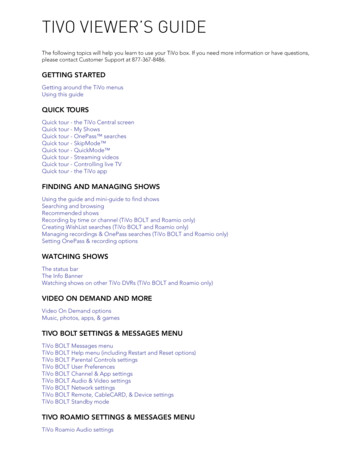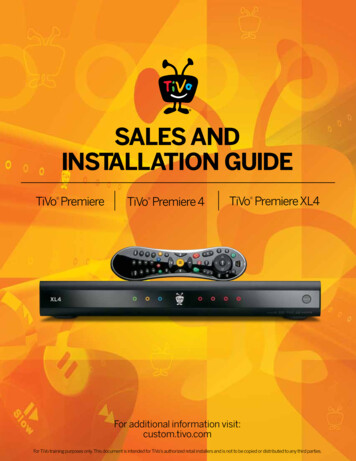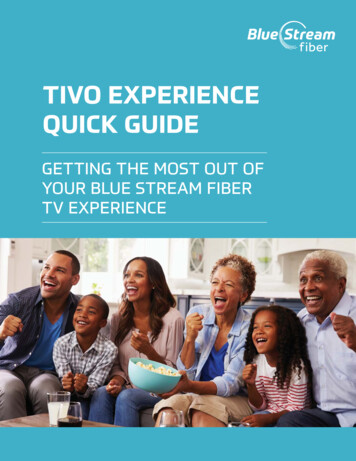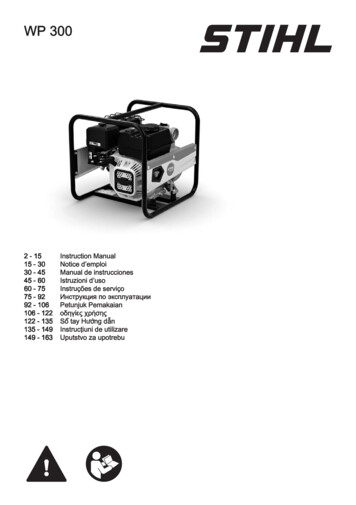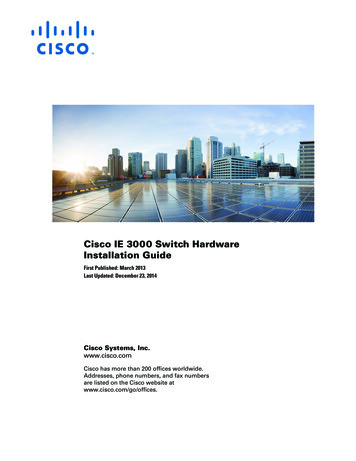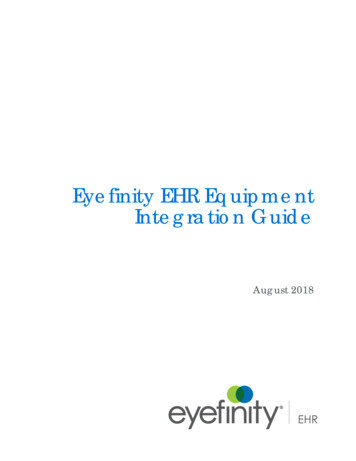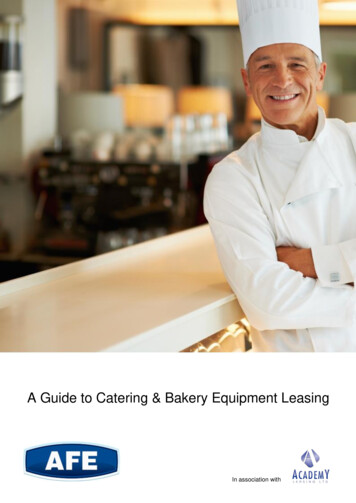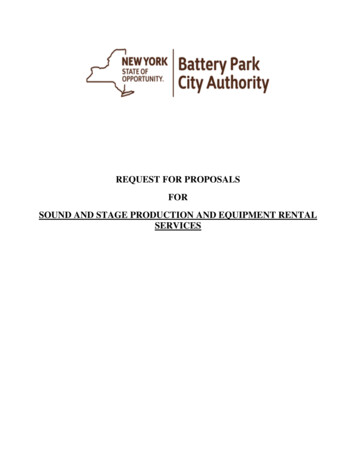Transcription
Connecting YourTiVo EquipmentTiVo Logo Lockup 4C BlueInstallation and Activation Guide
INCLUDED IN THIS KITTiVo Box*Xtream Voice RemotePower CableHDMI CableEthernet CableWelcome Letter*Your TiVo box may look different than pictured.PROVIDED BY YOUR TECHNICIAN3 Coaxial CablesSplitterM731-38559-009 TiVo
Step 1: Connecting the TiVo Device1The Technician will supply you with one splitter and three coaxial cables.2Connect one coax cable from the wall outlet to Input on the splitter.3Connect a second coax cable from one Output on the splitter to CABLEIN on the TiVo unit.4Connect the third coax cable from the second Output on the splitter toIN on the back of the modem.5Connect the power cord to the modem and plug it into a power outlet.6Locate the HDMI cable and connect it from the HDMI Out on the TiVounit to HDMI Input* on your TV.7Connect the Ethernet cable from the back of the modem(Ethernet Port #1) to the Ethernet Port on the TiVo unit.8Connect the power cord to the TiVo unit and plug it into a power outlet.9Turn on TV and tune to appropriate HDMI Input.10 Inform the Technician that the unit is connected so they can performa remote activation.NOTE: If your TV does not support HDMI and you’re using Component Cable connectionsour Technician will provide the necessary cables and will address your needs.
Step 2: Setup the TiVo Device1Once the unit powers on it will display Starting Up for several minutes.This could take up to 30 minutes so please be patient.2While the device is booting up, place the remote within 3 feet of thefront of the TiVo box and insert the batteries into the remote (this willpair the remote to your new box).3It should then automatically begin Guided Setup.a. If it does not, proceed to the Network Settings menu. Press TiVo button arrow left to Menu Settings Network Settings Change Network Settings.b. Select the Ethernet setting.c. Press the Back button to return to the Network Settings menu andselect TiVo Service Connection.NOTE: This may take up to 20 minutes.
d. Once the service connection is complete, you can then begin theGuided Setup process: Press TiVo button arrow left to Menu Help Reset to Defaults Repeat Guided Setup follow the on-screen instructions to press Thumbs Down(red button) 3 times then Enter (bottom right) on the remote.4Select United States and press OK/Select on TiVo remote.5Enter home ZIP Code and press OK/Select when done.6Select Continue Guided Setup.7When prompted, press OK/Select to begin connection.
8The device will then connect to the TiVo server. Once the download iscompleted you’ll be prompted to press OK/Select to continue.9Next, name the device.10 When prompted, select Cable Provider Mediacom.11 When prompted, if you subscribe to Premium Channels select YES.12 Page through the listing and ensure all channels are Checked. Once allchannels are checked Arrow Right and select Done.
13 You’ll be prompted to press OK/Select to continue.14 The device will now complete a second connection to TiVo anddownload the guide. NOTE: This may take up to 20 minutes.15 Once completed you’ll press OK/Select again; and then a second time.16 When prompted, press the TiVo button on the remote.17 Once the TiVo unit is activated and set up, you will be able towatch television while the guide information is downloading.You may see a “To Be Announced” message displayed untilthe guide download is complete.
Step 3: Complete Remote SetupConfirm the new remote is paired to the device by pressingthe TiVo button, located at the top of the remote.Use the Left Arrow button to show the menu.Click Menu Settings Remote, CableCARD & Devices Remote Control Setup Pair your remote with your TiVo box.If paired, complete the on-screeninstructions to set up for TV, Input andVolume, if desired.If not paired, select “Pair your remote withyour TiVo box” and follow the on-screeninstructions. Be sure your remote is within3 feet of the front of your TiVo box, and thatthe batteries have been inserted properly.For more info on the Voice Remote, click HERE.TiVo Logo Lockup 4C Blue
Connect the power cord to the modem and plug it into a power outlet. 6 Locate the HDMI cable and connect it from the HDMI Out on the TiVo unit to HDMI Input* on your TV. 7 Connect the Ethernet cable from the back of the modem (Ethernet Port #1) to the Ethernet Port on the TiVo unit. 8 Connect the power cord to the TiVo unit and plug it into a .