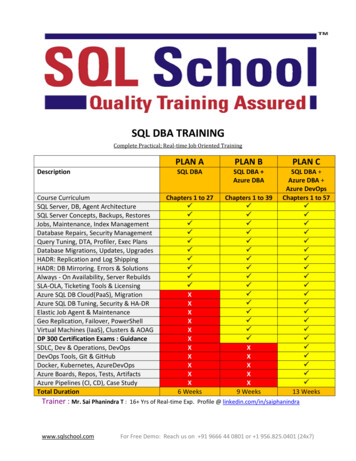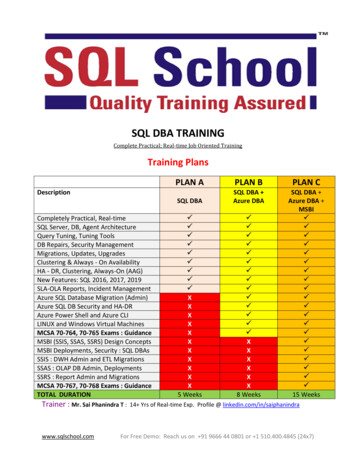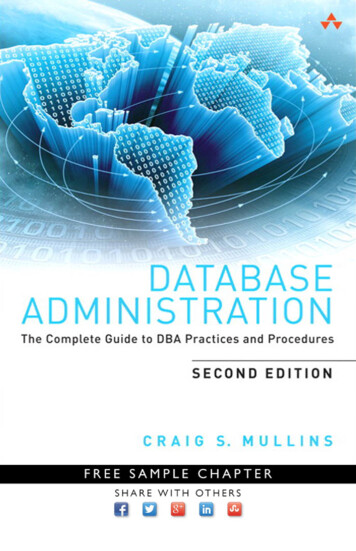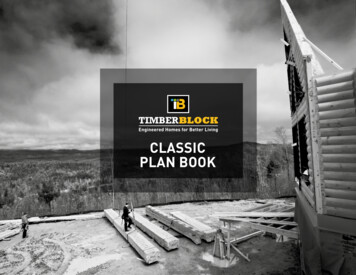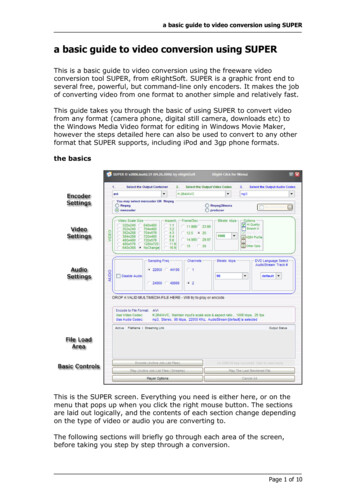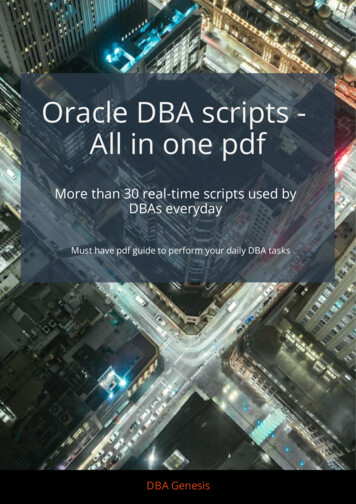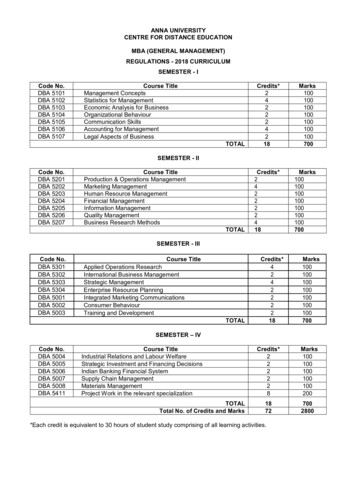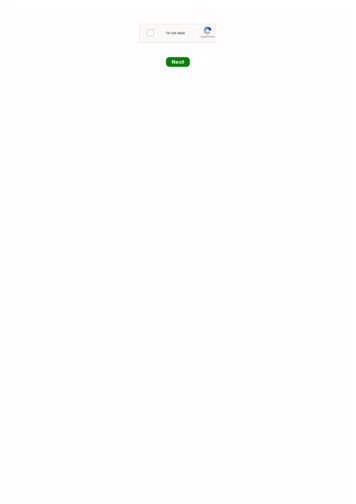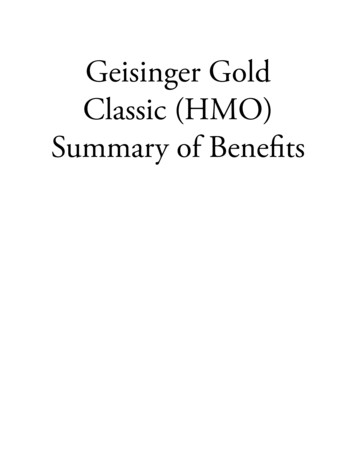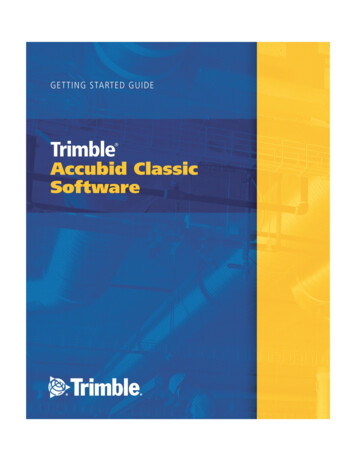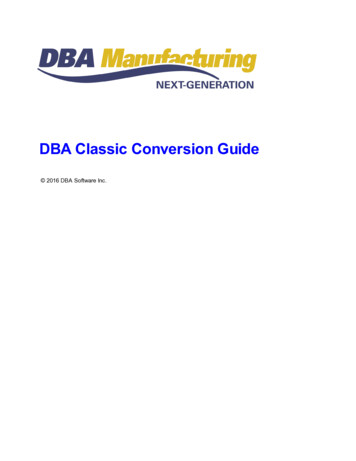
Transcription
DBA Classic Conversion Guide 2016 DBA Software Inc.
DBA Classic Conversion Guide 2016 DBA Software Inc.
Contents3Table of Contents1 Introduction42 Classic Features Not Supported73 Creating Data Transfer Spreadsheets104 Exporting from DBA Classic140 2016 DBA Software Inc.3
41DBA Classic Conversion GuideIntroductionDBA Manufacturing is a completely different productDBA Manufacturing is a completely different product than DBA Classic.Different OriginDBA Manufacturing originated from a software package named Ezijobz SME,which we acquired from another company in 2003. It was re-branded with the DBAname in late 2004 when our programming team took over product development.Different TechnologyDBA Manufacturing's technology is completely different than DBA Classic’stechnology. It is written in a different programming language (Delphi vs. TAS) anduses a different database (Firebird SQL vs. Pervasive).Different Multi-User ControlBoth systems limit the number of users who can access the system at any given timeto your licensed user count. DBA Manufacturing has an additional restrictionwhereby the number of user logon ID’s that can be designated as “active” is limitedto your licensed user count.NOTE: In some cases this may require purchase of additional users whenconverting to the new system.Different Feature SetThe two products serve the same target market – manufacturing businesses – andhave many of the same modules, but the similarities end there. Within the modulesthe features and functions are quite different.Different Support ModelUnlike the old fee-for-service support model used with Classic, support for DBAManufacturing is Internet-based and is provided via a flat fee support subscription.The decision to convert is yours aloneWe are neutral in regards to which system you use. Only you can make the decision tochange systems. You must look at DBA Manufacturing objectively like you would anyother new product and decide if it’s in your best interest to make the change.Follow the Startup WizardIf you decide to convert to DBA Manufacturing, you must go through the exact same 2016 DBA Software Inc.
Introduction5implementation process that any other company would undergo coming from a nonDBA system. This means that you must complete all the tasks in the Startup Wizard.The Startup Wizard provides videos and documentation that guide you through a set ofsequential setup and rehearsal tasks leading up to system startup day. If you have aquestion within a given task, you can submit a support ticket and we will help you. Bythe time you get to startup day, your system will be properly set up and users fullyrehearsed for live operations.Use the standard chart of accountsDBA Manufacturing is supplied with a standard chart of accounts that is optimized formanufacturing and for the DBA Manufacturing system. Instead of using your existingchart of accounts, we provide a means whereby you cross-reference your old accountswith the standard accounts and add new accounts for any exceptions.Do not convert without a support subscriptionAny company that converts to an all-new manufacturing system cannot realistically do sowithout any training and support.Our flat-fee support subscription is resource-based and provides value to all your users,whether your company uses support tickets heavily or not at all. During the conversionprocess you will most assuredly have questions and will benefit from our help.Support: What to expect and not to expectThe Internet-based support model we use with DBA Manufacturing is quite differentthan the fee-for service model we offered in the DBA Classic era. It is more affordable,more responsive, and offers many more self-help resources. Here are some things tokeep in mind as you get involved with our support program.Expect support to be an ongoing cost over the life of the systemYou should not attempt to convert to DBA Manufacturing on your own and shouldbudget for a support subscription. In fact, we advise customers to maintain a supportsubscription over the life of the product. To encourage this, after your initial 6-monthsubscription expires, you receive a special renewal rate that is discounted by 200 thatstays in effect for as long as you continue your subscription without interruption.Do not expect “per incident” or free supportThe purpose of our support subscription model is to eliminate fee-for-service billing infavor of a low-cost flat fee that is affordable for all. Therefore, we do not offer any type of“per incident” alternative. We also do not provide any free or “back channel” support forsystem installation or updates.Do not expect to pick up the phone 2016 DBA Software Inc.
6DBA Classic Conversion GuideWithout exception, all support is initiated through a support ticket. The ticket queue ismonitored throughout business hours and channels all support requests through acentral system. We do not have a support phone number. Please do not call our salesoffice for support-related issues.Do not expect our support staff to be familiar with DBA ClassicOur support staff knows DBA Manufacturing well, but not one person on the staff comesfrom the DBA Classic era. So when you submit tickets, please don’t compare andcontrast how DBA Classic did something with the way DBA Manufacturing does itbecause it will have no meaning to our support people.Data Transfer: What not to expectDo not expect complete data transferThe DBATRAN utility only exports master tables. It does not export open sales orders,work orders, purchase orders, customer invoices, supplier invoices, or transactionalhistory. For some time after the conversion you will want to retain access to Classic inorder to reference historical information.Do not expect guaranteed data exportWe cannot guarantee that the DBATRAN utility will work for all Classic systems.DBATRAN only works with certain version of Pervasive and may not work on systemsthat have been altered with custom programming or add-on products such as Evo-ERP.DBATRAN does not work on some systems for unknown reasons.So try DBATRAN and hopefully it will work for your system. If you cannot make it work,you can export data on your own using the Pervasive Control Center.Hardware & Network ConsiderationsA final factor to consider before making a conversion to DBA Manufacturing is thestatus of your hardware and network. DBA Classic uses older technology that runs onolder machines. DBA Manufacturing. like most newer software programs, requiresmore memory, more processing power, and a faster network. You should review oursystem requirements, which are listed in our Installation Guide, and upgrade yourequipment and network if required. 2016 DBA Software Inc.
Classic Features Not Supported27Classic Features Not SupportedThis chapter provides a listing of some DBA Classic features that do not have anequivalent capability in DBA Manufacturing.NOTE: This is a partial list and should not substitute for making a thorough trial runto make sure DBA ManufacturingContact Manager – limited capabilitiesActivity notes provide a contact manager type capability in terms of scheduling follow upevents, but it is not a full-featured contact manager like the Contact Manager module inDBA Classic.Data CollectionThere is no labor data collection capability at this time, although a new ‘Job Clock’ is indevelopment. The Job Labor screen, however, provides real time job tracking basedon routing sequence completions. It also enables you to enter labor hours or you canpre-fill labor based on item completions and estimated cycle times.EstimatingThere is no estimating moduleme. You can enter a sales quote that can be convertedinto a sales order, but the sales quote itself does not perform any computations. Fornow you can use the Cost Rollup screen to calculated estimated BOM costs.Features & OptionsWe have not yet completed the features and options capability. It will have similarfunctionality to the Features & Options module in Classic.Forms – No text versionsDBA Manufacturing does not offer text-based formats for printed forms. Only graphicalformats are supported.Interest on Overdue AccountsThere is no means to calculate and bill customers for interest on overdue invoiceamounts.Multi-CurrencyDBA Manufacturing does not yet offer multi-currency processing.Multiple Companies – requires separate installation and license 2016 DBA Software Inc.
8DBA Classic Conversion GuideIn DBA Classic, you could create an unlimited number of additional companies thatwere under the umbrella of a single license and multi-user controls. In DBAManufacturing you are supplied with a main company and a sample company.Additional companies require separate installation and do not share user logons withother companies, nor is there any provision for multi-company GL consolidation.Additional companies are licensed separately – call for pricing.PayrollDBA Manufacturing does not include a Payroll module. The payroll function iscompletely independent from job labor, which means you can use any outside payrollsoftware package or service. A Payroll Import program enables you to importsummarized payroll information into the General Ledger.Purchase Price Table – no quantity breaks (coming)The purchase price table offers a price and an expiration date, but does not yet offerquantity price breaks.Recurring Sales OrdersRecurring sales orders must be done manually by copying previous sales orders asneeded.RFQ – limited capabilityYou can designate a PO as being a ‘quote’, which exempts it from MRP, but there is noRFQ conversion feature that updates pricing tables from RFQ’s.Scrap Codes & QC CodesA formal table of scrap and QC codes, with appropriate reports, has not yet beenadded to Next-Gen.Sales Commissions – no calculationsIn DBA Manufacturing you can track sales by sales rep and can get totals by itemcategory and customer type, but no percentages are maintained and no calculations aremade.Sales Tax Payment – no auto transferSales tax detail is provided in reports, but there is no way to automatically transfer salestax payable into AP entries for payment. AP entries must be made manually.Swap Substitute PartsAn automatic means for swapping in alternate items has not yet been developed. 2016 DBA Software Inc.
Classic Features Not Supported9Swapping for now must be done manually.Tool TableYou currently do not have the ability to specify tools within routing sequences.WIP Percent Completion ReportThere is no report that assesses the overall completion status of a job, normally used forpercentage billing purposes. 2016 DBA Software Inc.
103DBA Classic Conversion GuideCreating Data Transfer SpreadsheetsYou can transfer major master tables from DBA Classic to DBA Manufacturing. Thisdata transfer is accomplished by exporting master tables into Excel spreadsheets, thenediting the spreadsheets as needed, then importing the data into DBA Manufacturing.In this chapter we show you how to use the DBATRAN data export utility to create a setof Excel spreadsheets that you will use for various tasks during the “setup” phase ofimplementation.Why spreadsheets transfer instead of direct import?Master tables are exported into spreadsheets instead of being imported directly intoNext-Gen. This is because most of the tables require some editing before they can beimported to make them compatible with the requirements of the corresponding tablesin DBA Manufacturing. Spreadsheets are optimized for editing large sets of data andare the ideal medium for data transfer purposes.Classic System RequirementsIn order to run DBATRAN, your DBA Classic system must meet these requirements.You must be on DBA Clas0sic version 2001.1 or higher.Your database engine must be Pervasive 2000i or later. Version 2000i must beSP4 with the Pervasive 2000i “Hot Fix” applied.You can determine which version of Pervasive you have by launching DBA andnoting the version listed on the Pervasive banner screen that is briefly displayedwhen the database engine starts up.On the following website page you will find download links to to the Pervasive2000i SP4 update and the Pervasive 2000i “Hot Fix”.DBA Website - DBA Classic FAQNOTE: Pervasive.SQL 2000i SP4 updates your Pervasive.SQL 2000i SP3database engine. If you do not have SP3 installed, running this program hasno effect on your installation.Incompatible VersionsDBATRAN is not compatible with versions earlier than 2000i or Pervasive 9.5 andhigher.If you cannot get DBATRAN to runIf you cannot get DBATRAN to run, you can create your data transfer manually. See thenext chapter, Exporting from DBA Classic, for details. 2016 DBA Software Inc.
Creating Data Transfer Spreadsheets11Installing DBATRAN1. Download DBA2NG.EXE from our websiteThe first strep is to download an installation file named DBA2NG.EXE. A link to this fileis provided on the DBA Classic FAQs page on our website. Links to this web pagecan be found on the Pricing page and Contact page.Download DBA2NG.EXE into a temporary folder on the same machine where yourDBA Classic data resides.2. Run DBA2NG.EXEDouble click on DBA2NG.EXE, which extracts DBATRANEXE as well as severalaccompanying DLL files. Leave all these files in the temporary folder.3. Prepare DBA Classic for conversionDo the following before you run DBATRAN.Have all other users exit DBA Classic.Run DBA Classic and change to the company from which you will be exporting data.Go to UT-A and run ODBDDF. This program creates a full set of DDF files that areneeded for data export.4. Run DBATRANBrowse to your temporary folder and double click on DBATRAN.EXE, which launchesthe Pervasive database engine and then the main screen, which contains thesesettings:1. Select DBA Classic LocationBrowse to the location of your main DBAMFG folder.2. Select DBA Classic CompanyUse the lookup to select the DBA Classic company from which you wish to exportdata.3. Set Output File LocationBrowse to the folder where you want your export spreadsheets to be created.4. Connect to DBA Classic Data 2016 DBA Software Inc.
12DBA Classic Conversion GuideClick the Connect button to connect to the DBA Classic database.5. Begin the ExportClick the Export button to begin the export.If you are on Pervasive 2000i and cannot get DBATRAN to run:If you are on Pervasive 2000i and you cannot get DBATRAN to run, you mustapply two service pack updates, as follows:First, you must update to Pervasive 2000i SP4 (service pack 4). You candownload SP4 from the DBA Classic FAQs page on our website.After you install SP4, you must install the Pervasive.”HotFix” (HF SRDE.exe). This file is also found on the DBA Classic FAQspage on our website.Spreadsheet ListingDBATRAN creates the following 12 Excel spreadsheets in the CSV file ClassicRoutingExclusions.csvData Import ConsiderationsHere are some points to consider when importing the following tables:Item SourcesFile: ClassicItemSources.csvIn DBA Classic there was no association between Suppliers and Manufacturers,whereas in DBA Manufacturing, Manufacturers and Mfgr Part Nos are assigned toSuppliers.This spreadsheet has separate lines for Suppliers and Manufacturers. You must blendthis information into single lines by adding the Manufacturer and Mfgr Part No into 2016 DBA Software Inc.
Creating Data Transfer Spreadsheets13each Supplier line and then deleting the Manufacturer line.DescriptorsFile: ClassicInventoryExclusions.csvIn DBA Manufacturing, non-stock items were referred to as “Descriptors” and arestored in a separate table from Stock Items. Descriptors cannot be imported and mustbe entered manually.Your non-stock items were excluded from the ClassicInventory.csv spreadsheet usedfor Stock Items import. All your non-stock items are listed on this spreadsheet(ClassicInventoryExclusions.csv), which you can use as guide for manual data entry.BOM RoutingsFile: ClassicRoutingExclusions.csvIn DBA Classic you could assign a routing to a non-stock parent item, which is notpossible in DBA Manufacturing. Any such routings were excluded from theClassicRoutings.csv spreadsheet used for BOM Routings import. This spreadsheet(ClasicRoutingExclusions.csv) lists these excluded routings for your reference.Manual entry recommendedRoutings drive shop control and subcontracting, so it is vitally important that they areset up properly and conform to subassembly product structures. Instead of importingyour routings, consider setting up work centers, subcontractors, routing processes,and tasks from scratch to achieve proper setup and take full advantage of thesettings and capabilities available in DBA Manufacturing routings. Click this link foran overview:BOM Guide - RoutingsBOM ComponentsFile: ClassicBOMExclusions.csvIn DBAClassic, BOM labor could be defined with non-stock labor items instead ofusing Routings. In DBA Manufacturing we are standardizing on the use of Routings forlabor definition. All non-stock items were excluded from the ClassicBOMs.csv used forBOM Components import. This spreadsheet (ClassicBOMExclusions.csv) lists thesenon-stock components and can be used as a guide for manually entering Routings.Additionally, in DBA Classic you could assign BOM Components to a non-stock parentitem, which is not possible in DBA Manufacturing. All components for such BOMs arelisted on this spreadsheet for your reference. 2016 DBA Software Inc.
144DBA Classic Conversion GuideExporting from DBA ClassicIf you are unable to create data transfer spreadsheets using DBATRAN, data transferspreadsheets can be created by manual export.Export TablesHere are the names of the DBA Classic tables that can be exported to data transferspreadsheets:BKARCUST - CustomersBKAPVEND - SuppliersBKICMSTR - Stock ItemsBKBMMSTR - BOM ComponentsROUTING - BOM RoutingsManual entry recommendedRoutings drive shop control and subcontracting, so it is vitally important that theyare set up properly and conform to subassembly product structures. Instead ofimporting your routings, consider setting up work centers, subcontractors, routingprocesses, and tasks from scratch to achieve proper setup and take fulladvantage of the settings and capabilities available in DBA Manufacturingroutings. Click this link for an overview:BOM Guide - RoutingsDE-A Export DataUse this DBA Classic program to export all or selective records and fields from DBAdata files to a disk file in an ASCII format. The disk file can then be imported into otherprograms such as spreadsheets.General Program OperationEnter the DBA file name of the file you wish to export from or select one from a pop-upwindow by pressing the F2 key.The program automatically assigns an output filename which consists of the file’s namefollowed by an extension of “.TXT.” This will be the name of the disk file that can beimported into other programs. You can override this name and give it one of your own, ifyou wish.If you have previously exported from this file to this output file name and saved theformat, you will be asked Do you want to use previously saved format? If yes, you can 2016 DBA Software Inc.
Exporting from DBA Classic15export the data immediately without going through the selection process or you can editthe previous selections (for example, to change a date range filter).Next specify the output file type, which is displayed in a pop-up window. Your choicesare as follows.Fixed Length: Each field will be output in exact field lengths with no space in between.Delimited: Each field will be separated by a comma and each alphanumeric field willbe surrounded by quote “” symbols.Textfile: Each field will be output in exact field length with one space between eachfield.Common: Each field will be variable length, separated by a user defined character.You will be prompted for a character. The default character is a brace ( ).Special: Each field will be on a separate line, resulting in a vertical format. Each recordwill be separated by a user defined character. You will be prompted for a character. Thedefault character is an asterisk (*).Next you will be asked Output all or selected fields? If you specify all, you will advanceto the next field. If you specify selected, all the fields in the file will display in a pop-upwindow. One-by-one highlight the fields you want exported and press Enter . Whenyou are done selecting fields, press Esc .All the fields you selected are displayed in the main area of the screen. You may nowpress Enter through any of the fields and indicate whether at each field whether it is tobe filtered or not. If you enter a Y for filter, you will be asked for a from/thru range orrecords.At any point you may press Esc to move on to the next field. At the Sort by IndexField, press F2 for a pop-up window which lists the indexed fields within this field bywhich you can sort. Highlight the sort field you want and press Enter .You will be asked if you wish to proceed with the export. If you indicate yes, you areasked if you wish to save the format for future use. Save the format if the selections youjust made will be used again in the future.You will see the records being processed one-by-one on the screen. When finished youwill be asked if you wish to view your exported data. If yes, you will see the outputrecords displayed on the screen. 2016 DBA Software Inc.
that have been altered with custom programming or add-on products such as Evo-ERP. DBATRAN does not work on some systems for unknown reasons. So try DBATRAN and hopefully it will work for your system. If you cannot make it work, you can export data on your own using the Pervasive Control Center. Hardware & Network Considerations