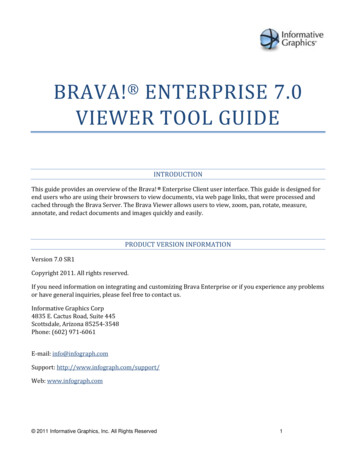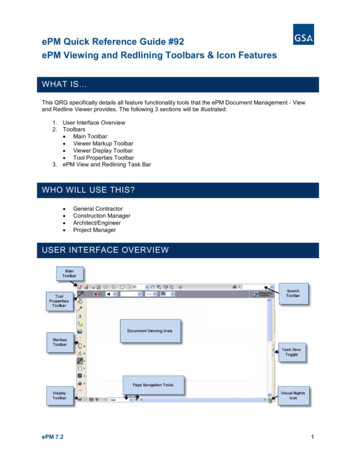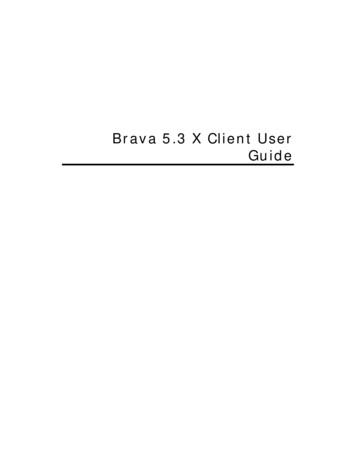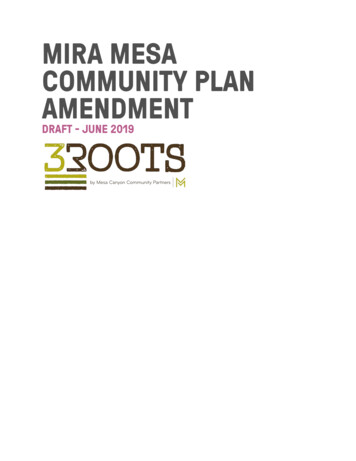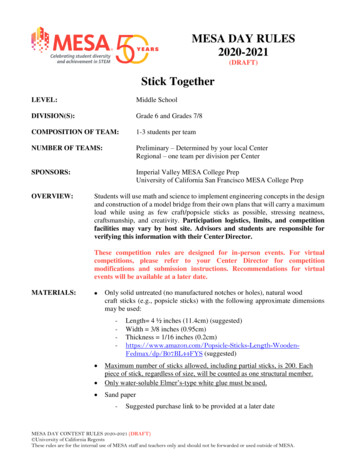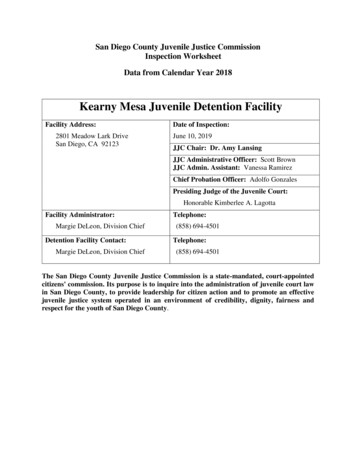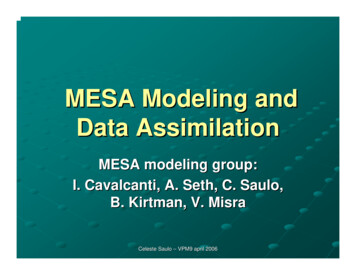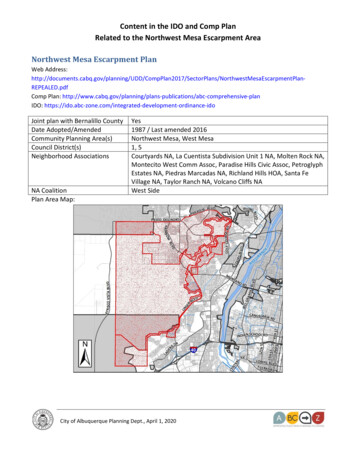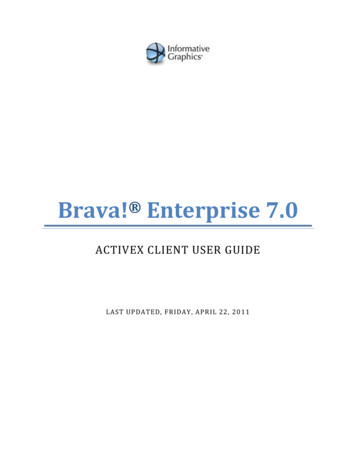
Transcription
Brava! Enterprise 7.0ACTIVEX CLIENT USER GUIDELAST UPDATED, FRIDAY, APRIL 22, 20 11
Table Of ContentsHelp Contents . 5New Features in this Release . 5Feature Availability . 8What is CSF?. 8Why CSF? . 10All Toolbars. 11Viewing Tools . 13Display Tools. 13View Tools . 13Display Color . 14Visible Layers . 14Rotate . 15Mirror . 15Fit All . 16Fit Width . 16Pan . 16Zoom Window and Zoom In/Out . 17Magnifier. 17Page Control . 18Display Options . 19Placekeepers . 20Right Mouse Controls . 21File Comparison Tools . 21Compare Document Overlays . 21Set Alignment Points . 24Text Compare . 25Text Compare Reporting . 28Viewing IDW Files . 29Brava Task Pane . 30Brava! Task Pane . 30Page Thumbnails . 30Bookmarks . 32Functions Menu . 34Brava Functions Toolbar . 34Undo/Redo . 35Markup . 36Markup Files . 36ii
Table Of ContentsCreating Markups . 37Editing and Copying Markups and Redactups. 37Closing Markups . 40Consolidating Markups . 40Stamp Templates . 41Save . 43Saving Markups . 43Print . 44Printing . 44Print a File . 45Print Region . 47Watermark/Banners . 47Adding, Editing Watermarks/Banners . 48Tokens. 50Font Selection for Watermarks and Banners . 53Print to Scale . 53Line Thickness . 55Print Tips and Troubleshooting . 56Select . 56Select Tool . 57Copy Text . 57Copy Region . 57Hyperlinks . 58Search . 59Find Text, Search Wildcards, and Search Macros . 59Advanced Searching . 60Annotate Mode . 77Markup Toolbar . 77Copying Markups . 78Changing Markup Ownership . 79Markup Entity Tools . 79Changemarks Tool . 96Markup Properties . 106Review Mode . 110Overlay Markups for Review . 110Review Changemarks . 111Changemarks Filters . 114Markup Pages . 115Review Measurement Takeoffs . 115iii
Brava 7.0 SR1 User GuideRedact Mode . 117About Redaction . 117Glossary of Terms. 118Redact Tools . 119Open Redactup Template . 131Verify Redactups to be Finalized . 132Verify Entire Document . 133Publishing Review Drafts . 135Redact Mouse Tool . 136Measure Mode. 136Measurement Tools . 136Measurement Settings . 137Calibration . 138Measure Line . 139Measure Rectangle . 140Measure Polygon . 141Measure Polyline . 142Measure Circle . 143Measure Count . 144Measure Magnification Tool . 144Measurement Takeoff . 145Measure Takeoff . 146Takeoff Categories. 148Accumulation Results . 151Publish Mode . 152Publishing Markups/Redactups . 152Publishing Markups in PDF Files . 154Publishing to CSF . 155Publishing Files to PDF . 164Publishing Files to TIFF . 166Save View as JPG . 168Hot Keys . 169Keyboard Accessibility . 171Contact Information. 172Copyright Notices and Acknowledgments . 173iv
HELP CONTENTSBrava! Enterprise is web server software designed to help you view, print, publish, annotate, analyze,and redact native format documents, images, CAD files, and our own secure CSF format quickly andeasily within and across the enterprise.While this online help contains information for all Brava! Enterprise features, Brava! is a highlycustomizable software application and several factors will determine which features are available to you.READ MORE.Choose a topic below to get information on a specific Brava! Enterprise feature.ToolbarsMarkupsRedactionChangemarks HyperlinksView ToolsCompare ToolsSet Visible LayersCalibrate and MeasureCopy TextFindPrintPrint BannersHot KeysContent Sealed DocumentsPublishing FilesContact InformationNEW FEATURES IN THIS RELEASEThe following features and enhancements were implemented in Brava! Enterprise:7.0 SR1 Changes1.Text Compare Reporting. Ability to generate a merged text compare report and output theresults to PDF.2.Keyboard Accessibility. Navigation of user interface through keyboard controls.3."name" search mode5
Brava 7.0 SR1 User Guide7.0 Changes1.Modernized and redesigned user interface. Reorganized by process instead of by feature(annotate, redact, review, measure, and publish mode buttons are used to access the tools foreach process).2.Ability for administrators to apply predefined or custom themes (skins) to the client viewers.3.Compare feature enhancements include:Document text compare implemented as a new text level compare tool (vs. image compare).Compare views are presented as buttons instead of drop down items.Side-by-side and overlay compare improved to allow navigation by document Changemarks.4.Text Search enhancements include use of Regular Expressions as a search option, ability tochange Highlight color, ability to alternate search targets.5.Search results are cached resulting in instantaneous secondary searches.6.Measurement is enhanced to include a results accumulator (measure takeoff). Ability to createmultiple measurement categories and to cut and paste the results into other applications. Resultssaved in markup file.7.New Text Strikethrough and highlight markup entities.8. Esc key cancels markup and measurement entity creation before set.9.%IPAddress and %Hostname added as watermark and banner tag options.10. Support for Windows 7 as a client operating system.11. Event history kept per document instead of per page allows additional redaction andmeasurement feature undo/redo capabilities.12. Improvements and enhancements to settings persistence logic. New optional parameter allowsadministrators to enable/disable persistence.13. Publishing improvements include:Publishing options dialogs updated for uniformity and consistency.CSF publishing improvements including support of page range and page size selection.Coloring options in Publish dialogs allow setting Document and Markup colors separately.Both Print and Publish banners and watermarks can be set and can be forced on publisheddocuments through the security.xml file.“Unredacted view” security permission added to CSF Publish options that allows access tounredacted version of a document via set password.Markup Burn-in, Review, and Authoring permissions combined into one CSF security option“Markup”.Print/Copy/Save As permissions combined into one CSF security option.15. Changemarks feature improvements include:Changemarks (Annotations) discussion feature provides a tool for back-and-forth dialog(replies) among a group of reviewers within a single Changemarks entity.6
New Features in this ReleaseThe Changemarks "find" feature is enhanced to include both search all, and cumulative(search within results)Single click placement of Changemarks entities (rather than click and drag rectangle).Updated Changemarks panel user interface to accommodate annotation discussion.With the new Changemarks with text highlight, the highlighted text is copied to the clipboardto allow insertion into the comment.Enhanced graphicsSupport for hyperlinks and formatted text in Changemarks text dialog.New Type and State property fields added.Term hit highlight added to Changemarks note search options.16. Four new combination Changemarks entity types added (along with new mousetools). Once placed, entities are independent of each other:Changemarks with CloudChangemarks with text highlightChangemarks with highlightChangemarks with arrow17. Redaction Feature upgrades include:New search macro [:ocr ssn:] - Similar to [:ssn:] except allows both numbers and charactersin the pattern string. Improvements to [:ssn:] macroReasons tab added to Options Settings dialog offers setting to specify using either predefinedreason code lists or user defined reason codesAbility to publish and distribute a review draft (PDF or TIFF) before finalizing the proposedredactions.Find and Redact From/To redaction tool added to toolbar. Redacts everything between twodefined phrases.Publish to CSF added to the Publish (Finalize) menu as a third option for redacted outputformat (along with TIFF and PDF).Finalize permission "Unredacted view" added to CSF Publishing Options to allow certain usersto view an unredacted version of a file (via password).7
FEATURE AVAILABILITYWhile this online help contains information for all Brava! Enterprise features, Brava! is a highlycustomizable software application and several factors will determine which features are available to you,as well as certain default behaviors.Factors that determine feature availability include:The type of license you have purchased for Brava Enterprise will determine feature and formatavailability.Running Brava! through an integration such as Webtop, OpenText, Oracle, etc. Your integrationadministrator will determine the available Brava Client features via server parameters.Server parameter settings as determined by your administrator (see note below)Any Visual Rights settings that have been set on a CSF fileNote that only licences formats can be opened in Brava Enterprise. If a file that you are loading containsembedded files of formats that your Brava license does not support, then you will be prompted to eithercontinue loading the file without the embedded format(s), or abort the operation.Server Parameters:All Brava! Client features, tools, and menu items can be enabled or disabled through an associated serverparameter. A disabled feature will either be grayed out, or completely missing from the Brava! EnterpriseClient. Other parameters control the behavior of the Brava Client. If you are an administrator, pleaserefer to the Brava Administration Guide, located in your Brava install directory, for a complete list of thesecustomizable parameters and their usage.WHAT IS CSF?Informative Graphic's Visual Rights technology is designed for securely sharing content (document,image, and CAD files). Content Sealed Format (CSF) allows you to maintain control of what users can dowith your intellectual property and data. And because CSF is not a public, open format like PDF, it cannotbe edited or converted by any third party programs. Simply put, CSF is a compressed, encrypted,accurate rendition of your document, image or CAD drawing file.You can use the Net-It Now print-capture utility to create a CSF file from any Windows application, thendistribute it for protected viewing with the free Brava! Reader or Brava! Desktop/Enterprise.Brava Desktop and Brava Enterprise can also publish native formats to CSF, PDF, and TIFF along with acurrently open markup, including redactups (block areas/text from view, search, copy and print). Authorsof CSF files can choose to set passwords on any published redactions (PDF and TIFF redactions can neverbe revealed).8
What is CSF?When you create a CSF file, you can add a variety of persistent security controls that include:Password protection (on entire document and/or on redacted areas)Expiration datesPermit Print, measure, markup, copy, and other featuresAdd watermark and print bannersView More Details about CSF PublishingDocuments can be published to CSF format using IGC's Brava! Desktop , Brava! Enterprise , Net-ItEnterprise , Redact-It Enterprise, Net-It Now, or MYRIAD software.To view a document secured with Visual Rights, simply select a published CSF document to view throughBrava! Enterprise, Brava! Desktop, Brava! Reader, or Brava! Free DWG Viewer which read the document'sfile rights before displaying a document page. Note that Brava! Flash viewer does not support loading ofCSF files that have any Visual Rights set on the file.The Brava viewers contain a lock icon in the status barwhen a CSF file is loaded. When you click thisicon, a dialog displays informing you of the rights the document has enabled or disabled. For example:Permitted Visual Rights Printing : NoCopy To Clipboard : NoMeasurement : NoView By Layer : NoSave As : YesMarkup Review : NoMarkup Authoring : NoBurn In Markups : NoFile Expires : NeverFile Password Protected : NoSee Also:Publishing to CSF9
WHY CSF?CSF: Compressed, Content Sealed Format from Informative Graphics Share Content - Keep ControlCSF format allows you to securely share content. Our Visual Rights supported content publishers renderdocument, image, and CAD files into an accurate, encrypted, and compressed content sealed format thatembeds persistent content usage controls. CSF files can be viewed with rights protection using the easyto-use, fast, and freely distributed Brava! Reader.Advantages of creating CSF include:Permit or disable print, copy, measure, markup, and analyzeExpire document use by dateBurn-in watermarks and bannersPassword protectRedaction (block out)Easily create CSF files with one of these software choices:Download the free Net-It Now CSF Writer software (web site: www.net-it.com) Net-It Now installsa print driver that can create CSF files from any Windows application. The software is free!Try Brava! Desktop (web site: www.bravaviewer.com) Brava! Desktop loads a wide variety ofnative file formats and can publish them to CSF format (as well as PDF, TIFF, and DWF). Brava!Reader and Brava! Free DWG viewer will load a limited selection of formats and can publish them toCSF format. With Brava! Desktop, you can also add markups or block out content (redaction) in theresulting secure CSF file. Brava! Reader and Brava! Free DWG Viewer will view these CSF files withburned in markups and redactions.Redact-It Desktop (web site: www.infograph.com/redact-it.asp) is full featured redaction software.Redact-It safely removes privacy information and sensitive content from documents, images andeven e-mail. With unique features like reusable scripts, extensive logging and enhanced verification,Redact-It is the best tool for electronic redaction available and can publish to CSF, TIFF, and PDF.Similar to Brava Desktop, MYRIAD http://www.myriadviewer.com loads a variety of 2D and 3Dnative file formats and can publish them to secure 2D (CSF) or 3D (3DF) output files.10
ALL TOOLBARSBelow are all of the toolbars that can become available in the Brava! Enterprise user interface. Theavailability of the toolbars and their options is dependent on the options your administrator has enabled.In addition, when viewing CSF files, buttons may be disabled depending on the Visual Rights set for thatfile.Brava Functions ToolbarViewing Tools and Page ControlFindCompare ToolbarStatus BarMarkup Properties Toolbar11
Brava 7.0 SR1 User GuideAnnotate Toolbar12RedactionToolbarMeasureToolbar
VIEWING TOOLSDISPLAY TOOLSVIEW TOOLSYou can change the way the image displays within Brava! by using the various view tools. The horizontalscroll bar contains buttons for the less frequently used display commands. From left to right, these are:Change Background ColorShow LayersRotate 90Fit AllFit WidthZoom In/Out SliderPan/ZoomZoom WindowMagnifierPage ControlSee Also:Display Options13
Brava 7.0 SR1 User GuideDISPLAY COLORChange Background ColorYou can change the background color of file types with "transparent" background colors, such asmonochrome raster and vector file types (color raster files are not affected) to black, white, or gray. Ifyou change the background color to the same color as the selected foreground color for monochromeimages, the foreground color will automatically be changed.To change the background color, clickon the scroll bar and select Black, White, or Gray from thepop up menu. Background color can also be accessed through the view window right mouse buttonmenu. If you select the Default menu item, Brava! Enterprise will decide through driver directives whichbackground color to use (for example, CAD file backgrounds will use black, office formats will use white,etc.).You can toggle through the background colors using the hotkey Alt B Background color is persisted between opening like file types (document or drawing). For example, if youset the background color on a currently viewed .PDF file to gray, and then set the background color on a.DWG file to white, subsequent document files (pdf, tiff, doc, xls, etc.) display with a gray backgroundwhile subsequent drawing files (dwg, dwf, dgn, prt, etc.) display with a white background.Monochrome ModeViewing in Monochrome Mode changes all lines of a color image to a single color (the default is black).Markup entities remain in color for quick identification.Clickon the scroll bar and select Display Monochrome to change to monochrome mode. ClickDisplay Color to return to color mode.When Monochrome Mode is active, the image displays and prints in black and white.See Also:Markup Text Background ColorBackground FillVISIBLE LAYERSYou can turn image layers (e.g., layers of a DWG file) on or off through the Set Visible Layers dialog box.If no layers exist, this button is disabled.14
Viewing Tools1. Clickon the scroll bar or hit .2. Select the check box(es) next to the layer(s) you wish to show or hide. A check mark indicatesvisibility is on. Click Hide All to turn the visibility of all layers off, or Show All to turn the visibility ofall layers on.3. Click Apply to update the image display without closing the dialog box. (You can click RestoreDefaults to undo any changes you have made).4. Click OK to update the image display and close the dialog box.This menu option is disabled if the View by Layer permission is disallowed on a published CSF document.ROTATEYou can rotate an image counter-clockwise in 90 degree increments. Clickimage
to-use, fast, and freely distributed Brava! Reader. Advantages of creating CSF include: Permit or disable print, copy, measure, markup, and analyze Expire document use by date Burn-in watermarks and banners Password protect Redaction (block out) Easily create CSF files with one of these software choices: Download the free Net-It Now CSF Writer .