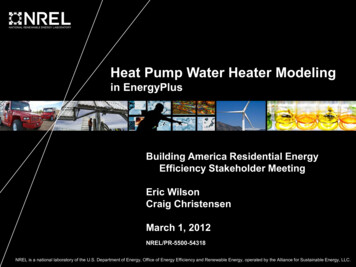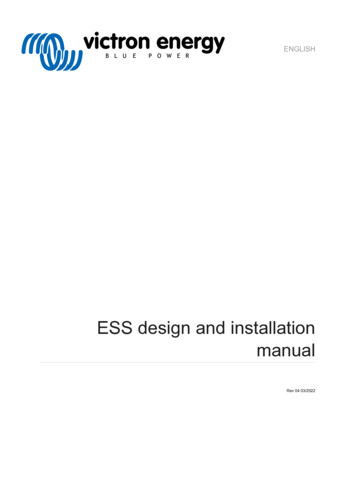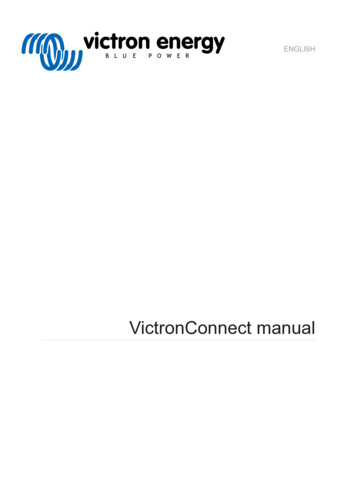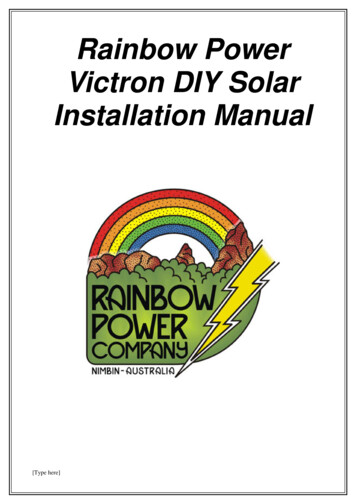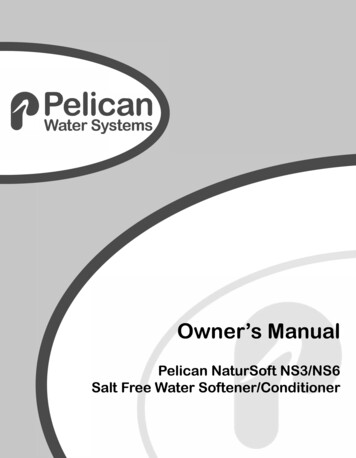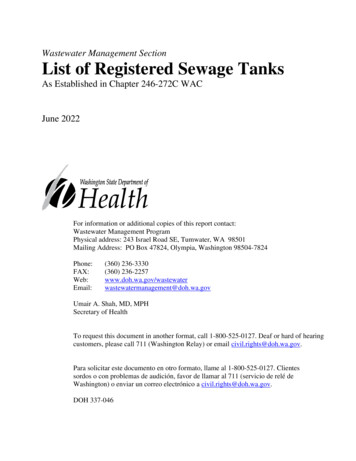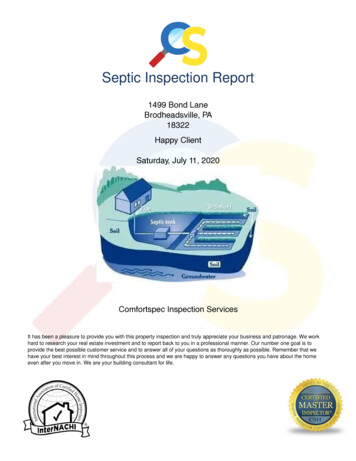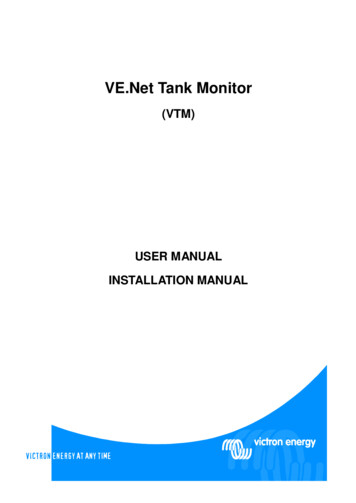
Transcription
VE.Net Tank Monitor(VTM)USER MANUALINSTALLATION MANUAL
Copyrights 2007 Victron Energy B.V.All Rights ReservedThis publication or parts thereof, may not be reproduced in any form, by any method, for anypurpose.For conditions of use and permission to use this manual for publication in other than the Englishlanguage, contact Victron Energy B.V.VICTRON ENERGY B.V. MAKES NO WARRANTY, EITHER EXPESSED OR IMPLIED,INCLUDING BUT NOT LIMITED TO ANY IMPLIED WARRANTIES OF MERCHANTABILITY ORFITNESS FOR A PARTICULAR PURPOSE, REGARDING THESE VICTRON ENERGYPRODUCTS AND MAKES SUCH VICTRON ENERGY PRODUCTS AVAILABLE SOLELY ON AN“AS IS” BASIS.IN NO EVENT SHALL VICTRON ENERGY B.V. BE LIABLE TO ANYONE FOR SPECIAL,COLLATERAL, INCIDENTAL, OR CONSEQUENTIAL DAMAGES IN CONNECTION WITH ORARISING OUT OF PURCHASE OR USE OF THESE VICTRON ENERGY PRODUCTS. THESOLE AND EXCLUSIVE LIABILITY TO VICTRON ENERGY B.V., REGARDLESS OF THE FORMOF ACTION, SHALL NOT EXCEED THE PURCHASE PRICE OF THE VICTRON ENERGYPRODUCTS DESCRIBED HERE IN.Victron Energy B.V. reserves the right to revise and improve its products as it sees fit. Thispublication describes the state of this product at the time of its publication and may not reflect theproduct at all times in the future.-1-
Index1Introduction . 3The VE.Net Tank Monitor (VTM) . 3Introduction to VE.Net . 32Installation of your VTM. 42.1Mounting and network cables . 42.2Wiring. 42.2.1Voltage model . 52.2.2Resistance model. 62.2.3Current model. 73Using your VE.Net Tank Sensor . 83.1Quick status line . 83.2Tank menus. 84Setup . 104.1Calibration . 124.1.1Other calibration options . 134.2Alarms. 164.3Relays . 174.4The combination tank. 184.4.1Combination tank example . 194.5Menu structure . 211.11.2Appendix 1 Sender placement for the combination tank. 22Appendix 2 Troubleshooting. 23Appendix 3 Technical data . 25-2-
1IntroductionVictron Energy has established an international reputation as a leading designer and manufacturerof energy systems. Our R&D department is the driving force behind this reputation. It is continuallyseeking new ways of incorporating the latest technology in our products. Each step forward resultsin value-added technical and economical features.1.1The VE.Net Tank Monitor (VTM)The VE.Net Tank Sensor, when used with appropriate tank senders, can be used to monitor theamount of liquid in up to three tanks, such as a water or diesel tanks.1.2Introduction to VE.NetVE.Net stands for Victron Energy Network. It allows all VE.Net compatible devices tocommunicate with each other. This means that the charger for example can get information fromthe battery monitor to optimize the charge current. It is possible to control and monitor all yourVE.Net devices from a single VE.Net compatible control panel. This saves space and allows youto control all your devices from one place. A VE.Net consists of a VE.Net panel (VPN), and one ormore other VE.Net devices, such as the VE.Net Tank Sensor or VE.Net Battery Controller.-3-
2Installation of your VTMTo install your tank sensor you will need:1.2.3.2.1Standard supplied cable including inline fuse holder with a 1Amp slow blow fuse(voltage and current models only).One Cat5 cable with two RJ45 connectors (to connect a VE.Net Panel or other VE.Netdevice) available in 5, 10, 15, 20, 25 and 30 meters.Wires for connecting the senders (refer to the sender manual for more information).Mounting and network cablesThe VTM can be mounted on a standard DIN rail. To ensure the best read out we recommend thatyou use the standard supplied cables and keep the wires between the VTM and the senders asshort as possible. To connect the VTM to a VPN or other device use a Cat5 cable with RJ45connectors. All Cat5 cables used in a VE.Net together should not exceed 100m in length.2.2WiringThere are three types of VTM available. The type of VTM you need depends on the type of tanksender you have. Make sure you follow the wiring instructions for the equipment that you have.The resistance model is powered directly from VE.Net. The voltage and current models can eitherbe powered from VE.Net, or from the Vin connection (for the current model it is recommended thatyou power the unit from Vin, as the current consumption may be too high to draw from VE.Net). Inorder to power a VTM from VE.Net, there must be another device connected to the network that iscapable of supplying power to other devices. Such devices include the current and voltagemodels of the VTM, the VE.Net Battery Controller (VBC000100000), and the VE.Net to VE 9bitRS485 Converter (VVC000100000).Once the VTM has been connected according to the instructions below, connect one end of theCat5 cable to one of the RJ45 sockets on the VTM, and the other end to an empty RJ45 socket inthe existing VE.Net system.-4-
2.2.1Voltage modelFigure 2-1 shows how to connect the voltage model of the VTM.Figure 2-1 – Voltage modelBy default, the voltage model is powered by VE.Net, but it can also be powered by the 12V supplyconnected to Vin. To allow the unit to be powered from Vin, place jumpers over the pins at bothJP1 and JP2, shown in Figure 2-2. When the jumpers are placed, the unit is also capable ofsupplying power to other devices on the network.Note: The 12V supply at Vin is required even when the unit is powered from VE.Net.Figure 2-2 – voltage and current model jumper locations-5-
2.2.2Resistance modelFigure 2-3 shows how to connect the resistance model of the VTM. Please note that it does notmatter which way the A and B connections on the sender are made.Figure 2-3 – Resistance model-6-
2.2.3Current modelFigure 2-4 shows how to connect the current model of the VTM. As with the voltage model, thecurrent model can either be powered from 12V supply connected to Vin (recommended), or fromVE.Net. To power the unit from Vin, place both jumpers as shown in Figure 2-2. When poweredfrom Vin, the unit is also capable of supplying power to other devices on the network.Note: If the unit is to be powered from VE.Net, it is not necessary to connect the 12V supply atVin.Figure 2-4 – Current model-7-
3Using your VE.Net Tank SensorAll control of the VTM is provided through the VPN. To switch on the panel, hold “Enter” for 2seconds. When the panel has started, the list of connected VE.Net devices will be displayed. Ifthere are other VE.Net devices connected, it may be necessary to press “ ” until the VTM isdisplayed.Note: If there are no VPNs in the network that are switched on, the VTM goes into a low powermode, where it stops monitoring the tank levels, and switches off the relay(s). If the VTM isrequired to monitor the tanks without any running VPNs, it should be disconnected from VE.Net,by removing the Cat5 cable. If the VTM is configured to draw power from VE.Net (always thecase for the resistive model), then it cannot be disconnected; instead disconnect the VPN(s) fromthe network, whilst making sure that there is still a connection to the device that is supplying thenetwork with power.3.1Quick status lineIn the root menu of the VPN you will see this screen, which consists of the name of the sensor andthe “quick status” line.Tank Monitor0%0%0%The level of tank 1The level of tank 3The level of tank 2If one of the tanks is currently experiencing an alarm condition, the “%” will be replaced with an “!”for that tank. For more information on alarms, please refer to chapter 4.2 - Alarms.Note: You can always return to this position by pressing “Cancel” repeatedly.3.2Tank menusTo view more detailed information about the tanks, press “Enter”.You can now use the “ ” button to select one of the tanks.Press “Enter” to view more information about the selected tank.Note: The names of the tanks can be changed to something more meaningful. See chapter 4 Setup.-8-
Menu itemTank levelTank levelTank ionTime to goDaily avg 2 daysDaily avg 7 daysDescriptionThe current level of the tank.The current level of the tank.The current inclination of the tank. Note: Thisproperty is only available for the combination tank.See chapter 4.4- The combination tank.The amount of liquid consumed since the tripcounter was reset. This information is lost when theVTM is disconnected from the power supplyThe amount of liquid consumed since the globalcounter was reset. This value is saved informationis retained even if the VTM is disconnected from thepower supply.The current rate of consumption.The estimated time until the tank is empty, based onthe current rate of consumption.The average amount of liquid consumed in the last 2days. The first day begins when power is applied tothe sensor.The average amount of liquid consumed over thelast 7 days. If nothing was consumed on a particularday, that day is ignored during s/gallons.Litres/gallons.Changesdepending on thevalue.Hours andminutes.Litres/gallons.Litres/gallons.Note: There are many factors which can affect the accuracy of the statistical measurements(such as sender calibration, temperature, and tank motion). As such, the readings for theconsumption statistics are estimated values only.-9-
4SetupNote: In order to configure the VTM, the VPN must be set to “User and install” access level. Formore information on access levels and editing properties, please refer to the VPN manual.Once the VTM has been configured and calibrated, it is recommended that the access level of theVPN be set to “User”, in order to prevent accidental re-calibration. For more information onaccess levels, refer to the VPN manual.Step 1) Browse to the VTM menu in the VPN.Tank Monitor0%0%0%Step 2) Press “Enter” to enter the menu.Tank 1[Press Enter]Step 3) Press “ ” to scroll through the menu until you see“Setup”.Setup[Press Enter]Step 4) Press “Enter” to enter the setup menu.Device name Tank MonitorYou can now see all of the settings that can be changed for the VTM.Menu itemDevice nameVolume unitsTank 1Tank 2Tank 3Combination tankBegin new tripClear all statsSensor typeSoftware versionDevice addressSetup menuDescriptionThe name of this device. This is the textthat will appear in the device list of theVPN. Changes to this property will nottake effect, until the VPN is restarted.The units that will be used for the tankcapacities, and flow rates. Changes to thisproperty will not take effect, until the VPNis restarted. Note: Changing this valuewill not convert the tank capacity to thenew unit. This must be done manually.See “Tank setup menus”See “Tank setup menus”See “Tank setup menus”.See chapter 4.4 - The combination tankResets the trip consumption statistics for alltanks.Clears all statistical data.Displays the interface type of the VTM (thismust be the same type as the senders).The version of the software in the VTM.The device address of the Ok”N/AN/A“Ok”HardwarespecificN/AN/AN/AN/A
Menu itemNameSenderconnectedForce onTank capacityInvert stats.Calibrate tankCalibrate emptyCalibrate fullCalib tank shapeTank shape dataAlarmsTank setup menusDescriptionThe name of the tank. This text will beused for the menus that relate to thecombination tank. Changes to thisproperty will not take effect, until the VPNis restarted.Setting this option to “No” will prevent thelevel of this tank from being displayed inthe quick status line. Power consumptionwill also be reduced if this option is set to“No”During installation, it may be desirable tocheck the output of the sender with ameter to make sure it has been correctlyconnected. In order to save power, theVTM will only power the sender for briefperiods at a time (too brief to take ameter reading). Use this setting to forcethe VTM to power the sender. This willautomatically be reset after one minute.The capacity of the tank that is beingmonitored.Normally, the tank statistics monitor theamount of liquid taken out of the tank.However, for some tanks it is more usefulto know how much has been put in (suchas for a waste water tank). Set thisoption to “Yes” to monitor how muchliquid goes into the tank.Initiates the complete tank calibrationprocedure (empty, full and shape).Used to identify the sender output for anempty tankUsed to identify the sender output for afull tankInitiates the tank shape calibrationprocedure.See chapter 4.1.1.2 - Tank shapecalibration.See chapter 4.2 - Alarms.DefaultvalueRange“Yes”“No”, “Yes”N/A“No”“No”, “Yes”N/A25010 – 6553010“No”“No”, “Start”N/AN/AImportant note: Before you can use the VTM, you must set the capacity for each tank, andcalibrate the senders.-11-Stepsize
4.1CalibrationIn order to work correctly, the VTM must be calibrated. There are three parts to the calibrationprocess.1.2.3.Empty tank calibrationFull tank calibrationTank shape calibration (optional)The VTM provides a one step calibration mechanism which allows these three tasks to be carriedout in one operation. If tank shape calibration is not required, then it may be more convenient toskip to chapter 4.1.1.1 Sender calibration, as the filling/draining requirements are less strict.Note: During the calibration procedures, the VTM only monitors the sender that is being calibrated.For this reason tank levels will not be displayed during calibration.Important note: If the sender does not determine the level by some mechanical means, makesure that the sender is wet before calibration is started. Otherwise, during normal operation, anempty reading will not be displayed until the tank has been fully drained, and the sender has dried.Step 1) Enter the setup menu (see steps 1 to 4 above).Device name Tank MonitorStep 2) Press “ ” until the name of the tank you wish tocalibrate is displayed.Tank 1[Press Enter]Step 3) Press “Enter” to enter the tank setup menu. Then press“ ” until “Calibrate tank” is displayed.Calibrate tank StoppedStep 4) Make sure that the tank is completely empty then press“Enter”. “Stopped” will begin to flash. Press “ ” to select “Start(filling)”, and then press “Enter” to confirm the selection.Calibrate tank Start (filling)Step 5) The text on the second line will change to “Pleasewait ” whilst the sender is powered up and allowed to settle.Depending on the type of sender you are using, this could takeseveral seconds.Calibrate tank Please wait.Step 6) Once the sender has stabilised, the second line will read“Begin filling”. You must now fill the tank at a constant rate.Once the VTM detects that the tank is filling, the second line willchange to “Capturing ”.Calibrate tank Begin fillingWhen the VTM detects that the tank has stopped filling, the second line will change back to“Stopped”, and the recorded data will be saved.Note: The VPN may continue to read “Capturing ” for some time after filling has actuallystopped. This is normal. The time between the tank becoming full and the calibration procedurecompleting is proportional to the time taken to fill the tank.-12-
If at any point during the calibration, you wish to cancel the procedure, simply change the statustext back to “Stopped”. The existing calibration data will be unaffected.Note: It is also possible to calibrate the tank by starting with a full tank, and draining it at aconstant rate until it is completely empty. You should be aware though, that to drain a tank at aconstant rate, you must use a pump. When draining a tank through a tap, the flow rate willdecrease as the tank level drops, and the shape calibration will be incorrect. To calibrate the tankby emptying, follow the steps above, except at step 4, select “Start (emptying)”. If calibration isperformed by draining, using a non-mechanical sender, once complete it is advisable to wet thesender and perform an empty calibration.Important note: If any modifications are made to the tank sender, the VTM needs to be recalibrated. This includes changing the length or position of the sender, or adjusting any controlssuch as potentiometers that may be present on the sender. When re-calibrating, it is important toperform both the full and empty calibrations. Failure to correctly calibrate the device will result ininaccurate tank readings.4.1.1Other calibration optionsIt is not always necessary to perform all parts of the calibration procedure, so the VTM also allowseach step to be performed independently.4.1.1.1Sender calibrationStep 1) Enter the setup menu (see chapter 4 - Setup).Device name Tank MonitorStep 2) Press “ ” until the name of the tank you wish tocalibrate is displayed.Tank 1[Press Enter]Step 3) Press “Enter” to enter the tank setup menu, then press“ ”, until “Calibrate empty” is displayed.Calibrate empty OkStep 4) Make sure that the tank is completely empty, and then press “Enter”. The text on thesecond line will momentarily read “Please wait ”, then return to “Ok”.Step 5) Fill the tank completely, and allow plenty of time for the liquid to settle.Step 6) Press “ ” to display “Calibrate full”.Calibrate full OkStep 7) Press “Enter”, and the text on the second line will momentarily read “Please wait ”, thenreturn to “Ok”. Calibration is now complete.Note: If it is more convenient, it is possible to perform the full calibration before the emptycalibration.-13-
Important notes: 4.1.1.2Do not perform a full calibration unless the tank is full.Do not perform a full calibration until the tank has had time to settle.Do not perform an empty calibration unless the tank is empty.Tank shape calibrationWhen measuring the level of liquid in a tank, the sender only provides information about the heightof the liquid. If tank has vertical edges, then this height information relates directly to the volumeof water in the tank. However, if the tank is wider in some parts than others, this is no longer true.It is often the case that a tank will be narrower at the bottom, in which case the sender may reportfor example, that the level is at 10% when in fact the tank only contains 2% of the total volume.This could cause serious problems in certain situations, such as when judging whether or not thetank contains enough fuel for the journey. The VTM has the ability to learn the shape of a tank.Once the shape has been learnt, depth readings from the tank sender can be used to accuratelydetermine the actual volume of liquid left in the tank.Note: Before calibrating the tank shape, you must calibrate the full and empty points on the tank(see chapter 4.1.1.1 - Sender calibration).Step 1) Drain the tank fully.Step 2) Enter to the setup menu (see chapter 4 - Setup).Device name Tank MonitorStep 3) Press “ ” until the name of the tank you wish tocalibrate is displayed.Tank 1[Press Enter]Step 4) Press “Enter” to enter the tank setup menu, then press“ ”, until “Calib tank shape” is displayed.Calib tank shape StartStep 5) Press “Enter” to begin calibration, and the second lineCalib tank shapewill change to “Capturing ”. Note: If the tank is not completely Capturing.empty, calibration will not start. If the tank is actually completelyempty, but the level indicator does not read 0%, then it is necessary to perform an emptycalibration first (see chapter 4.1.1.1 - Sender calibration).Step 6) You must now fill the tank at a constant rate, until the level reaches 100%. At this point,the text will read “Start” again. The shape information can now be seen in the “Calibration data”menu.If at any point you decide to cancel the calibration, simply press enter again, and calibration willstop. The existing calibration data will not be changed.Note: It is also possible to calibrate the tank shape by starting with a full tank, and draining it at aconstant rate until it is completely empty. You should be aware though, that to drain a tank at aconstant rate, you must use a pump. When draining a tank through a tap, the flow rate willdecrease as the tank level drops, and the shape calibration will be incorrect.-14-
4.1.1.2.1Manual shape calibrationIf it is not possible to fill or drain the tank completely, then the tank shape data can be enteredmanually. This can be useful when installing sensors in identical tanks.In order to manually calibrate the tank shape, it is necessary to calculate the volume of the tank atdepth intervals of 10%. Figure 4-1 shows a simplified drawing of a sample tank with the volumelevels calculated.Figure 4-1 – Calibration values for a sample tankOnce the correct values have been calculated, they can be entered in the “Tank shape data”menu for the tank.-15-
4.2AlarmsThe VTM supports two types of configurable alarm. When a panel alarm occurs, a message issent to all VE.Net panels in the network, causing the screens to blink, and depending on yourpanel configuration, activation of the relay and buzzer inside each panel. The VTM also containsan internal relay (the resistive model contains two) which can be activated when an alarmcondition occurs. Each tank can be configured independently, to give an alarm when the tank isfull and/or empty.Menu itemDescriptionEmpty alarm atThe tank level at which the empty alarmwill be generated.The tank level at which the empty alarmwill be cleared.The action to be taken when an emptyalarm is generated.Empty alarmclrEmpty actionEmpty relayFull alarm atFull alarm clrFull actionFull relayDefaultvalue5%Range0 – 4510%5 – 505%“None”N/A5%The relay to activate when an alarmcondition is generated. Note: “Emptyaction” must be set to “Activate relay”, or“Panel & relay”. Also, relay 2 is onlypresent in the resistance model.The tank level at which the full alarm willbe generated.The tank level at which the full alarm willbe cleared.The action to be taken when a full alarmis generated.“Relay1”“None”, “Panelalarm”, “Activaterelay”, “Panel &relay”“Relay 1”, “Relay2”, “Both”95%55 – 100The relay to activate when an alarmcondition is generated. Note: “Fullaction” must be set to “Activate relay”, or“Panel & relay”. Also, relay 2 is onlypresent in the resistance model.“Relay1”-16-Stepsize5%N/A90%50 – 955%“None”“None”, “Panelalarm”, “Activaterelay”, “Panel &relay”“None”, “Panelalarm”, “Activaterelay”, “Panel &relay”N/AN/A
4.3RelaysWhen an alarm condition occurs for a tank, if a relay has been assigned to that alarm, the relaywill be enabled. When all alarm conditions assigned to a relay are cleared, the relay will bedisabled. It is possible to override the current state of either relay, by using the “Override relay”options in the root menu. An overridden relay will remain overridden until either the alarm state ofthat relay changes, or the override option is changed. Table 4-1 describes this behaviour in AlarmAlarmAlarmAlarmAlarmInitial arm generatedOverride relay setNoneAlarm generatedOverride relay clearedNoneAlarm clearedOverride relay setNoneAlarm clearedOverride relay clearedTable 4-1 - Relay rmNoneAlarmAlarmNoneAlarmFinal ystateOffOnOnOnOnOffOnOffOffOffOffOn
4.4The combination tankIt is often the case that during normal operation, a tank will not actually be in a horizontal position.When the tank is at an angle, the depth information from the tank sender is meaningless, as thedepth at that part of the tank is not the same as the depth elsewhere.The VTM addresses this problem by optionally combining the information from two sendersmounted in the same tank, to calculate the angle of the tank. Once this is known, it is thenpossible to determine how much liquid is actually in the tank.In order to use the combination tank, you must mount two tank senders in the same tank, andcalibrate them both using the above procedures. It is only necessary to perform tank shapecalibration on one of the two senders.Menu itemNameSender ASender A dist.Sender BSender B dist.DescriptionThe name of the tank. This text will beused for the menus that relate to thecombination tank. Changes to thisproperty will not take effect, until the VPNis restarted.The sender number to be used as theprimary sender for the combination tank.A value of 0 here means that thecombination tank is disabled.The distance of the sender from the edgeof the tank, relative to the length of thetank.The sender number to be used as thesecondary sender for the combinationtank. Note: this must not be the samevalue as Sender A.The distance of the sender from the edgeof the tank, relative to the length of tepsizeN/A00-3110%0 – 501%21-3115%0 – 501%When the combination tank is enabled, the tank level reading in the quick status line for sender Awill be replaced by the tank level of the combination tank, and the level reading for sender B willnot be shown.Notes: The size, shape, and alarm information for the combination tank will be taken from thesettings for the tank configured as sender A.The sender distances are the distances from the end of the tank which is expected to bethe lower end during normal operation.It does not matter whether sender A or sender B is closer to the lower end of the tank.The tank level can only be calculated as long as both senders are at least partiallysubmerged, so senders should be placed as close to the lower end of the tank aspossible. However, senders that are placed too close together will be more sensitive tovariations in the liquid level caused by the motion of the tank. For more information onwhere to place the senders, refer to Appendix 1 - Sender placement for the combinationtank.-18-
4.4.1When using the combination tank, the readings in the menus for the senders used bythe combination tank are not updated.Combination tank exampleFigure 4-2 shows an example set up of a combination tank system. In this system, sender A isconnected to sender input 3, and sender B is connected to sender input 2. When the boat is inmotion, the right hand side of the tank will rise causing the liquid to move to the left hand side, sothe senders must be installed close to the left hand side. Sender A is 20cm from the left hand sideof the tank (10%), and sender B is 40cm from the left hand side (20%).Figure 4-2 - Example combination tank configurationOnce the system has been installed, it is configured as follows:Step 1) Perform empty and full calibrations on Tank 3 (sender A) and Tank 2 (sender B). Note:the tank must be horizontal whilst this is done.Step 2) If necessary, perform tank shape calibration on Tank 3. Note: the tank must be horizontalwhilst this is done.Step 3) In the Tank 3 setup menu, enter the following values:PropertySensor connectedCapacityInvert statsValueYes2000LNoStep 4) In the Tank 3 alarm setup menu, configure the alarm thresholds to be used by thecombination tank.Step 5) In the combination tank setup menu, enter the following values:PropertySender ASender A distanceSender BSender B distanceValue310%220%-19-
Step 6) Make sure that the sensor connected property for Tank 2 is set to yes.Step 7) In this example, there is nothing connected to sender 1, so the sender connected propertycan be set to no.Assuming the tank is half full, when looking in the appropriate menus the following values will beobserved:PropertyTank level (Tank 2)Tank level (Tank 3)Tank gradientTank level (Combination tank)Value50%50%0.0:150%If the tank is then elevated to a 10 inclination, the values will be as follows:PropertyTank level (Tank
1.1 The VE.Net Tank Monitor (VTM) The VE.Net Tank Sensor, when used with appropriate tank senders, can be used to monitor the amount of liquid in up to three tanks, such as a water or diesel tanks. 1.2 Introduction to VE.Net VE.Net stands for Victron Energy Network. It allows all VE.Net compatible devices to communicate with each other.