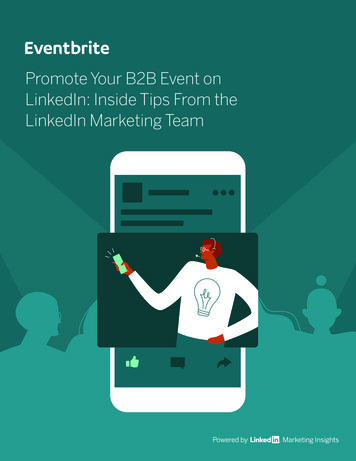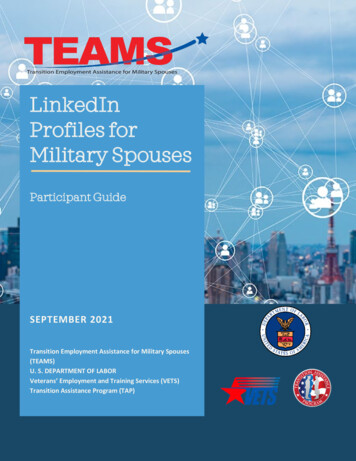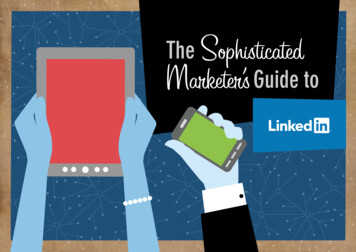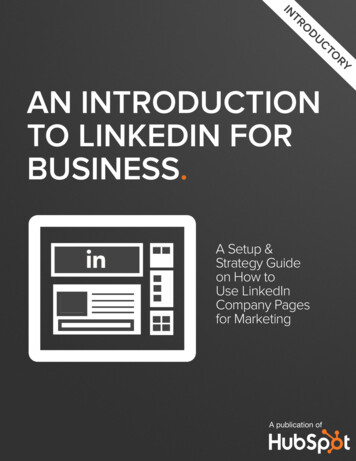
Transcription
INTRODUCTORYAN INTRODUCTIONTO LINKEDIN FORBUSINESS.A Setup &Strategy Guideon How toUse LinkedInCompany Pagesfor MarketingA publication of
2introduction to Linkedin for business3introduction to Linkedin for businessIS THIS BOOK RIGHT FOR ME?Not quite sure if this ebook is right for you? See the below description todetermine if your level matches the content you are about to read.INTRODUCTORYTHIS BOOKIntroductory content is for marketers who are new to the subject. This contenttypically includes step-by-step instructions on how to get started with thisaspect of inbound marketing and learn its fundamentals. After reading it, you willbe able to execute basic marketing tactics related to the topic.HubSpot’s All-in-OneMarketing Software.Request A Demo. brings your whole marketing worldtogether in one, powerful, integrated system.Video OverviewINTERMEDIATEIntermediate content is for marketers who are familiar with the subject but haveonly basic experience in executing strategies and tactics on the topic. Thiscontent typically covers the fundamentals and moves on to reveal more complexfunctions and examples. After reading it, you will feel comfortable leading projectswith this aspect of inbound marketing.ADVANCEDAdvanced content is for marketers who are, or want to be, experts on thesubject. In it, we walk you through advanced features of this aspect of inboundmarketing and help you develop complete mastery of the subject. After readingit, you will feel ready not only to execute strategies and tactics, but also to teachothers how to be successful.Share This Ebook!www.Hubspot.comYNMMarketing analyticsAnalyze your web trafficand see which sourcesare generating the mostleads.BloggingCreate blog contentquickly while getting SEOtips and best practicepointers as you type.emailSend personalized,segmented emails basedon any information in yourcontact database.sUqsearch optimizationImprove your rank insearch engines by findingand tracking your mosteffective keywords.Lead managementTrack leads with acomplete timeline-view oftheir interactions with yourcompanysocial mediaPublish content to yoursocial accounts, thennurture leads based ontheir social engagement.Share This Ebook!www.Hubspot.com
4introduction to Linkedin for businessAn introduction to linkedinfor business5introduction to Linkedin for businessCONTENTS.Written By Brittany LeaningBrittany Leaning is HubSpot’s Social MediaManager. She is responsible for creating,managing, measuring, and scaling organicsocial media efforts across HubSpot’s074 REASONS TO USE LINKEDINCOMPANY PAGES FORMARKETING.12THE ANATOMY OF LINKEDINCOMPANY PAGES.26HOW TO SETUP YOUR lINKEDINCOMPANY PAGES.various accounts in order to generate leadsand grow reach. Brittany is also a regularcontributor to HubSpot’s award winningInternet Marketing Blog, where she writesabout various inbound marketing topics.Follow me on twitter.@bleaningDesigned By Liz RosenthalLiz Rosenthal is a member of HubSpot’scontent team. She manages content creationand production for co-marketing efforts. Sheis responsible for working with partners toco-create content in order to generate leadsand reach a new audience.Follow me on twitter.@ecrosenthalShare This Ebook!www.Hubspot.comShare This Ebook!www.Hubspot.com
6introduction to Linkedin for businessThe Facts.017introduction to Linkedin for businessChapterWith over 200 million registered users in over 200 countries andterritories, more than three million companies with LinkedIn CompanyPages, and professionals signing up at a rate of approximately two newmembers per second, LinkedIn is the world’s largest professional socialnetwork. It’s hard not to have LinkedIn on your marketing radar.According to Mike Grishaver, Product Management & Monetizationat LinkedIn, Company Pages provide “a more powerful way to buildrelationships with your target audience on LinkedIn.” With its emphasison visual and relevant content, LinkedIn’s Company Pages givebusinesses a more complete set of tools to do effective marketing.With its affluent and influential membership, LinkedIn representsa valuable demographic for marketers. A user can easily discoverthe people employed by a certain company, or the various typesof businesses a certain person has worked for. So if you’re lookingto connect with industry professionals and generate leads for yourbusiness, it’s pretty obvious; LinkedIn should be an integral part of yoursocial media marketing strategy.Now you must be ready to learn about the ins and outs of LinkedIn4 REASONS TOUSE LINKEDINCOMPANYPAGES FORMARKETING.Company Pages and how you can use them to grow your business.Share This Ebook!www.Hubspot.comShare This Ebook!www.Hubspot.com
8introduction to Linkedin for business9introduction to Linkedin for business1. Grow Your ReachWithout putting any effort into building your company on LinkedIn,chances are many of your employees are updating their personal1Clicking the icon of where a user works will take you directly to2Roll over a company icon on a user’s profile to view a snapshotthe employer’s LinkedIn Company Page.profiles to show where they work. Every person that connects with thatprofile may potentially click on your company name and be navigated toyour company page.of general company information. LinkedIn will gather thisinformation from the ‘About Us’ section of a Company Page,Multitudes of users can easily land on your page through simpleso make sure you include all those details when you’re settingLinkedIn browsing. Opinions will be formed based on the informationyour page up.you provide. As every employee has the opportunity to promote yourcompany, use this to your advantage.12Share This Ebook!www.Hubspot.comShare This Ebook!www.Hubspot.com
10introduction to Linkedin for business11introduction to Linkedin for business2. Spread Product Awareness4. Generate More LeadsCompany pages on LinkedIn provide a section for talking about specificWait, you didn’t know you could generate leads on LinkedIn Companyproducts. While you can create a business page on Facebook wherePages? Yes, it’s true!you can describe your various products as a whole and see whichfriends “like” that page, LinkedIn narrows the field and allows you toadd multiple products with images and descriptions, so each standsout.Not only are consumers learning about the products and servicesyour company produces, they are also able to see how many usersrecommend them. This form of product awareness is hard to find, andbetter yet, LinkedIn provides a way for you to measure it.LinkedIn Company Updates allow you to link to your content, drawingin hungry leads in need of good resources. Even better, your Productspage has CTA capabilities! A giant, clickable image offering a productwith trusted recommendations right below it? Don’t mind if I do!Are you convinced yet? If you want to grow your company’s reach,awareness, SEO, and lead generation, having a LinkedIn CompanyPage is a good idea.3. Optimize for SearchDid you know that LinkedIn jobs appear in search results and onTwitter? By having a LinkedIn Company Page, you will greatly increaseyour visibility across the web.Additionally, LinkedIn is its own search engine for finding jobs andcompanies, and if you’re not there, you will have missed a greatopportunity to be found by a prospect, lead, or potential employee.Share This Ebook!www.Hubspot.comShare This Ebook!www.Hubspot.com
0212introduction to Linkedin for businessChapter13introduction to Linkedin for businessFor Marketers: LinkedIn Company Pages provide excellentopportunities to highlight products and services, tell your company’sstory, generate leads, engage with your audience, share careeropportunities within your company, and drive word of mouth at scale.For Your Audience: LinkedIn’s Company Pages are a place to conductproduct and service research and learn about company updates,industry news, and job opportunities.Now have a seat, as we walk you through all the components of aThe aNATOMYOF LINKEDiNCOMPANYPAGES.Share This Ebook!www.Hubspot.comLinkedIn Company Page.What’s on a LinkedIn Company Page?lHomeYPage insightsOcareerssfollower insights Productsgemployee insightsShare This Ebook!www.Hubspot.com
14introduction to Linkedin for businesslHome15introduction to Linkedin for businesslHome:cover imageThe Home Page space is incredibly important for giving off a good firstThe first thing a user will see when visiting your company page is yourimpression. Why should someone become interested in your company?customizable cover image. Use this space to share major companyWhen was the company founded? By whom? Has your companyinformation such as an upcoming conference (check out the HubSpotaccomplished anything noteworthy since its first days?example below) or product launch.In addition to your ‘About Us’ section, the Home tab includes companyupdates, job postings, and new hires. This feed is your company’s wayof communicating important messages to your audience.This image is what will welcome users to your page, so make it pop.Pick an image that represents your company or brand well to impressyour audience right away.Share This Ebook!www.Hubspot.comShare This Ebook!www.Hubspot.com
16introduction to Linkedin for businessl17introduction to Linkedin for businessHome:Company UpdatesWhen logged in as a Company Page administrator, you will see aAre you missing your “attach a link” button? Don’t worry, you can stillbox for you to post updates at the very top of your company page.attach a link, it just appears differently. If you wish to post a piece ofThese posts will appear in your ‘Recent Updates’ feed and serve asconeten or an article, just paste the link into the post box and wait for ayour company’s way of communicating important messages to yourpreview box to pop up. Once the preview has revealed itself, you mayaudience. This content that links back to your website will help generatedelete the link from the post box and start typing your commentary.leads and grow your business.Try targeting your updates to aspecific group of people based off: Company Size Industry FunctionThis feature is similar to that of Facebook. You might also notice thatyou can check or uncheck a box that says “Include Photo,” locatedunder your targeting options. If you uncheck this box, the photo will beremoved from your link preview once you click “share.” Seniority GeographyShare This Ebook!www.Hubspot.comShare This Ebook!www.Hubspot.com
18introduction to Linkedin for businesslHome:Company Updates19introduction to Linkedin for businesslHome:ABout usAs a bonus, 24 hours after you’ve posted an update, you will see a fewLinkedIn’s cover image capability is awesome, but do you rememberdifferent metrics in grey font. These show the number of impressions,what was there when Company Pages first launched? That’s right, yourclicks, and engagement percentage from your post. You’ll find thesecompany summary, or ‘About Us’ section. This has been moved to themetrics located on the bottom left of your update, right under the photovery bottom of the Home tab, below the page’s Company Updates. Justpreview.remember, users who are trying to learn about your company for the firsttime will see your cover image first, then your updates, and will finallyhave to scroll all the way down to find out more general information.Better make sure your cover image is captivating!One last tip about company updates: don’t forget to engage with youraudience. Keep the conversation going by liking and commenting onupdates. What makes this even better is that LinkedIn now lets you dointeract using your company name and image instead of your individualprofile information.Share This Ebook!www.Hubspot.comShare This Ebook!www.Hubspot.com
20introduction to Linkedin for businessOCareersNote: this section requires a paid subscription.21introduction to Linkedin for business ProductsIf you want to become the company that everyone wants to workYour Products tab is a great place to collect recommendations andfor, your ‘Careers’ page is absolutely essential. Help your audiencedisplay what you sell. This tab is especially important because it allowsunderstand your company’s culture and available career opportunities.you to drive traffic back to your website’s products or services page,In this section, you are able to showcase awards, map out career pathswhich can ultimately drive sales.within your company, highlight your best employees, and post jobs that70% of people follow links posted by friends and family, which istarget the right candidates using automated job matching.exactly why LinkedIn Recommendations exist. Users have the ability toNot only can you reach over200 million professionalsworldwide, but you have theability to see exactly whosee recommendations from trusted LinkedIn members and who thesemembers are connected to. This adds a more personal feel to a brand’sproducts - one that you don’tnecessarily get from a website.has viewed your job usingYour Products tab coverreal-time analytics. Find outphoto is prime territoryhow closely they match yourfor a call-to-action. Makeposting based on a 1-10the most of this spacescore, and then dig evenfurther by seeing who theapplicant is connected to.by optimizing your imagefor the page. This meansusing a high resolutionphoto with a small file sizein order to keep the pageload time to a minimum.Share This Ebook!www.Hubspot.comShare This Ebook!www.Hubspot.com
22introduction to Linkedin for businessYpage Insights23introduction to Linkedin for businessDive further into your page metrics by clicking on one of the reportswithin your dashboard.Page Insights will allow you to track page views and unique visitorson your overall page, as well as each individual tab. LinkedIn alsomeasures how many clicks your products or services have received andthe number of members following your company. These insights arereally valuable for understanding who’s visiting your page and trackinghow much traffic you’re driving to your website.Take Page Visitor Demographics for example. Within the report, you can breakGet to this page from your home tab by rolling over the blue ‘edit’menu and clicking on “View Page Insights.” Once there, you’ll seea dashboard of visitor analytics, inclduding: page views, visitordemographics, unique visitors, products tab clicks, and careers tabclick.Share This Ebook!www.Hubspot.comdown your visitors based on: Seniority Industry Function Region Company Size Employee/Non-employeeShare This Ebook!www.Hubspot.com
24introduction to Linkedin for businesssgFollower Insights25introduction to Linkedin for businessEmployee InsightsThe followers statistics tab will show company update engagement,So you understand a bit more about your followers and page visitors,follower demographics, company update impressions, and your followerbut you’d like to learn more about what makes your business actuallyprogress including recent users, new followers, and member growth.run. Who are the people that help make the company function and whatWith these insights, you are able to take an even deeper dive into yourare they all about?page analytics by viewing engagement by clicks, likes, comments,With Employee Insights, you can learn exactly which employees haveshares, and percentages.new titles, which have departed recently, which previous companies theemployees came from, top skills and expertise these employees have,and which employees have received the most recommendations.Similar to your PageInsights tab, you will landon a dashboard full ofmetrics regarding followerengagement. This analyticssection provides a great wayto track your Company Pagemarketing efforts over time.Share This Ebook!www.Hubspot.comShare This Ebook!www.Hubspot.com
0326introduction to Linkedin for businessChapter27introduction to Linkedin for businessA LinkedIn Company Page is the one page amidst your various socialnetworks that calls for the most professionalism. This is the place toemit a white-collar persona paired with desirable company character.With that in mind, let’s explore the next steps to completing yourcompany’s profile.1. Include Basic InformationGo to company page and select Edit from theright-hand side. From there, LinkedIn willhow to setupyour LINKEDiNCOMPANYPAGE.prompt you to fill in generic informationabout your company. Be sure to fine-tune thedescription portion, as this will be crucial in userunderstanding of your company. Be sure toinclude your:COMPANY SIZESIZEWEBSITE URLINDUSTRYOPERATING STATUSYEAR FOUNDEDLOCATIONSShare This Ebook!www.Hubspot.comShare This Ebook!www.Hubspot.com
28introduction to Linkedin for businessNext, add your designated page admins. You can choose multiple29introduction to Linkedin for businessInclude a brief write-up of what your company is all about. Youradmins to manage your page, but you must be connected to thecompany description and specialties will show exactly what yourmember on LinkedIn first.company does, while including searchable keywords to optimize forLinkedIn’s search feature.Then add your cover, square, and standard logo image.Completely fill out your company’s summary section by addingsearchable keywords, or “specialities” related to what your companydoes.Share This Ebook!www.Hubspot.comShare This Ebook!www.Hubspot.com
30introduction to Linkedin for business2. Post Updates31introduction to Linkedin for business3. Add Products or ServicesIf you’re currently using Facebook or Google for your marketing, you’lldiscover that posting updates on LinkedIn is quite similar. Your LinkedInHeading to the products tab on your company page, click on the Editcompany feed is not strictly for jobs or new hire updates. Promote yourbutton to reveal a drop down menu— this menu changes from tabnew blog posts, ebooks, or webinars on LinkedIn. Your feed shouldto tab. You now have the option to “add a product or service.” Do it.include anything your audience would be interested in.LinkedIn will go through simple step-by-step instructions to help youWhen posting, you can click into the title and description generated andcustomize it before posting.broadcast those services.STEP 1: PRODUCT OR SERVICE?Choose between a product or service.STEP 2: Pick categorySelect a category that best fits your product or service.STEP 3: NAME YOUR PRODUCT OR SERVICEYou can add multiple products and services for your company, so just startplugging away. Choose the first from a random list or select from your mostpopular products, whichever makes the most sense for your business.STEP 4: ADD AN IMAGE OF YOUR PRODUCT OR SERVICEChoose an image that best represents your product or service. Note: Yourimage will be re-sized to 100x80 pixels.STEP 5: describe your product or serviceIn addition to your usual content, you can also post jobs by clicking onthe second tab on your Company Page called “Careers.”Share This Ebook!www.Hubspot.comWhat do you want users to know about your product or service? What setsit apart from the competition? Why would someone be likely to recommendit? Be informative, but don’t forget to add some personality!Share This Ebook!www.Hubspot.com
32introduction to Linkedin for businessSTEP 6: LIST KEY FEATURESUse this section to list the key benefits or use cases of your product orservice. If you’d like to mention anything regarding your responsibility withthe product or service once it’s purchased, include that here.STEP 7: ADD A URL FOR THE PRODUCT OR SERVICE33introduction to Linkedin for business4. Edit Products or ServicesWhen you make your way back to the general Products page to seeyour published work, head back up to the main product tab, click Edit,but this time select Edit Page from the dropdown. To complete thissection, follow these steps:Use this section to link to a location on your website where LinkedInmembers can learn more about this specific product or service.STEP 8: ADD A CONTACT FROM YOUR COMPANYIf a LinkedIn member wants to contact your company or learn more aboutthis product or service you can showcase who in your company they cancontact. Start typing the name of the contact people in the boxes below.You must be connected to that member on LinkedIn to include them below.STEP 1: CREATE VARIATIONS OF YOUR PRODUCTS PAGEJust as HubSpot offers smart calls-to-action that adapt based on userhistory, LinkedIn also can target your Products page to different segments.You can create versions of this page to be served to custom audiencesbased on their profile content. For example, you can create a versiontargeted to people in the U.S., and a different version targeted to membersin Europe.STEP 9: ADD AN IMAGE OF YOUR PRODUCT OR SERVICEDo you have a promotion or special offer for this product or service?Include a title, description and URL where users can click to learn more.STEP 10: ADD YOUTUBE VIDEO ABOUT PRODUCT OR SERVICEDo you have a YouTube video about this product or service? Add a creativeOnce you have created a Default version, create different versions by clickingtitle for your video. Once you’ve added your title, copy and paste the URLNew Audience below. Name your target, choose your targeting characteristicsfrom your YouTube video in the box below it.and click Save and Exit to edit your targeted page.STEP 11: PUBLISHSTEP 2: DESCRIBE WHAT YOUR COMPANY OFFERSThis is the fun part! Once you’ve filled out your information, you’re all set toIn the first field add a title (e.g.: World Class Software Products). In thehit the Publish button in the top right corner.second field add an overview description about your company, productsand services. The logo will be pulled automatically from your overview pageif one exists.Share This Ebook!www.Hubspot.comShare This Ebook!www.Hubspot.com
34introduction to Linkedin for businessSTEP 3: MARKET & SHOWCASE YOUR COMPANY WITH IMAGESYou can drive traffic to your website by adding URLs where you wantpeople to go when they click your images. Add up to three images(640x220 pixels) and URLs, and LinkedIn will create a rotating spotlightmodule to display on your page. Note: When uploading your URLs, be sureto paste in a bit.ly link to help you track your clicks. The URL you pasteinto bit.ly should include a tracking token so you can measure your leadsthrough your analytics software.STEP 4: FEATURE SPECIFIC PRODUCTS OR SERVICESDo you want to promote certain products or services above others? Asmentioned before, you can include multiple products and services, so35introduction to Linkedin for business5. PromoteLinked Ads allow you to promote your Company Page through an adcampaign. This feature is split into four simple steps, which LinkedIntakes you through in a very comprehensible manner. A CommonQuestions box also appears to the right of this page, so you can trulyunderstand how the feature works.A LinkedIn ad campaign can help spread the word about your companyas you build and integrate inbound marketing efforts into your businessplatform.choose from your list to feature up to five of your products.Share This Ebook!www.Hubspot.comShare This Ebook!www.Hubspot.com
36introduction to Linkedin for businessManaging Your Company Pagein 10 Minutes per Day.37introduction to Linkedin for businessRate this content &help hubspot Improve.HubSpot believes in creating content for you (not for us) - so what didyou think? Submit a 1-10 rating in a matter of seconds. Your feedbackgoes directly to our content team.Congratulations! You have a LinkedIn Company Page! Now you’ll needGoodto maintain it.Once your page is developed, maintaining it takes very little time. It’snot like Twitter where you have to post constant updates and pull upmultiple streams to monitor and keep the conversation going; postingonce a day is just fine for LinkedIn. In fact, if you exceed 3 posts ina day, you’re probably posting too often. Instead, focus on postingPoorexcellentvaluable content that is helpful to your audience. If you post oneinvaluable piece of information per day, your audience will be muchmore engaged and appreciative than if you post six boring, uselesspieces of content.Posting, monitoring, responding to comments, and analyzing pagestatistics should take you no more than 10 minutes a day. If you have allClick to Rateyour posts planned out ahead of time, you’ve just cut those 10 minutesdown to 5. That’s right, only 5 minutes a day. Do you think you can doSubmit your rating here: http://bit.ly/122FGRNit?Either write something worth reading or do something worthwriting.” - Benjamin FranklinShare This Ebook!www.Hubspot.comwww.Hubspot.comShare This Ebook!www.Hubspot.com
various accounts in order to generate leads and grow reach. Brittany is also a regular contributor to HubSpot's award winning Internet Marketing Blog, where she writes about various inbound marketing topics. FOLLOw ME ON TwITTER. @BLEANING FOLLOw ME ON TwITTER. @ECROSENTHAL Designed By Liz Rosenthal Liz Rosenthal is a member of HubSpot's .