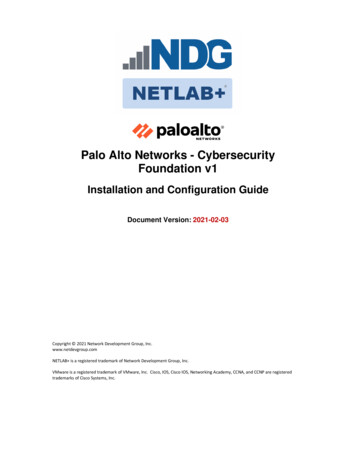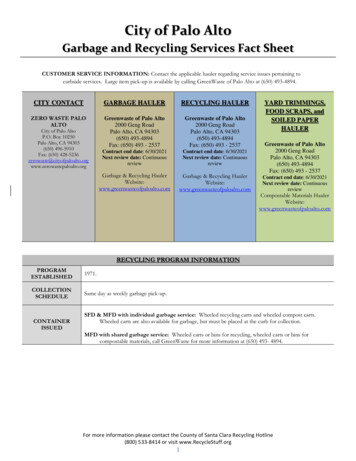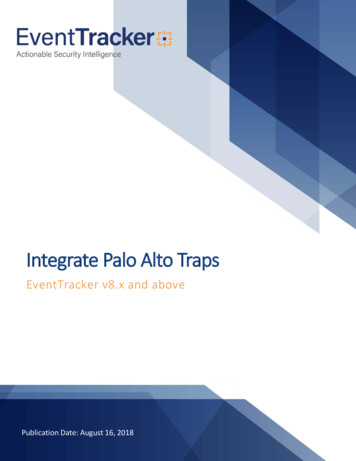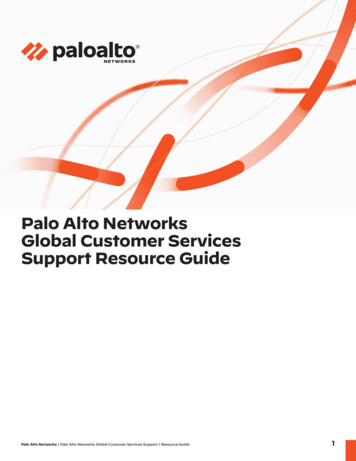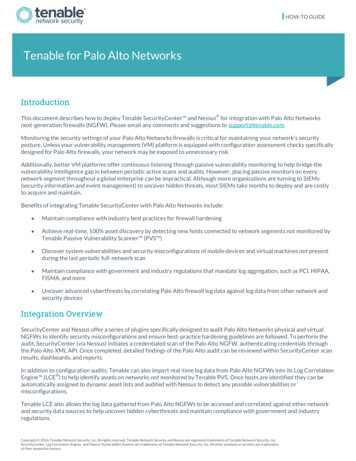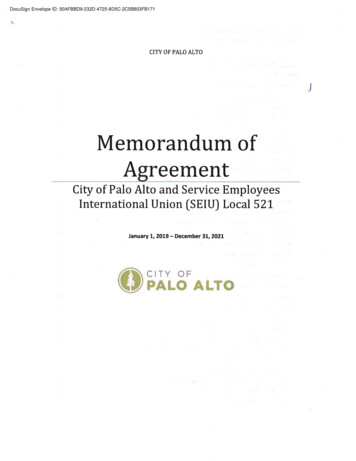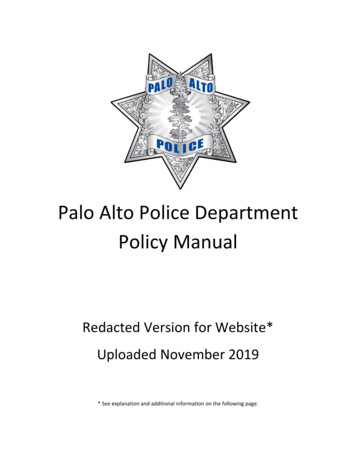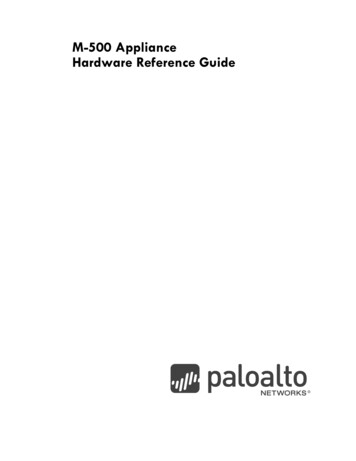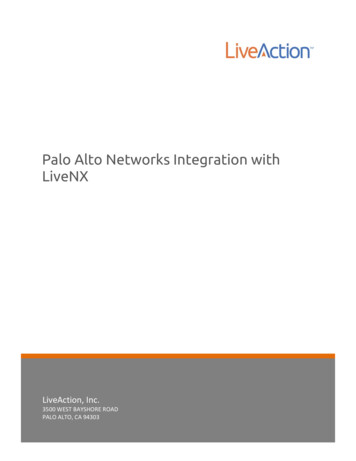
Transcription
LIVEACTION, INC.Palo Alto Networks Integration withLiveNXCopyright Inc.2008-2016 LiveAction, Inc. All rights reserved. LiveAction, LiveNX, LiveUX, theLiveAction,Logo andLiveAction Software are trademarks of LiveAction, Inc. Information3500LiveActionWEST BAYSHOREROADPALOALTO, toCA change94303 without notice.subject
1. IntroductionPalo Alto Network’s Next Generation Firewall provides extensive information aboutsessions, websites and users visiting those sites. This information when displayed thoughLiveAction’s LiveNX can help a network or security engineer visualize specific events thathave happened at a specific time or is occurring at the present time.This document will walk the administrator through the process of setting up NetFlow Exporton the Palo Alto Networks device and how to visualize the information within LiveNX.2 Palo Alto Networks Integration with LiveNX 2016 LiveAction, Inc. All rights reserved. LiveAction, the LiveAction logo and LiveNX Software are trademarks of LiveAction.Other company and product names are the trademarks of their respective companies.
2. Integration ArchitectureThe integration between Palo Alto Networks devices and LiveNX is over standard protocolsof NetFlow and the Simple Network Management Protocol (SNMP). Palo Alto Networksdevices can export NetFlow information to LiveNX. In addition to the standard fields, PaloAlto Networks devices can also export Application ID and User ID within the NetFlowPackets.3 Palo Alto Networks Integration with LiveNX 2016 LiveAction, Inc. All rights reserved. LiveAction, the LiveAction logo and LiveNX Software are trademarks of LiveAction.Other company and product names are the trademarks of their respective companies.
3. Enabling NetFlow Export on Palo Alto Networks FirewallsTo enable NetFlow Export on the Palo Alto Networks device, log into the Palo Alto NetworksWebUI.Navigate to “Device,” expand the Sever Profile accordion, and select “NetFlow.” Click on“Add” and enter the correct information for the LiveNX server or node. To include the extraPalo Alto Networks fields, User ID and Application ID, check the PAN-OS Field Types box.Select “OK” and the Exporter has been set up. Now we need to activate the export of theflows. This is done on an interface level. Now navigate to the Network Tab, and Interfaces.Select the Interface(s) that will be used to generate the NetFlow data. In the NetFlow Profilesection add the Exporter that we just set up.4 Palo Alto Networks Integration with LiveNX 2016 LiveAction, Inc. All rights reserved. LiveAction, the LiveAction logo and LiveNX Software are trademarks of LiveAction.Other company and product names are the trademarks of their respective companies.
Once completed, commit the configuration. The Palo Alto Networks device should now beexporting flows to LiveNX. The next step is to enable the Palo Alto Networks device to usethe Microsoft Active Directory to pull the User ID to IP address mapping. Palo Alto Networkscan pull this information from other sources as well, please refer to the Palo Alto Networksdocumentation to enable the other sources. On the Device Tab, navigate to “UserIdentification” and in User Mapping select the gear icon (top right) to set up the agent. Weare going to use the Agentless method and enable Windows Management Interface (WMI).Enter the name and password that will be used for WMI connectivity. We will presume thatthis User ID has already been set up by your AD administrator with the correct securitylevel.5 Palo Alto Networks Integration with LiveNX 2016 LiveAction, Inc. All rights reserved. LiveAction, the LiveAction logo and LiveNX Software are trademarks of LiveAction.Other company and product names are the trademarks of their respective companies.
Make sure that you also enable Server Monitoring, Client Probing and NTLM. Next click“OK” and then in the Server Monitoring section add the domain controllers that need to beaccessed by this Palo Alto Networks Device. This list may be different depending on the ADarchitecture and geographic location, as AD security audit logs are local to the domaincontrollers that are used for authentication.6 Palo Alto Networks Integration with LiveNX 2016 LiveAction, Inc. All rights reserved. LiveAction, the LiveAction logo and LiveNX Software are trademarks of LiveAction.Other company and product names are the trademarks of their respective companies.
Once you have added the User Identification server, you must enable User ID identificationon the Zones. To accomplish this, navigate to Network, Zones and edit each of the Zonesthat you want the User ID to be displayed on.7 Palo Alto Networks Integration with LiveNX 2016 LiveAction, Inc. All rights reserved. LiveAction, the LiveAction logo and LiveNX Software are trademarks of LiveAction.Other company and product names are the trademarks of their respective companies.
Now commit the changes, and we have finished setting up the Palo Alto Networks device.8 Palo Alto Networks Integration with LiveNX 2016 LiveAction, Inc. All rights reserved. LiveAction, the LiveAction logo and LiveNX Software are trademarks of LiveAction.Other company and product names are the trademarks of their respective companies.
4. Adding the Palo Alto Networks Device(s) to LiveNXOpen the LiveNX Java Client and log into the system. Navigate to File - Add device and theAdd Device Wizard will start. This is a 9-step wizard that will ask and interrogate the deviceto find the Interfaces and other information about the system. You must have the IPaddress of any Layer 3 interface that will be exporting Flow data, and the Management IPaddress. You must also have the SNMP community string that will be used to collect theinterface Table.Select “Next” and LiveNX will now go through and find the interfaces in the Palo AltoNetworks Device. Once you have selected the interfaces that NetFlow will be exportedfrom, click “Next,” and as LiveNX will not know of any VLANS defined within the Palo AltoNetworks select “Next.”9 Palo Alto Networks Integration with LiveNX 2016 LiveAction, Inc. All rights reserved. LiveAction, the LiveAction logo and LiveNX Software are trademarks of LiveAction.Other company and product names are the trademarks of their respective companies.
Now we can change the Polling Rate, leave it at one minute, and select Flows and clicknext to review the configuration and then select “Finish.”10 Palo Alto Networks Integration with LiveNX 2016 LiveAction, Inc. All rights reserved. LiveAction, the LiveAction logo and LiveNX Software are trademarks of LiveAction.Other company and product names are the trademarks of their respective companies.
11 Palo Alto Networks Integration with LiveNX 2016 LiveAction, Inc. All rights reserved. LiveAction, the LiveAction logo and LiveNX Software are trademarks of LiveAction.Other company and product names are the trademarks of their respective companies.
The device will now appear on the Main Screen and should be green, meaning that LiveNX hascontacted the device. We now need to run the device setup again. This is an issue withretrieving the IP addresses from the interfaces. Palo Alto Networks devices do not update theInterface MIB table with IP addresses, and therefore LiveNX cannot associate the flow data withthe correct interface or, connect it to the correct networks. This is remedied by modifying thedevice. Right click on the Palo Alto Networks device and open “Edit Device Settings.”12 Palo Alto Networks Integration with LiveNX 2016 LiveAction, Inc. All rights reserved. LiveAction, the LiveAction logo and LiveNX Software are trademarks of LiveAction.Other company and product names are the trademarks of their respective companies.
The Device Wizard will start and this time we are going to change the Device type to NonSNMP device, select “Next” and the Interface Table will be presented.13 Palo Alto Networks Integration with LiveNX 2016 LiveAction, Inc. All rights reserved. LiveAction, the LiveAction logo and LiveNX Software are trademarks of LiveAction.Other company and product names are the trademarks of their respective companies.
Enter the IP addresses of the Interfaces that will be exporting the flows and select “Finish.”The Device will now connect to the correct networks. If the Palo Alto Networks Device isrunning in Layer 2 mode, enter the Management IP address.14 Palo Alto Networks Integration with LiveNX 2016 LiveAction, Inc. All rights reserved. LiveAction, the LiveAction logo and LiveNX Software are trademarks of LiveAction.Other company and product names are the trademarks of their respective companies.
5. ReportsLiveNX currently has a rich set of reports and visual aids that can help the network/securityengineer to view traffic that is traversing the Palo Alto Networks device and be able tounderstand the applications and users that maybe effecting the stability of the network.Let’s start with a set of Visual Aids—the first is to monitor the Palo Alto Networks deviceitself and see what flow are active in real-time. From the main screen in the Java Client,change the flow display to Firewall. This will display all flows traversing the Palo AltoNetworks.Now, if we double click onto the device we will see a real-time display of all the flows thePalo Alto Networks device is exporting. This view is updated every minute and can be usedto find specific flows and drill down into more specific reports.15 Palo Alto Networks Integration with LiveNX 2016 LiveAction, Inc. All rights reserved. LiveAction, the LiveAction logo and LiveNX Software are trademarks of LiveAction.Other company and product names are the trademarks of their respective companies.
If we select a specific flow, it can be added to the search filter, and then only informationdestined to that application or IP address can be displayed. Or, we can drill down into morespecific reports, like Top Analysis, or Interface Bandwidth reports.16 Palo Alto Networks Integration with LiveNX 2016 LiveAction, Inc. All rights reserved. LiveAction, the LiveAction logo and LiveNX Software are trademarks of LiveAction.Other company and product names are the trademarks of their respective companies.
By right clicking on specific columns in this display we can drill down and look at specificissues that could be happening, if we choose the Source IP address we can drill down to theinterface report and see the amount of traffic that is being generated that is traversingthrough the firewall by that specific address, or by right clicking on the APP-ID (Palo AltoNetworks) we can choose the same report and see the amount of traffic that is specificapplication is generating.17 Palo Alto Networks Integration with LiveNX 2016 LiveAction, Inc. All rights reserved. LiveAction, the LiveAction logo and LiveNX Software are trademarks of LiveAction.Other company and product names are the trademarks of their respective companies.
From LiveNX’s Flow Reports we can also look at all the applications and the bandwidth eachis consuming. Open Flow Reports and choose the Application report, choose the Palo AltoNetworks device and make the Graph Type “Firewall,” select the time frame and executethe report.18 Palo Alto Networks Integration with LiveNX 2016 LiveAction, Inc. All rights reserved. LiveAction, the LiveAction logo and LiveNX Software are trademarks of LiveAction.Other company and product names are the trademarks of their respective companies.
From this view, we can also drill down on specific applications and gather more informationon Network Activity.19 Palo Alto Networks Integration with LiveNX 2016 LiveAction, Inc. All rights reserved. LiveAction, the LiveAction logo and LiveNX Software are trademarks of LiveAction.Other company and product names are the trademarks of their respective companies.
6. Use CasesLet’s look at some specific use cases that can help solve specific issues that may begenerated within an organization.1) What was Done?In this specific use case, we need to understand what an employee did during a specifictime period and what applications were used, and if any large amounts of data weretransferred outside the of the company’s infrastructure. Information that we have are theuser’s ID and the time frame that the event happened. In LiveNX, we can run Flow reportson the time frame and then as the user’s ID appears in the reports we can use theassociated IP address to add to the filter list. Execute the report and now we have all theexternal activity for that user over the selected time period.Not only can we see what external apps and systems were touched, but we can also see allthe internal activity from that address, while the user was associated with that IP address.Select “All Devices” and the timeframe, set the graph to “Basic Flow” and execute thereport.20 Palo Alto Networks Integration with LiveNX 2016 LiveAction, Inc. All rights reserved. LiveAction, the LiveAction logo and LiveNX Software are trademarks of LiveAction.Other company and product names are the trademarks of their respective companies.
2) Data LeakageReport of a large Data Leakage has occurred. Your mission as a network/security engineer isto try and find out who, what and when it occurred. You know the Application, but youdon’t know who did it, or when it was done. How do you figure it out? The first step is tolook at the applications going through the firewall(s) over a period of time. Navigate to flowreports in LiveNX, select the period of time that you want to monitor, select the firewallthat you will use as the source, select graph type to be firewall and execute the report.21 Palo Alto Networks Integration with LiveNX 2016 LiveAction, Inc. All rights reserved. LiveAction, the LiveAction logo and LiveNX Software are trademarks of LiveAction.Other company and product names are the trademarks of their respective companies.
From this report we can drill down into the application where the data leakage wasreported. So if we right click on the application, then drill down and run the Top Analysis wecan now see the individual flows over this specific time frame and the users that generatedthe traffic. In this example, we will look for something going to Facebook. Even though it’snot a data export tool, the same principle applies.22 Palo Alto Networks Integration with LiveNX 2016 LiveAction, Inc. All rights reserved. LiveAction, the LiveAction logo and LiveNX Software are trademarks of LiveAction.Other company and product names are the trademarks of their respective companies.
3) Shadow IT/Cloud Application VisibilityThe cloud is transforming the way business is done. But IT teams do not always havevisibility of these business critical applications and yet they are still responsible for makingsure these applications are performing well and meeting users’ needs.The first step is to collect information from the Internet edges across your network.Schedule a weekly report to provide you a list of Cloud applications on an ongoing basis.23 Palo Alto Networks Integration with LiveNX 2016 LiveAction, Inc. All rights reserved. LiveAction, the LiveAction logo and LiveNX Software are trademarks of LiveAction.Other company and product names are the trademarks of their respective companies.
From this report, you can see the list of Cloud applications and the amount of traffic eachapplication is consuming your resources. Network congestion can be an issue for manybusinesses today. You want to be sure that critical applications are not impacted whencompeting with recreational traffic. In the new Internet-based world, it is important toidentify which applications are on your network and where your resources are beingconsumed to align with your business policy.24 Palo Alto Networks Integration with LiveNX 2016 LiveAction, Inc. All rights reserved. LiveAction, the LiveAction logo and LiveNX Software are trademarks of LiveAction.Other company and product names are the trademarks of their respective companies.
7. ConclusionCombining Palo Alto Networks Next Generation Firewalls and LiveAction’s LiveNX gives bothnetwork engineers and Security Engineers more visibility into traffic that is in the network,and exiting a segment or the perimeter of the network.25 Palo Alto Networks Integration with LiveNX 2016 LiveAction, Inc. All rights reserved. LiveAction, the LiveAction logo and LiveNX Software are trademarks of LiveAction.Other company and product names are the trademarks of their respective companies.
of NetFlow and the Simple Network Management Protocol (SNMP). Palo Alto Networks devices can export NetFlow information to LiveNX. In addition to the standard fields, Palo Alto Networks devices can also export Application ID and User ID within the NetFlow Packets.