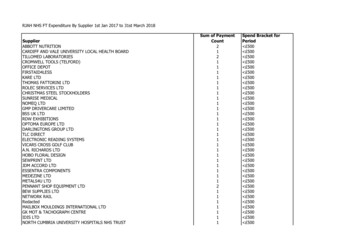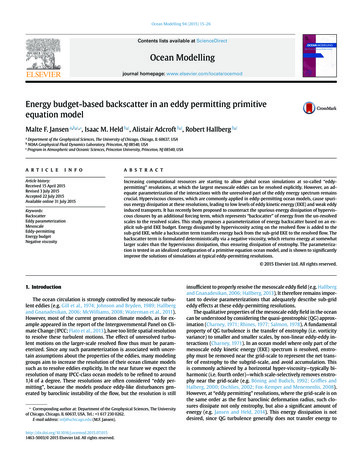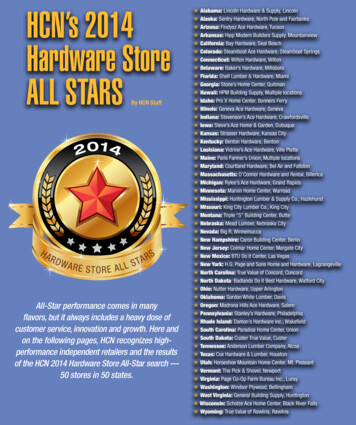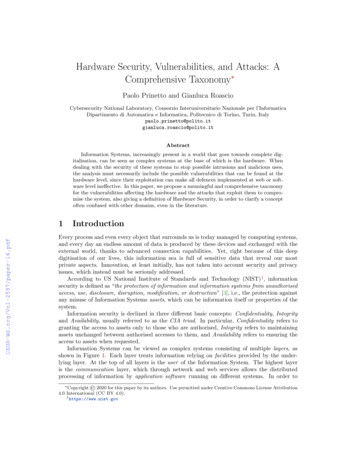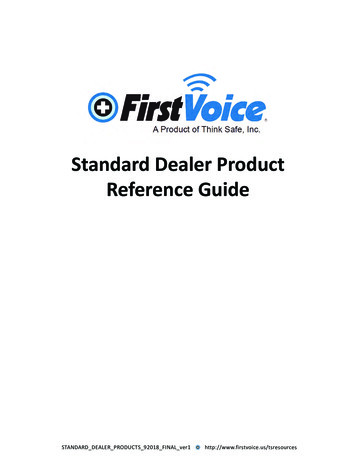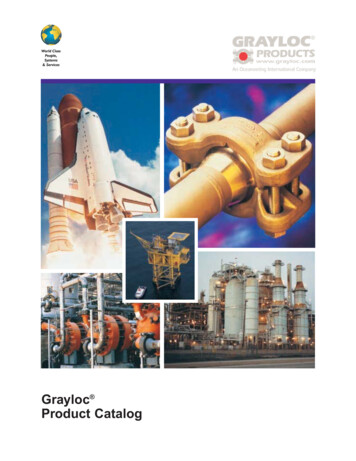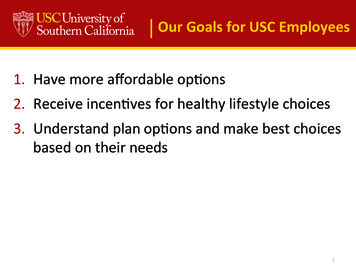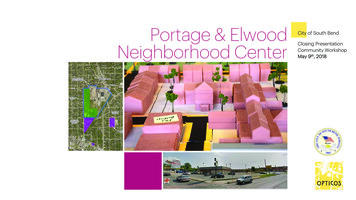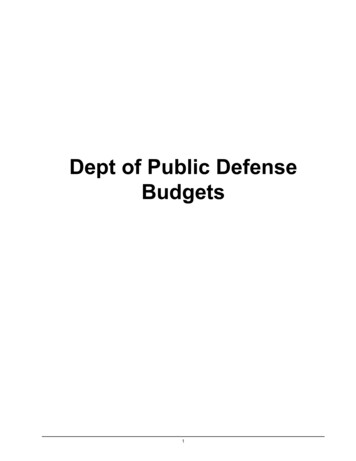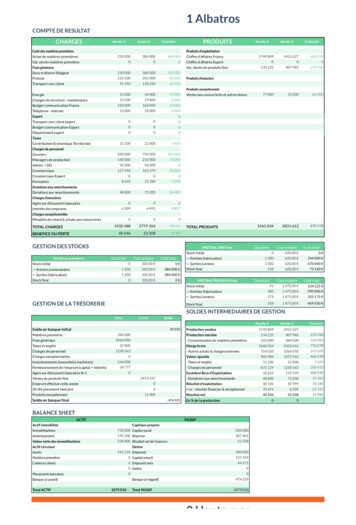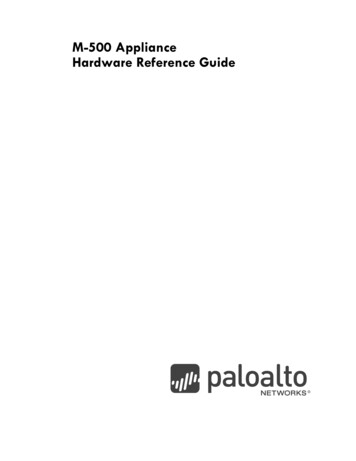
Transcription
M-500 Appliance Hardware Reference Guide
Contact /contact/About this GuideThe Palo Alto Networks M-500 appliance is a multi-function appliance that you can configure tofunction as a Panorama Manager, Panorama Log Collector, or PAN-DB Private Cloud used for URLfiltering. This guide provides instructions on installing the hardware and performing maintenanceprocedures, and provides product specifications. This guide is intended for system administratorsresponsible for installing and maintaining the M-500 appliance.For information on using Panorama, refer to the Palo Alto Networks Panorama Administrator’sGuide 7.0 or later. For information on using PAN-DB, refer to the Palo Alto Networks PAN-OSAdministrator’s Guide 7.0 or later.For additional information, refer to the following resources: For information on the additional capabilities and for instructions on configuring the features onthe firewall, refer to https://www.paloaltonetworks.com/documentation. For access to the knowledge base, complete documentation set, discussion forums, and videos,refer to https://live.paloaltonetworks.com. For information on support programs, to manage your account or devices, or to open asupport case, refer to https://www.paloaltonetworks.com/services/support. For the latest release notes, go to the software downloads page at areUpdates.To provide feedback on the documentation, please write to us at:documentation@paloaltonetworks.com.Palo Alto Networks, Inc. www.paloaltonetworks.com 2007–2017 Palo Alto Networks, Inc. Palo Alto Networks is a registered trademark of Palo Alto Networks. A list ofour trademarks can be found at .html. All other marksmentioned herein may be trademarks of their respective companies.Revision Date: May 8, 2017
May 8, 2017 - Palo Alto Networks COMPANY CONFIDENTIALTable of ContentsChapter 1 Overview . . . . . . . . . . . . . . . . . . . . . . . . . . . . . . . . . . . . . . . . . . . . . . . . . .5Front Panel Description . . . . . . . . . . . . . . . . . . . . . . . . . . . . . . . . . . . . . . . . . 6Back Panel Description . . . . . . . . . . . . . . . . . . . . . . . . . . . . . . . . . . . . . . . . . 8Chapter 2 Installing the Hardware . . . . . . . . . . . . . . . . . . . . . . . . . . . . . . . . . . . . . .11Tamper Proof Statement. . . . . . . . . . . . . . . . . . . . . . . . . . . . . . . . . . . . . . . . 11Before You Begin . . . . . . . . . . . . . . . . . . . . . . . . . . . . . . . . . . . . . . . . . . . . . 11Equipment Rack Installation. . . . . . . . . . . . . . . . . . . . . . . . . . . . . . . . . . . . . . 12Rack Mount Procedures . . . . . . . . . . . . . . . . . . . . . . . . . . . . . . . . . . . . . . . . . . . . . 12Connecting Cables to the Device . . . . . . . . . . . . . . . . . . . . . . . . . . . . . . . . . 19Connecting Power . . . . . . . . . . . . . . . . . . . . . . . . . . . . . . . . . . . . . . . . . . . . . 19Chapter 3 Service the M-500 Appliance Hardware . . . . . . . . . . . . . . . . . . . . . . . . .Cautions and Warnings . . . . . . . . . . . . . . . . . . . . . . . . . . . . . . . . . . . . . . . .Interpreting the Port LEDs . . . . . . . . . . . . . . . . . . . . . . . . . . . . . . . . . . . . . . .Replace an M-500 Appliance Disk Drive . . . . . . . . . . . . . . . . . . . . . . . . . . .Power Supply Replacement . . . . . . . . . . . . . . . . . . . . . . . . . . . . . . . . . . . . .Chapter 4 Specifications . . . . . . . . . . . . . . . . . . . . . . . . . . . . . . . . . . . . . . . . . . . . . .Physical Specifications . . . . . . . . . . . . . . . . . . . . . . . . . . . . . . . . . . . . . . . . .Interface Specifications. . . . . . . . . . . . . . . . . . . . . . . . . . . . . . . . . . . . . . . . .Electrical Specifications. . . . . . . . . . . . . . . . . . . . . . . . . . . . . . . . . . . . . . . . .Environmental Specifications . . . . . . . . . . . . . . . . . . . . . . . . . . . . . . . . . . . . .Palo Alto Networks21212122262929303030Table of Contents 3
Chapter 5 Compliance Statements . . . . . . . . . . . . . . . . . . . . . . . . . . . . . . . . . . . . . . . 33Appendix A General Safety Information. . . . . . . . . . . . . . . . . . . . . . . . . . . . . . . . . . . . 35Other Regulatory Information. . . . . . . . . . . . . . . . . . . . . . . . . . . . . . . . . . . . 374 Table of ContentsPalo Alto Networks
OverviewChapter 1The Palo Alto Networks M-500 appliance is a multi-function appliance that you can configurefor one of the following three modes: Panorama mode—Performs both central management and log collection for Palo AltoNetworks firewalls. This is the default mode. Log Collector mode—Functions as a dedicated Log Collector, which either an M-100 orM-500 appliance in Panorama mode or a Panorama virtual appliance can manage. PAN-DB Private Cloud mode—Functions as a private URL filtering solution that PaloAlto Networks firewalls can use to perform URL filtering lookups. This solution is idealfor organizations that restrict their firewalls from having direct access to the Internet.Note: The minimum Panorama version that you can install on a M-500 applianceis 7.0.Use the following topics to learn about the front and back panel components. “Front Panel Description” on page 6 “Back Panel Description” on page 8Palo Alto NetworksOverview 5
Front Panel DescriptionFront Panel DescriptionFigure 1 shows the front panel of the M-500 appliance and Table 1 describes the front panelfeatures.Figure 1. Front Panel12345768Table 1. Front Panel FeaturesItem1.DescriptionDisk drives/baysThe M-500 appliance has 24 disk drive bays. Starting from left toright, the bays are labeled A1 to L2. Each pair of drives are in aRAID1 configuration. For example, A1-A2 is a RAID1 pair, B1-B2 isa RAID1 pair, and so on.The M-500 appliance ships with 4TBs of storage consisting of eithereight 1TB drives in RAID1 pairs installed in drive bays A1-D2 orfour 2TB drives in RAID1 pairs installed in drive bays A1-B2.As of the PAN-OS 8.0 release, you can use all 24 drive bays (A1-L2)to increase storage capacity for a total capacity of up to 24TB ofRAID1 storage (depending on the size of the installed drives). Priorto PAN-OS 8.0 only 16 bays (A1-H2) can be used.2.Drive LEDs Left LED—Illuminates red when a drive failure occurs. Right LED—Flashes blue when there is drive activity. A connection to the SATA backplane enables the LED to flash on and offwhen the particular drive is being accessed.6 Overview3.Power buttonMain power button used to power the device on or to power it off.Turning off system power with this button keeps the standbypower on. To completely power off the device, you must removethe power source (AC plugs).4.Reset buttonReboots the system when pressed. A small object, such as a paperclip, is required to access the button.5.Power LEDThe LED is solid green when the appliance is powered on.6.Power failure LEDThe LED flashes red when a power supply failure occurs or if a powercord is removed.Palo Alto Networks
Front Panel DescriptionTable 1. Front Panel Features (Continued)ItemDescription7.HDD LEDIndicates IDE channel activity (SAS/SATA drive).8.Overheat/fan failureLEDModes: Continuously on red—An overheat condition occurred, possiblydue to cables blocking the air vents. Blinking red (1Hz)—Fan failure has occurred. Blinking red (.25Hz)—Power failure due to power supply failureor the power cord is not connected to one of the power supplies. Solid blue—The Unique Identification (UID) function is on. This isused to identify the appliance in a rack. For more information, seethe back panel description.Palo Alto NetworksOverview 7
Back Panel DescriptionBack Panel DescriptionFigure 2 shows the back panel of the M-500 appliance and Table 2 describes the back panelfeatures.Figure 2. Back Panel1234576Table 2. Back Panel FeaturesItemDescription1.Power suppliesTwo 1200W redundant hot-swappable power supplies.2.ConsoleDB-9 serial port for console access.3.USBFour USB ports (reserved for future use).4.MGT 1, 2, 3 RJ-45 10/100/1000 management (MGT) port used formanaging the device and for data traffic. RJ-45 10/100/1000 Ethernet ports (ethernet1/1,ethernet1/2, and ethernet1/3).For information on configuring these ports, refer to thePanorama Administrator’s Guide on the TechnicalDocumentation Portal for the release that the appliance isrunning. If the appliance is in PAN-DB mode, refer to thePAN-OS Administrators Guide 7.0 or later.Prior to Panorama release version 8.0, Ethernet port 3(ethernet1/3) is not functional.5.8 OverviewGraphics portVGA port (reserved for future use and covered).Palo Alto Networks
Back Panel DescriptionTable 2. Back Panel Features (Continued)ItemDescription6.The Unique Identification (UID) feature is a combination LED/button that is used to assist a technician in locating a device whenmoving from the back of a rack to the front of a rack. When youpush the button, the rear UID LED and the front panel LEDs willilluminate bright blue, assisting the technician in identifying thedevice in a rack. Push the button again to stop the LED fromflashing.UIDNote that the UID button is very small and is located slightly to theleft of the UID port hole. Use a small object, such as a paper clip, topress the button.7.SFP portsTwo 10 Gigabit Ethernet enhanced Small Form-Factor Pluggable(SFP ) ports (ethernet1/4 and ethernet1/5).For information on configuring these ports, refer to thePanorama Administrator’s Guide on the TechnicalDocumentation Portal for the release that the appliance isrunning. If the appliance is in PAN-DB mode, refer to thePAN-OS Administrators Guide 7.0 or later.Prior to Panorama release version 8.0, ethernet1/4 andethernet1/5 are not functional.Palo Alto NetworksOverview 9
Back Panel Description10 OverviewPalo Alto Networks
Tamper Proof Statement Installing the HardwareChapter 2This chapter describes how to install the M-500 appliance. See the following topics: “Tamper Proof Statement” on page 11 “Before You Begin” in the next section “Equipment Rack Installation” on page 12 “Connecting Cables to the Device” on page 19 “Connecting Power” on page 19Tamper Proof StatementTo ensure that products purchased from Palo Alto Networks have not been tampered withduring shipping, verify the following upon receipt of each product: The tracking number provided to you electronically when ordering the product matchesthe tracking number that is physically labeled on the box. The integrity of the tamper-proof tape used to seal the box is not compromised. The integrity of the warranty label on the appliance is not compromised.Before You Begin It is recommended that two people rack mount the M-500 appliance. Have a Phillips-head screwdriver available and a small pliers or nut wrench. Verify that the intended location where you will install the appliance has adequate aircirculation and meets the temperature requirements. See “Environmental Specifications”on page 30. Verify that power is not connected to the M-500 appliance. Allow clear space on all sides of the M-500 appliance.Palo Alto NetworksInstalling the Hardware 11
Equipment Rack InstallationEquipment Rack InstallationThe M-500 appliance ships with a four-post rack kit with two sets of rail assemblies (one foreach side) and the mounting screws needed for installing the system into a four-post 19”rack.This rail kit will fit a rack between 26.5” and 36.4” deep. Note: You can order a two-post rail kit from Palo Alto Networks for installationin a two-post rack. See “Two-Po carrier of the failed drive (A2 in this example) to release thecarrier handle and gently pull the handle toward you and slide the carrier out of theappliance. Figure 11 shows how to remove a drive carrier (E1 in the illustration) from theappliance.Figure 11. Remove or Install an M-500 Appliance Disk Drive Carrier5.Remove the replacement drive from the packaging and compare the drive model writtenon the label with the drive model of the failed drive. Proceed as follows based on yourfindings:– If the replacement drive is the same model number of the failed drive that youremoved, then continue to Step 6.– If the replacement drive is a different model number than the drive that you removed,then continue to Step 7.6.(Same model replacement drive only) Install a replacement disk drive that is the samemodel as the other drive in the RAID 1 array:Palo Alto NetworksService the M-500 Appliance Hardware 23
Replace an M-500 Appliance Disk Drivea. Remove the four screws that hold the failed drive in the drive carrier and then removethe drive from the carrier as shown in Figure 12.Note: If you are using an empty carrier that does not have a drive installed, youmay have to remove the blank drive insert by removing the four screws that attachthe insert to the carrier.SASA TASFigure 12. Removing/Installing a Drive from the Drive CarrierSASA TASSASA TASSASA TASb. Put the new drive in the carrier and secure it to the carrier using the four screws youremoved from the failed drive.c. Ensure that the drive carrier lever is in the open position; if it is not, press the ejectorbutton on the drive carrier to release the lever and pull it out until it is fully open.d. Slide the drive carrier into the drive bay on the appliance until it is about 1/4” frombeing fully inserted. You can do this by pressing the ejector button on the carrier,which will cause the lever to close part way. When the drive is almost fully inserted,close the lever to seat the drive.e. Add the replacement drive to the RAID 1 array. In this example, run the followingcommand to add drive A2 to the array: admin@M-500 request system raid add A2The system automatically configures the new drive to mirror contents of the otherdrive in that RAID 1 array.24 Service the M-500 Appliance HardwarePalo Alto Networks
Replace an M-500 Appliance Disk Drivef. Continue to view RAID status until you see that the disk pair (Disk Pair A in thisexample) shows Available and both drives show the status active sync. To viewRAID status, run the following command: admin@M-500 show system raid detailThe following output shows that the RAID 1 array is functioning properly:Disk Pair AStatusDisk id A1modelsizestatusDisk id A2modelsizestatus7.AvailablecleanPresent: ST91000640NS: 953869 MB: active syncPresent: ST91000640NS: 953869 MB: active sync(Different model replacement drive only) Install a replacement disk drive that is adifferent model than the other drive in the RAID 1 array:Note: When you initiate the copy command as described in the following steps,logging and log query will not be available on the disk pair until the copy is completeand the disk pair shows Available. If the other drive pairs (B1/B2, C1/C2, and soon) are low on disk space during the copy process, older logs are deleted to makeroom for new logs.a. Remove the four screws that hold the drive in the drive carrier and then remove thefailed disk drive (A2 in this example) as shown in Figure 12.Note: If you are using an empty carrier that does not have a drive installed, youmay have to remove the blank drive insert by removing the four screws that attachthe insert to the carrier.b. Put the new drive in the carrier and attach it using the four screws you removed fromthe failed drive.c. Ensure that the drive carrier lever is in the open position; if it is not, press the ejectorbutton on the drive carrier to release the lever and pull it out until it is fully open.d. Slide the drive carrier into the drive bay on the appliance until it is about 1/4” frombeing fully inserted. You can do this by pressing on the ejector button which will causethe lever to close part way. When the drive carrier is almost fully inserted, close thelever to seat the drive.e. Copy the data from the existing drive in the RAID 1 array to the replacement drive. Inthis example, run the following command to copy the data from drive A1 to drive A2: admin@M-500 request system raid copy from A1 to A2f. Run the following CLI command to view the status of the copy: admin@M-500 show system raid detail Continue to view RAID status until the copy is complete and the disk pair showsAvailable. In this example, the output shows that Disk Pair A is Available. Note: At this point, drive A1 will show not in use because there is a drivemodel mismatch.Palo Alto NetworksService the M-500 Appliance Hardware 25
Power Supply ReplacementDisk Pair AStatusDisk id A1modelsizestatusDisk id A2modelsizestatusAvailableclean, degradedPresent: ST91000640NS: 953869 MB: not in usePresent: ST1000NX0423: 953869 MB: active syncg. Install the second replacement drive. In this example, physically remove the drivefrom bay A1, install it in the carrier, and then install the second replacement drive intobay A1—one that is the same model as the new drive you installed in bay A2.h. Add the second replacement drive to the RAID 1 array. In this example, run thefollowing command to add drive A1 to the array: admin@M-100 request system raid add A1The system will automatically configure the new drive to mirror the contents of theother drive (A2 in this example) in that RAID 1 array.i. Continue to view the RAID status until you see that the disk pair (A in this example)shows Available and both drives show the status active sync. admin@M-500 show system raid detailThe following output shows that the RAID 1 array is functioning properly:Disk Pair AStatusDisk id A1modelsizestatusDisk id A2modelsizestatusAvailablecleanPresent: ST1000NX0423: 953869 MB: active syncPresent: ST
Palo Alto Networks Overview 5 Chapter 1 Overview The Palo Alto Networks M-500 appliance is a multi-function appliance that you can configure for one of the following three modes: Panorama mode—Performs both central management and log collection for Palo Alto Networks firewalls. This is the default mode.