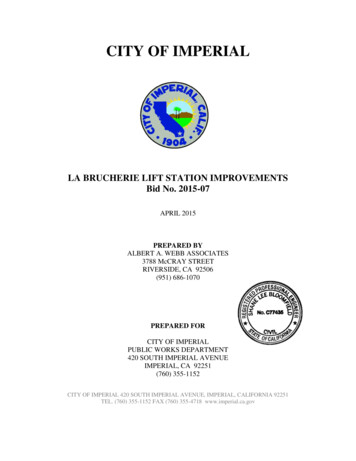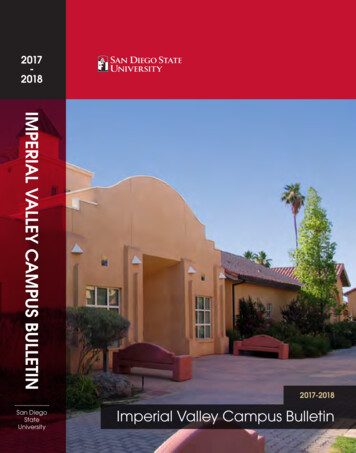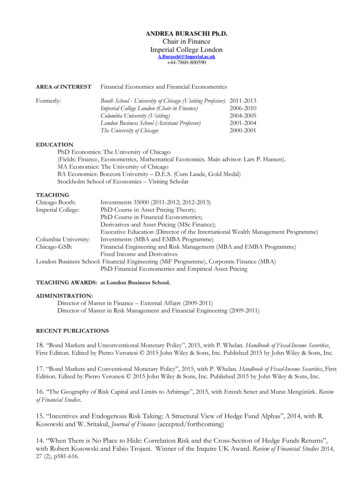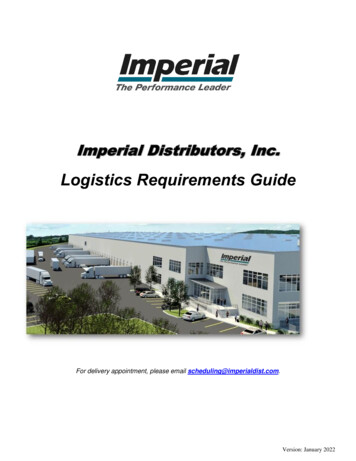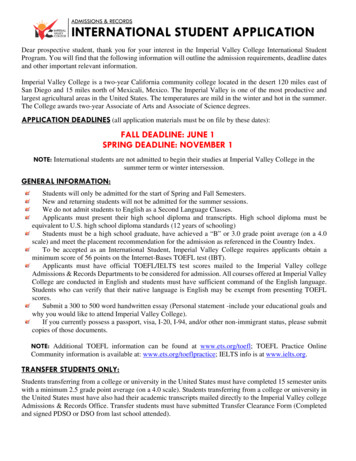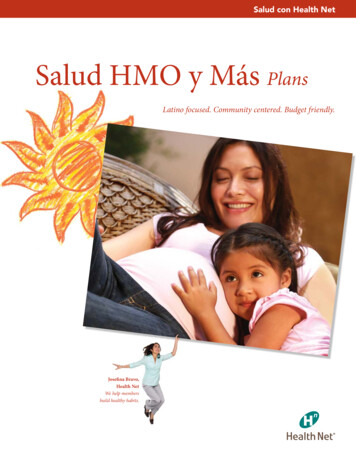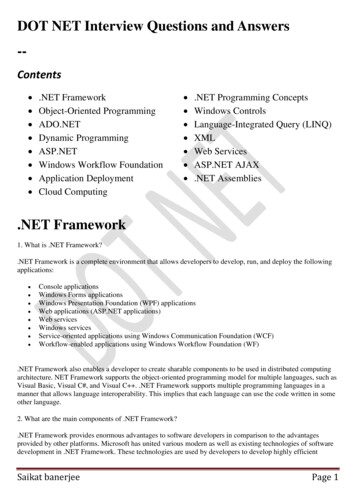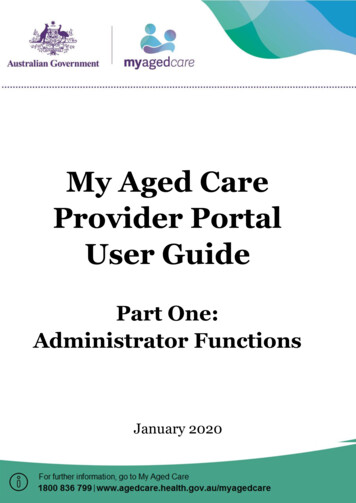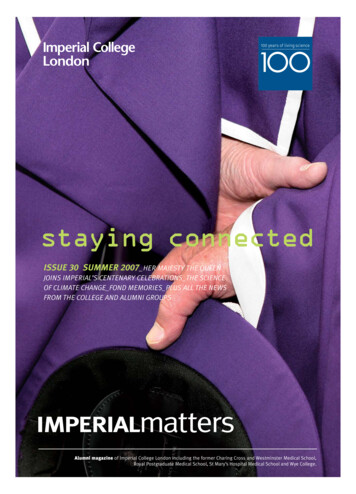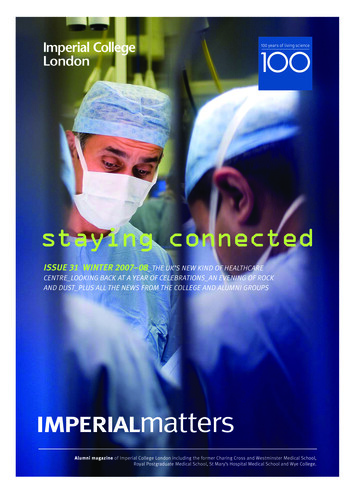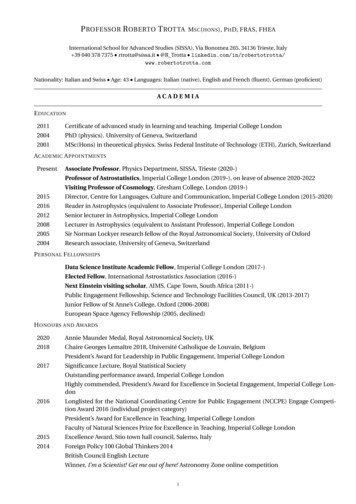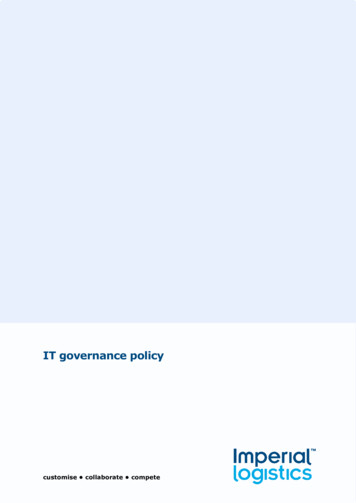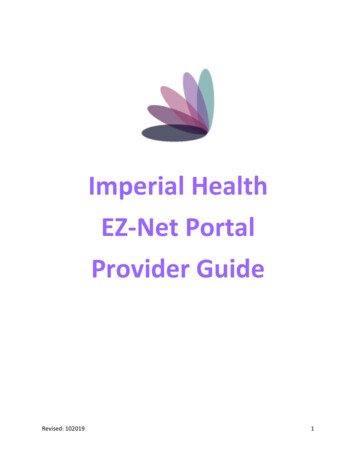
Transcription
Imperial HealthEZ-Net PortalProvider GuideRevised: 1020191
Table of ContentsHome Page . . . . . . . . . . . . . . . . . . . . . . . . . . . . . . . . . . . . . . . . . . . . . . 3-4Providers . . . . . . . . . . . . . . . . . . . . . . . . . . . . . . . . . . . . . . . . . . . . . . . . . 5Members . . . . . . . . . . . . . . . . . . . . . . . . . . . . . . . . . . . . . . . . . . . . . . . . . .6Authorizations/Referrals . . . . . . . . . . . . . . . . . . . . . . . . . . . . . . . . . .7-10Claims . . . . . . . . . . . . . . . . . . . . . . . . . . . . . . . . . . . . . . . . . . . . . . . . .11-14References . . . . . . . . . . . . . . . . . . . . . . . . . . . . . . . . . . . . . . . . . . . . . . .15Contacts . . . . . . . . . . . . . . . . . . . . . . . . . . . . . . . . . . . . . . . . . . . . . . . . .16Revised: 1020192
Home Page: /Login.aspxInput your username and password provided by Imperial.Only one account will be provided for all staff in your company to use.Select Login.If this is the first time you are logging in, a window will pop up to confirm a valid company emailaddress. (You can also bypass this window by selecting ‘cancel’.Revised: 1020193
Navigate to the ‘Main’ menu tab at the top of the page:On the ‘Main’ menu page, you will have access to view Providers, Members, Auth/Referrals,Claims, References, Favorites, General.Please note that if you reset your password, you must inform all your associates who use theportal as well or it will be locked out.Revised: 1020194
ProvidersSearch for a ProviderClick on Provider Search in the Providers section of the Main Menu to search for providers. Tosearch for a provider, enter any criteria you wish to narrow the results (or leave all fields emptyto search ALL providers) and then click on the button.EZ-NET will display the search result in the window below, sorted in your specified order (“SortBy” dropdown list). If the system does not locate any records that meet your search criteria, amessage stating that “NO RECORDS FOUND” will display. Either replace/adjust selection criteriaor click on Clear and reenter criteria.To display provider details, select a provider from the search results list by clicking on theprovider name (in BLUE text) in search result screen.By clicking on a provider name, the user can view the Provider Details screen which containsbuttons to also view Assigned Members (Eligibility List), Health Plan Affiliations, and OfficeLocations.Revised: 1020195
MembersSearch for a MemberClick on Member Search in the Members section in the Main Menu to search for members. Tosearch for a member, enter any criteria you wish to narrow the results (or leave all fields emptyto search ALL members) and then click on the button.EZ-NET will display the search result in the window below, sorted in your specified order (“SortBy” dropdown list). If the system does not locate any records that meet your search criteria, amessage stating that “NO RECORDS FOUND” will display. Either replace/adjust selection criteriaor click on Clear and reenter criteria.Member EligibilityMember eligibility is required to be checked with the member’s health plan.Revised: 1020196
Authorizations & ReferralsHover the mouse over the Auth/Referral tab and select either, ‘Inquiry’, ‘Auth Submission’ (forSpecialists) or ‘Referral Submission’ (for PCP).An EZ-NET user can inquire about an authorization/referral status and view anauthorization/referral history.InquiryTo begin an inquiry, select the Inquiry option under the Authorization section of the MainMenu to display the “Authorization/Referral Search” screen. EZ-NET will display the searchresult(s) in the window below, sorted in your specified order (“Sort By” drop-down list). If thesystem does not locate any records that meet your search criteria, a message stating that “NORECORDS FOUND” will display. Either replace/adjust selection criteria or click Clear and re-entercriteria.Authorizations/ReferralsFrom the Authorization and/or Referral search window, the user can access additionalauthorization details, referral details, member details, and Referring Provider details.Revised: 1020197
Where to attach documentsWhen the Authorization and/or Referral Details page is displayed, the user may add documents,notes, and memos (using icons in upper right of screen) if this has been enabled in EZ-NETCompany Configuration (Authorization Details screen shot shown above/below).Authorization requests can be submitted by the user directly through the EZ-NET system. Priorto submitting an authorization and/or referral, the user may add documents (using documentmanagement icon in upper right of screen)if this has been enabled in EZ-NET CompanyConfiguration. To begin a submission, click Submission in the Authorization section of the MainMenu to display the Authorization or Referral Submission window (Referral Submission screenshot shown below). Fill in all the required fields and click on the button to submit the request.Be sure to fill out all required fields in bold. If you are not sure of which contracted provider torequest, please search for ‘Unknown Provider’ for submission. (Provider ID: 1316498447).Revised: 1020198
Revised: 1020199
Once all the information has been entered and selected, review the data entered theAuthorization or Referral Submission Entry form. Submit the form by clicking the button at thebottom of the page. The notification dialog box will display the submission status. To reviewdetails of an authorization, click on the line that says “Your authorization or referral number is:####################” to display the Authorization/Referral Details screen.Please note that all required medical record documents MUST be attached to the auth prior tosubmission for review. Authorizations and Referrals submitted cannot be modified and a newrequest will have to be submitted. CPT codes/quantity adjustments cannot be modified aftersubmission.Please ensure that your request is accurate as we must process it as we receive it.Turn-Around TimesMedi-Cal Standard: 5 Business DaysMedicare Standard: 14 Calendar DaysUrgent: 72 Hours (Medically necessary)Retro: 30 DaysRevised: 10201910
ClaimsInquiryThe Claim Inquiry screen is where a user can look up claim to inquire on the status of asubmitted claim. This will provide claim submission details when the user clicks on one of theclaims listed in the table at the bottom of the screen once a search is performed. To begin aninquiry, click Inquiry in the Claims section of the Main Menu to display the Claim Searchwindow.Revised: 10201911
Submission Claim requests can be submitted by the user directly through the EZ-NETsystem. To begin a submission, click Submission in the Claims section of the Main Menu todisplay the Claim Submission Entry window. Fill in the all the required fields and click on thebutton to submit the request.Revised: 10201912
Review data entered the Claim Submission Entry form and then submit the form by clicking thebutton at the bottom of the page. The notification dialog box will display the submission status.To review details of a claim, click on the line that says “Your claim number is:####################” to display the Claim/Encounter Details screen.Claims Appeal Inquiry and Submission is not yet enabled.ReportsTo download a report on claim details, navigate to the ‘Reports’ tab under the ‘Claims’ tab andchange the ‘Available Reports’ to either: Claims Paid by PCP ID, PCP Member, Capitation EOB,Cap Payment.Revised: 10201913
P.O. BoxesAll claim mail submissions must be sent to the correct mailing addresses based on company:Imperial Health HoldingsP.O. Box 60075, Pasadena CA 91116Imperial Health Plan of CaliforniaP.O. Box 60874, Pasadena CA 91116Imperial Insurance Companies, Inc.P.O. Box 60160, Pasadena CA 91116Electronic requests must use Office Ally with Payer ID’s: IHHMG (IPA), IHP01 (CA Health Plan),IICTX (Texas).Turn-Around TimesMedicare Non-contracted: 30 Calendar Days Clean ClaimsMedicare Non-contracted: 60 Calendar Days Clean UncleanMedicare Contracted: 60 Calendar DaysMedi-Cal: 30 Calendar DaysMedi-Cal: Provider Dispute Resolution: 45 workingMedicare Non-Contacted Providers: 30 calendar daysMedicare Contracted: Reconsideration-Appeals-ReopeningMedi-Cal:2 working days of the receipt of an electronic claim15 working days for the receipt of a paper claimRevised: 10201914
ReferencesReference Codes & ContactsTo access EZ-NET system references select one of the following options from within the“References” section on the Main Menu: Procedures, Diagnosis, Place of Service, CPTModifiers or Contacts. When you select any of these, a search criteria dialog box will bedisplayed. For Contacts, use Contact Type Customer Service.Revised: 10201915
ContactsCorporate Office Address:600 S Lake Ave, Suite 308, Pasadena CA 91106Corporate Phone Number:Imperial Health Holdings Medical Group: (626) 838-5100Imperial Health Plan of California: (626) 708-0333Imperial Insurance Company of Texas: (626) 708-0333Corporate Fax Numbers:Main Fax: (626) 521-6028Customer Services: (626) 380-9129Claims: (626) 380-9954Utilization Management (Outpatient): (626) 283-5021Utilization Management (Inpatient): (626) 380-9134Provider Network Operations: (626) 380-9142Imperial Health Plan (IHP): (626) 205-9536Imperial Insurance Company of Texas (IICTX) PNO: (214) 452-1907Corporate Extensions:Utilization Management: Ext 1Member Services: Ext 2Claims: Ext 3Contracting: Ext 4Provider Services: Ext 5Eligibility: Ext 6Customer Service Turn-Around Times:Voicemail call-backs: 48 HoursPortal Issues/Concerns:Provider Network Operations: pno@imperialhealthholdings.comRevised: 10201916
Claims Inquiry The Claim Inquiry screen is where a user can look up claim to inquire on the status of a submitted claim. This will provide claim submission details when the user clicks on one of the claims listed in the table at the bottom of the screen once a search is performed. To begin an