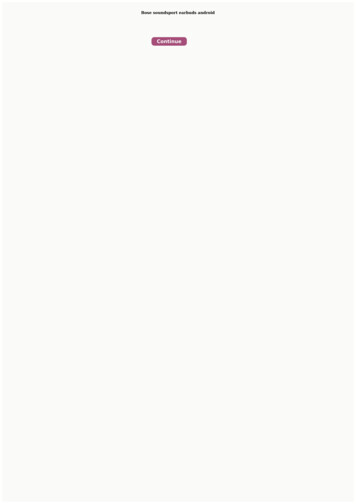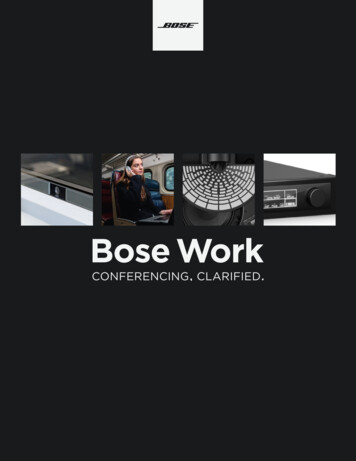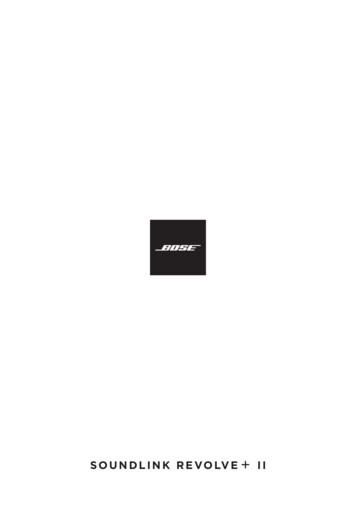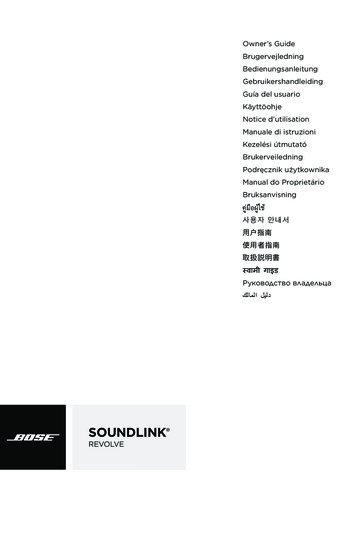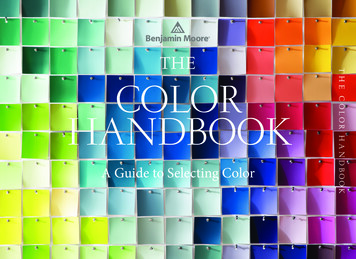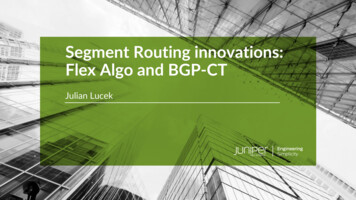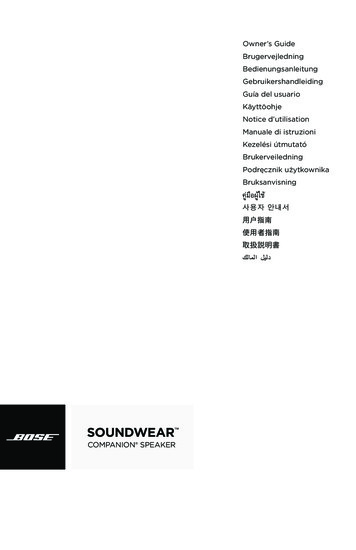Transcription
SOUNDLINKCOLOR II OW N E R ’ S G U I D E B R U G E RV E J L E D N I N GBEDIENUNGSANLEITUNG GEBRUIKERSHANDLEIDINGG U Í A D E L U S U A R I O K ÄY T TÖ O H J E N OT I C E D ’ U T I L I S AT I O NM A N U A L E D I I S T R U Z I O N I K E Z E L É S I Ú T M U TAT ÓB R U K E RV E I L E D N I N G P O D R Ę C Z N I K U Ż Y T KOW N I KAM A N U A L D O P R O P R I E TÁ R I O B R U K S A N V I S N I N G Р У К О В ОДС Т В О В Л А Д Е Л Ь Ц А
I M P O R TA N T S A F E T Y I N S T R U C T I O N SPlease read and keep all safety and use instructions.Bose Corporation hereby declares that this product is in compliance with the essential requirements and otherrelevant provisions of Directive 2014/53/EU and all other applicable EU directive requirements. The completedeclaration of conformity can be found at: www.Bose.com/complianceThis product conforms to all applicable Electromagnetic Compatibility Regulations 2016 and all otherapplicable UK regulations. The complete declaration of conformity can be found at:www.Bose.com/complianceBose Corporation hereby declares that this product is in compliance with the essential requirements per RadioEquipment Regulations 2017 and all other applicable UK regulations. The complete declaration of conformitycan be found at: www.Bose.com/complianceImportant Safety Instructions1. Read these instructions.2. Keep these instructions.3. Heed all warnings.4. Follow all instructions.5. D o not install near any heat sources such as radiators, heat registers, stoves, or other apparatus (including amplifiers) that produce heat.6. Only use attachments/accessories specified by the manufacturer.7. Unplug this apparatus during lightning storms or when unused for long periods of time.8. Refer all servicing to qualified personnel. Servicing is required when the apparatus has been damaged in any way.WARNINGS/CAUTIONSThis symbol means there are important operating and maintenance instructions in this guide. Use this product only with an agency approved power supply which meets local regulatory requirements (e.g., UL,CSA, VDE, CCC) in accordance with the manufacturer’s specifications. The product markings are located on the bottom and inside foot of the product. Do NOT place naked flame sources, such as lighted candles, on or near the product. Do NOT make unauthorized alterations to this product. If the battery leaks, do not allow the liquid to come in contact with the skin or eyes. If contact is made, seekmedical advice. Do not expose products containing batteries to excessive heat (e.g. from storage in direct sunlight, fire or the like).2 - ENGLISH
R E G U L AT O R Y I N F O R M AT I O NNOTE: This equipment has been tested and found to comply with the limits for a Class B digital device, pursuant toPart 15 of the FCC Rules. These limits are designed to provide reasonable protection against harmful interference in aresidential installation. This equipment generates, uses, and can radiate radio frequency energy and, if not installed andused in accordance with the instructions, may cause harmful interference to radio communications. However, there is noguarantee that interference will not occur in a particular installation. If this equipment does cause harmful interferenceto radio or television reception, which can be determined by turning the equipment off and on, the user is encouragedto try to correct the interference by one or more of the following measures: Reorient or relocate the receiving antenna. Increase the separation between the equipment and receiver. Connect the equipment into an outlet on a circuit different from that to which the receiver is connected. Consult the dealer or an experienced radio/TV technician for help.Changes or modifications not expressly approved by Bose Corporation could void the user’s authority to operatethis equipment.This device complies with part 15 of the FCC Rules and with Industry Canada license-exempt RSS standard(s). Operationis subject to the following two conditions: (1) This device may not cause harmful interference, and (2) this device mustaccept any interference received, including interference that may cause undesired operation.This device complies with FCC and Industry Canada radiation exposure limits set forth for general population. It mustnot be co-located or be operating in conjunction with any other antennas or transmitters.This equipment should be installed and operated with a minimum distance of 8 inches (20 cm) between radiator andyour body.Meets IMDA Requirements.CAN ICES-3(B)/NMB-3(B)Management Regulation for Low-power Radio-frequency DevicesArticle XIIAccording to “Management Regulation for Low-power Radio-frequency Devices” without permission granted by theNCC, any company, enterprise, or user is not allowed to change frequency, enhance transmitting power or alter originalcharacteristic as well as performance to an approved low power radio-frequency devices.Article XIVThe low power radio-frequency devices shall not influence aircraft security and interfere legal communications; If found,the user shall cease operating immediately until no interference is achieved. The said legal communications means radiocommunications operated in compliance with the Telecommunications Act.The low power radio-frequency devices must be susceptible with the interference from legal communications or ISMradio wave radiated devices.DON’T attempt to remove the rechargeable lithium-ion battery from this product. Contact your local Bose retailer orother qualified professional for removal.ENGLISH - 3
R E G U L AT O R Y I N F O R M AT I O NThe product, in accordance with the Ecodesign Requirements for Energy Related Products Directive 2009/125/EC, is incompliance with the following norm(s) or document(s): Regulation (EC) No. 1275/2008, as amended by Regulation (EU)No. 801/2013.Power ModesRequired Power State InformationStandbyNetworked StandbyPower consumption in specified power mode, at230V/50Hz input 0.5 WN/A*Time after which equipment is automaticallyswitched into mode 2 hoursN/A*N/AN/A*Power consumption in networked standby if all wirednetwork ports are connected and all wireless networkports are activated, at 230V/50Hz inputNetwork port deactivation/activation procedures.Deactivating all networks will enable standby mode.Bluetooth : Deactivate by clearing the pairing list by pressing andholding the Bluetooth button for 10 seconds. Activate by pairing with aBluetooth source.*product does not utilize a networked standby mode for a Bluetooth connection and does not have the ability to be configured to a networkvia Wi-Fi or EthernetFor Europe:Frequency band of operation 2400 to 2483.5 MHz:Bluetooth: Maximum transmit power less than 20 dBm EIRP.Bluetooth Low Energy: Maximum power spectral density less than 10 dBm/MHz EIRP.Please dispose of used batteries properly, following local regulations. Do not incinerate.This symbol means the product must not be discarded as household waste, and should be delivered to anappropriate collection facility for recycling. Proper disposal and recycling helps protect natural resources, humanhealth and the environment. For more information on disposal and recycling of this product, contact your localmunicipality, disposal service, or the shop where you bought this product.Removal of the rechargeable lithium-ion battery in this product should be conducted only by a qualified professional. Please contact your local Bose retailer or see products.bose.com/static/compliance/index.htmlfor further information.4 - ENGLISH
R E G U L AT O R Y I N F O R M AT I O NChina Restriction of Hazardous Substances TableNames and Contents of Toxic or Hazardous Substances or ElementsToxic or Hazardous Substances and henylether(PBDE)PCBsXOOOOOMetal PartsXOOOOOPlastic PartsOOOOOOSpeakersXOOOOOCablesXOOOOOPart NameThis table is prepared in accordance with the provisions of SJ/T 11364.O: Indicates that this toxic or hazardous substance contained in all of the homogeneous materials for this partis below the limit requirement of GB/T 26572.X: Indicates that this toxic or hazardous substance contained in at least one of the homogeneous materialsused for this part is above the limit requirement of GB/T 26572.Taiwan Restriction of Hazardous Substances TableEquipment name: Bose SoundLink Color Bluetooth speaker II, Type designation: 419574.Restricted substances and its chemical symbols Hexavalent chromium (Cr 6) Metal Parts- Plastic Parts Speakers- Cables- UnitPCBsLead(Pb)-Mercury (Hg) Cadmium (Cd)Polybrominatedbiphenyls (PBB) Polybrominated diphenyl ethers (PBDE) Note 1: “ ” indicates that the percentage content of the restricted substance does not exceed the percentage of reference valueof presence.Note 2: The “ ” indicates that the restricted substance corresponds to the exemption.ENGLISH - 5
R E G U L AT O R Y I N F O R M AT I O NPlease complete and retain for your recordsThe serial and model numbers are located on the bottom and inside foot of the product.Serial number:Model number:Please keep your receipt with your owner’s guide. Now is a good time to register your Bose product.You can easily do this by going to global.Bose.com/registerDate of Manufacture: The eighth digit in the serial number indicates the year of manufacture; “8” is 2008 or 2018.China Importer: Bose Electronics (Shanghai) Company Limited, Level 6, Tower D, No. 2337 Gudai Rd. Minhang District,Shanghai 201100EU Importer: Bose Products B.V., Gorslaan 60, 1441 RG Purmerend, The NetherlandsTaiwan Importer: Bose Taiwan Branch, 9F-A1, No. 10, Section 3, Minsheng East Road, Taipei City 104, TaiwanPhone Number: 886-2-2514 7676Mexico Importer: Bose de México, S. de R.L. de C.V. , Paseo de las Palmas 405-204, Lomas de Chapultepec,11000 México, D.F. Phone Number: 5255 (5202) 3545UK Importer: Bose Limited, Bose House, Quayside Chatham Maritime, Chatham, Kent, ME4 4QZ, United KingdomApple, the Apple logo, and Siri are trademarks of Apple Inc., registered in the U.S. and other countries. App Store is aservice mark of Apple Inc.Android, Google Now, Google Play and the Google Play logo are trademarks of Google LLC.The Bluetooth word mark and logos are registered trademarks owned by Bluetooth SIG, Inc. and any use of such marksby Bose Corporation is under license.The N-Mark is a trademark or registered trademark of NFC Forum, Inc. in the United States and in other countries.Bose Corporation Headquarters: 1-877-230-5639 2021 Bose Corporation. No part of this work may be reproduced, modified, distributed or o therwise used without priorwritten permission.6 - ENGLISH
CONTENTSThe Bose Connect AppFeatures.9Getting StartedUnpacking. 10Placement guidelines.11Connecting to power. 12Powering on your speaker. 12Control buttons. 13Using the Multi-function button. 14Playback controls. 14Speakerphone controls. 14Accessing voice control on your mobile device through your speaker. 15Voice alerts. 15Setting up Voice PromptsPre-installed languages. 16Selecting a language. 16Disabling voice prompts. 16Changing the language. 16Bluetooth TechnologyChoosing your pairing method.17Pairing your mobile device. 18Pairing a mobile device with NFC. 19Pairing another mobile device. 20Disconnecting a mobile device. 20Reconnecting a mobile device. 20Managing Multiple ConnectionsIdentifying the connected mobile devices. 21Switching between two connected mobile devices. 21Connecting to a mobile device stored in your speaker’s pairing list. 21Clearing your speaker’s pairing list. 21Using the Bose Connect app. 21ENGLISH - 7
CONTENTSConnecting A Cabled DeviceUsing a cable to connect a mobile device. 22Operating on Battery PowerBattery protection mode. 23Auto-off setting. 23Disabling auto-off. 23Getting System InformationStatus indicators. 24Battery indicator. 25Bluetooth indicator. 25Input indicator. 25Sharing Audio Between Bose SpeakersPairing the speakers using the Bose Connect app (recommended). 26Pairing the speakers manually. 26Party mode. 26Stereo mode. 28Switching between Party mode and Stereo mode. 28Disabling Party mode or Stereo mode. 28Care and MaintenanceCleaning. 29Customer service. 29Limited warranty. 29Technical information. 29TroubleshootingCommon solutions. 30Resetting your speaker. 328 - ENGLISH
THE BOSE CONNECT APPDownload Bose Connect to easily manage Bluetooth connections, unlock features andaccess future updates.Features Unlock the full potential of your speaker. Free app compatible with most Apple and Android systems. Easily connect to and switch between multiple mobile devices with a single swipe. Disable voice prompts. Keep your speaker up-to-date with the latest software. Customize speaker settings, like voice prompt language. Pair two Bose speakers to play in Party mode or Stereo mode. Refer to the Bose Connect app for more information about these modes.ENGLISH - 9
G E T T I N G S TA R T E DUnpackingCarefully unpack the carton and confirm that the following parts are included:SoundLink Color Bluetooth speaker IIUSB charging cableIf part of the speaker is damaged, do not use it. Contact your authorized Bose dealer orBose customer service.Visit: global.Bose.com/Support/SLCii10 - ENGLISH
G etting S tartedPlacement guidelines For best Bluetooth performance place your mobile device within 30 ft. (9 m) of yourspeaker, and make sure there is a clear line of sight between you and your s peaker.Moving your mobile device further away, or not having a clear line of sight, may impact sound quality, and your mobile device may disconnect from your speaker. For optimal performance, place the back of your speaker near, but not directly againsta wall. Bass response decreases as you move your speaker away from a wall. Keep other wireless equipment at least 3 ft. (1 m) away from your speaker. Place your speaker and your mobile device outside of and away from metal cabinets,other audio/video components and direct heat sources.CAUTION: Stand your speaker on its base. Standing your speaker on any other sidemay cause damage to your speaker and affect sound quality.ENGLISH - 11
G etting S tartedConnecting to powerYour speaker ships with a partial charge. Before using your speaker for the first time,connect it to a USB wall charger or computer that is powered on. Your speaker doesnot need to be fully charged, but it does require the initial connection to activate thebattery.Note: Use a 1000 mA power source for the best speaker charging experience. Usinga power source with less than 1000 mA may result in a slower charging time oryour speaker may not be able to charge while playing audio.1. Plug the small end of the USB charging cable into the micro-B USB connector onyour speaker.2. Plug the other end into a USB wall charger or computer that is powered on.The battery indicator blinks amber, and your speaker emits a tone. When fullycharged, the battery indicator glows green.Powering on your speakerOn the button pad, press the Power button. The first time the speaker is powered on, the Bluetooth indicator blinks blue, and youhear a voice prompt to select a language (see page 16). When the speaker has been powered on previously and at least one mobile devicehas been paired, the Bluetooth indicator blinks white and the speaker connects tothe last two mobile devices.You hear “Battery low/medium/high . Connected to mobile device name .”The Bluetooth indicator glows solid white.12 - ENGLISH
G etting S tartedControl buttonsThe button pad enables you to power on your speaker and control your speaker’s playback, volume and speakerphone.Note: Certain mobile devices may not support these functions.Bluetooth buttonPowerbuttonVolume downbuttonInputmodebuttonVolume up buttonMulti-function buttonENGLISH - 13
G etting S tartedUsing the Multi-function buttonThis button controls music sources and speakerphone calls on your mobile device fromyour speaker.Playback controlsPlayPress.PausePress.Note: I n Input mode, pressing(see page 22).Skip forward to the next trackPresstwice.Skip backward to the previous trackPressthree times.mutes the audioSpeakerphone controlsMake a callPress and holdmobile device.to access voice control on yourNote: See page 15 for more information.Switch a call from speakerphone toyour mobile device, while on a callPress and holdAnswer a callPressReject a callPress and holdEnd a callPressMute a callPress and hold and – simultaneously.Press and hold again to unmute.Switch between callsWhile on a call, pressPress14 - ENGLISH.to answer a second call.twice to switch between the calls.
G etting S tartedAccessing voice control on your mobile device throughyour speakerThe speaker microphone acts as an extension of the microphone in your smartphone.Using the Multi-function button, you can access the voice control capabilities onyour mobile device to make/take calls or ask Siri or Google Now to play music, tellyou the weather, give you the score of a game, and more.Press and holdto access voice control on your mobile device.Voice alertsYour speaker identifies incoming callers (when applicable). To disable this feature, see“Disabling voice prompts” on page 16.ENGLISH - 15
SETTING UP VOICE PROMPTSVoice prompts guide you through the Bluetooth pairing and connecting processes.Pre-installed languages English Mandarin Italian Dutch Spanish Japanese Portuguese Russian French Korean Swedish Polish GermanTo check for additional languagesAdditional languages may be available. To check for language updates, download theBose Updater.Visit: btu.Bose.comSelecting a language1. Press or – to scroll through the languages.2. W hen you hear your language, press and hold the Multi-function buttonto select it.You hear a beep and “Ready to pair.”Disabling voice promptsPress and hold and – simultaneously until you hear “Voice prompts off.”Note: Repeat to re-enable voice prompts.Changing the language1. Press and hold and – simultaneously until you hear the voice prompt for the firstlanguage option.2. Press or – to scroll through the languages.3. When you hear your language preference press and holdand “Connected to mobile device name .”16 - ENGLISHuntil you hear a beep
B LU E T O OT H T E C H N O LO G YBluetooth wireless technology lets you stream music from Bluetooth smartphones,tablets, computers or other devices to your speaker. Before you can stream music froma mobile device, you must pair the device with your speaker.Choosing your pairing methodYou can pair your mobile device with your speaker using Bluetooth wireless technologyor Near Field Communication (NFC).You can also use the Bose Connect app to pair your mobile device (see page 6).What is NFC?NFC is a technology that enables mobile devices to establish wireless communicationwith each other by simply tapping the mobile devices together. Refer to your mobiledevice owner’s guide to see if your model supports NFC.If your mobile device does not support Bluetooth pairing via NFC or if you areunsure:Follow the instructions for “Pairing yourmobile device” on page 18.If your mobile device supports Bluetoothpairing using NFC:Follow the instructions for “Pairing amobile device with NFC” on page 19.Note: If your mobile device supports Bluetooth pairing via NFC, you can use eitherpairing method.ENGLISH - 17
B LU E T O OT H T E C H N O LO G YPairing your mobile deviceWhen you power your speaker on for the first time, the speaker automatically searchesfor your mobile device.1. On your mobile device, turn on the Bluetooth feature.Tip: The Bluetooth feature is usually found in the Settings menu.2. Select your Bose SoundLink speaker from the device list.Once paired, you hear “Connected to mobile device name ,” and the Bluetooth indicator glows solid white.Note: To pair another mobile device, see page 20.18 - ENGLISH
B LU E T O OT H T E C H N O LO G YPairing a mobile device with NFC1. Unlock your mobile device and turn on the B luetooth and NFC features.Refer to your mobile device owner’s guide to learn more about these features.2. Tap the NFC touchpoint on your mobile device to the top of your speaker.Your device may prompt you to accept pairing.Once paired, you hear “Connected to mobile device name ,” and the Bluetooth indicator glows solid white.ENGLISH - 19
B LU E T O OT H T E C H N O LO G YPairing another mobile deviceYou can store up to eight paired mobile devices in the speaker pairing list. Press and hold the Bluetooth button until the Bluetooth indicator blinks blue, andyou hear, “Ready to pair another device.” Pair your mobile device to the speaker(see page 18). If your mobile device supports pairing via NFC, see page 19.Disconnecting a mobile device Turn off the B luetooth feature on your mobile device. If your mobile device supports pairing via NFC, tap and hold the NFC touchpoint onyour mobile device to the top center of your speaker.Reconnecting a mobile deviceWhen powered on, your speaker tries to reconnect with the two most recently connected mobile devices.Note: The mobile devices must be within range and powered on.If your mobile device supports pairing via NFC, tap the NFC touchpoint on your mobiledevice to the top of your speaker.20 - ENGLISH
M A N A G I N G M U LT I P L E C O N N E C T I O N SYou can store up to eight paired mobile devices in the speaker pairing list and yourspeaker can be actively connected to two mobile devices at a time.Note: You can only play audio from one mobile device at a time.Identifying the connected mobile devicesPress to hear which mobile devices are currently connected.Switching between two connectedmobile devices1. Pause audio on your first mobile device.2. Play audio on your second mobile device.Connecting to a mobile device stored inyour speaker’s pairing list1. Press to hear which mobile device is currently connected.2. Press within two seconds to connect to the next mobile device in your speaker’spairing list.3. Repeat until you hear the desired mobile device name.4. Play audio on the connected device.Clearing your speaker’s pairing list1. Press and hold for 10 seconds, until you hear “Bluetooth device list cleared. Readyto pair.”All mobile devices are cleared and your speaker is ready to pair a new mobile device.2. Delete your Bose SoundLink speaker from the Bluetooth list on your device.Using the Bose Connect appYou can also easily manage multiple connected mobile devices using the Bose Connectapp. For more information, see page 6.ENGLISH - 21
CONNECTING A CABLED DEVICEYou can connect the audio output of a smartphone, tablet, computer or other type ofmobile device to the speaker’s AUX connector.Using a cable to connect a mobile deviceThe AUX connector accepts a 3.5 mm stereo cable plug (not provided).1. Using a 3.5 mm stereo cable, connect your mobile device to the AUX connector onyour speaker.2. Press3. Presson your speaker.The Input indicator glows white.22 - ENGLISH
O P E R AT I N G O N B AT T E R Y P O W E RBattery protection modeWhen your speaker is unplugged and unused for more than three days with a remainingcharge of less than 10 percent, it enters battery protection mode to preserve batterypower. To reactivate your speaker, connect it to a USB wall charger or computer that ispowered on.When not in use, store your speaker in a cool place.Note: Do not store your speaker for extended periods when fully charged or when thebattery indicator blinks red.Auto-off settingYour speaker powers off after 30 minutes of inactivity (no sound coming from yourspeaker) while operating on battery power.Disabling auto-off1. Press and hold andsimultaneously.You hear “Auto-off disabled.”2. Repeat to re-enable the auto-off feature.ENGLISH - 23
G E T T I N G S Y S T E M I N F O R M AT I O NStatus indicatorsThe top of the system has a series of indicators that glow according to system state.Battery indicatorBluetooth indicatorInput indicator24 - ENGLISH
G etting S ystem I nformationBattery indicatorShows the battery charge level. Each time you power on your speaker, the battery indicator displays the battery charge level for two seconds and a voice prompt announces the battery charge level.To check the battery charge level, press and hold indicator.while checking the batteryNote: Battery performance varies with the content played and the volume level atwhich it is played. In typical use, the speaker battery lasts up to eight hours.Indicator activitySystem StateSolid greenCharged / medium to full chargeBlinking amberChargingSolid amberMedium chargeBlinking redNeed to chargeBluetooth indicatorShows the connection status of a mobile device.Indicator activitySystem stateBlinking blueReady to pairBlinking whiteConnectingSolid whiteConnectedInput indicatorShows the connection status of a mobile device connected with an AUX cable.Indicator activitySystem stateSolid whiteSystem is ready to play content from a deviceFor more information on using a cable to connect a mobile device, see page 22.ENGLISH - 25
SHARING AUDIO BETWEEN BOSE SPEAKERSYou can pair your Bose speakers together to play in the following modes using theBose Connect app (recommended) or the speakers’ control buttons: Party mode (left and right speakers play in unison) Stereo mode (left speaker and right speaker play separately)You can set this up using the Bose Connect app (recommended) or the speakercontrol buttons.Refer to your Bose owner’s guide to determine if your secondary speaker supportsthese modes.Pairing the speakers using theBose Connect app (recommended)For more information, download the Bose Connect app.Pairing the speakers manuallyIf you are unable to access the Bose Connect app, follow the instructions below
NCC, any company, enterprise, or user is not allowed to change frequency, enhance transmitting power or alter original characteristic as well as performance to an approved low power radio-frequency devices. Article XIV The low power radio-frequency devices shall not influence aircraft security and interfere legal communications; If found,