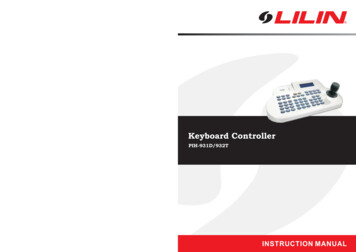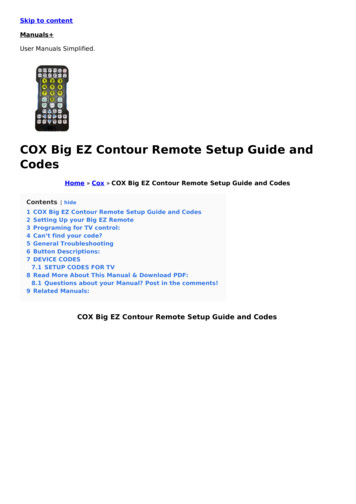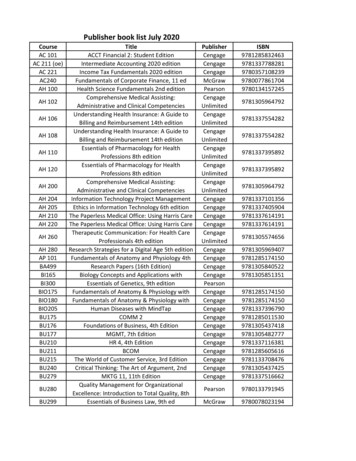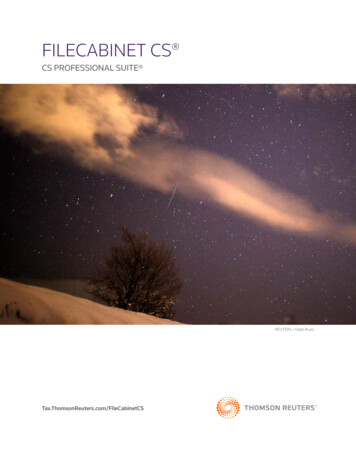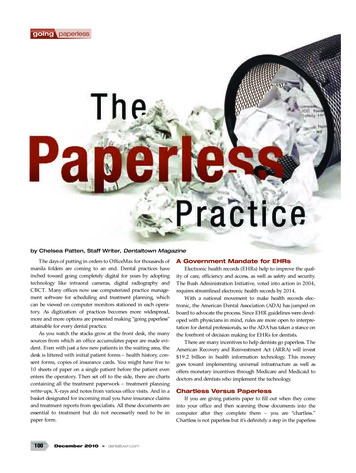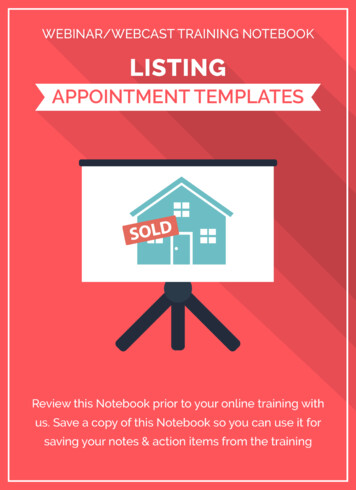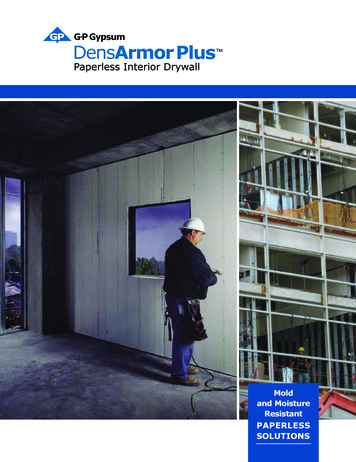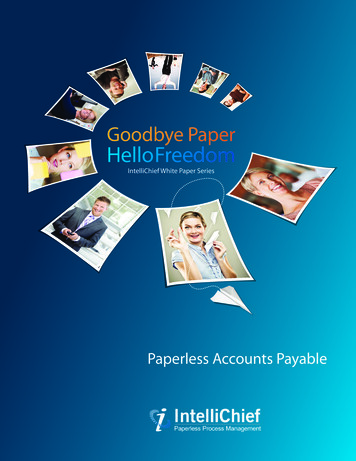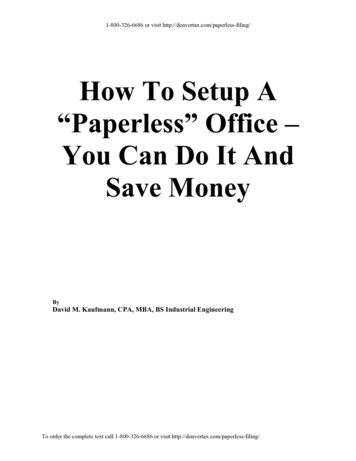
Transcription
1-800-326-6686 or visit http://denvertax.com/paperless-filing/How To Setup A“Paperless” Office –You Can Do It AndSave MoneyByDavid M. Kaufmann, CPA, MBA, BS Industrial EngineeringTo order the complete text call 1-800-326-6686 or visit http://denvertax.com/paperless-filing/
1-800-326-6686 or visit http://denvertax.com/paperless-filing/Table Of ContentsTable Of Contents.ivIntroduction . 1Sometimes paper is good! . 1You are already moving towards paperless systems. . 1Paperless office as an income generator . 1Expensive integrated or canned paperless systems may be a waste of money. . 1Think twice before using a Web based solution. . 2Steps to implement a paperless office. 2Contact me if you have questions. 3War Stories – From those who have already "gone paperless". 4R. V. J. Associates, Inc. of Thousands Oaks, CA outsources the scanning . 4Wilson Miller, Inc.’s six office in Florida use Alchemy. 4Jackson, Howard & Whatley, CPAs client base increases and paper records decrease. 5Dennis M. Najjar, CPA, Clifton, NJ – Starts with digital to digital . 5Denver Tax Software – Accounts Receivable . 6Planning for the paperless office – Planning Phase I. 8Gather critical information first . 8How long should digital documents be saved? . 8How long to keep the "paper trail" . 8By category, why are documents or files saved?. 9Why are documents retrieved? . 9How would one want to search for documents? . 9Who should or should not be looking at documents? . 9Who creates or files documents?. 10What systems create documents that are filed? . 10A Note About Adobe Acrobat . 10What types of source documents do you have? . 11Who uses the filed documents? . 12Does your present paper filing system make sense? . 12Best of breed components vs. an integrated system. 12Pros and cons of putting a paperless system together yourself . 12Best of breed components – a modular approach based around imaging standards . 13Strategies for developing the paperless office – Planning Phase II . 16Model the new digital paperless system after the old paper system . 16Where to save digital documents. 18Keep a digital to digital mindset – Avoid the printer and scanner. 19Is the old stuff worth scanning? . 20Make sure your files can be searched . 20How long to keep the paper trail? . 21Staples vs. paper clips . 21Create Templates . 23How to name files . 23Print it out and save your eyes!. 24Use Dual Monitors . 24Where to put scanners – What type of scanner?. 24Sheet Scanners. 24High Speed Scanners With An Automatic Document Feeder (ADF) . 25Acrobatics with PDF files – What if your software vendor disappears? . 26TIFF compatibility problems . 26Acrobat incompatibilities. 26Backup strategies . 26Saving your hard drive . 26Frequency of backups . 27To order the complete text call 1-800-326-6686 or visit http://denvertax.com/paperless-filing/Pageiv
1-800-326-6686 or visit http://denvertax.com/paperless-filing/Saving your entire machine. 28Security strategies . 28Wireless networks. 30Laptop file system . 30Training – If you are not comfortable with the system, it won't work. 32Choose a trainer . 32How to train the trainer. 32Training sessions . 32Initial Implementation Phase . 34Purpose. 34What file system should be first? . 34How long to run both paperless and paper systems. 34Determine who is responsible for doing tasks . 35Upgrade security as needed . 35Upgrade and test backup system as needed . 36Acquire new computers if needed. 36Set up folders . 37Example. 37Put a Windows Explorer shortcut on the Desktop. 38Start with Acrobat. 40Create your first PDF file . 40Set up indexes. 41How to search the files . 44Get More Out Of Acrobat . 45Install a few scanners first. 45Determine what settings work best for your requirements. 46Test the system. 49Play around with the system . 49Set a date to start the Initial Implementation Phase. 49Use a feedback loop and observations . 51Is your hard disk big enough? . 51Create a procedure manual . 52Expansion Phase. 54Maintaining the paperless office . 55What to do with scanned originals . 55Destroy digital documents. 56Documents with known retention periods . 56Documents with unknown retention dates . 57Other maintenance procedures . 57Don’t run out of disk space!. 57Keep doing backups. 59Defragment the hard disk . 59Get old folders out of the way. 60Keep your security up to date. 61Microsoft Word and Excel for the paperless office . 62The right and wrong ways to use Word or Excel . 62Keep your Todo or Point Sheets as Word documents . 63How to make a copy of points.doc . 63Add more rows to points.doc. 64Time or date stamp in Word . 64Tickmarks and cross references in Excel . 65How to access the tickmarks. 65How to use tickmarks.xls. 66Tricks to make cross referencing easier in Excel. 67The Paperless Culture. 68Overview . 68To order the complete text call 1-800-326-6686 or visit http://denvertax.com/paperless-filing/Pagev
1-800-326-6686 or visit http://denvertax.com/paperless-filing/Things You Wouldn’t Do (Well) With Paper. 68Search Fast . 68Compare Draft Documents Fast. 69Documentation With A Digital Camera. 70Review A Long Document, Schedule or Tax Return . 70Export To A Spreadsheet To Save Time . 70Two Businesses Work Together Faster, More Easily and At A Lower Cost. 71Referring To One Document Within Another . 71Appendix A – Scanner and software recommendations . 72Digital to PDF software . 72Paper to scanned digital (scanners) . 72Sheet (page) scanner. 72ADF scanners with automatic document feeders (ADF). 73Scanned digital to PDF or OCR Software. 74FineReader Pro . 75OmniPage Pro . 75Security software . 75Norton Security. 75ZoneAlarm . 76Appendix B – Filed Document Schedule. 77Appendix C – How to set up folders on the computer . 78Appendix D – Using FineReader . 81Scan the document . 81Appendix E – Adding Security To Your Folders . 85Create groups . 85Restrict access to a users group. 87Appendix F – More Acrobatics With Acrobat. 89Move Information From Acrobat To Another File. 89What You Can Do: . 89How To Do It:. 89Rotate A Page. 90What You Can Do . 90How You Can Do It. 90Make A Check Mark On A PDF Page. 90What You Can Do . 90How You Can Do It. 90Move PDF Pages Within And Between Documents . 91What You Can Do . 91How You Can Do It. 91Create A PDF “Rubber” Stamp . 92What You Can Do . 92How You Can Do It. 92Require A Password To Open A PDF File. 92What You Can Do . 92How You Can Do It. 93Require A Password To Edit A PDF File . 93What You Can Do . 93How You Can Do It. 93Save Time Using Acrobat Security Policies. 94What You Can Do . 94How You Can Do It. 94Change Acrobat’s Appearance . 94What You Can Do . 94How You Can Do It. 95Split The Acrobat Screen . 96What You Can Do . 96To order the complete text call 1-800-326-6686 or visit http://denvertax.com/paperless-filing/Pagevi
1-800-326-6686 or visit http://denvertax.com/paperless-filing/How You Can Do It. 96Increase The Most Recently Used File List . 96What You Can Do . 96How You Can Do It. 97Appendix – H Scan Cover Sheet. 98Scan Cover Sheet . 98Folder – check one . 98Filename – check one. 98Appendix I – Revenue Procedure 97-22 . 99Appendix J – Electronic Signatures. 105Appendix K – More Sources For Your Paperless Office . 107CPA Computer Report . 107K2 Enterprises. 107Index . 108To order the complete text call 1-800-326-6686 or visit http://denvertax.com/paperless-filing/Page vii
1-800-326-6686 or visit Sometimes paper is good!Paper documents are easier to read than digital documents.It is very hard to beat paper documents when you need to see more than acouple documents at a time. It is difficult to view more than two documents on amonitor at one time. On a desk you can easily view 5 – 10 documents.I have heard that one can view paper documents 25% faster than documents ona screen.Flipping through documents, like receipts that need to be totaled, is much easierwith paper documents.A 100% paperless office is not realistic. The goal should be to use paper muchmore efficiently. When you need easy to read documents, print them from the"paperless" system. When you have documents, like receipts that will be totaled,scan them into the paperless system, but do not trash the paper originals untilthey have been totaled.Certain critical documents, such as some legal agreements, should be kept asboth paper documents and digital documents. It may be appropriate to discusswith an attorney what documents should be retained as paper originals.You are already moving towards paperless systems.Do you save spreadsheet, word processing, accounting system files, etc. on yourcomputers? If you do, you already know some of the basics to make a paperlesssystem work.Paperless office as an income generatorMoving to a paperless office is usually considered an investment. I know of aC.P.A. who offers his clients their records on CD for 50.Expensive integrated or canned paperless systems may be awaste of money.There are quite a few companies selling integrated paperless systems. Theseare generally quite expensive for what you get. However, integrated systemsmight make sense for a large business where the cost of the system can bespread out over many computers.To order the complete text call 1-800-326-6686 or visit http://denvertax.com/paperless-filing/Page1
1-800-326-6686 or visit http://denvertax.com/paperless-filing/Small businesses should think twice before being talked into an expensiveintegrated paperless system.You can easily create a paperless solution without buying an expensiveintegrated system. This guide will show you how to do just that. Smallerbusinesses should consider using "best – of – breed" or "editor's choice"scanners and imaging software. Base the system around Adobe Acrobat's PDFformat. The PDF format is an imaging standard. If Adobe were to go out ofbusiness (not likely), there will still be of plenty computer programs that can readand create documents in PDF format.Think twice before using a Web based solution.How much control of your documents do you want to give up if you keep yourpaperless file system on the Web?On a Web based solution your documents are stored on someone else'scomputer. If they go out of business, you lose your files.Do you want to store confidential information on someone else's computer?What if there is a critical national news story that is breaking? That could slow theWeb down to a crawl.What if your ISP goes out of business? What if someone cuts your line to theInternet? You lose access to your paperless file system.Using a Web based solution in just a repackaged version of “time – sharing”systems. “Time – sharing” died an ugly death when computers became soreasonably priced that businesses could own their own computer(s).What if the price for the Web based document management system doubles in ayear? You could be stuck. Your documents might be held hostage to that moreexpensive system.Steps to implement a paperless office1. Planning Phase. Gather information to map out a paperless officestrategy. Determine who creates documents, how documents are usedand by whom. Consider whether it is better to put together the paperlesssystem yourself or to buy an integrated system.2. Initial Implementation Phase. Buy only the minimum needed software andhardware required to convert only one segment of the current officesystem to paperless. Evaluate the initial implementation and makeadjustments.To order the complete text call 1-800-326-6686 or visit http://denvertax.com/paperless-filing/Page2
1-800-326-6686 or visit http://denvertax.com/paperless-filing/3. Expansion Phase. Based on information learned in the Planning and InitialImplementation Phases, expand the paperless office systems to the entirebusiness. Depending on the size and nature of the business, this can alsobe done as one step or in additional phases.Contact me if you have questionsYou also get us when you buy this guide! You are welcome to call 1-800-3266686 if you have any questions.To order the complete text call 1-800-326-6686 or visit http://denvertax.com/paperless-filing/Page3
1-800-326-6686 or visit http://denvertax.com/paperless-filing/War Stories – From those who have already "gonepaperless"R. V. J. Associates, Inc. of Thousands Oaks, CA outsources thescanningR. V. J. Associates has been extensively using electronic documents since 1998.The scanning and indexing are outsourced. Now, in addition to paper documentsfor scanning, R. V. J. Associates provides the imaging service bureau with taxreturns and workpapers in Acrobat PDF format.The lesson from R. V. J. Associates experience is:1. The most time – consuming activity, scanning, was outsourced.2. The most efficient activity, creating PDF files, was done in – house.3. In 1998, the components of the paperless office were much moreexpensive than they are now. This accounting firm is far along on thelearning curve. Significant amounts of time are saved both in filingdocuments and retrieving documents.Wilson Miller, Inc.’s six office in Florida use AlchemyWilson Miller is a 360 person engineering consulting firm that uses an integratedscanning, document storage and retrieval system by Alchemy. Accounting,financial, human resource and engineering documents have been saved to thissystem in PDF format since 2000. According to Wilson Miller’s CFO, GaryDanca, C.P.A., the system saved unbelievable amounts of space that wascosting the company 19 per square foot. The system paid for itself in eightmonths.Observations from Wils
Moving to a paperless office is usually considered an investment. I know of a C.P.A. who offers his clients their records on CD for 50. Expensive integrated or canned paperless systems may be a waste of money. There are quite a few companies selling integrated paperless systems. These are generally quite expensive for what you get.