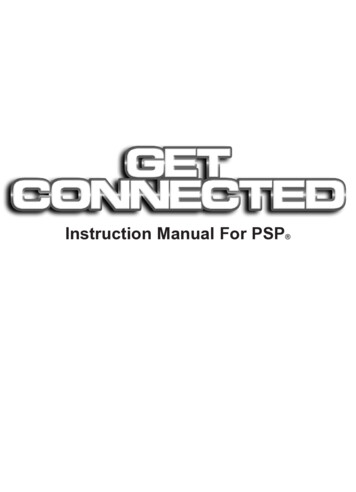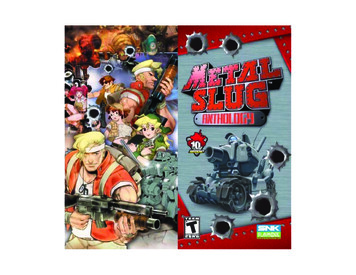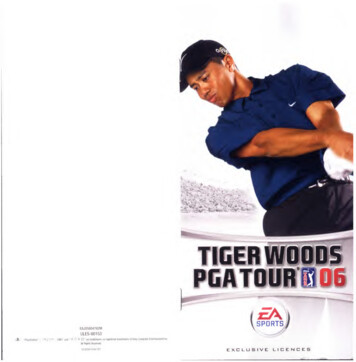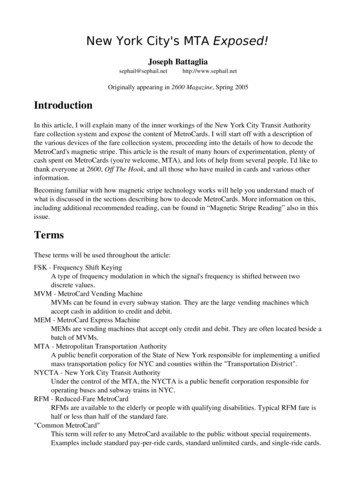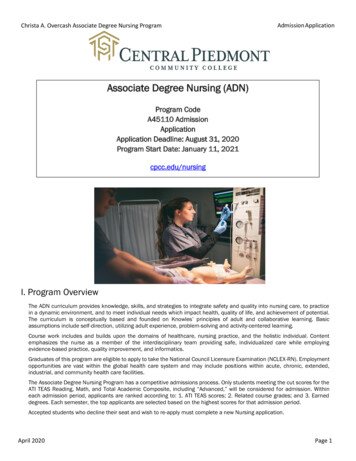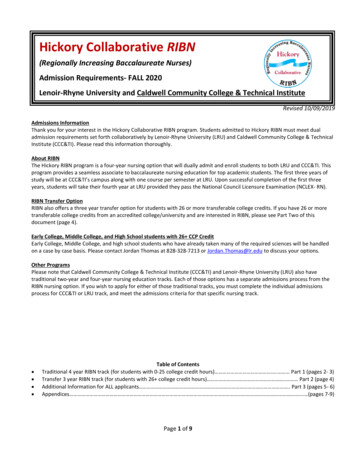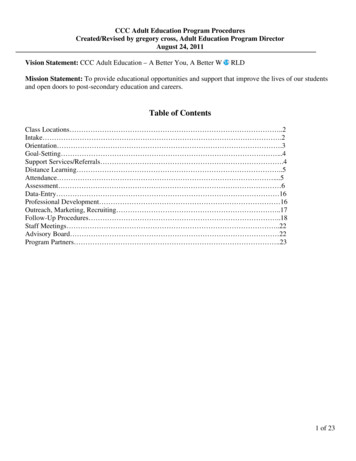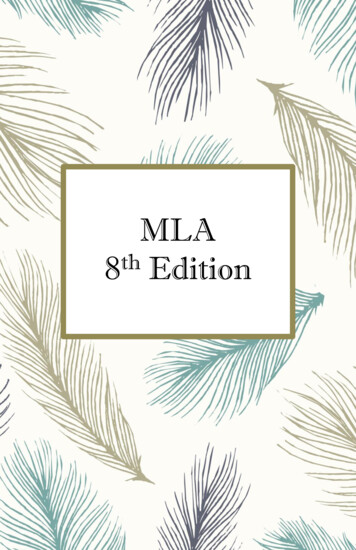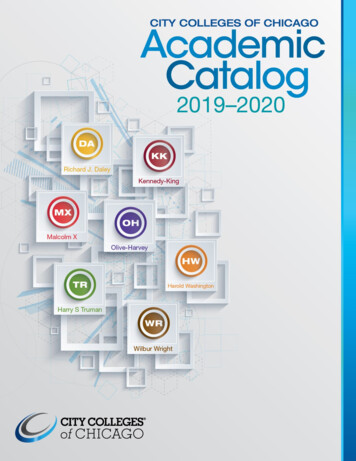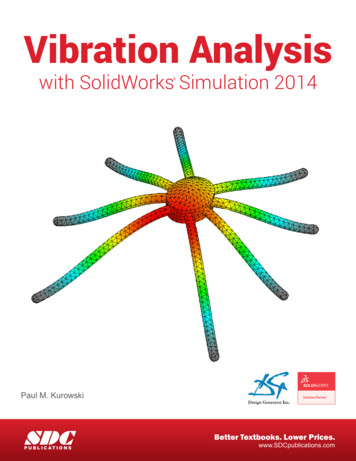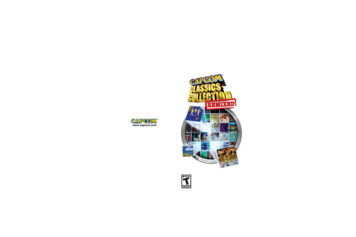
Transcription
BOOKLET - PSP 2 PANEL 4 PAGEA0030.02FLAT: 6.688" x 6.75"FINISHED: 3.375" x 0.0" x 6.688"09/16/041/8" BLEED ZONE1/16" SAFETY ZONEPRINT/TEXT ZONESFile name: PSP 2PNL 4PAGE cvr.epsRev 3/056.688"www.capcom.com3.375"3.375"6.75"
WARNINGTABLE OF CONTENTSGetting Started . 2Starting Up . 3Controls . 4Menu Controls . 4Game Select Options . 4Game Select Screen . 5Options . 6Game Settings . 6Control Setup. 7Mapping Controls . 7Rapid Fire. 8Save. 8Load . 8Delete . 8Reset Scores . 8Autosave. 8High Scores . 9Join Game . 9Start Menu .10Pause Menu . 11Resume Game . 11Reset Game . 11Exit Game . 11Video Setup .12Audio Setup .12Control Setup.12Bonus List .12Bonus Items .13Multiplayer .15Games . 17Credits . 24Warranty . 25A Special Message fromThank you for selecting CAPCOM CLASSICS COLLECTION REMIXEDfor your PSPTM (PlayStation Portable) system. CAPCOM is proud tobring you this new addition to your video game library.ULUS10097 CAPCOM CO., LTD. 2006, CAPCOM U.S.A., INC. 2006 ALL RIGHTS RESERVED. STREETFIGHTER is a registered trademark of CAPCOM U.S.A., INC. BIONIC COMMANDO, STRIDER,CAPCOM and the CAPCOM logo are registered trademarks of CAPCOM CO., LTD. All othertrademarks are owned by their respective owners. The communications function of thisproduct includes software developed by the NetBSD Foundation, Inc. and its contributors. Fora complete list of contributors please see http://www.scei.com.jp/psp-license/pspnet.txt.
GETTING STARTEDRight side viewSTARTING UPPSP (PlayStation Portable) system configurationFront side viewSetting Up Your PSP Handheld Entertainment SystemSet up your PSP (PlayStation Portable) system according tothe instructions in the manual supplied with the system. Turn thesystem on. The power indicator lights up in green and the homemenu is displayed. Press the OPEN latch to open the disc cover.INSERT Capcom Classics Collection Remixed disc withthe label facing away from the system, slide until fully insertedand close the disc cover. From the PSP system’s home menu,select the Game icon and then the UMD icon. A thumbnail forthe software is displayed. Select the thumbnail and press the Sbutton of the PSP to start the software. Follow the on-screeninstructions and refer to this manual for information on using thesoftware.NOTICE: Do not eject a UMD while it is playing.Memory Stick Duo Warning! Keep Memory Stick Duo media out of reach of smallchildren, as the media could be swallowed by accident.To save game settings and progress, insert a Memory Stick Duointo the memory stick slot of your PSP. You can load saved gamedata from the same memory stick or any Memory Stick Duocontaining previously saved games.2Saving Scores and SettingsYour scores and settings are automatically saved after changingsettings and options, in between games and when you return tothe Game Select Screen. You can also choose to manually saveyour scores and settings by exiting to the Game Select Screen,selecting Options and then choosing Save.Auto SaveAs you progress, a message will appear on screen indicating yourscores and settings are being saved. While this message is onscreen, DO NOT remove the memory stick or Memory Stick Duo or turn off your console.Note: You can turn the Auto Save function ON/OFF on theOptions Menu.Loading Saved Scores and SettingsYour scores and settings will automatically be loaded when firstbooting up Capcom Classics Collection Remixed. You canalso choose to manually load saved data at the Game SelectScreen by selecting Options and then choosing Load.Wireless Enabled Warning MessageCapcom Classics Collection Remixed is a wireless enabledgame. When the WLAN switch is on, network mode is alwaysenabled, to allow others to join your game at anytime. To disablethis feature, turn off the WLAN switch. Disabling wireless accessduring gameplay can conserve your battery life.3
CONTROLSMenu ControlsNote: Use these controls to navigateCapcom Classics Collection’s menu and options screens.Navigate menu /Highlight menu item. . . . . . . . . . . . .analog stick ordirectional buttons C / VSelect highlighted menu item . . . . .S buttonAdjust / Cycle menu item . . . . . . . .analog stick ordirectional buttons Z or XPrevious screen /Return to Main Menu . . . . . . . . . . . .A buttonGame Select OptionsHighlight game . . . . . . . . . . . . . . . . .analog stick ordirectional buttons C / VJoin game . . . . . . . . . . . . . . . . . . . . .R buttonNote: The following control choices will appear on the bottomright hand corner of the Game Select Screen.Play game . . . . . . . . . . . . . . . . . . . . .S buttonOptions . . . . . . . . . . . . . . . . . . . . . . .F buttonBonus information . . . . . . . . . . . . . .A buttonHigh Scores . . . . . . . . . . . . . . . . . . . .D buttonNote: Each game’s controls differ depending on the game. Toview or change a game’s controls, you can either select ControlSetup from the Options Screen or pause the game by pressing theSTART button and select Control Setup. For more information onsetting a game’s controls, see Control Setup, pg. 7.4GAME SELECT SCREENSelecting a GamePress the START button at the Title Screen to open the GameSelect Screen. From this menu you will be able to scroll throughthe entire collection of Capcom Classics, select a game to play,view a variety of bonus materials, adjust the game’s options,check out the high scores (if available), and join a game wirelesslyvia the PSP system’s Ad hoc mode. Use the analog stick ordirectional buttons C and V to cycle through the list of games.At the Game Select Screen you will find the following Game SelectOptions. Some Game Select Options vary depending on the gameyou have highlighted.S button Play Choose this to load the highlighted game.F button Options Choose this to open the Options Menu.A button Bonus Choose this to access each game’s Bonus Menu Items.D button High Scores Choose this to open the highlighted game’s High Scores Table.R button Join Game Choose this to join an Ad hoc multiplayer game being hostedby a nearby opponent.Note:: For more information,see Join Game, page 9.5
OPTIONSOPTIONSChoose from a variety of Options, which include Game Settings,Control Setup, Save, Load, Delete, Reset Scores and Auto-save.Use the analog stick or directional buttons C and V tohighlight an option and the L and R buttons to cycle through thegames. Press the S button to select an item. Once selected, usethe analog stick or directional buttons Z and X to make theadjustment and press the S button to accept. Pressing the Abutton will return you to the previous menu. Options settings willbe saved automatically upon returning to the Game Select Screenas long as the Autosave function is enabled.If not, manually save your settings by selecting Save in theOptions Menu.Control SetupChoose this option to view each game’s unique controls orreassign and map the controls to different buttons on yourcontroller. For two player games, each player will have toindividually access the Control Setup option in order to changetheir controls. Once you are finished configuring the Control Setup,select DONE by pressing the directional button X and pressthe S button to confirm your choice. You can also cancel andreturn to the Options screen by selecting CANCEL, or restore thedefault button configuration by selecting DEFAULT.Game SettingsGame Settings vary depending on the game you choose. You canchoose between two preset settings (Normal, Hardcore), or createyour own Custom settings. Below are some of the settings thatcan be adjusted.Lives: Adjust the number of lives you start with.Difficulty:: Manually set the game’sdifficulty. This setting varies dependingon the chosen game.Bonus Life:: Set the score amountswhere an extra life will be rewarded.Continues:: Adjust the number ofcontinues.6Note: You can also access the Control Setup option by pressingthe START button during gameplay to pause the game andselect it from the Pause Menu.Mapping ControlsChanging the controls and mapping them to differentbuttons on your controller is super easy. Simplyhighlight the ability/button you want to changeusing the directional buttons C andV and press the button you want toswap it with. You can even addmultiple buttons to the sameability. However, you cannotalter the directional buttoncontrols. The Unassigned list will displaybuttons that are not in use.*Control Setup is slightly differentfor vertical games allowing you toremap your analog stick7
OPTIONSOPTIONSRapid FireCertain games will have a Rapid Fire option. You can toggle thisoption ON/OFF by highlighting it and pressing the S button.Enabling the Rapid Fire option will allow you "auto-fire" and shootvery fast simply by holding down the fire button. The Rapid Firebutton will only affect the shooting or firing function of the gameselected and will be mapped to whichever button it’s been assigned.SaveSelect Save to manually save your game settings, which includebutton configuration, unlocked bonuses and high scores. You don’tneed to manually save your settings and scores unless the Autosavefunction has been turned OFF.LoadSelect Load to manually load your game settings, which includebutton configuration, unlocked bonuses and high scores.Note: Choosing this option before saving will cause any unsavedscores and settings to be lost.DeleteDeletes existing save data and clears any items you have previouslyunlocked.High ScoresPress the D button at the Game Select Screen to view theHigh Score tables for the currently highlighted game. Pressingthe analog stick or directional buttons Z and X will cyclethrough the different High Score tables for the selected game’sdifficulty settings (Normal, Hardcore and Custom). Pressingthe analog stick or directional buttons C and V will scrollthe score table, while pressing the L and R buttons will cyclebetween the High Score tables for each individual game.Reset ScoresSelecting this option will reset the High Scores for the selectedgame back to its default High Score table.AutosaveToggle Autosave ON/OFF. This is a global setting for all 20 gamesin the Capcom Classics Collection. Autosave occurs when youexit the Options Menu for a game in the Game Select Screen; whenyou have beaten a game or unlocked a Bonus item; or when youexit a game after a game over.Join GamePress the R button at the Game Select Screen to open the JoinGame Menu and join an Ad hoc multiplayer game being hostedby a nearby opponent. By default, anyone running theCapcom Classics Collection will be hosting a multiplayergame if they have not disabled Wi-Fi via the WLAN switch.Note: For detailed information, see Multiplayer, page 15-16.89
START MENUPress the S button when you’re ready to play your selectedgame from the Game Select Screen. Once the game has loaded,press the START button again to access the Start Menu.At the Start Menu, you can choose to start a game and beginplaying, join a wireless game via the PSP system’s Ad hoc mode,access and adjust the game’s settings and exit the game andreturn to the Game Select Menu.Note: On cooperative titles, you can choose to start a singleplayer game (with Cooperative Mode automatically enabled if theWLAN switch is set to ON) by pressing Start Game and others canjoin you later.Note: On two-player alternating games, you can choose 2P STARTGAME, allowing you to play two player sharing the PSP systembetween you and a friend. This option is only available for selecttitles and will automatically appear in the Start Menu if the gameincludes it.PAUSE MENUPress the START button during gameplay to pause a gameand access the Pause Menu. From this screen, you can adjustthe currently loaded game’s Control Setup, Video, and AudioOptions, as well as view a checklist for each game’s specific Bonusunlockable goals. Use the analog stick or directional buttonsC and V to highlight an option and press the S or STARTbutton to confirm your selection.Note: The Pause Menu can only be accessed once a game hasbeen launched.Resume GameExit the Pause Menuand return to gameplay.Reset GameSelect this option to return to theGame Select Screen.Note:: Resetting your game will causeyou to lose any unsaved progress youhave made, including High Scores andUnlockables.Exit GameSelect this option to quit out of the game and return to theGame Select Screen.Note: Exiting your game will cause you to lose any progressyou have made, including High Scores and Unlockables.1011
PAUSE MENUVideo SetupAdjust the game’s viewing area to your PSP system’s screen.Use the analog stick or directional buttons to change thescale size from FIT, Enhanced, Orig
directional buttons C and V to cycle through the list of games. At the Game Select Screen you will find the following Game Select Options. Some Game Select Options vary depending on the game you have highlighted. S button Play Choose this to load the highlighted game. F button Options Choose this to open the Options Menu. A button Bonus Choose this to access each game’s Bon