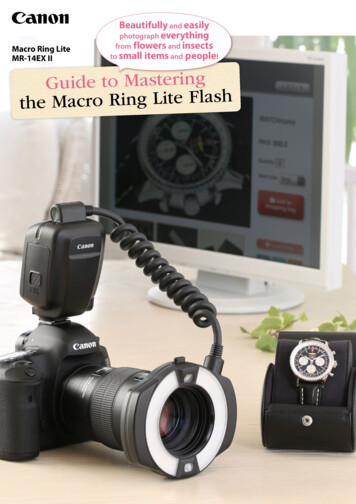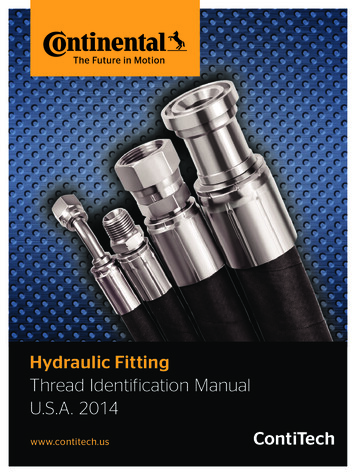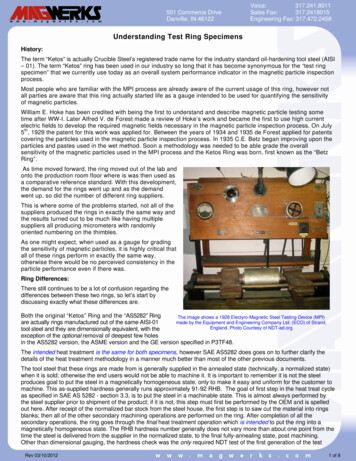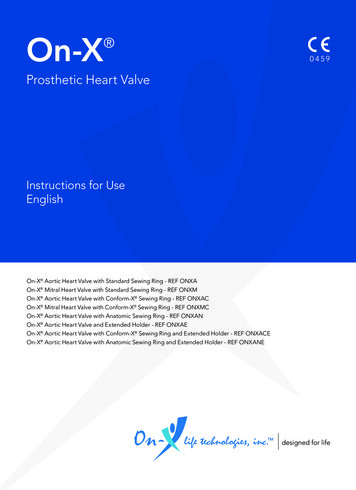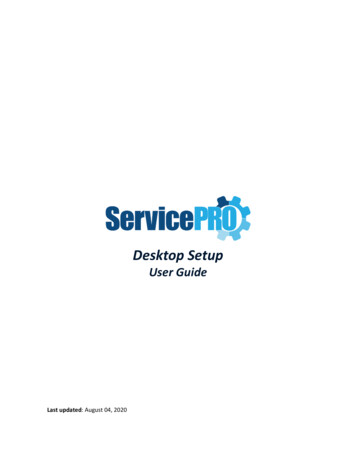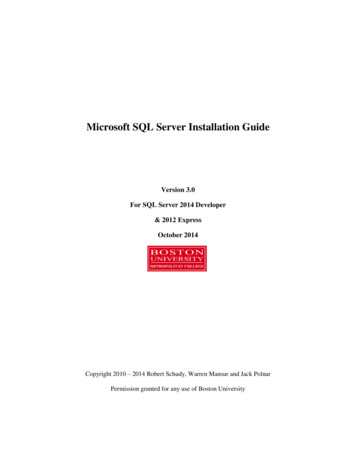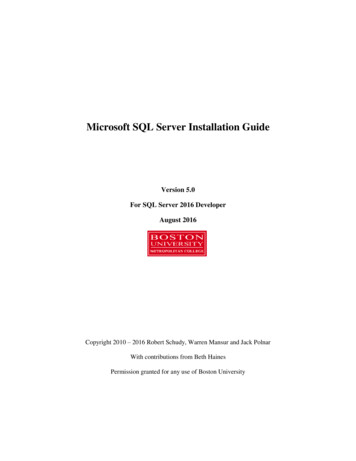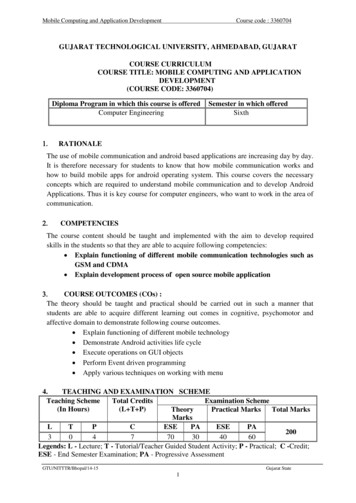Transcription
VIDEO DOORBELLSetup andInstallation Guide
Step 1Download the Ring appThe Ring app will walk you throughthe process outlined in this manual,but in case you like reading smallprint we’ve also included this manual.Visit: ring.com/appVisit the online setup guide forextra helpWe have an online guide with videosand tutorials all about setting up andusing your Ring Video Doorbell.Visit: ring.com/setup2
3Step 2Say “Hello” to the back of your RingDoorbellSetup Button – The orange button isthe setup button. You’ll be instructedto push it during the in-app setup.Charging Port – If you’re not wiringyour Ring Doorbell, you’ll need tocharge it periodically by pluggingthe provided orange cable into thecharging port.For more, visit: ring.com/chargingSetup ButtonCharging Port
Step 3Perform the in-app setupThe Ring app will walk you throughthis process.Download the Ring app by visitingring.com/appSelect the plus sign in the Ring appto set up a new device, and whenprompted, select Video Doorbell.Perform setup inside nearyour router. You’ll need yournetwork name and Wi-Fi password.4
Step 4Push the Front Button to Run a TestAfter setup, push the front button onyour Ring Doorbell indoors near yourrouter to see video from your RingDoorbell in the Ring app. Then testyour Ring Doorbell outside.If video quality from yourRing Doorbell is not as goodoutdoors as it was indoors, you mayneed to move your router closer toyour door, or invest in an extender.Learn more at: ring.com/extender5
6Step 5Remove Your ExistingDoorbell (optional)If you’re replacing a wired doorbell,first turn off the power at the breaker.Then remove your doorbell from thewall, and disconnect the wires.If you notice a diode when youremove your wired doorbell,take note of this as it means you willneed to use the included diode.Diode
Step 6Install the Mounting BracketTake everything that came in thebox, along with a power drill ifyou’re installing on stucco, brick orconcrete, to the spot where you’ll beinstalling your Ring Doorbell.MountingbracketSnap the provided level onto themounting bracket and use it tohelp position the bracket.Then remove the orange tape, anduse the mounting bracket as atemplate to mark the fourcorner holes.7
Installing the Mounting Bracket(continued)On stucco, brick, or concrete installthe anchors using the provided drillbit and a power drill before installingthe mounting bracket.On wood or siding, you can skip thispart, and screw the bracket directlyinto your wall.If you have a smaller drill bit, itmay help to use this bit to drillpilot holes.8
Installing the Mounting Bracket(continued)Use the phillips head side of the Ringscrewdriver for screwing in yourmounting bracket.9
Installing the Mounting Bracket(continued)Drive the screws into the anchors, ordirectly into your wall until they areflush with the mountingbracket, and the bracketis flat againstyour wall.If your wall is notcompletely flat,be careful not to screw thebracket in so tightly that it bends.10
Step 7Connect the Wires (optional)Connect the wires coming out ofyour wall to the screws on thebracket. Note that it doesn’t matterwhich wire connects to which screw.The wiring must be connectedto a transformer with a voltageof 8VAC – 24VAC and an internaldoorbell or resistor.DC transformers and (therefore)most intercoms are not supported.11
How and When toUse the Diode12If your doorbell is digital (ie: plays amelody), attach the included diode tothe two screws on your bracket.If your doorbell is mechanical (ie: goes“ding-dong”), DO NOT use the diode.If you have a digital doorbell,connecting the diode the wrong waywon’t do any harm. If your doorbelldoesn’t ring, just reverse the diode.Learn more at ring.com/diode
Step 8Attach Your Doorbell to the BracketLine up the holes in your RingDoorbell with the slots on thebracket. Push firmly towards the walland then down until you feel a click.First make sure thesecurity screws areloose.13
Step 8Secure Your Ring DoorbellUse the star-shaped end of your Ringscrewdriver to tighten the securityscrews on the bottom ofyour Ring Doorbell.Then restorepower at thebreaker.14
15Step 8Bask in the pride of having installedyour Ring Video Doorbell!Thanks for helping to makeyour neighborhood safer.Now push the front buttonon your Ring to try it out.Then check out the followingadvanced features Shared UsersTo let family or friendsanswer live events andview recordings (if cloudrecording is enabled), selectShared Users on the settings screen ofthe Ring app, and enter their email(s).Motion DetectionTo enable and customizemotion detection, selectMotion Settings on thesettings screen of the app.
Ring Light PatternsThe front light on your Ring Doorbelluses a number of patterns tocommunicate messages.Here are some common ones:WiredWhiteSolidFront ButtonPushedBlueSpinningRing SpeakerEnabledBlue SolidChargingChargePercentageIn g16
Answering Your DoorWhen someone is at your door, youcan perform the following actions:Disable/enable yourmicrophoneMute/unmute your speakerZoom in/outAccess the Ring Plus menuTurning alerts on or off:You can togglealerts for Rings orMotions on or offin the Ring app.17
Cloud Video RecordingThis optional feature saves eventscaptured by your Ring Doorbell.You can access these events on anydevice running the Ring app, or at:ring.com/activityTo learn more about CloudVideo Recording, visit:ring.com/cloud-recordingWith Ring, You’re Always Home18
Never Miss a RingRing ChimeRing Chime is an optional add-onthat alerts you when you have avisitor even if your phone is in theother room.Learn more at:ring.com/chime19
For additional help, visit:20ring.com/helpFor immediate assistance, we’reavailable 7 days a week at:DOMESTIC: 1-800-656-1918INTERNATIONAL: 1 310-929-7085help@ring.com1523 26th St.Santa Monica, CA90404Hereby, Bot Home Automation,declares that this consumer electronicis in compliance with the essentialrequirements and other relevant provisionsof Directive 1999/5/EC. The declaration ofconformity may be consulted at www.ring.com/DoC.pdf.Protect the device from direct sunlight. Install the device at drylocations and protect it against rain and humidity. The device may notget contact to salt water or other conductive liquids. The device mustbe charged only within a building in a dry state. 2016 Bot Home Automation, Inc.RING and ALWAYS HOME are trademarks of BotHome Automation, Inc., registered in the U.S.CHIME is a trademarks of Bot Home Automation,Inc.Last updated: 03/21/16
First make sure the security screws are loose. Step 8 Attach Your Doorbell to the Bracket Line up the holes in your Ring Doorbell with the slots on the bracket. Push firmly