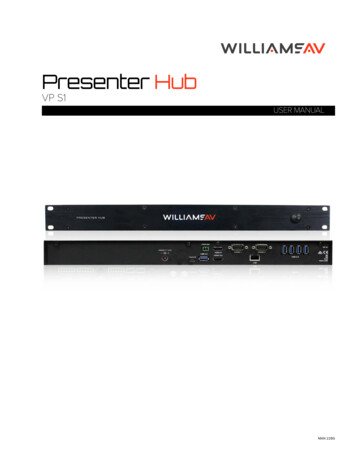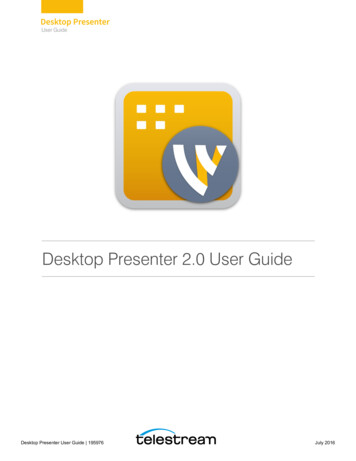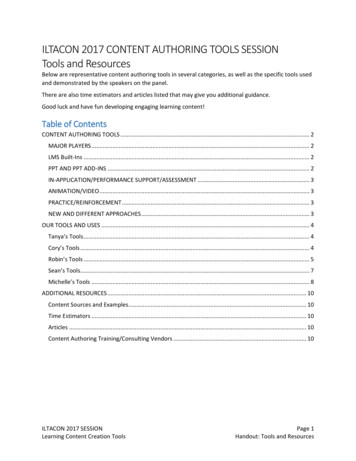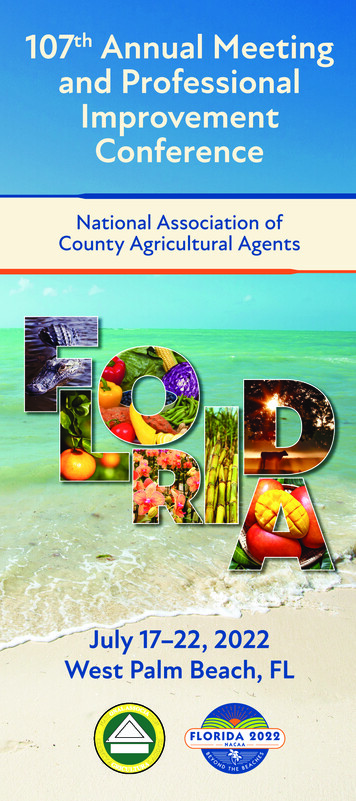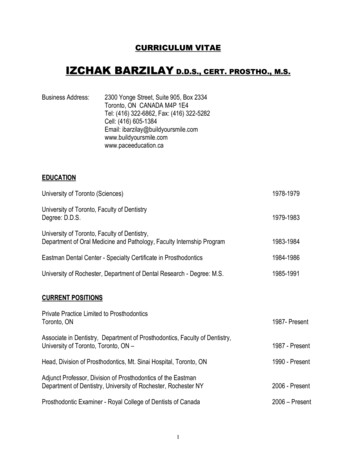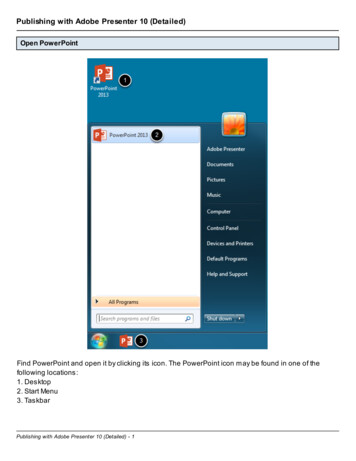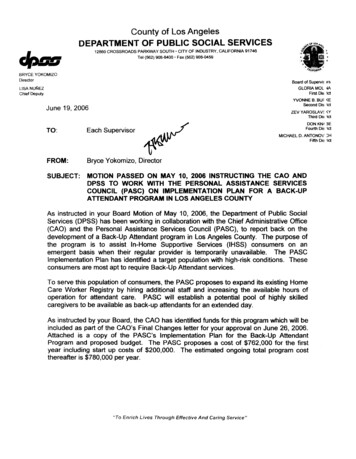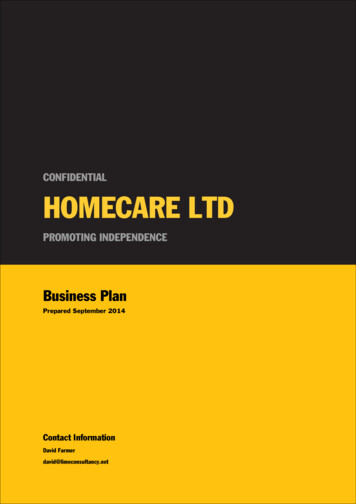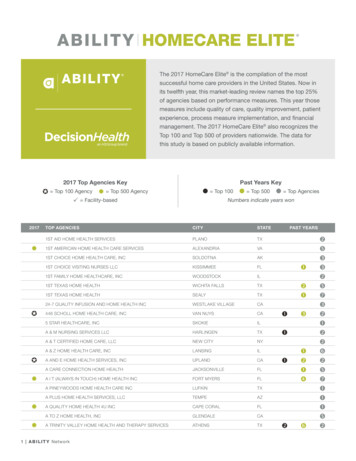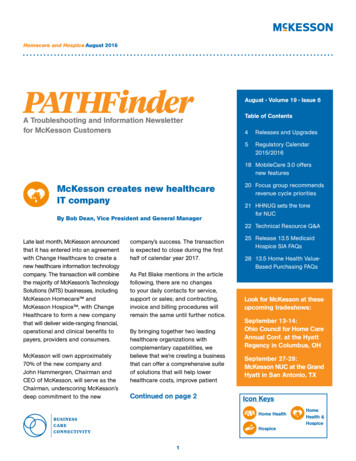Transcription
PresenterCustomer Success ManagerKevin Custackkevincustack@homecaresoftware.com
EVV Electronic Visit Verification Electronic timekeeping system used to verify when the employee arrives and departs the client'slocation. GPS via Generations App Telephony Offline Mode Manual Additional Features of Generations EVV Caregiver Screening Care, Wound, and Visit Notes Tasks and Wellness Questions Electronic and Voice Signatures ReportsTips and Tricks
SettingsGenerations can automatically confirm your shifts for you as long as your Caregivers callwithin the Call in AND Call out windows. The number in those boxes represents thenumber of minutes on BOTH sides of the scheduled starting/ending times. For instance:If the Call in/out window is 10 and the starting/ending time of the shift is 9 am, then theCaregiver has between 8:50 and 9:10 am to clock in and still be considered “on time”.Use the Rounding Interval and Round to Scheduled Time options to apply rounding rulesto the final confirmed schedules.Set your GPS distance restriction between 30 and 1000 feet. It is recommended to startwith a higher number and then reduce that once you’ve tested it with your Caregivers.Check the “Do not allow login/logout if caller ID does not match” option and yourCaregivers will only be able to clock in using the Client’s phone (number must be onClient profile).
GPS via the Generations App Easy to use and HIPAA compliant!Preferred method of EVV for Medicaid/Medicare.Uses the phone’s Location Service features to pinpoint where the Caregiver clocked in and out.Limit the distance from the Client that the Caregiver can clock in/out.IOS and Android versions of the Generations App available.
Color coded icons to easily be able to tell what has been completedand what hasn’t.The Caregiver clicks each item and follows the instructions on thescreen. Very easy to use!
Telephony - Phone calloption Approved EVV data collection method byMedicaid/Medicare.When the Caregiver doesn’t have access to atablet/smart phone, they can call to clock in andout.Caregiver screening, Tasks, Wellness Questions,and Voice signatures can all be captured usingTelephony.Limit Caregivers to calling from the Client’s phonenumber (must be listed on the Client PersonalData tab).Sample script to share with your Caregivers in theHelp section. Search by the term ‘Script’ and you’llfind the “EVV Sample Letter to Send Caregivers”.
Offline Mode No internet or phone to call on? No problem!Pulls the GPS location or you can skip the GPS Search function to justcollect the time along with the Caregiver and Client ID numbers.Once your Caregiver reconnects with their internet connection, the datais sent to Generations.Caregivers can still log in on the App or Mobile site after their shift tocomplete documentation such as Care Notes, Tasks, or collectElectronic/Voice Signatures.This method of EVV data collection is also approved byMedicaid/Medicare, but it should only be used when necessary.
Manual Clock in/out The 4th method Generations uses to collect EVV data is a manualclock in/out.This method is approved by Medicaid/Medicare to be used insituations where the Caregiver did not have another option. Forinstance, their mobile device malfunctioned, the service wasprovided outside the home, or the member was unavailable.Most States require an Exception be triggered when a manual clockin/out is entered. Clearing the Exception will require a Reason for ithappening and a Resolution of the situation. Reasons answer the question, "Why is there no electroniclogin or logout?The resolution answers the question, "How did youresolve the reason?" For example, if the caregiver forgotthe EVV ID, you maintain written documentation aboutspeaking with the caregiver and client to verify that thecaregiver was in fact working with the client.
Caregiver Screening Screening allows agencies to establish required questions the caregiveris to complete prior to logging into the scheduled visit.Originally designed to fill a need when COVID-19 hit, but this feature canbe adapted to work in all kinds of situations.If the Caregiver “Fails” a screening, they will be prohibited from clockingin for their shift. The Office can override the overall result from thescreening to allow the Caregiver to clock in.Screening can be completed using the App/GPS method or theTelephony method.
Care, Wound, and Visit Notes Care Notes Create any physical form you have, digitally, so the Caregiver can fill it out electronically using the App or MobileSite. Collect Electronic Signatures. Care Notes can be required on schedules so the Caregiver cannot clock out without filling one out.Wound Notes Wound Notes allow field staff to document wound progression. Caregivers can give the wound a name, write up a description of the wound, notate size, location, condition,stage, and take a picture of the wound to keep track of it’s progress.Visit Notes Free-form text box to enter any additional information. Some Agencies have used Visit Notes for additional billable or payable items.
Tasks and Wellness Tasks are all the activities the Caregiver needs to complete while they’re working with the Client. When using the App, Caregivers can see a list of the Tasks required on their shifts and check them off as they complete them. When using Telephony, the Caregivers will be read the list of Tasks when they clock in at the beginning of the shift and then againwhen they call to clock out. The clock out call is when the Caregiver “marks” the Tasks as completed or not. Tasks that are marked as “Required” will trigger a Task Alert on the EVV Schedules page if all of them are not completed on aparticular shift. Collect electronic or voice signatures from the Caregiver and/or Client to verify the completed Tasks were actually completed. Tasks can be used a number of ways, from giving the Caregivers a list of all the things they MIGHT complete during a shift (theCaregiver marks off the ones they completed) to ones that are required by the State and MUST be completed. Wellness or Wellness Questions in Generations are used to monitor the general well-being of a Client. Just like Tasks, Wellness Questions are answered when the Caregiver calls to clock out of their shift. They can also be answeredin the App while the shift is being worked. Wellness Questions are required for a Caregiver to clock out. They can skip a question if they’re using Telephony, but that willtrigger a Wellness Alert on the EVV Schedules page and it also sends an email and/or text alert to the person or people set up onthe EVV- Alert Notifications tab in Company Settings. Wellness Questions can be yes/no or numeric responses and you can set specific Alert settings for each Client on their Wellnesstab. For instance, if you required your Caregiver to take the Client’s blood pressure, you can set an Alert if the number is greaterthan, less than, or in between (both) a specific number.
Electronic and Voice Signatures Electronic or Voice Signatures can be captured for thefollowing areas: Time and Task signature - This signatureconfirms what the name implies: the time theservice was provided and the Tasks completedduring that shift. Care Note Wound Note Care Plan Report - Newer feature allowing asignature from a Supervisor ReportsMany Payors are now requiring signatures from theClients and and Caregivers for payment. Capture thissignature electronically so there’s no need for paperand all documentation is kept inside Generations foreasy access.
ReportsThere’s a whole section of Reports dedicated to EVV and each one has their merits, but the following are the most widely usedReports: Completed Schedules and Tasks (in the Schedules section of the reports) Tons of filters (Client, Client Status, Location, Client Type, etc.) Lots of additional info that can be added (Client Address, EVV ID, Total hours, Visit Notes, Wellness Questions, etc.) Report can be run with handwritten signature lines (up to 2) or the electronic/voice signature captured via EVV. Charting Report (in the Schedules section of the reports) This is your report for Care and Wound Notes. Tons of filters (All the same as above but also by the specific Care Note format and/or the Approval Status) Screening Report (in the Schedules section of the reports) This report displays all of the Caregiver Screening results. Filter to see results by the Class/Location to see trends in different offices, by the date range, or just by the screeningresult so you can concentrate on the people that failed their screening.
Reports - examples
Tips and Tricks! Larger Call in/out windows will help to automatically confirm more shifts. Remember, you canalways set your windows to be larger than you tell your Caregivers!When you’re rolling out EVV to your Caregivers, I always suggest starting with 2 groups - 1 groupthat listens and does exactly as directed and 1 group that is the opposite. This will help you to seeboth ends of the spectrum and then you can adjust your settings accordingly.Configure your EVV Schedules page using the Column Chooser button to YOUR specific liking.Each User has their own setup so set it up to show everything YOU need to see.Use the EVV Audit Trail and EVV Calls to troubleshoot any issues you may come across. Thesesections record all the data you might need. They’re great for looking up what EVV ID theCaregiver entered via Telephony, what time the call actually started/ended, etc.Geolocations are KEY if any of your Caregivers will be clocking in/out via the App. 3 ways you canensure better success: Look up the address in Google Maps and put the same information into Generations. Use the “Set Geolocation” button in EVV Schedules. Office Users can set the Client’s Geolocation in the App.Confirm your shifts daily!
Need assistance?Contact support using Live Chat (M-F 9-5 EST) Available from the Help area in Generations, or from www.idb-sys.com OR www.homecaresoftware.com Email: support@idb-sys.com Phone: 989-546-4512For emergency after-hours support - reach our on-call staff at 989-546-4512 x1
HomecareSoftware.com Reach us via rationsHCS@GenerationsHCS
Easy to use and HIPAA compliant! Preferred method of EVV for Medicaid/Medicare. Uses the phone's Location Service features to pinpoint where the Caregiver clocked in and out. Limit the distance from the Client that the Caregiver can clock in/out. IOS and Android versions of the Generations App available.