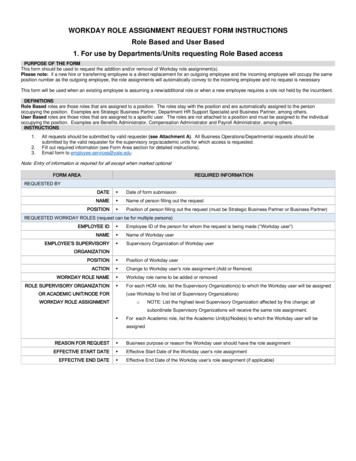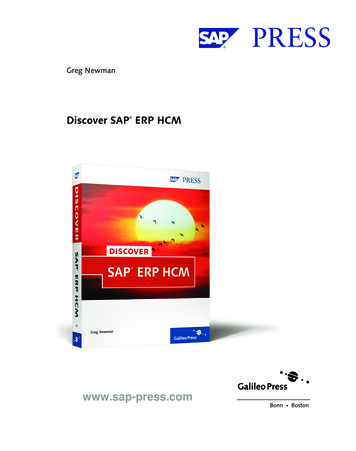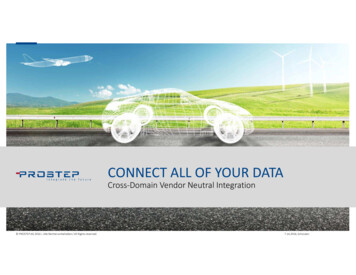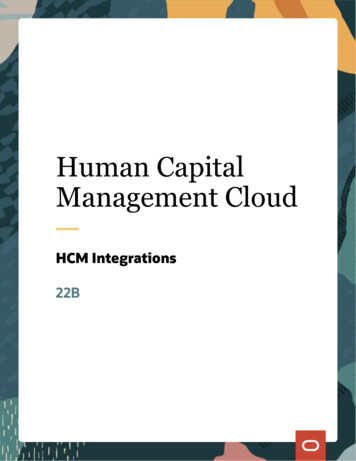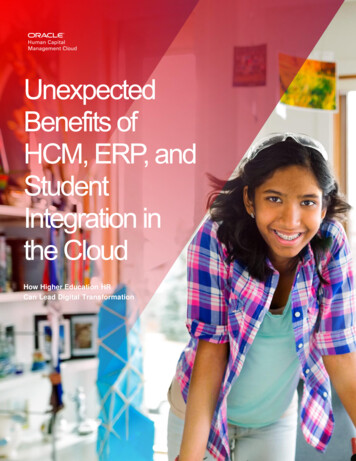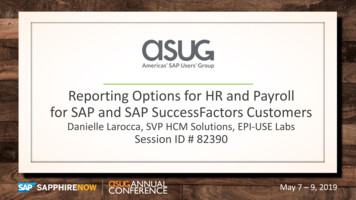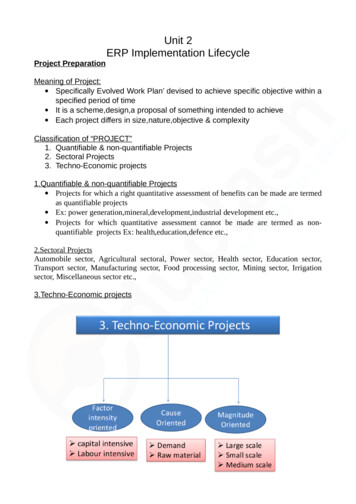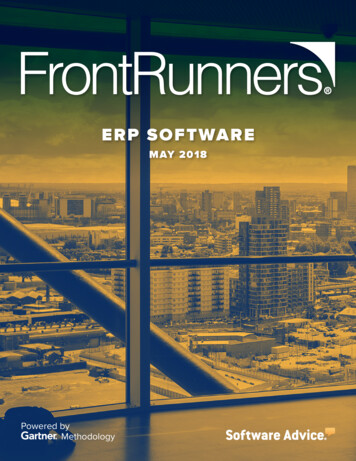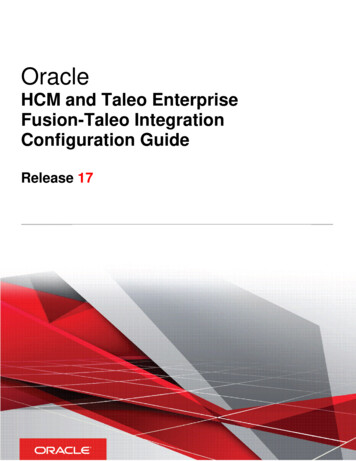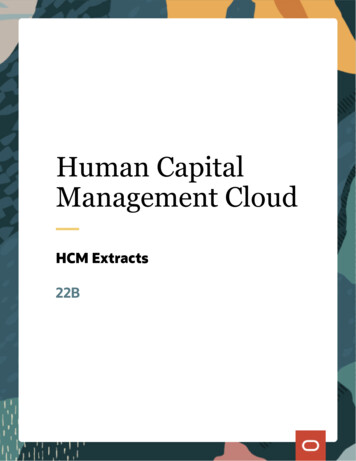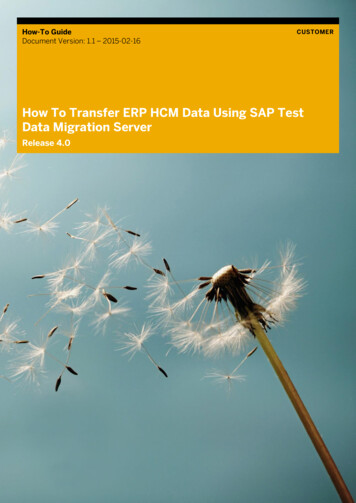
Transcription
How-To GuideDocument Version: 1.1 – 2015-02-16CUSTOMERHow To Transfer ERP HCM Data Using SAP TestData Migration ServerRelease 4.0
Typographic ConventionsType StyleDescriptionExampleWords or characters quoted from the screen. These include field names, screen titles,pushbuttons labels, menu names, menu paths, and menu options.Textual cross-references to other documents.2ExampleEmphasized words or expressions.EXAMPLETechnical names of system objects. These include report names, program names,transaction codes, table names, and key concepts of a programming language when theyare surrounded by body text, for example, SELECT and INCLUDE.ExampleOutput on the screen. This includes file and directory names and their paths, messages,names of variables and parameters, source text, and names of installation, upgrade anddatabase tools.ExampleExact user entry. These are words or characters that you enter in the system exactly as theyappear in the documentation. Example Variable user entry. Angle brackets indicate that you replace these words and characterswith appropriate entries to make entries in the system.EXAMPLEKeys on the keyboard, for example, F 2 or E N T E R . 2012 SAP AG. All rights reserved.How To Transfer ERP HCM Data Using SAP Test Data Migration Server
Document HistoryVersionDateChange1.02013-08-08First version of the guide.1.12014-07-08Improving data selection and data deletion performance (See TechnicalSwitches under 2.2.2 Configuration and Utilities in the Control System)1.22015-02-16Configuring Z TablesFAQs/Common Issues/ScenariosSAP Test Data Migration Server 4.0 2012 SAP AG. All rights reserved.3
Table of Contents1.1.11.21.3Business Scenario . 5Background Information . 5Prerequisites .6Migration Solutions .622.1Step-by-Step Procedure to Transfer SAP ERP HCM Data . 7Making Customizing Settings before Data Transfer . 72.1.1Customizing for Data Transfer .82.1.2Configuration and Utilities in the Sender System . 12Defining Scrambling Rules . 14Configuring Z Tables. 142.3.1Configuring Z Tables if You Are on Support Package 8 . 142.3.2Configuring Standard Tables if You Are on Support Package 8 . 222.3.3Configuring Z Tables if You are on Support Package 7 or below . 25Selecting Data for Transfer . 352.4.1Transfer of PA Data for SAP ERP HCM . 352.4.2Transfer of PD and PA Data for SAP ERP HCM .372.4.3Transfer of PD and PA Data for SAP ERP HCM (Expert) . 38Creating a Selection ID . 39Transferring HCM Data using the File Transfer Method . 49Selecting and Transferring E-Recruiting, Processes and Forms, and Personnel AdministrationData Using the Selection ID . 502.22.32.42.52.62.733.13.2Using the Payroll and Time Comparison Tools.55Payroll Comparison Tool .55Time Comparison Tool . 6044.14.24.3FAQs/Common Issues/Scenarios . 62FAQs . 62Common Issues . 63Commonly-Used Scenarios . 65SAP Test Data Migration Server 4.0 2012 SAP AG. All rights reserved.4
1. Business ScenarioThe migration solutions for SAP ERP HCM available with SAP TDMS allow you to select HCM data for transferfrom your production system to your test environment. SAP TDMS for SAP ERP HCM enables the migration ofcountry-specific HCM data.The migration solutions also allow for the scrambling of sensitive HCM data. You can carry out scrambling in thesource system so that data does not leave the system unscrambled.The HCM migration solutions support specific roles and authorizations for any sensitive data.The migration solutions provided with SAP TDMS for HCM data are relevant in the following typical businesscontexts:You have a problem with a specific employee’s payroll and would like to transfer data belonging to this singleemployee along with related data to your test environment for further investigation.You want to transfer HCM process and forms data for particular employees.You want to transfer selected organizational data together with related organizational data and employee masterrecords to a testing or training environment.You require specific e-recruiting data from your integrated e-recruiting system.You want to specify a complex, multi-step selection of HCM objects and personnel numbers and use thisselection to transfer data to the training or test environment.You want to transfer sensitive HCM data using the file transfer protocol.You want to compare payroll and time results after a TDMS run such as changes in release information, changesduring the installation of SAP HCM support packages, or changes in Customizing.1.1Background InformationYou can access the migration solutions relevant to SAP ERP HCM from the work center available with SAP TDMS4.0 by choosing Portfolio - Application-Based Transfer.Your HCM data migration requirements can be addressed by the following migration solutions:Transfer of Personnel Adm. ( PA) Data for SAP ERP HCMTransfer of PD and PA Data for SAP ERP HCMTransfer of PD and PA Data for SAP ERP HCM (Expert)Data Import Through Files for SAP ERP HCMUseful TransactionsCNV TDMS HCM PRESEL: To select HCM objects before data transfer.CNVTDMSHCM COMPARE P: To execute the Payroll Comparison toolCNVTDMSHCM COMPARE T: To execute the Time Comparison tool.How To Transfer ERP HCM Data Using SAP Test Data Migration ServerError! Reference source not found. 2012 SAP AG. All rights reserved.5
1.2Prerequisites 1.3You have installed DMIS 2011 and DMIS CNT 2011 with the latest support packs.You have identified the execution landscape for SAP TDMS.For more information, see the Master Guide for SAP TDMS 4.0 on SAP Service Marketplace athttp://service.sap.com/tdms.If you want to transfer data to a new client, you have ensured that the Customizing settings are present inthe receiver client. If the settings are not present, you can transfer the settings using the migrationsolution Transfer of Customizing and Master Data for SAP ERP.Migration SolutionsYou can use the following migration solutions to transfer HCM data: Transfer of PA Data for SAP ERP HCM: To transfer personnel administration data of employeesincluding payroll and time data.Transfer of PD and PA Data for SAP ERP HCM: To transfer PA Data and personnel development datasuch as organization units, jobs, and positions.Transfer of PD and PA Data for SAP ERP HCM (Expert): To transfer all objects belonging to object types,such as organization unit, personnel number, or position.How To Transfer ERP HCM Data Using SAP Test Data Migration ServerError! Reference source not found. 2012 SAP AG. All rights reserved.6
2Step-by-Step Procedure to Transfer SAPERP HCM DataLet us take a look at the typical use case for HCM data transfer: The transfer of personnel administration (PA) andpersonnel development (PD) data along with e-recruiting data and HCM process and forms data.This typical use case includes the following steps: Making Customizing settings before the data transferDefining Scrambling RulesConfiguring the Z TablesSelecting Data for TransferSelecting Personnel Numbers using the Selection ID TechniqueTransferring HCM Data using File TransferSelecting and Transferring E-Recruitment, Processes and Forms, and Personnel Administration Datausing the Selection IDEach step is described in detail in the following sections.2.1Making Customizing Settings before Data TransferTo view all the Customizing and authorization-related activities for the data transfer, go to: TDMS Work Center Create a Project Create a TDMS HCM migration package Open the migration package.The migration process tree opens where you can view the required activities under the following groups: Customizing for Data Transfer: You can complete all necessary configurations for the control system inthis group.Configuration and Utilities in the Sender System: After you execute the activity Configuration andUtilities in the Sender System, you can view and change the Customizing in the sender system inSAPGUI.Figure 1: Customizing Activities in the Migration Process TreeHow To Transfer ERP HCM Data Using SAP Test Data Migration ServerError! Reference source not found. 2012 SAP AG. All rights reserved.7
Figure 2: The Customizing Structure for the Activity Configuration and Utilities in the Sender SystemGeneral CommentsIn most Customizing settings, you can choose to assign your criteria to a project, a subproject, a package ID, oreven a specific user.You can specify wildcard entries from the left to the right.More specific settings have priority over less specific settings.You must define Customizing data in the sender system. If this is not possible, transport the Customizing data tothe designated sender system.2.1.1Customizing for Data TransferEach activity under the group Customizing for Data Transfer is described below.Exclude Objects for Data TransferThis Customizing activity allows you to exclude specific info types and subtypes from data transfer. If you specifyinfotypes or subtypes in the selection screen, SAP TDMS does not move the objects you specified to the receiverclient.Define Target Ranges for UsersWith this Customizing option, you define key areas in the target system. Typically, you define key areas forspecific users to prevent users from overwriting each other's data.You can define a maximum number for each object type to prevent users from transferring very large quantities ofdata.When defining target ranges for PD objects, enter the plan version.How To Transfer ERP HCM Data Using SAP Test Data Migration ServerError! Reference source not found. 2012 SAP AG. All rights reserved.8
CautionDefine the number range for the objects that you want to transfer. You cannot carry out the transfer if thetarget range for your package is not specified or if the objects selected by you lie outside the range.You can also specify generic keys ('*') for the project and package to apply the target range to allpackages.RecommendationWhen Transferring PA DataIn the plan version, enter '*' for the object types P (Person) and CP (Central Person) in the activity DefineTarget Range for UsersWhen Transferring PA and PD DataIn the plan version, enter '*' for the object types P (Person) and CP (Central Person). Maintain otherobject types such as O (Organization) and S (Position) for specific plan versions only.Define Country for Tables Relevant for Data TransferIn this Customizing activity, you define the countries that are valid for a given project, subproject, and package IDcombination if you want to transfer country-specific PA data.Hence, this activity selects country-specific HCM tables for transfer. The HCM system stores the data in tablesthat are not info types or clusters.In addition, the Identify Objects for Data Selection activity automatically picks up infotypes and clusters relevantto the specified countries.Set Technical SwitchesIn this activity, you set switches that impact selection, transfer, and post-transfer processing:A few important switches are explained below.PD NO EMPTIESIf you define this switch with the value X, the Identify Objects for Data Selection activity does not transferobjects with no related child objects.SND LOGONIf the sender system and the control system have different RFC destinations and if you set this switch toX, the Identify Objects for Data Selection activity initiates an explicit logon to the sender system.NoteYou must provide relevant HCM authorizations to users in the sender system.To prevent unauthorized access of sensitive HCM data, only valid users with appropriate HCMauthorizations can be allowed to access the data.Use a CPIC user in the TDMS landscape who only has TDMS authorizations.How To Transfer ERP HCM Data Using SAP Test Data Migration ServerError! Reference source not found. 2012 SAP AG. All rights reserved.9
To allow authorized users to select the HCM data in the sender system, ensure that you have definedusers with both TDMS and HCM authorizations. However, such users should not be visible in theTDMS landscape to ensure that unauthorized access to their systems does not take place.Set the SND LOGON switch to 'X' to force such users to enter the user ID and password during dataselection.SAPGUI PROGRESS OFFIf you set this switch to X, the switch suppresses the information that appears when you confirm theIdentify Objects for Data Selection activity.NEXT KEYS OFFIf you set the value of this switch to X, the target area is set for deletion and the automatic search for thenext free target key area is switched off.In this situation, you must manually set the target area range for each affected object type.If you do not set the switch, the target area is not set for deletion. The program searches for the next keyarea within the permitted range and copies the selected source records.MULTIPLICATION ONIf you set the value of this key to X, an additional parameter appears in the Identify Objects for DataSelection activity. This parameter allows you to enter a multiplication factor for data transfer.USE BEGDA TABNAME If you set the value of this switch to X, the Identify Objects for Data Selection activity selects and transfersdata in very large tables based on the partial cutoff date you specified.LOGGING MAX KEY NUMBERYou can assign a numeric value to this switch to reduce the volume of key information that is logged. Thismay be useful if you are transferring large amounts of data and find that the volume of logginginformation stored and processed is increasing the run-time. The system performance may also beimpacted if the data is too voluminous.Possible values for the switch:ValueImpact0No key data is loggedNumeric (NNNN)Number of keys per object type that are loggedNon-numeric or spaceAll keys loggedThe following message appears for the number of times you indicated in the numeric value:Key selected for PLVAR &1, OTYPE &2, FROM &3; transferred to &4PARALLEL ONWhat does the switch do?How To Transfer ERP HCM Data Using SAP Test Data Migration ServerError! Reference source not found. 2012 SAP AG. All rights reserved.10
When you set the switch PARALLEL ON to X for your migration package, you enable the parallel selectionof data before data transfer.When you set the switch, SAP TDMS creates a batch job for each transparent table and for each RELIDbelonging to cluster tablesWhen should you use the switch?You can set the switch when you are transferring a large number of employee records ( 10000).NoteIf this switch is set to transfer a small set of employees, the overall runtime of the activity Identify Objectsfor Selection and Start Data Selection could increase.PARALLEL DEL ONWhat does the switch do?When you set the switch PARALLEL DEL ON to X for your migration package, you enable the paralleldeletion of data for transparent tables.When you set the switch, SAP TDMS creates a batch job for each transparent table and for each RELIDbelonging to cluster tablesWhen should you use the switch?You can set the switch when you are transferring a large number of employee records ( such as morethan 1000 records).During the Data Transfer PhaseIf you are in the Data Transfer phase and the activity Data Deletion Start in the Receiver System is runningfor a long time, stop the activity and set this switch in the maintenance view V CNVHCM SWITCH.In the File Transfer ModeIf you are using File Transfer mode and the activity Data Deletion Start in the Receiver System is runningfor a long time in the import package, stop the activity and set this switch in the maintenance viewV CNVHCM SWITCH.NoteIf you set this switch to transfer a small number of employee records, the overall runtime of the activityData Deletion Start in the Receiver System could increase.CautionDo not use more than 8 jobs for the activity Data Deletion Start in the Receiver System.WEB UIWhat does the switch do?When you set the switch WEB UI as X for your package, SAP TDMS runs the activity Identify Objects forTransfer and Start Data Selection in the Web interface and does not switch to the SAP GUI.This switch forces you to enter the credentials for the sender system or to use the secure credentialsdefined for your system.When should you use the switch?How To Transfer ERP HCM Data Using SAP Test Data Migration ServerError! Reference source not found. 2012 SAP AG. All rights reserved.11
You can set the switch if you want to use your secure credentials while logging on to the sender systembefore selecting SAP ERP HCM data for transfer.Set the switch for each migration package individually and do not specify the special character * in theproject and package fields.NoteWhen you set the switch WEB UI for your package, SAP TDMS ignores the switch SND LOGON.Define Non-Payroll ClustersCluster tables consist of payroll clusters and other cluster tables.Payroll clusters contain special ABAP dictionary definitions and SAP ERP HCM provides special function modulesto import and export data from payroll clusters.Non-payroll cluster tables contain macros to retrieve cluster data.In this activity, you can view the DDIC references for the non-payroll cluster tables provided by SAP ERP HCM.You can also enter custom cluster tables and define the DDIC reference for the cluster tables.Define Selection SizeSAP TDMS for SAP ERP HCM selects the complete set of data for each table based on the specified selectioncriteria. On occasion, this can result in issues if the amount of data selected is too high to fit into the availablememory for the process. To offset this situation, specify the portion size for each table in the viewV CNVHCM SELSIZE in the sender system to enable the selection of data in portions. However, selection inportions could occasionally result in certain performance issues. For information about defining optimal selectionsizes, see SAP Note 1547121.2.1.2Configuration and Utilities in the Sender SystemEach activity under the group Configuration and Utilities in the Sender System is described below.Exclude Organizational Groups from the TransferIn this Customizing activity, you can exclude a specific organizational group defined in infotype 0001 by setting areturn value of X.You can create routines to exclude a particular PERNR.The CNV TDMS HCM TDHC1 CODE program contains sample coding for excluding PERNR. You can add customcriteria for exclusion.If you cannot directly maintain Customizing data in the sender system for this activity, use the PE03 transactionto maintain data for this activity. The relevant feature is TDHC1. Several fields belonging to the infotype 0001 areavailable in the structure assigned to the feature.Define Table Transfer GroupsYou define table groups in this activity to enable the transfer of custom tables without any extra programming. Formore information, see Section 2.2.How To Transfer ERP HCM Data Using SAP Test Data Migration ServerError! Reference source not found. 2012 SAP AG. All rights reserved.12
Define Tables for Table Transfer GroupsYou assign tables to the table groups defined in the Define Table Transfer Groups activity.You can assign tables that are not infotypes or cluster tables. For more information, see Section 2.2.Set Table Transfer StatusBy default, SAP TDMS sets all tables selected by the standard criteria for transfer to the receiver system. You canmanually deselect the tables from transfer in the Inc./Exc. checkbox. For more information, see Section 2.2.If you want to include additional infotypes or cluster tables for transfer, enter the table names in this activity.The activity alerts you if any new tables are available but not listed on the screen for this activity. You can chooseto include the new tables.View Authorizations for Personnel Administration/Development DataPersonnel Administration DataYou use this activity to determine if you have the appropriate authorizations. The transfer programs haveembedded HCM authority checks in them, so it can be beneficial to verify the authorizations you have for selectingand transferring PA data. If you don’t have the correct authorizations and try to run the transfer program, thesystem doesn’t select (or deletes) the data that you don’t have authorizations for. The system logs thisinformation.Personnel Development DataYou use this activity to determine if you have the appropriate authorizations. The transfer programs haveembedded HCM authority checks in them, so it can be beneficial to verify the authorizations you have for selectingand transferring PA and PD data. If you don’t have the correct authorizations and try to run the transfer program,the system doesn’t select (or deletes) the data that you don’t have authorizations for. The system logs thisinformation.View Tables Required to Be ScrambledYou can list the tables that can be transferred based on the customizing definitions, but where the selection fieldis not a key field. If these tables are to be included in the transfer, it is necessary to define the scrambling rules.View Authorizations for Data SelectionThis activity runs in the sender system and allows you to check if you are authorized to execute the transferprogram Confirm Functions.Assign Objects to a Selection IDFor more information, see Section 2.5 Creating a Selection ID.How To Transfer ERP HCM Data Using SAP Test Data Migration ServerError! Reference source not found. 2012 SAP AG. All rights reserved.13
Deletion Using the Target RangesYou can use the transaction CNVTDMS HCM DELETE in the receiver system to delete the data based on a targetrange. You can specify the target range for a package and use the same package number in the report to deletemass data from the receiver system. This transaction is faster than the Data Deletion activity in the TDMS HCMpackage as it deletes all the data in the range specified in the target range. You should execute this activity beforedata transfer to perform a mass deletion of data in the receiver system.Define Transfer Groups for HCM TablesRefer to Section 2.3: Configuring the Z Tables.2.2Defining Scrambling RulesHCM related data is considered sensitive. Hence, SAP TDMS 4.0 enables you to scramble sensitive data in theproduction systems before migrating data to the non-production systems. Data scrambling does not impact theactual data in the production system.For more information about scrambling see the How-to Guide for Scrambling on SAP Service Marketplace athttp://service.sap.com/tdms.2.3Configuring Z TablesYou define table groups in this activity to enable the transfer of custom tables without any extra programming.If you want to transfer the Z tables that you created with the key PERNR or OBJID, configure the Z tables in TDMSHCM.SAP TDMS transfers data in the Z tables synchronously with the data in the SAP standard tables.To configure the Z tables, proceed as described in the sections below.2.3.1Configuring Z Tables if You Are on Support Package 8Open the process tree for the package in which you want to configure Z tables.Execute the activity Define Transfer Groups for HCM Tables.How To Transfer ERP HCM Data Using SAP Test Data Migration ServerError! Reference source not found. 2012 SAP AG. All rights reserved.14
Figure 3: Executing the activity to customize Z tablesThe activity screen opens as shown below:Figure 4: Define Transfer GroupsThe activity screen contains the following views: PA – All the custom transfer groups you created for PA tables are shown in this view. You can create anew transfer group or edit an existing transfer group.PD – All the custom transfer groups you created for PD tables are shown in this view. You can create anew transfer group or edit an existing transfer group.How To Transfer ERP HCM Data Using SAP Test Data Migration ServerError! Reference source not found. 2012 SAP AG. All rights reserved.15
Standard Tables – All the standard transfer groups provided by SAP are shown in this view. You can adda new standard table under an existing transfer group. You can also exclude a table from transfer in thisview.All Tables – All standard and custom transfer groups are shown in this view. You cannot edit theinformation.2.3.1.1ProcedureStep 1: Create a Transfer Group1.Choose the Create pushbutton under Transfer Groups. The Create a Transfer Group dialog box opens.Figure 5: Create a Transfer Group2.3.Create a new transfer group for all your custom tables as shown above.Choose the Create pushbutton to confirm. The newly created transfer group is added to the list of transfergroups based on the Type (PA or PD).How To Transfer ERP HCM Data Using SAP Test Data Migration ServerError! Reference source not found. 2012 SAP AG. All rights reserved.16
Figure 6: The new custom transfer group4.Save the definition.Step 2: Create Transfer Group DefinitionsAfter you create a transfer group, you can create definitions for the transfer group.1.Select the transfer group from the list of existing transfer group as shown below.How To Transfer ERP HCM Data Using SAP Test Data Migration ServerError! Reference source not found. 2012 SAP AG. All rights reserved.17
Figure 7: Selecting the transfer group to create a definitionOn the right is the transfer group definition area.2.3.Choose the Append Row pushbutton. A new row is added.Make entries for the custom tables you want to transfer as shown below.Figure 8: Completing the transfer group definitionHow To Transfer ERP HCM Data Using SAP Test Data Migration ServerError! Reference source not found. 2012 SAP AG. All rights reserved.18
ExampleDevelopment Object: TableSelection Condition: IncludingSelection Operator: EqualsLow value: PTEX2010HCM Object Type: PSelection Data Type: Field NameData Type Value: PERNRNoteThe custom tables you want to add should contain the field PERNR or OBJID. Tables without one of thesefields are not transferred using TDMS HCM.4.Save your definitions.Step 3: Set the Table Transfer Status1.Choose the Populate Tables pushbutton in the Table Transfer Status section.Figure 9: Choosing the Populate Tables pushbuttonHow To Transfer ERP HCM Data Using SAP Test Data Migration ServerError! Reference source not found. 2012 SAP AG. All rights reserved.19
TDMS HCM identifies and populates the tables from the sender system relevant to your definitions as shownbelow.Figure 10: The list of relevant tables2.3.By default, the Include checkbox is selected for the populated tables. You can change the table transferstatus by deselecting the checkbox to exclude the table from transfer.Save the table transfer statuses.2.3.1.21.Including the custom transfer groups during dataselectionExecute the Identify Objects for Transfer and Start Data deletion activity.How To Transfer ERP HCM Data Using SAP Test Data Migration ServerError! Reference source not found. 2012 SAP AG. All rights reserved.20
Figure 11: Identify Objects for Transfer and Start Data Selection2.On the Other PA Data tab page, choose the Customer Tables pushbutton.Figure 12: Choose the customer tablesHow To Transfer ERP HCM Data Using SAP Test Data Migration ServerError! Reference source not found. 2012 SAP AG. All rights reserved.21
3.Select the
To view all the Customizing and authorization-related activities for the data transfer, go to: TDMS Work Center Create a Project Create a TDMS HCM migration package Open the migration package. The migration process tree opens where you can view the required activities under the following groups: