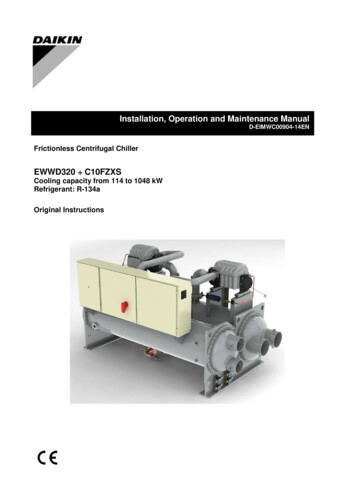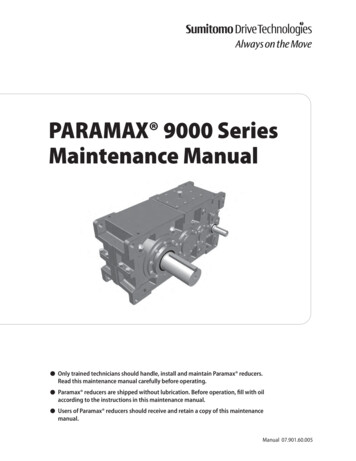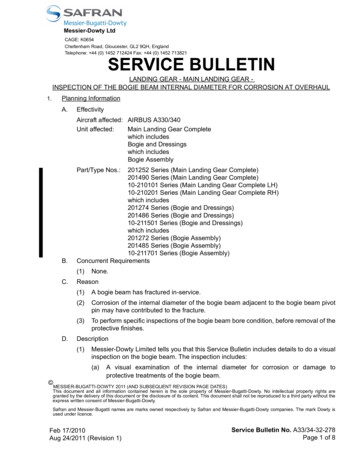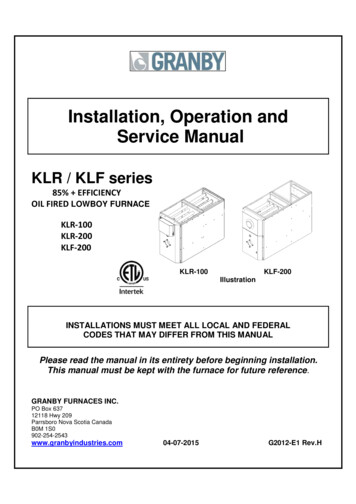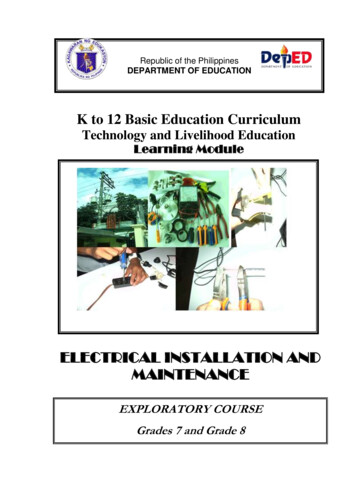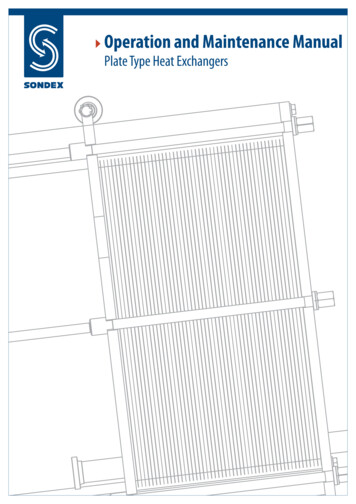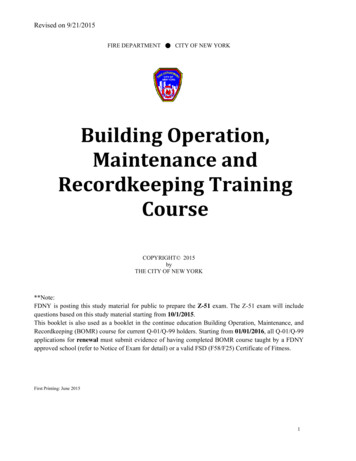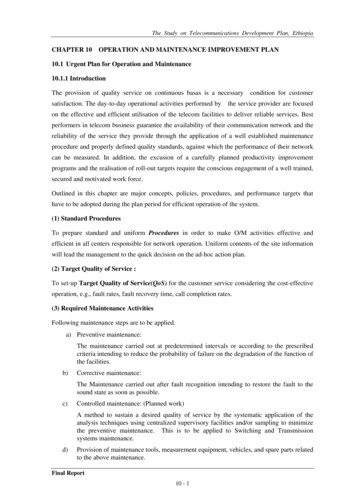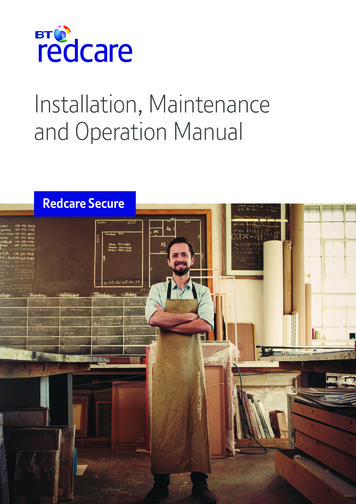
Transcription
Installation, Maintenanceand Operation ManualRedcare Secure
Table of Contents1Introduction22Parts List33Safety Warnings And Operating Conditions34Mounting And Wiring55Pin Polarity Learning106Configuring The Redcare Secure Unit117Network Registration And Commissioning188Maintenance And Operations259Support Contact Details26Appendix AInstallation Checklist27Appendix BRedcare Secure Unit Generated Events28Appendix CTrouble Shooting30Appendix DDTMF Configuration Codes31Appendix ESecure Ip (Grade 4 Only) Specification Notes33Appendix FDisposal34Appendix GAbbreviations35Appendix HRegulatory Approvals36
Page 2IntroductionFigure 1 – Redcare Secure Security CommunicatorThe Redcare Secure unit is a multi-function security communicator from BT Redcare. It combines:- Alarm panel dial capture unit (SIA, ContactID, FastFormat) IMPORTANT NOTE: If intending to use dial capture, please confirm beforehand with your ARC that their automationsoftware is capable of differentiating correctly between PIN alarms (Secure or Redcare Platform generated alarms) andalarm panel generated ZONE alarms via Dial Capture. See Appendix B for more details.- Cellular (GSM-GPRS) modem- 0800 PSTN (IP) uplink- Ethernet (IP) uplink- General-purpose alarm and status inputs and outputsTypical applications include:- Commercial / Residential alarm systems (Signalling grades 2, 3 or 4)- Fire alarm systems- Consumer alarm systems that require dual path deliveryThe Redcare Secure unit can be used in any one of the following configurations.Secure 2 Grade 2 - Primary path GPRS, Secondary path PSTN (Voltage monitored with 504 hour heartbeat,24 hour PSTN call on GPRS Fail)Secure 3 Grade 3 - Primary path GPRS, Secondary path PSTN (Voltage monitored with 504 hour heartbeat,4 hour PSTN call on GPRS Fail)Secure IP Grade 4 - Primary path IP, secondary path GPRS.Secure Solo Grade 2 – Single path GPRS.
Page 3ProductSecure 2Secure 3Secure IPBoth paths working, Radio path fails – fault reported in2 mins5-55 mins2 mins5-55 mins180Seconds3-13 minsOnly Radio path working and it fails – fault reported in55 mins55 minsOnly PSTN/IP path working and it fails – fault reported inIf both paths failed simultaneously – fault reported inPrimary Polling FrequencyEN GRADEATS value primaryATS value secondary25 hours55 mins5 mins2ATS4ATS35 hours55 mins5 mins3ATS4ATS4Both paths working, PSTN/IP path fails – fault reported in3-6 mins180seconds6 MINS30 seconds4ATS5ATS4Secure SoloN/AN/A5 hours20 minsN/AN/A2 hours2ATS3N/AFigure 2 - Polling rates and communication fail alarm transmission timesNote: The polling rates and communication fail alarm transmission times in Fig 2 may be liable to change. For the latestinformation, refer to the Technical information sheet at http://www.redcare.bt.comNote: Where the Redcare Secure unit is connected to a PSTN line (Secure 2 & 3) then the line should be either adedicated line, or a line of low usage, to ensure that the necessary out going test calls and alarm calls can be madewhen required.Parts ListThe Redcare Secure Unit is shipped with the following items:- Redcare Secure unit- Adhesive pads- Antenna- SIM card (fitted)The following are required in order to complete the Redcare Secure installation:General hand tools (2mm blade screwdriver, wire cutters, etc) Connection cableADSL filter (Secure 2 & 3 only) for PSTN broadband linesSafety Warnings and Operating ConditionsQualified Personnel OnlyOnly qualified service personnel should install, and perform subsequent maintenance on the Redcare Secure Unit.Battery HandlingTake care not to short the battery in the host alarm system. A short-circuited battery can deliver large currents thatcould result in serious burns or create a fire hazard. Dispose of used batteries according to local environmental regulations.
Page 4Power RequirementsVoltage: 9VDC to 30VDC *Current: @ 13.8V:- Pin only mode 230mA quiescent, 280mA peak alarm transmission.- Dial capture mode (SIA / CID / FF) 270mA quiescent, 450mA peak alarm transmission.Current: @ 24V 170mARipple/noise: 200mVpp max.Low battery alarm threshold: 10.9V /- 0.1V.Low battery restore threshold: 11.4V /-0.1V* The Secure unit can be used with 24V volt systems, i.e Fire Alarm panels, but be awarethat the low voltage threshold alarm is fixed at 10.9V.Pin Alarm InputsLogic High 3.5V to 30VLogic Low -0.5V to 0.8VGeneral Purpose Outputs: (on J1400)Logic High 12V (nominal) @ 1mA maxLogic Low 0.4V @ 200mA maxThese voltages are with respect to the 0V terminal on the Power Connector J800.Physical DimensionsSize 168 x 115 x 36 mmMass 500 gSELV ConnectorsConnectors J1300, J1301 (pin inputs) J1400 (outputs), J1000 (alarm panel), J600 (Ethernet) and J 800 (DC power)have been classified as SELV and must only be connected to approved SELV circuits. If the circuit to be connected to theseterminals is not SELV an isolation unit compliant with local market regulatory requirements must be used. SELV circuitsare determined in IEC60950 and equivalent national standards.Operating ConditionsThe Redcare Secure unit is rated to operate under the following conditions:- Indoor operation- Ambient temperature: -5oC (23oF) to 55oC (131oF)- Humidity: 5% to 95%Note: It is recommended to use a power supply capable of providing at least 450mA at13.8VDC for this product.
Page 5Mounting and WiringFigure 3 - Redcare Secure unit connectionsRedcare Secure LED functions:PowerWirelineWirelessSS1, SS2SecurityEthernet- Supply voltage indicator- Wireline (PSTN or Ethernet) status indicator- GPRS status indicator- Wireless Signal Strength indicators- 1 blink new input event detected- Data present on RJ45Selecting the Mounting LocationWhen surveying the site, please remember that the Redcare Secure unit operates in a similar way to an ordinary mobiletelephone. Therefore any restrictions on the use of mobile telephones in the area will also apply to the RedcareSecure unit.Premises such as hospitals, petrol stations, airports, blasting areas etc may operate a mobile telephone restriction incertain areas. Always ensure that the chosen site is free of any mobile telephone restrictions and advise the end user sothat they are aware, should any restrictions come into force in the future.
Page 6If possible, perform a signal strength test during a pre-installation site visit. To perform a GSM signal strength test:1. Determine where the Redcare Secure unit will be situated2. Place the test mobile phone where the Redcare Secure unit is to be installed, Switch it on and observe the signalstrength from the appropriate mobile network.If the signal strength is weak, try to find a better position for the Redcare Secure unit. If required, extension antennas andextension cables are available. Please contact 08702 400503 for further advice.Install away from any other Radio sources. Keep at least a 3 metre separation.Mounting the Redcare Secure unitImportant: Ensure the alarm system is powered down (switch off mains and disconnect the battery) before installationcan commence.Ensure that the base of the Redcare Secure unit is free from dust or grease. Use the supplied double sided mounting padsto fit the Redcare Secure unit onto a clean, flat surface within the host enclosure, or in its own tamper-protected box.PSTN connection (Secure 2 & Secure 3 / Grade 2 & 3 only)Connect 2 wires A & B from a suitable PSTN telephone line to J400. Line polarity is not important.Ethernet Connection. (Secure IP / Grade 4 only)Run an Ethernet cable from a convenient network connection to the Redcare Secure unit’s Ethernet connector, J600.The Ethernet port auto-senses, so that either a straight-through or cross-over Ethernet cable can be used.Only ready-made, certified cables should be used when connecting the redcare Secure unit to network equipment.If cabling has to be made on site then testing and certification to EN 50173 Class D should be performed.Failure to use certified network cabling can lead to intermittent and spurious faults that are difficult to trace withoutspecialist equipment.Figure 4 - J600 Ethernet connection.
Page 7Power ConnectionEnsure power is off when cabling the power connectors.The power connection is via terminal J800.Connect the 12V or 24V to the terminal labelled of J800, and 0V to the terminal labelled 0V of J800.Figure 5 - J800 power connectionThe power wiring must be less than 3m in length and use wires having core areas of at least 0.5mm2.TamperIf an additional tamper connection is required, connect the tamper switch to GPIP 12.AntennaThe antenna provided is a flat type and must be mounted indoors, on a flat horizontal surface, sufficiently close that it canbe connected to the Redcare Secure unit. The antenna is self-adhesive and will bond firmly to any clean, dry and flatsurface. Make a suitable hole, (typically 11mm diameter) in the top of the box in which the Redcare Secure unit is fitted.Prevent swarf from entering the enclosure as it could cause internal short circuits.Remove any burrs from the hole, pass the RF cable through it and place the antenna in position.Do not permanently fix the antenna until a Signal Strength Test has been performed.Figure 6 - Antenna position
Page 8Extension AntennaAn extension antenna can be used in the event that the Receive Signal strength at the location isinadequate, andchanging locations is not an option. Two high gain antennas are available:1. Aerial (short) – AO100 External base antenna2. Aerial (long) – BA900-5 High gain antenna (1.2m white stick)Each antenna is supplied with a 5 m RG 58 coaxial cable terminated by a female FME connector. A 20 cm male FME tomale MMCX flying lead is used to terminate the antenna on the Redcare Secure unit GSM module.A 10 m low-loss URM 76 coaxial cable is available should the cable run to the antenna need to be extended. This cable isequipped with a male FME connector at one end and a female at the other.Alarm Panel Connection – PinsTo interface to a panel with pin alarms, connect the alarm panel outputs to the alarm input terminals onJ1300 and J1301.Figure 7 - General Purpose Input PinsThe following General Purpose inputs (GPIP’s) have specific purposes:GPIP4GPIP11(GPOP1)GPIP12GPIP13Will raise a Pin 4 alarm and trigger the RPS function on output pin 3.When configured for BSIA Form 175 functionality, activates a response on output 1to interrogate local path fault, or raises a BSIA Form 175 Test alarm overeach signalling path.Will raise a Pin 12 alarm for general use. Typically mapped as a tamper alarm at ARC.Dedicated for AC fail indication, will raise a Pin 13 alarm after a delay of 7 minutes.Alarm Panel Connection – Dial CaptureTo use dial-capture, connect the alarm panels digicom line connectors to the Redcare Secure’sAlarm Panel interface J1000.Pins 1, 2 - Alarm Panel InPins 3, 4 - UnusedPins 5, 6 - Unused
Page 9The diagram below shows the alarm panel connection.Figure 8 - J1000 Alarm Panel connectionNote: When using the alarm panel interface port to connect to the Redcare Secure unit, there will be a delaybetween the alarm panel activating the dialler notification output and the Redcare Secure sending the messageto the ARC. The length of the delay may be up to 20 seconds and varies depending on the make and model ofthe alarm panel. Also, if thepanel goes off-hook but fails to dial within 10 seconds, a “Panel Dial fail” alarmwill be sent.General Purpose Outputs (GPOP’s)Three General Purpose outputs are provided. The outputs are open collector outputs (with 12V pull-up). The outputs arerated to 30V.The outputs are wired to J1400 as shown.Figure 9 - J1400 General Purpose Output PinsBy default, the General Purpose outputs (GPOP’s) have the following specific purposes:GPOP1: Local path fault output (BSIA Form 175 mode)GPOP2: ARC controlled outputGPOP3: Return path signalling (RPS) output (in conjunction with input pin 4)WARNINGConnectors J600, J800, J1000, J1300, J1301 and J1400 have been classified as SELV and shall only be connectedto approved SELV circuits. If the circuit to be connected to these terminals is not SELV, a regulatory authoritycompliant isolation unit must be used. SELV circuits are determined in IEC60950.
Page 10For basic installations the wiring of GPOP’s is not required.Where local comms fail reporting is required in compliance with BSIA form 175 then make the following connections.Pin Polarity LearningThe Redcare Secure unit can be forced to learn the polarity of the pin alarm inputs as follows.1. Short out the Learn header J902 with a link.2. Power up or power-cycle the unit.3. Wait around 15 seconds until the LED’s flash in the “learn ready” pattern (left to right scrolling pattern).4. Connect all 16 pin inputs in the Normal state (including input 4 as closed state).Note: If pin 12 is used for Tamper it must also be connected in its normal (closed) state, even though the enclosuremay actually be open5. Remove the header from J902. The unit will briefly flash all LED’s off-on-off to indicate learning has completed andwill store this information in non-volatile memory.The boot sequence will then continue.Note: If the polarity of a pin (or pins) needs to be changed, the above procedure should be repeated, with therelevant pins connected in the Altered State at stage 4.
Page 11Configuring the Redcare Secure unitThe unit is supplied pre configured for pin only input mode and PSTN working. (Secure 2 / Secure 3)For most installations no further configuration will be required.For alternative installation requirements the following configuration options are available.There are two methods available to configure the unit. It can be configured with either a DTMF phone or through a webconsole on a PC internet browser.Configuration Method 1. Configuring with a DTMF Phone1. Prepare wiring as described in Section 4.2. For initial power-up and configuration, the following minimum connections are required:a. DC Powerb. Antenna (for wireless operation)3 Connect a DTMF phone to the units’s alarm panel port J1000. An adapter is available from Redcare. See fig 104 Short out the Config header J903 with a link.5 Power up or power-cycle the unit.6 Around 15 seconds after power on, the six rightmost LED’s will flash providing a period of 20 seconds to lift thetelephone receiver, receive dial tone and press the '#' key to enter configuration Mode.Note: Configuration Mode is terminated after five minutes, or when the installer hangs-up the DTMF phone.Note: If the Config header is left shorted once configuration mode is completed the unit will not dialup orcommunicate at all.Figure 10 – Adapter to connect a DTMF telephone to J1000 for configuration.Configuring Panel FormatBy default the unit is configured for pin-only mode. This mode disables the dial capture port to reduce powerconsumption. Use the following command to enable the dial capture port and set it to receive the relevant panel formatwhere dial capture is required. Note Pins can still be reported in any of these other modes.
Page 12To change the panel format, use the * 15 * option:* 15 * 1 # ContactID* 15 * 10 # High Speed (fast format)* 15 * 20 # SIA* 15 * 30 # Pin Only mode - defaultThe Redcare Secure unit supports several other less common formats listed below:* 15 * 2 # ContactID with Double Knock* 15 * 3 # 4 1 express (DTMF mode only)* 15 * 5 # 4 2 express (DTMF mode only)* 15 * 11 # High Speed with Double Knock* 15 * 21 # SIA with V21 tonesIf no more parameters are to be configured, remove the header from J903 and disconnect theDTMF phone.Configuring General Purpose OutputsBy default, the Redcare Secure unit’s General Purpose Outputs (GPOP’s) operate as follows:OutputDefault FunctionDefault PolarityGPOP1Local path fail outputHigh to indicate either path failure. (BSIA 175 mode)GPOP2Remotely (ARC) Controlled0 from ARC sets output High, 1 from ARC sets output LowGPOP3RPS function (in conjunction with input pin 4)Alarm sent sets output High, Alarm ack’d sets output LowFigure 11 - General Purpose Output Pin operationsThe following commands can be used to configure the behaviour of the GP Outputs:GPOP1* 91 * 20* 91 * 30* 91 * 31* 91 * 50* 91 * 51BSIA Form 175 Mode – default modeStandard Path Fail Mode Active Low (Failure of any communications path causes a Low on GPOP1)Standard Path Fail Mode Active High (Failure of any communications path causes a High on GPOP1)Standard Path Fail Mode 2 Active Low (Failure of both communications paths causes a Low on GPOP1)Standard Path Fail Mode 2 Active High (Failure of both communications pathscauses a High on GPOP1)GPOP2* 92 * 10Remotely (ARC) Controlled Active Low (0 from ARC sets output High, 1 from ARC sets output Low)– default mode* 92 * 11 R emotely (ARC) Controlled Active High (1 from ARC sets output High, 0 from ARC sets output Low)GPOP3* 93 * 10* 93 * 11RPS function Active Low (Alarm sent on GPIP4 sets output Low, Alarm acknowledged sets output High)RPS function (Alarm sent on GPIP4 sets output High, Alarm acknowledged sets output Low) – default mode
Page 13Note: GPOP3 is used, in conjunction with GPIP4, for Return Path Signalling (RPS). On receiving an indicationon GPIP4 (i.e. an opening or closing signal), the unit sets GPOP3. On receiving the ACK from the ESP, the unitclears GPOP3.If no more parameters are to be configured, remove the header from J903 and disconnect the DTMF phone.Configuring PSTN Pre-Dial StringThe unit is default configured with a pre-dial string of 1470 to provide CLI. If a pre-dial string is present, a 1 secondpause is automatically added before the main phone number. Additional pauses may be added within the dial string using*0, an asterisk may be added using *1, and a hash may be added using *2Examples of some Pre-dial configurations.*50*9#(Featureline or CLI enabled PABX line)*50*91470#*50*9*01470#(For a silent PABX line)(For a silent PABX line with pause)*50*1280#(To force any PSTN calls to route through the BT network)*50*1470#*50*#(default setting)(Clear predial string)Configuring the Account Number / TAID (Optional)The Redcare Secure unit does not require its Account Number TA ID to be entered for normal operation, but it canbe configured with the following command to aid identification where necessary.To set the Account Number / TA ID* 20 * TAID # Check DigitExample * 20 * 4191000 # 1The unit sends a soft acceptance tone after each ‘#’ and after the Check Digit. A series of sharp beeps means data hasbeen incorrectly entered. Re-enter the full command.If no more parameters are to be configured, remove the header from J903 and disconnect the DTMF phone.Configuration Method 2. Configuration with a Web BrowserThe Redcare Secure unit’s management console is available at http://192.168.222.222/, only when the Configurationheader, J903, is shorted. If it is not possible to connect using the Username and Password supplied during training, pleasecontact the Redcare Helpline (see Section 8).Note that the unit does not run a DHCP server, so you must configure the PC with a static address on the same subnet asthe unit. For example, configuring the PC to have IP address 192.168.222.10 and Gateway 192.168.222.222 wouldallow connection to the unit.
Page 14Once connected, surf to the Quick Start link (see Figure 12 & 13). From here the following parameters can be configured:Figure 12 - Screenshot of the Quick Start Menu when set for PSTN workingInterface combination select GP Wireless / Dial UP for Secure 2&3, or select GE Wireline / Wireless for Secure IP (grade 4)
Page 15Panel Type This is the alarm panel protocol. This must match the protocol configured in the alarm panel if connected to adialler alarm panel through the dial capture port.Line voltage monitoring. Enable / Disable the unit’s PSTN voltage detection circuitry. (Secure 2&3 only – Line voltagemonitoring is used to signal pin 955 alarms and to detect when the line is in use by another telephone)Line voltage alarm delay. Time to signal a PSTN Voltage Failure alarm (pin 955). Default 120 seconds. (Secure 2&3only). Also applies to GPOP1Line voltage restore delay. Time to signal a PSTN Voltage Failure restore (pin 955). Default 30 seconds. (Secure 2&3only). Also applies to GPOP1Line in use (LIU) Indicator. Enable / Disable the PSTN voice detection circuitry within the unit’s PSTN modem (Secure2&3 only – LIU is used to detect when the PSTN line is in use by another telephone. If Line Voltage monitoring is enabledthis setting is ignored)Output Settings including the definition of the operation and polarity of the General Purpose Outputs (1-3). (DefaultBSIA form 175 mode)Line Fault Debounce time (Mins). Set the delay before GPOP1 state changes. t1,t2,t3,t4,t5,t6.Where t1 IP fail delay, t2 IP restore delay, t3 GPRS fail delay, t4 GPRS restore delay,t5 PSTN dial fail delay, t6 PSTN dial restore delay. Default 2,0,15,0,15,0 (S/W Version 52 only)Account Nbr / TA ID This number can be used to identify the site. (optional)IP Settings including DHCP Client or static local IP and gateway addresses (Secure IP only).On completion of the configuration, click the “Save/Reboot” button at the bottom of the screen and remove the headerfrom J903. Wait 1 minute for the save re-boot process to complete.
Page 16Figure 13 -.Screenshot of the Quick Start menu when set for IP working.
Page 17Figure 13a -.Screenshot of the Quick Start menu when set for Secure SOLO (GPRS only)
Page 18Network Registration and CommissioningEnsure both Config and learn headers are removed.If Config Header (J903) is shorted, the unit will not attempt to register on the Redcare Enterprise Service Platform (ESP).The header short should be removed once configuration is complete.Network RegistrationOn startup, the unit will immediately attempt to register on the Redcare ESP with all available interfaces:- GPRS- PSTN or EthernetDuring registration and also in normal operation, the meaning of the LED indications is as follows:StateWireline (LED 2)Wireless (LED 3)OffEither:The unit is in the process of starting upor:The wireline path is not available.i.e. Ethernet port cannot obtain an IP addressor PSTN path was unable to complete the lastdial up attempt)Either:The unit is attempting to obtain an IP addressor:The wireless interface is not availableSlow Flash1s Off 1s OnThe Unit is attempting to set up an IP path tothe ESP. (i.e. Ethernet port has obtained anIP address and is attempting to reach the ESP.Or PSTN is attempting to establish a dial up call)The unit has an IP address over its wireless(i.e. GPRS) interface and is attempting tocontact the ESPFast Flash250ms Off250ms OnPSTN path has a call in progress and iscommunicating with the ESPN/ABlink50ms On950ms OffPSTN path has detected PSTN voltagefail 1.5V on PSTNN/AOnThe unit is connected to the Redcare ESP viaIP, or the last PSTN dial up call was successful.The unit is connected to the RedcareESP via GPRSFigure 14 - Wireline and Wireless LED indicationsIf either the Wireline or Wireless network connection is available (i.e. respective LED is flashing slowly), but does notbecome solid or fast flashing for 30 seconds, then the unit is not registering with the Redcare ESP. This could be dueto an error in activation. Contact the Redcare Helpline for assistance.
Page 19Signal Strength TestLEDs SS1 and SS2 provide a signal strength indication. Signal strength is indicated as shown in Figure 15SS2SS1Signal StrengthQualityOffOffNo reading available(e.g. modem is being resetor attempting to register)or -89dBmUnacceptableOffFLASH-89dBm to -83dBmBoarderlineOffOn-83dBm to –77dbmGoodOffOn-83dBm to –77dbmGoodFLASHOn-77dBm to -69dBmVery GoodOnOn -69dBmExcellentFigure 15 - Signal Strength LED indicationsRoaming SIM optionSecure units with software versions K20P60A20P62 and above will support a redcare Roaming SIM.A roaming SIM will allow the unit to connect to another GPRS network under the following conditions. Failure of registration with the current cell base Failure of receipt of an expected routine GPRS poll from redcare’s ESP within the expected time. Failure of acknowledgement to a new alarmA unit with a roaming SIM will look for a GPRS network with better than -75dB signal strength at start up.Signal strength LED (SS1) with briefly flutter each time the unit attempts to roam to another network.CommissioningOnce the unit is registered with the Redcare ESP, perform the following steps:1. Ensure the unit is connected to the network.2. Power cycle the unit to begin the commissioning process (both headers off).3. After 1 minute the unit will begin establishing its communication paths.4. After a further 1 minute, LEDs 2 & 3 should be permanently lit to show that the Wireline & Wireless paths are bothavailable. Note that the rightmost LED (Power indicator) is LED 1.
Page :00:030x13 or 23984;110:00:040x13 or 23984;310:00:110x231022;0CIDSIADescription(zone) T(995)AR(995)NR(998)Wireline Path communications restoreUnit restarted (power up cycle) eventUnit restarted (power up cycle) restoreWireless Path communications restoreFigure 16 – Typical ARC alarm log for Redcare Secure unit initial commissionNote that the unit sends a “Unit Restart” alarm / Restore cycle over the first available interface if the power to the unithas been interrupted.(0x13 indicates Wireline path, 0x23 indicates Wireless path).Test alarms can now be generated.If the unit is configured for BSIA 175 working, briefly apply an alarm condition to pin input 11. Within 1 minute a pin988 event & restore should be received at the ARC over both paths. This test proves that both paths are signallingcorrectly. Note that if both paths are not available, no alarm will be received by the scription(zone)TX(999)TX(998)TE(999)TE(998)BSIA 175 IP Test message event (IP)BSIA 175 GPRS Test message event(GPRS)BSIA 175 IP Test message restore (IP)BSIA 175 GPRS Test message restore(GPRS)Figure 17 - Typical ARC alarm log for Redcare Secure unit BSIA Form 175 path testApply an alarm / restore condition to all used input pins.These events will be signalled immediately over GPRS path if available.
Page 3 or0x230x13 or0x230x13 or0x230x13 or0x230x13 or0x230x13 or0x230x13 or0x230x13 R(912)Pin 4 Close (panel set)Pin 2 panic alarm eventPin 3 intruder alarm eventPin 7 confirmed intruder alarm eventPin 4 Open (panel unset)Pin 2 panic alarm restorePin 3 intruder alarm restorePin 7 confirmed intruder alarm restorePin 12 Tamper alarmPin 12 Tamper alarm restoreFigure 18 - Typical ARC alarm log for Redcare Secure unit test pin alarms during commissioningCheck with the ARC that these alarms have been received over the relevant paths.Remote trigger of dual path testThe ARC can send the telemetry command ID 01, Data 00 to cause the Redcare Secure unit to send a BSIA testmessage on all available paths. Within 70 seconds a pin 988 Event / Restore will be received via each path.Dial Capture testIf the alarm panel is connected to the Dial Capture port of the unit, generate panel test alarms / restores and confirm thatthey are received at ARC.
Page iption10:20:000x13 or0x230x13 or0x230x13 or0x230x13 or0x230x13 or0x230x13 0)Panel Close (panel set)10:21:0010:22:0010:22:3010:23:0010:23:02Panic alarm eventIntruder alarm eventConfirmed intruder alarm eventPanel Open (panel unset)System Reset (panel reset)Figure 18 - Typical ARC alarm log for Redcare Secure dial capture alarms during commissioningActual alarms will be dependant on panel type and protocol.If the ARC receives a Bad Panel Checksum Error, the panel is not transmitting in a format known to theRedcare Secure unitIf the ARC receives a Panel Type Mismatch Error, the Redcare secure unit is not configured for the correct panel format.Communication fault testingDisconnect the wireline path connection and confirm that the correct alarm is received at the ARCSecure 2 & 3Pin 955 after 120 seconds, Restore after 30 secondsSecure IPPin 1023 after 60 seconds, restore after 60 secondsNotes A PSTN voltage fail alarm (955) will be generated by the unit, and generally signalled over the GPRS path, if the PSTNvoltage stays below 1.5V for 120s. A restore will be signalled after 30s of the PSTN voltage returning to normal.(Default settings) The transmission path of messages can be identified at the ARC by looking at the receiver number, generally within theraw message data. (13 Wireline, 23 GPRS).Configuring the panel to communicate with the redcare Secure dial capture portIf the alarm panel is being connected to the unit using the Dial Capture port, then the following configuration should beentered into the alarm panel:Call modeSingle telephone number reportingReporting formatDialler Receiver numberAccount NumberStatic test callCID / SIA / FF to match Redcare Secure units configuration29Last 4 or 6 digits of Secure unit TAIDDailyFigure 19 Alarm Panelconfigurationsettings
Page 23Remote panel accessThe Redcare Secure unit offers 3 methods of obtaining remote access to an associated alarm panel, for the purpose ofcarrying out remote maintenance.Method 1 – Panel Dial out over PSTN.If the unit is being used with CID, SIA or FF panel format through the Dial Capture port, and a PSTN line is connected toJ400, then prefixing the panels downloader telephone number with 7 will operate the unit’s bypass relay and allow thepanel to dial out to a remote alarm insta
between the alarm panel activating the dialler notification output and the Redcare Secure sending the message to the ARC. The length of the delay may be up to 20 seconds and varies depending on the make and model of the alarm panel. Also, if thepanel goes off-hook but fails to dial within 10 seconds, a "Panel Dial fail" alarm will be sent.