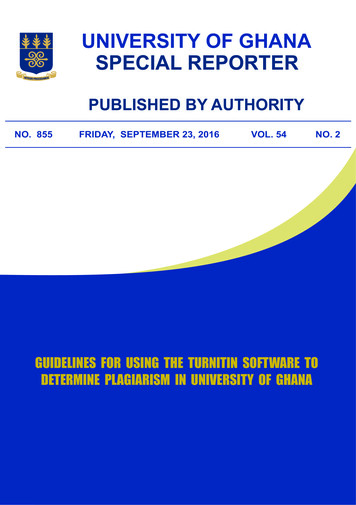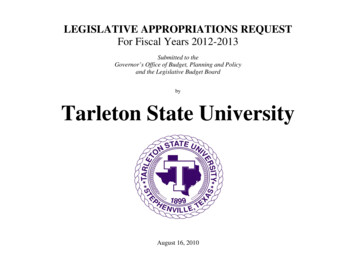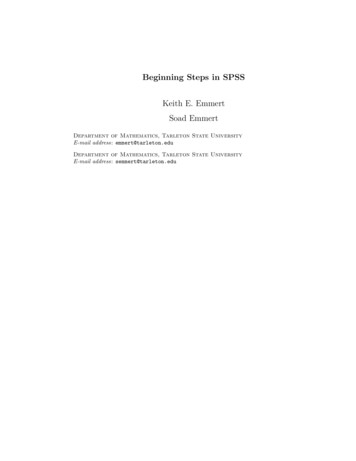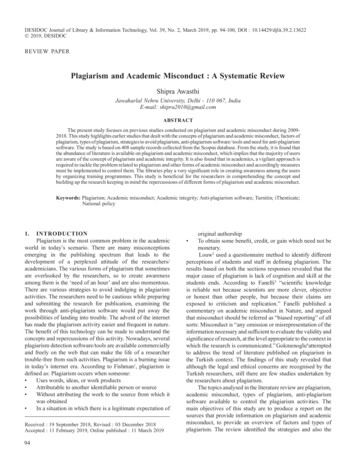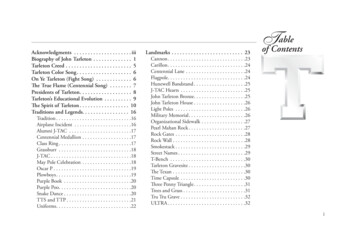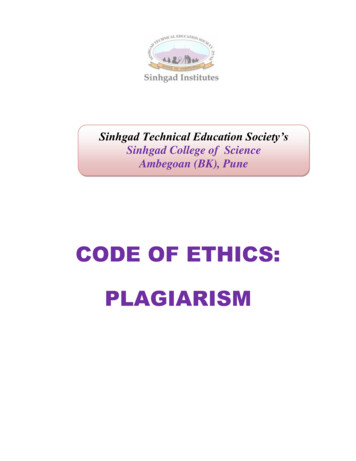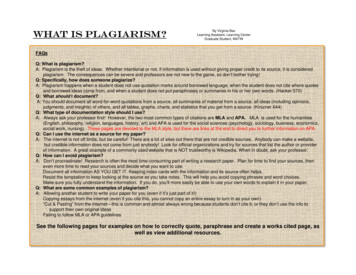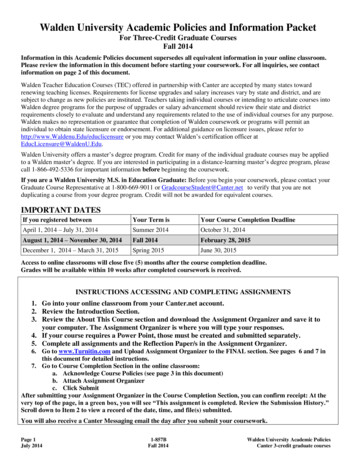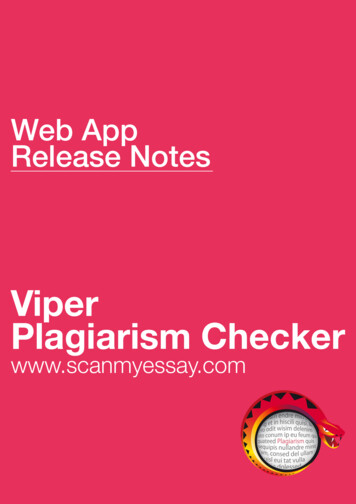Transcription
turnitinPlagiarism PreventionRev. 12/04/2006
Table of ContentsOverview.4General Guidelines .4Create aTurnitin Account .5Create a Class .7Create an Assingment .8Interpret Originality Reports .10Classroom Applicaton .11Submission Guide for Students .12Note: Information contained in this manual was obtained from Turnitin Web site: http:www.trunitin.comTurnitin Training2Rev. 12/04/2006
Workshop OverviewIn this workshop, participants will gain hands-on experience with the online plagiarismtool, Turnitin. Tarleton State University purchases this service each year, as requestedby faculty members. Turnitin accounts will be created by all participants. Suggestedguidelines for Turnitin use will be discussed. Participants will design and postassignments. Student submission process will be explained. The tools of Turnitin willbe demonstrated. Application to classroom learning as well as anticipated challenges tothe review process will be explored.Topics Guidelines for the use of Turnitin Account creation Assignment design Report tools Classroom application Student useLearning OutcomesAfter completing this workshop, participants will be able to: answer student questions concerning intellectual rights and Turnitin. develop course assignments. interpret Turnitin reports. guide students in the submission process.Turnitin Training3Rev. 12/04/2006
OverviewTurnitin is an online service which provides a plagiarism prevention system which allowsinstructors to quickly and effectively check students’ work for copyright violations. Everypaper submitted to the Turnitin service is returned to the instructor (and student ifdesired) in the form of an Originality Report. The report results are based on searches ofpages from both current and archived instances of the Internet, student paperspreviously submitted to Turnitin, and commercial databases (journal articles/periodicals).According to Turnitin’s documentation, this plagiarism prevention system is the world’smost widely used solution to the growing problem of cut and paste plagiarism. Theplagiarism prevention service purchased by Tarleton State University features:1. The industry’s most advanced search technology that checks papers against ourin-house copies of both current and archived internet content and our proprietarydatabase of millions of previously submitted student papers.2. Expanded searches of academic and professional content not available on thepublic internet, including millions of commercial pages from books, newspapers,and journals.3. Extremely flexible, intuitive, and clear Originality Reports that make investigatingthe sources of plagiarism easy.4. Direct Source Comparison for easily comparing matching passages of text in apaper with corresponding passages in the original source.5. Complete integration with WebCT and Blackboard . Numbered information taken directly from Turnitin site:http://www.turnitin.com/static/pdf/datasheet plagiarism.pdfSince January 2006, Tarleton faculty have reported that Turnitin also acts as a powerfuldeterrent to stop plagiarism and cheating before it begins.General GuidelinesGeneral guidelines were developed by a pilot group of faculty members when Turnitinwas introduced to the Tarleton campus. The guidelines are presented for facultyconsideration:1. Guideline One: Inform students Turnitin will be used as a plagiarism detectiontool (not a grading tool). Place the notice of Turnitin application and helpfulinformation in course syllabi.2. Guideline Two: Provide all students with Turnitin submission instructions. Note:Students will establish accounts and submit their own papers to Turnitin.3. Guideline Three: Offer an off-line plagiarism detection alternative to Turnitinsubmission. For instance, “the student could be required to turn in a photocopyof the first page of all reference sources used and a copy of the page(s) cited anTurnitin Training4Rev. 12/04/2006
annotated bibliography, and a one page paper reflecting on their researchmethodology. Such an option would be unlikely to be chosen by any students,but if they did choose it, the chances of plagiarism would also be vanishinglythin ” llcopyright.htm4. Guideline Four: Determine the course consequences of plagiarism before anincident arises. Discuss consequences with department head or the appropriateacademic officer.Create a Turnitin AccountTo begin use of Turnitin, register with Turnitin and create a user profile.1. To register and create a user profile, go to www.turnitin.com and click on "createa user profile" link at the top of the homepage.2. The new user wizard will open and walk you through the profile creation process.In order to create a profile, you must have an account ID and an account joinpassword. You can get this information from your CITDE office (Stephenvillecampus) or Steve Blum (Killeen Campus).Turnitin Training5Rev. 12/04/2006
3. Once you have created your profile, click the start class setup wizard link to usethe class setup wizard to create your first class and assignment.4. When you are finished creating your profile, you will be logged in to Turnitin.Turnitin Training6Rev. 12/04/2006
Create a ClassTo create a class in Turnitin:1. From your Turnitin homepage, you will see the class you created using the classsetup wizard. If you want to create another class or if you did not use the class setupwizard, click “add a class” link. If you do not want to create a new class at this time, skipahead to the next section.2. On the class creation page, enter a class name and an enrollment password. Theenrollment password is the password your students will use to enroll in your class. Pick apassword that is easy for your students to remember and that contains all lowercaseletters.4. The end date is the date your class expires. When a class expires students can nolonger submit papers or enroll in the class. The default duration for all classes is 6months. If you want your class to last longer or shorter, you can change the end date.5. If you want to let students enrolled in your class view their own Originality Reports,select yes using the pull down. By default, students do not have access to their ownreports.6. Click submit to add the class to your homepage.7. The class will now appear in your class list beneath your account. The number to theleft of your class name is the class ID. Students will use this ID along with the classenrollment password to enroll in your class. You can view your class enrollmentpassword at any time by clicking the update button next to your class.Distribute the class ID and enrollment password to your students so that they canenroll in your class and submit their papers. Instructions for student submission is thelast section of this manual.8. Click on the name of your class to open your class homepage.Turnitin Training7Rev. 12/04/2006
Create an AssignmentTo create an assignment in Turnitin:1. Open the class fro your homepage. If you created an assignment using the classsetup wizard, you will see now see the assignment. If you did not create an assignmentor if you want to create another assignment, click create a new assignment link.2. To create an assignment, enter an assignment title and choose a start and due datefor the assignment. Students will be able to submit their papers to the assignmentstarting on the start date and until the due date passes. Click submit to add theassignment to your class homepage.To submit assignments to Turnitin:1. If you want to submit papers yourself, click the icon in the submit column next to yourassignment.Turnitin Training8Rev. 12/04/2006
2. On the paper submission page, enter the paper’s title and its author’s first and lastnames.3. To select a paper for submission, click the browse button and locate the paper onyour computer. We accept submissions in these formats: MS Word, WordPerfect, RTF, PDF, PostScript, HTML, plain text (.txt)4. When you have selected the document for submission, click submit button to upload.5. After you submit a paper, our system will begin processing the paper and willgenerate an Originality Report within minutes. To view the report, click the inbox buttonon submission confirmation page. Your assignment inbox will open.6. Note: you can open your assignment inbox from your class homepage by clicking theicon in the inbox column.Turnitin Training9Rev. 12/04/2006
Interpret Originality Reports:1. Your assignment inbox shows submitted papers with their Originality Reports. Toopen the Originality Report for the paper you just submitted, click the report icon. Note:A grayed out report icon indicates that the report has not yet been generated. Pleasewait a few moments and click your browser’s refresh button.2. Each report will open in a popup window. The left portion of the screen shows thestudent’s submitted work. The right portion of the screen shows the documentscontaining matching text. Click on the highlighted text in the student work to view thesource document which matches the text included in the student work. Click on thelinks in the right portion of the screen to view the complete original text.3. If you need further assistance with Turnitin or would like to learn about the advancedfeatures the system offers, please download the instructor’s manual form the Turnitinweb site.Turnitin Training10Rev. 12/04/2006
Classroom ApplicationTo allow students to view their originality reports and resubmit the assignmentbefore the due date:1. Enter the class and click “create a new assignment” link.2. Enter the assignment title. Point value and instructions as required. Set the stare anddue dates.3. Select “yes” from the “Show advanced assignment options” box.4. In the” Generate Originality Reports for student submission” area, select“immediately” which allows students to re-submit assignments until due the date. SomeTarleton faculty members have found this a useful teaching tool. Students submitpapers, review the report, adjust their papers then resubmit before the due date forimproved score and advanced learning of the principles for professional writing.Turnitin Training11Rev. 12/04/2006
Submission Guide for StudentsReplace the red text with information specific to your class:INSTRUCTONS FOR THE ELECTRONIC SUBMISSION OF ASSIGNMENTSPlace your class name and your name hereFollow these steps when you are ready to submit an assignment1. Go to www.turnitin.com2. Create a user profilea. click on “create new user profile” at the top right hand corner of the web pageb. select “student” as the user typec. enter the class ID number (Place your class number here) and password(Place your class password here) supplied by the course instructord. enter your email addresse. create a passwordf. enter your name, country, and stateg. read and agree to the user agreementh. return to the login page3. Log in at the top right hand corner of the web page with your email address andpassword4. Click on the name of the class5. Click on “submit” next to the assignment name6. Enter a title for your assignment, browse for the file you wish to submit for theassignment, and then click on the “submit” button7. Confirm your submission and complete the remaining steps as they appear8. Be sure to logout when finished(the logout button is located at the top of the web page)Instruction sheet created by Dr. David Weissenburge, Professor, Tarleton State University, 2006Turnitin Training12Rev. 12/04/2006
Notes:Turnitin Training13Rev. 12/04/2006
Tarleton State UniversityCenter for Instructional Technology & Distributed Education1333 W. WashingtonBox T- 0810Stephenville, Texas 76402Ph: 254-968-9060Fax: 254-968-9540Turnitin Training14Rev. 12/04/2006
Tarleton State University Center for Instructional Technology & Distributed Education 1333 W. Washington Box T- 0810 Stephenville, Texas 76402 Ph: 254-968-9060 Fax: 254-968-9540 . Title: CREATING AND MANAGING GROUPS AND ASSIGNMENTS Author: Rene Weston-Eborn Created Date: