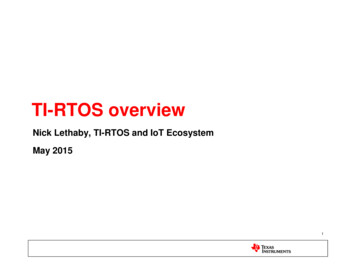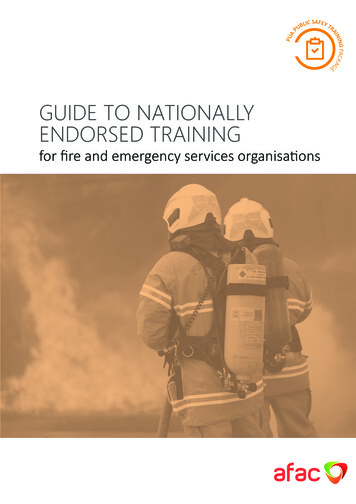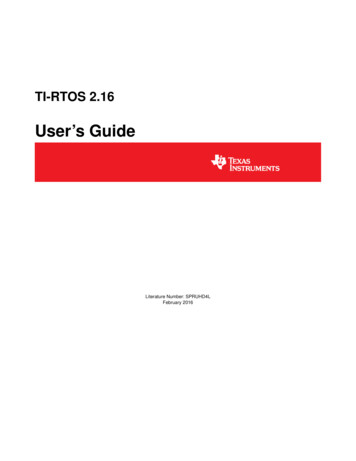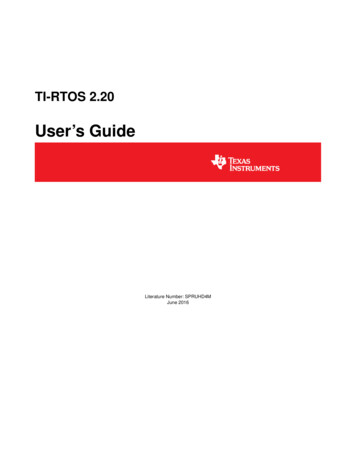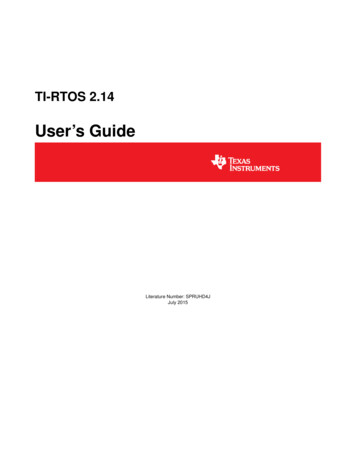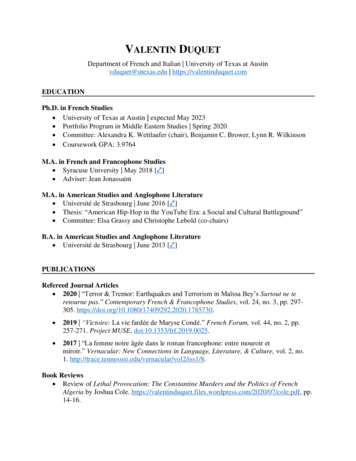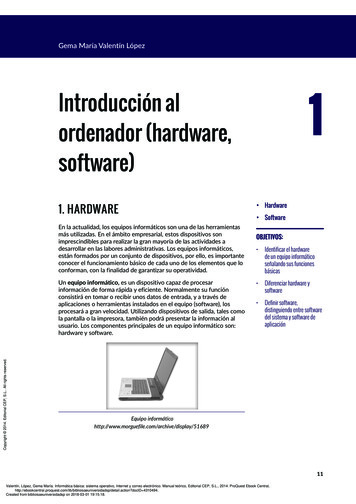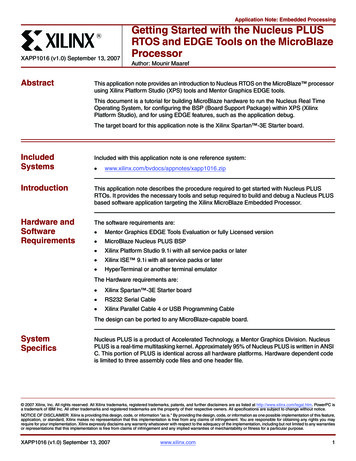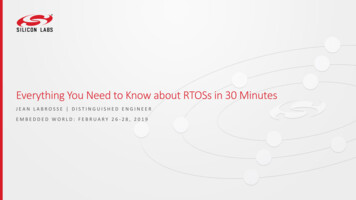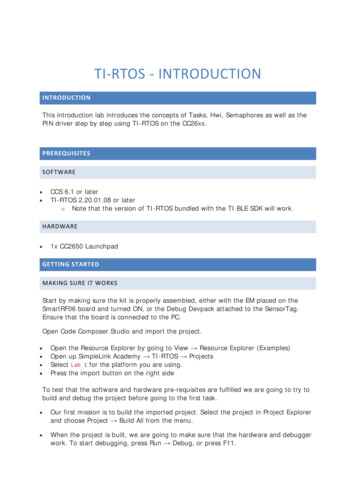
Transcription
TI-RTOS - INTRODUCTIONINTRODUCTIONThis introduction lab introduces the concepts of Tasks, Hwi, Semaphores as well as thePIN driver step by step using TI-RTOS on the CC26xx.PREREQUISITESSOFTWARE CCS 6.1 or laterTI-RTOS 2.20.01.08 or latero Note that the version of TI-RTOS bundled with the TI BLE SDK will work.HARDWARE 1x CC2650 LaunchpadGETTING STARTEDMAKING SURE IT WORKSStart by making sure the kit is properly assembled, either with the EM placed on theSmartRF06 board and turned ON, or the Debug Devpack attached to the SensorTag.Ensure that the board is connected to the PC.Open Code Composer Studio and import the project. Open the Resource Explorer by going to View Resource Explorer (Examples)Open up SimpleLink Academy TI-RTOS ProjectsSelect Lab 1 for the platform you are using.Press the import button on the right sideTo test that the software and hardware pre-requisites are fulfilled we are going to try tobuild and debug the project before going to the first task. Our first mission is to build the imported project. Select the project in Project Explorerand choose Project Build All from the menu. When the project is built, we are going to make sure that the hardware and debuggerwork. To start debugging, press Run Debug, or press F11.
When the download is finished, press F8 or the green play button to run. After a few seconds you should see LED1 toggling on and off every second. If you seeLED1 blink then everything works and you may continue with the lab.On BuildingNote that the first time you build the project the whole TI-RTOS kernel will also bebuilt. This may take several minutes, but is only done the first time. Subsequent buildswill re-use the compiled kernel unless a configuration change is done.ORIENTING OURSELVES IN THE CODEThe Lab 1 example comes preconfigured with one TI-RTOS Task already constructedin main(). This task is set up to use the workTaskFunc function as the task function, whichin turn uses the PIN Driver to toggle a led.The task is created using the Task construct in the main function. The main functionalso initializes the hardware.In the main() function, after BIOS start() is called, the main function will not progressfurther, but instead give control to the TI-RTOS scheduler which will call the Taskfunctions of the tasks that are constructed. For example workTaskFunc. Normally, taskfunctions will enter an infinite loop and never return, letting TI-RTOS switch to higherpriority tasks or temporarliy suspend the current task.TASK 0 - BASIC RTOS DEBUGGINGFirst we are going to take a look at some of the built in features of CCS which can aid inthe development of firmware running on TI-RTOS, and also give a better understandingof the multitasking.RTOS OBJECT VIEWThe RTOS Object View, or ROV for short can be used to get a snapshot of the wholeRTOS. By default the information is only updated via JTAG when the target is halted.First we are going to halt the code as we are toggling the led. Put a breakpoint in the workTaskFunc on the doWork lineo Do this by double clicking on the area on the left of the line number.Run so you hit that breakpoint. Next open the ROV by going to Tools RTOS ObjectView (ROV). This will open up a new tab where you can see a lot of information aboutRTOS objects when you have Instrumentation enabled.What we are looking for is the Task module's Details tab.
This view shows which task is currently running on the system, what tasks are blockedas well as what tasks are ready to run. We can see that the workTaskFunc is currentlyrunning and we can also see that the stack usage for the task has peaked at 112 of 256bytes so far, so no risk of stack overflow yet!EXECUTION GRAPHWhile the ROV is handy to get a snapshot view over the current state of the system it isnot possible to get any information about the state of the system over time. For this weuse the Execution graph.First, before we start up the execution graph, make sure that the application has beenrunning for a short while. After the LED has had time to blink a few times, pressHalt/Suspend/Pause button to pause the execution of the program.Next, open the Execution Analysis menu by going to Tools RTOS Analyzer Execution Analysis.Select only the Execution Graph in the next window, leave everything else as it was andpress Start.In the new Execution Graph tab, expand Cortex M3 0.*OS to seethat Task.workTaskFunc has been executing! In fact, it's the only task executing.The Idle task has not gotten any time at all during the execution of the program. This isusually a sign that one task is hogging all system resources and is in most cases becauseof a bug.How does the logging work?The TI-RTOS module LoggingSetup, which is part of the UniversalInstrumentation Architecture (UIA), sets the UIA module LoggerStopMode up asan interface for the XDC Runtime Log module, which again has hooks into theTask, Hwi and Swi modules.The TI-RTOS configuration script parsing acts as an extra precompile step whichcan add, remove and configure RTSC (Real-Time Software Components) modulesby outputting .c and .h files used for later compilation and linking.TASK 1 - SLEEPING WELL
After looking at the Execution Graph, we can see that we have a problem with one ofour tasks hogging all CPU resources. Let's take a look at our workTaskFunc.
void doWork(void){PIN setOutputValue(pinHandle, Board LED1, 1);FakeBlockingWork(); /* Pretend to do something useful but time-consuming */PIN setOutputValue(pinHandle, Board LED1, 0);}Void workTaskFunc(UArg arg0, UArg arg1){while (1) {/* Do work */doWork();/* Sleep */CPUdelay(24e6);}}Work, sleep, work.The only thing the task does is execute the doWork function and then goes back to'sleep', except it never does go to sleep. The CPUdelay function is simply a function whichburns CPU cycles in a loop. This is not the correct way to pass time in the RTOS.One of the easiest ways to pass time in a task is to call Task sleep(numTicks[tick]). Task sleep will simply make the current task sleep for as many system ticks asis specified in the argument. The current tick rate of the system is needed in order toknow how long you will sleep. This is a constant value available viathe Clock tickPeriod variable. The value is the amount of microseconds per clock tick.Clock tickPeriodTo use Clock tickPeriod, remember to include the kernel Clock module header: #include ti/sysbios/knl/Clock.h The value of this variable [µs/tick] is determined when the TI-RTOS .cfg file is parsed.If Clock.tickPeriod nn; is not present in the .cfg file, the default value is used. Sincethe tick period can vary between projects, it's useful to include thevariable Clock tickPeriod in calculations that depend on system clock ticks.TASK 1.1
Replace the use of CPUdelay to sleep with Task sleep and use it to sleep for 1000ms(1e6 microseconds).o How do you convert an argument in microseconds to an argument in systemticks?Let the code run for a while and have another look at the Execution Graph, does itlook any different?TASK 2 - EXECUTING URGENT WORKNext we are going to expand on the original code by monitoring a button and executea doUrgentWork function. In our system, this will represent the most important workprocessing the system needs to do. This is more important than the work done bythe workTask and should execute as quickly as possible. If you want, pretend it's anemergency brake system, and the button is the sensor.SETTING UP THE NEW TASK First copy, paste and rename the workTaskFunc function to create a new task functioncalled urgentWorkTaskFunc. Copy, paste and rename the doWork function to doUrgentWork as well as modify thenew function to use LED2 instead of LED1. Let urgentWorkTaskFunc call doUrgentWork. Make doUrgentWork call the macro FakeBlockingFastWork() Copy, paste and rename the Task Struct and the task stack storage as wellfor urgentTask. Construct the new task (copy and rename the parameters and the construction) andset the priority of the new task to 1. Note: Higher priority number means higherpriority.TasksA Task has some information associated with it. This is stored in the Task Struct,which holds the variables the TI-RTOS kernel needs to act on the Task, for example tomake it pend on a Semaphore, place it in a Ready queue, or just check the currentpriority.A Task also needs a Stack to place function-local variables. The stack is just an arrayof bytes that we tell TI-RTOS to use. When a specific Task is running, the CPU's stackpointer will point into the memory area of this array. This is a part of how multithreading is accomplished, because each Task thinks on a low level that it is operatingindependently.The Task function, for example workTaskFunc uses workTaskStack for its local variablesand function calls.For more information on tasks, see:
C:\ti\tirtos cc13xx cc26xx 2 20 01 08\products\bios 6 46 01 38\docs\Bios UserGuide.pdf, Chapter 3.5C:\ti\tirtos cc13xx cc26xx 2 20 01 08\products\bios 6 46 01 38\docs\cdoc\ti\sysbios\knl\Task.htmlRESPONDING TO THE BUTTON PRESS Rewrite urgentWorkTaskFunc so it polls the Board BUTTON0 pin every 10msusing PIN getInputValue and executes doUrgentWork when the button is pressed. Notethat the button is inverted, so positive value means released.Board BUTTON0 mappingBoard BUTTON0 is mapped to the UP key on SmartRF06. For LAUNCHXL it's markedwith BTN-1 on the silk screen and is on the left side when the rocket faces awayfrom you. On the SensorTag it's the button furthest from the debug headers.PIN Driver documentationIn order to get to the documentation,open c:/ti/tirtos cc13xx cc26xx 2 20 01 08/docs/Documentation Overview cc13xx cc26xx.html in an external browser and click on TI-RTOS Driver Runtime APIs(doxygen), and see both PIN and PINCC26XX.h.Alternatively, click this link. There is a back-button in the upper right of this window. Does this work as intended? Do a check in the Execution Graph as well byooooRestarting the programPress BUTTON0 while LED1 is onWait until LED2 is turned on and offPause the program and check the graph Change priorities so that the urgentWorkTask always gets precedence over workTask Look at the Execution Graph againTASK 3 - REACTING TO INTERRUPTSPolling is for kids.— Unknown Wise ProgrammerAdding an interrupt handlerNext we are going to implement a HWI to react to the button press instead of polling.Fortunate for us, the HWI to callback mapping is available in the PIN driver itself. ThePIN driver will then in turn set up the interrupt for us and register our callback with theRTOS HWI dispatcher.
Start by adding the following two lines in the main function to enable interrupts andregister the callback:PIN registerIntCb(pinHandle, pinInterruptHandler);PIN setInterrupt(pinHandle, Board BUTTON0 PIN IRQ NEGEDGE);Register interrupt on a pin. Send to pinInterruptHandler.Next create the pinInterruptHandler with the following signature:void pinInterruptHandler(PIN Handle handle, PIN Id pinId);Using handlesSince we don't have classes in C, the next-best thing is a struct containing theentire state of an object. This struct is always referred to via its handle (basicallya pointer to the object struct). All function calls in TI-RTOS normally pass in thehandle to the object that should be acted upon.pinHandle PIN open(&pinState, pinTable); is an example of an Object beinginitialized (pinState). If PIN open is successful, pinHandle is returned with a value! NULL. All operations on those pins must happen after a valid handle has beenaquired.Before commencing the task, we want to change the default configuration of the TIRTOS so that we can see interrupts in the Execution Graph, by default we can only seeTasks. Open up the TI-RTOS .cfg file called flash debug.cfg in this project, and make sureyou have the TI-RTOS tab open, not the source.On the right hand side in the Outline panel, select LoggingSetup. Alternatively reachthis via System Overview Logging.Under RTOS Execution Analysis, make sure that all boxes are checked (SWI, HWI andSemaphores)Now, next time the code is compiled, this support will be compiled in as a part of theinstrumentation.TASK 3.1 Comment out the construction of the urgentTask. Execute the doUrgentWork from the PIN callback instead. Take a look in the Execution Graph now. If you press the button while the interrupt is executing, does it execute the workagain? Why or why not? If you press the button twice while the interrupt is executing, does it execute the worktwice more? Why or why not?MOVING THE PROCESSING OUT OF THE HWI
It is often not wise to run extensive processing in interrupt process. This is due to thefact that while in an interrupt, it is by default not possible to react to the same or anyother lower priority interrupts until finished. It is possible to mitigate some of this bynesting, but keeping the interrupts short is generally the best approach.What we should have done above is to signal a task when the HWI is run, and then runthe processing in the task. We would like to synchronize the task with the HWI. This is atypical use-case for a Semaphore.CREATING A SEMAPHORETo use Semaphores, first make sure to include the header:Select text#include ti/sysbios/knl/Semaphore.h Next, we are going to create this Semaphore statically using the TI-RTOS .cfg fileinstead of instantiate it statically via the code. Open the TI-RTOS .cfg file and make sure the TI-RTOS tab is selected.On the right side in the Outline window, select SemaphoreOn the top of the main configuration view, select InstanceThen create a binary semaphore named urgentWorkSemNote that the newly created semaphore urgentWorkSem is already available in the globalnamespace. No need to do anything special to get access to it in the source file.USING A SEMAPHORE Go to the TI-RTOS install directory andopen docs/Documentation Overview cc13xx cc26xx.htmlOpen up the TI-RTOS Kernel User Guide
Look up Semaphore under Synchronization Modules in the User's Guide and find outhow to post to, and pend on, the Semaphore you just createdRewrite the code so that the HWI only post the semaphore to whichthe urgentWorkTask is pending onIf you press the button several times, can we handle that now? Why?Change the Semaphore to be a counting semaphoreWhat about now, does it work?EXECUTION GRAPH EXAMPLEIn the image below you can see the result of the event logging when all of the above isimplemented, and the button is pressed while the workTaskFunc is running.What you are seeing here: workTaskFunc running merrily, pretending to do something usefulPin interrupt (Hwi) occurring, which posts a Swi to do deferred processing of theinterruptPin Swi running (via BIOS Scheduler), which calls your pinInterruptHandler whichposts to the semaphore (flag icon)BIOS Scheduler deciding that the urgentWorkTaskFunc is no longer blocked and hashigher priority so should runurgentWorkTaskFunc running.When you have implemented a counting semaphore, you should see theurgentWorkTaskFunc running longer (if you press more), and pending on the semaphoreuntil it's out of produced events.
Note the single button press first, and then several button presses which increase thecount on the semaphore. The three flags at the end are easy to see andare Semaphore pend calls made by the thread to see if it has anything more it should do.Which it does until the last flag, which is where the task becomes blockedon urgentWorkSem and BIOS transfers control to a lower priority task.EPILOGUEThis first lab has given a quick hands on in how to use the some of the debuggingfacilities, two different threads (Tasks, HWI), Semaphores as well as some of the generalTI-RTOS core APIs.
TI-RTOS - INTRODUCTION . INTRODUCTION . This introduction lab introduces the concepts of Tasks, Hwi, Semaphores as well as the PIN driver step by step using TI-RTOS on the CC26xx. PREREQUISITES . SOFTWARE CCS 6.1 or later TI-RTOS 2.20.01.08 or later . o. Note that the version of TI-RTOS bundled with the TI BLE SDK will work. HARDWARE