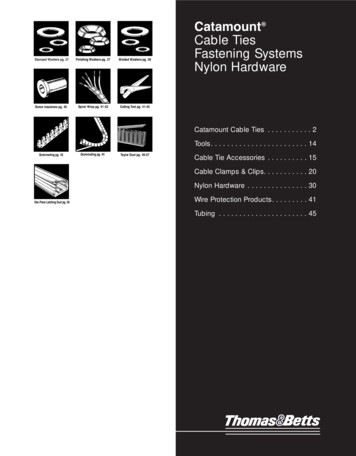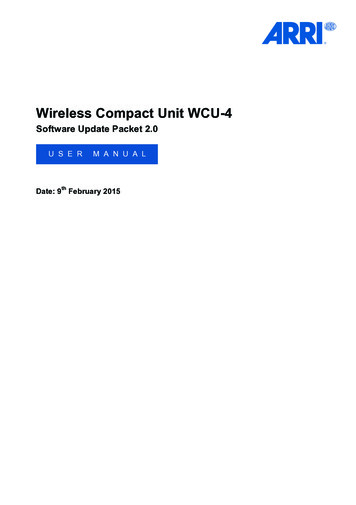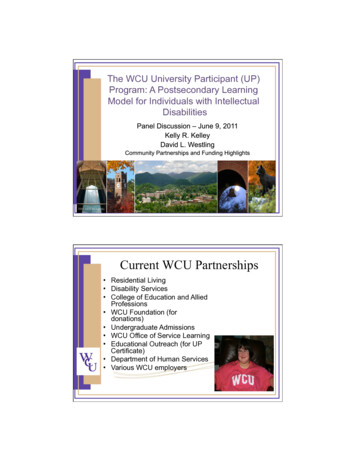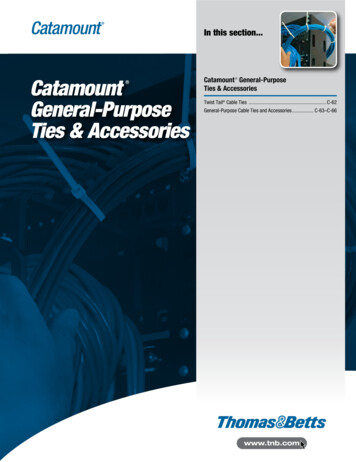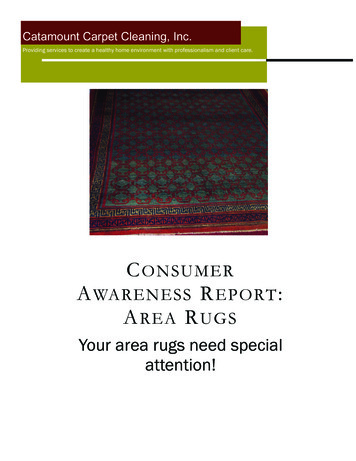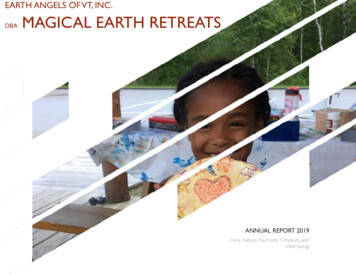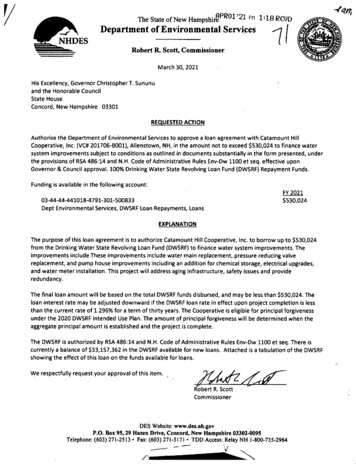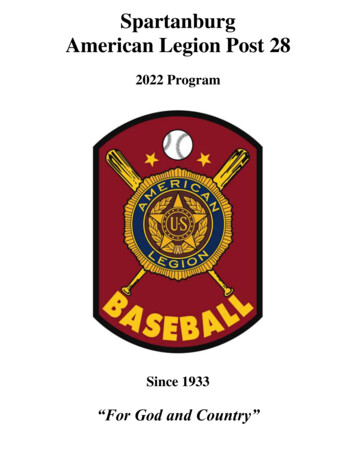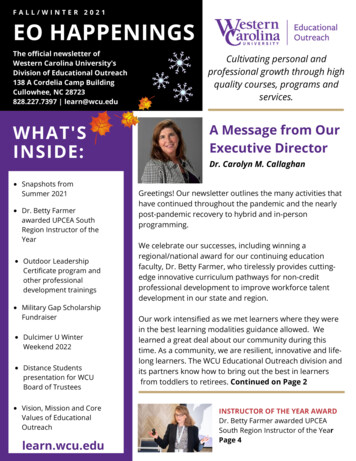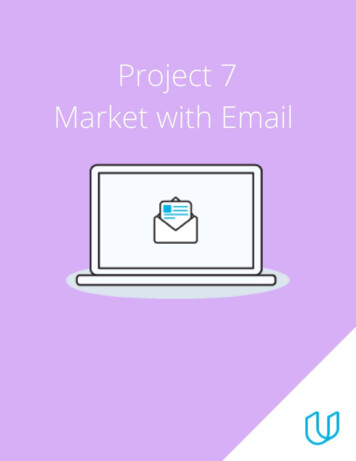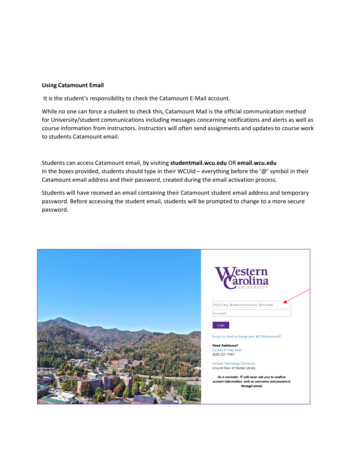
Transcription
Using Catamount EmailIt is the student’s responsibility to check the Catamount E-Mail account.While no one can force a student to check this, Catamount Mail is the official communication methodfor University/student communications including messages concerning notifications and alerts as well ascourse information from instructors. Instructors will often send assignments and updates to course workto students Catamount email.Students can access Catamount email, by visiting studentmail.wcu.edu OR email.wcu.eduIn the boxes provided, students should type in their WCUid – everything before the ‘@’ symbol in theirCatamount email address and their password, created during the email activation process.Students will have received an email containing their Catamount student email address and temporarypassword. Before accessing the student email, students will be prompted to change to a more securepassword.
MyWCU PortalThe WCUid created for each student is also used to access the myWCU portal.The myWCU portal is a great resource for students as it is a one stop shop to everything a WCU studentcould ever need. Through the MyWCU portal, students are able to access their Catamount email,Blackboard, transcript requests and various other resources.To login, visit mywcu.wcu.edu and click on myWCU Log in.In the boxes provided, students should type in their WCUid – everything before the ‘@’ symbol in theirCatamount email address and their password, created during the email activation process.
The screen below shows only some of the various resources available to WCU students.The myWCU portal provides Quick Links for students to easily access these resources. Catamount EmailIn addition to being able to use thewebsite studentmail.wcu.edu to accessthe Catamount email, students are alsoable to access their student emaildirectly through the myWCU portal.To access the Catamount student emailaccount through myWCU, studentsshould click on “Email (Office 365) onthe right side of the myWCU homepage.
Personal ServicesBy clicking on Personal Services, you canaccess various records, including youracademic transcript, final grades, and your application for graduation (which you will need tocomplete toward the end of your program). GradesStudents can view their grades on the MyWCU home page.Step 1: Select the “My Grades” tab on the bottom right side of the screen.
Step 2: Using the drop downmenu, select a specific termto see grades from thatparticular semester.Term GPA and CumulativeGPA are automaticallycalculated on this screen. BlackboardBlackboard is an online portal whereinstructors are able to post assignmentsand other course information forstudents to access.Course work for the Western CarolinaUniversity Colombia program is partonline and part face-to-face.Along with your Catamount email,instructors will provide you withinformation throughout the course of theclass.Students are able to access Blackboardthrough the same Quick Links table onmyWCU. This is located at the top of theright column in the Quick Links table.Additionally, students can accessBlackboard directly at wcu.blackboard.com.Upon clicking on the “Blackboard” Quick Link, students will be taken to a page where they will beprompted to log in.
Students will be able to use their WCUid to log into blackboard, just as they would when logging intomyWCU. Each student is designated a WCUid. The Username is everything before the ‘@’ symbol intheir Catamount email address and their password, created during the email activation process.Once the student has logged into their Blackboard account, they will be able to view all of their courses.Instructors will post assignments and other pertinent course information onto Blackboard for studentsto access throughout the length of the course.
Using Catamount Email . It is the student's responsibility to check the Catamount E-Mail account. While no one can force a student to check this, Catamount Mail is the official communication method for University/student communications including messages concerning notifications and alerts as well as course information from instructors.