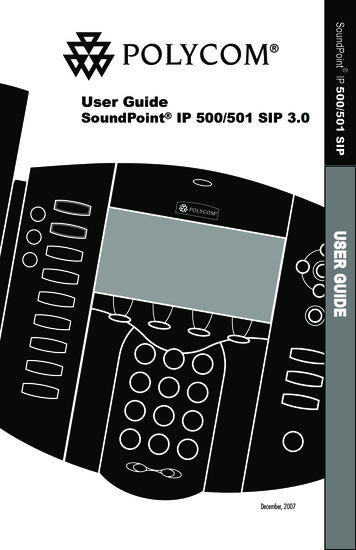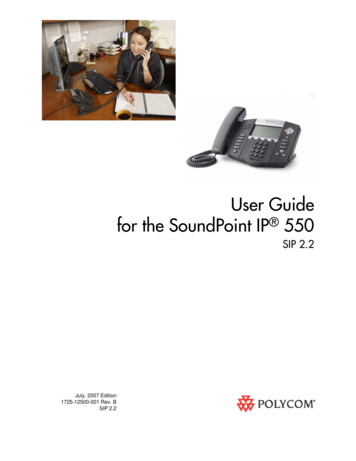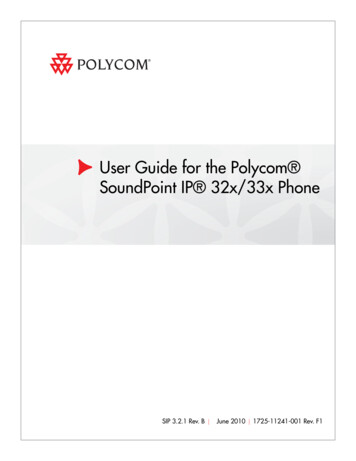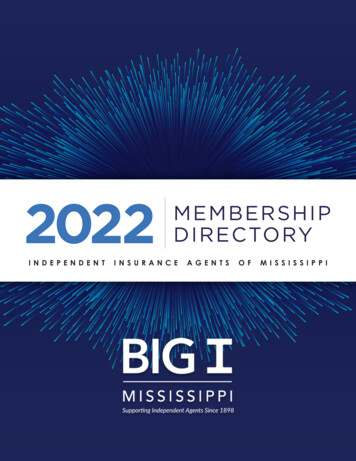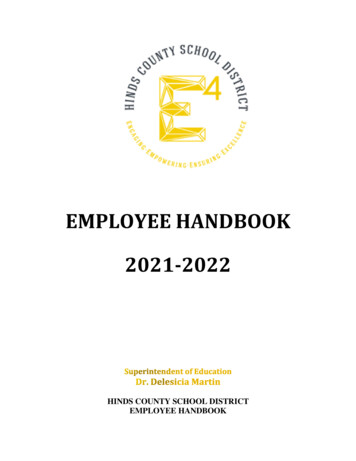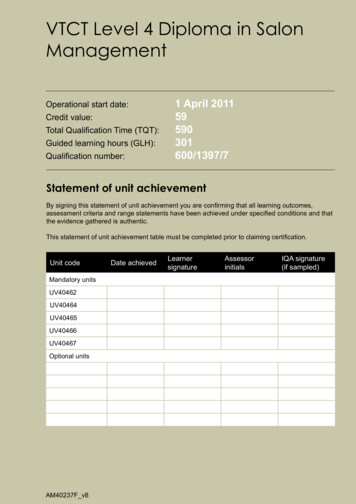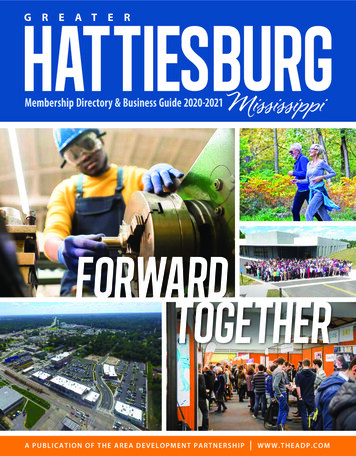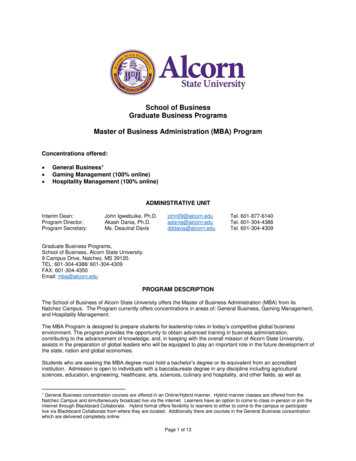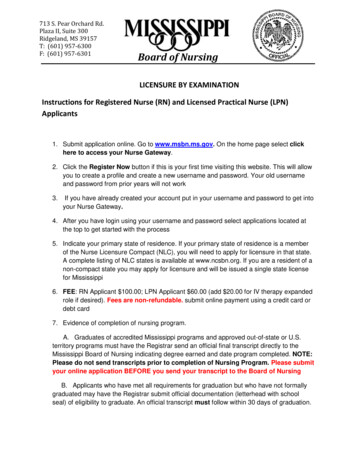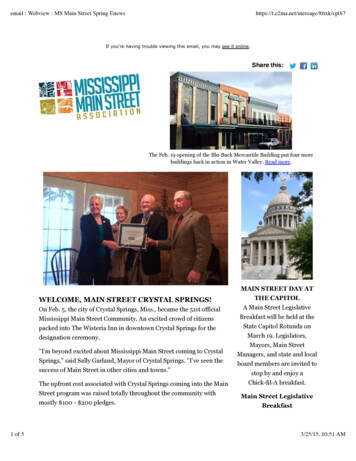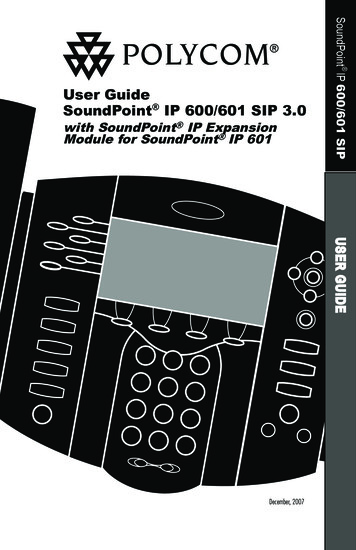
Transcription
SoundPoint IP 600/601 SIPUser GuideSoundPoint IP 600/601 SIP 3.0with SoundPoint IP ExpansionModule for SoundPoint IP 601SelConferenceTransferDelCall ListsSpeed Dial1Time & oice MailDo Not Disturb9WXYZ#HoldDecember, 2007USER GUIDEForward
ContentsIntroduction. 1Parts List. 1Installing SoundPoint IP 600/601 SIP. 2Powering Options for the SoundPoint IP 600/601 SIP. 2Connecting Network and Power Source. 3Connecting the Handset and Optional Headset. 4Attaching the Base. 4Features. 5Key Descriptions. 6Using SoundPoint IP 600/601 SIP. 7Placing a Call. 7Answering a Call. 8Call Hold and Resume. 8Multiple Calls on Hold. 8Microphone Mute. 8General Key Use. 9Local Conferencing. 9Splitting a Conference. 10Transferring a Call. 10Call Timer. 10Ending a Call. 10Redial. 10Call Forwarding. 11Volume Adjustment. 11Do Not Disturb. 11Time and Date. 12Headset Memory Mode. 12Headset Hookswitch. 12Display Contrast. 12Ring Type. 13Call Lists. 13Contact Directory. 13Speed Dial. 16Multiple Lines. 17Multiple Keys per Line. 18Multiple Call Appearances. 18Shared Lines. 19
Voice Mail . . 19Distinctive Ringing / Call Treatment. 20Multilingual Support (Localization). 20Phone Reboot. 21Optional Features. 21Text Messaging. 21Presence / Status / Buddy Lists . 22SoundPoint IP Expansion Module. 25Introduction. 26Parts List. 26Installing the SoundPoint IP Expansion Module. 27Features. 28To Place a Call. 29To Answer a Call. 29Display Contrast. 29Speed Dial. 29Troubleshooting. 30Safety and Compliance. 31Part 15 Rules. 31Class B Digital Device or Peripheral. 32Modifications. 32Installation Instructions. 32Plug Acts as Disconnect Device. 32Industry Canada (IC). 32CE & VCCI Mark. 32Polycom Limited Warrantyand Limitation Liability. 33Exclusions. 33Warranty Exclusive. 34Service Agreements. 34Limitations of Liability. 34Disclaimer. 34Governing Law. 35Copyright Notice. 35
IntroductionThank you for choosing SoundPoint IP 600/601 SIP, a full-duplex, hands-freephone running the industry standard Session Initiation Protocol (SIP). This unitprovides business telephony features andfunctions such as Multiple Call Appearances, Call Hold, Transfer, and Conference over an IP network. In this UserGuide, you will find everything you needto quickly use your new phone.Be sure to verify with your system administrator that your network is prepared forconfiguring your SoundPoint IP 600/601SIP phone or consult the AdministratorGuide SoundPoint /SoundStation IP SIPfor more information. As well, be sure toread the Parts List, and the Safety Noticessection in this guide before you set up theSoundPoint IP 600/601 SIP phone.Parts ListThe following items are included in yourSoundPoint IP 600/601 SIP package.Check this list before installation to ensurethat you have received each item. If youare missing any items, please contact yoursystem administrator.Polycom SoundPoint IP 600/601 SIPPower Adapter(specification varies accordingto DEFDEFDo Not PERHandset & Handset CordPhone BaseQuick Start GuideNetwork Cable
Installing SoundPoint IP 600/601 SIPThis section provides basic installationinstructions and information for obtainingthe best performance with the SoundPoint IP 600/601 SIP phone. If you require additional information or assistancewith your new phone, please contact yoursystem administrator.The SoundPoint IP 600/601 SIP UserGuide includes regulatory complianceinformation that your system administrator should review and can also be found atwww.polycom.com.Powering Options for the SoundPoint IP 600/601Both the SoundPoint IP 600 and SoundPoint IP 601 can be poweredfrom Power over Ethernet in addition to AC power sources.For Power over Ethernet, both models will accept power over standards-based IEEE802.3af via the used or unused pairs over the Ethernet cables plugged ino the LAN port.For AC power source, both models are shipped with an adapter toconvert the AC voltage to the appropriate DC voltage required. There are differences between the DC voltages required by the SoundPoint IP 600 and IP 601:SoundPoint IP 600Requires a 12VDC rated power adapter assupplied in the original packaging. Powerover Ethernet under the IEEE802.3afstandard also supplies sufficient wattageto power the SoundPoint IP 600 phonewithout use of the adapter above.SoundPoint IP 601Requires a 24VDC rated power adapter assupplied in the original packaging. The24VDC adapter supplies sufficient wattageto power the SoundPoint IP 601 phoneand up to three SoundPoint IP ExpansionModules (optional accessories). Powerover Ethernet under the IEEE802.3afstandard also supplies sufficient wattageto power the SoundPoint IP 601 phoneand up to three SoundPoint IP ExpansionModules.When powering from an AC voltage source,it is important to use only that power adapterthat shipped with the appropriate phone.Powering a SoundPoint IP 600 phone froma SoundPoint IP 601 phone adapter, orvice-versa, cannot guarantee correct operationover all input conditions. If in doubt aboutthe appropriate power adapter that ships withyour unit, contact your system administratorfor futher details and/or options.
Connecting Network and Power SourceAC Power OptionConnect the supplied Network cablebetween the LAN jack on the phoneand the LAN port on the wall or hub/switch device port. Connect the DCplug on the AC wall adapter to the DCjack marked on the phone.(Optional)In-Line Power OptionIf the phone is connected to a compatible Ethernet switch that can providein-line power, the phone will use thatpower option. Simply plug the supplied Network cable between the LANjack on the phone and an availablePower and Data port on the In-LinePower switch.IEEE 802.3af compliantIn-Line Power switch (Optional)
Connecting the Handset and Optional Headset1. Connect the short, straight endof the phone cord to the handsetand the corresponding longerstraight end of the cord to thehandset jack on the back of thephone.2. Connect the headset (optionalaccessory) to the headset jackon the back of the phone.(Optional)For information on headsets,please visit www.polycom.comand choose the Support link.Attaching the Base1. Place all cords in the recessed areaabove the modular jacks as shown.2. Align the two protrusions on thebracket with their correspondingholes in the phone and snap them together to lock the base to the phone.
FeaturesLine Indicators Individual multi-color LEDs display a dynamic call state.Display ControlKeysLine/Speed Dial KeysUse these keys to activateup to six lines or speeddials that can be assignedto your phone.Use the arrow keysto scroll through thedisplayed information.SelDelFeature KeysAccess important featuresusing these eDial Pad2ABCABC45GHITransferThese 12 keysprovide the 10 digits,alphabetic, and specialcharacters available in contextsensitive applications.HoldRedialHold3DEFDo Not YZ*OPER0#99HoldSoft KeysThe screen will displaylabels for these keys,to identify their contextsensitive functions.HeadsetOPERMicrophone MuteSpeakerphoneVolume Adjustment KeysUse these to adjust the volume of the handset,headset, speaker, and ringer.HookswitchIndicatorThis will alert you toincoming calls, newSelmessages,and otherevents.SpeakerFor ringer andhands-free R0#99ShowsinformationMessagesabout calls, messages,Do Not Disturbsoftkeys, time, date,and other relevantdata.HoldOPERHands-free MicrophoneThis works best when the phone is placed on a hard, flat surface.
Key DescriptionsFeature KeyDescriptionAllows for hands-free communication during calls.SelSelSelSelMutes audio transmission locally during calls.DelSelAllows you to place and receive calls through an optionallySelSel conSelSelSelDelnected iesDirectoriesDirectoriesCall nsApplications Call tsCall Lists ransferDelTransferPQRSSelTransferSelGHIPQRSHoldDo Line or Speed Dial keyswith LED indicators.123Access to local directoriesABC andDEFcall lists.123DEF5ABC 6DEF ABC4Access to applications.3GHIJKL 1 MNO 2342 53 6 ABCDEF1788JKLGHIlocal99conference.GHIMNO JKL371Allowssetupofa23-way6MNOABCDEFPQRSABCABC TUV DEFDEF WXYZMessagesNotDisturb456 DoDoDoMessages123Not r4of currentcallTUVtothirdWXYZparty.ABCDEFPQRSGHIJKLMNO Do Not Disturb56*Do Not DisturbGHIJKLMNO#GHIJKL OPERPQRSMNOTUVWXYZGHI4 *JKL5 0MNO6#45688 party999from the 8Dials lastHold77MNO8phone. 99 ZPQRSTUVWXYZPQRSTUVWXYZPQRSTUVWXYZHoldHoldOPER77 active808 callWXYZ99#in Hold state.Places PQRScurrentPQRSTUVTUVWXYZ0#0#** OPEROPEROPEROPER0 directs# incomingSelSelCancels*ringingandcalls to your Voice Mail ABCDEFABCDo Not DisturbDEFPQRS ABCTUV PERDo Not lDelMessagesDo Not DisturbMenuMenuMenuDo Not ed).OPEROPERPlace/receiveDel text and voice messages.MessagesHold SelMenuDo NotDisturbAccess local and server features.Menu1MessagesSel ABC Del356SelGHI Del CJKLJKLWXYZ88#TUVCall UVWXYZ0#OPEROPERMNOSelect andDelete controls for options and text within local menus.MessagesDo Not DisturbScrollingof lists and control of text/number entry on Do Not DisturbJKLMenu MNO4GHI299TUVDelPQRSMenuTUVWXYZDo Not Do GHINot DisturbJKL3DEFDEFDo Not Disturb 564Hold MNOGHIJKLMNO889977 t keys to select from various context-sensitive options.MenuMessagesVolume keys to adjusts audio and ringer volume.Do Not DisturbGeneraldialing and alphanumeric entry (including specialHoldcharacters).OPERHold MDo
Using SoundPoint IP 600/601 SIPPlacing a CallUsing the Handset:1. To obtain dial tone, pick up the handset.2. Dial the desired number.During a call, users can alternatebetween handset, headset, orhands-free modes by pressing theorkeys, or picking upConferenceDirectoriesthe handset.SelDelSelServicesMenuCall ListsDelConferenceDirectoriesUsing Hands-Free Speakerphone12 Mode:3Buddy StatusABC12GHIJKLServicesABC1. With the handseton-hook, press any assigned linekey,,orNewCalltoobtain45My StatusCall ListsGHIJKLdial tone.1Status2. Dial BCWXYZJKLOPERobtain dial tone.Services2. Dial the desired number.Call ListsConferenceDirectoriesDEFDEF699 also Headset MemoryHoldMode.SeeTUVWXYZ*OPER0#My StatusDirectoriesConferenceIn all cases, the active call will appear on theServicesMy Statusdisplay showing call durationRedialand destination.ConferenceDirectoriesBuddy Status ServicesWXYZCall ListsRedialBuddy Status1477PQRSPQRS*14GHIMy StatusRedial MIf “Handsfree mode disabled”DEFappearsABCon the graphicdisplayafter you press the speakerphoneABCDEFDEFkey, yourJKLsystemABCadministratorGHIMNOhas disabled the speakerphoneABCDEFon yourGHIphone. MNOGHIJKLJKLMNOGHIMy StatusDo Not DisturbMNOPQRSOPERMenuMessagesHoldMNOTUVUsers also have the option to dial directly fromthe dial pad without first getting dialCalltone.SimBuddy Status Listsply enter the number then lift the handset, pressthe Dial soft key, or press theor Buddy Statuskeys.Redial3PQRSServicesCall ListsDo Not DisturbMNO299ABCPQRSTUVWXYZUsing the Headset:45My Status0GHI #JKL*1. With the optionalheadsetconnected, OPERpressConferenceDirectoriesRedial7to 88any assigned line key,, or NewCall7PQRSMessages77PQRSPQRS*2315 26 348 59 68 JKL9 MNOGHITUVWXYZ778# 9920 3 8PQRSTUVWXYZTUVPQRSABCOPERABCOPERMeDo NDelWXYZTUVDEFDEFJKLMNOOPERTUVWXYZABCJKLMessagesDo Not MenuWXYZ50#* MNO6OPERJKL1238899ABC DEFTUVWXYZ4560GHI #JKL MNOOPER778899GHISelMHoldDo N
14HIAnswering a CallUsing the Handset:Using Hands-Free Speakerphone Mode:PressConference , or with the handset on hook press theDirectoriesline key with the active indicator, or the AnswersoftServiceskey.SelUsing the Headset: 1Buddy LMNOPQRSTUVWXYZTUVWXYZ0#Incomingcalls may be ignoredMessagesDelby pressing the Reject soft key orDo Not Disturb during ringing. NoteDelthat Do Not Disturb stays activewhen the call is dropped and willMenuHold so until toggled off.remainDEFABCPressto answer the call throughanDEFConferenceDirectories456My KLJKL7788TUVQRSTUV*OPER0OPERIn Redialall cases, the activeMenucall will appear on theServices77 and88 destination.99display showingCall Listscall duration3DEFMessages PQRS1*61Status ResumeCall HoldBuddyand4My Status99Duringa call, pressor the Hold soft key.GHI4My StatusThe call will Redialbe placed on hold and this will beGHI#7softindicatedon the display. Press the Resume 7Redial77key, or the line key to retrieve the call. PQRSDEFMNOCall ListsBuddy StatusDo Not Multiple Calls on HoldIf multiple calls are on hold on a single linekey, use the arrow keys to switch betweenthe calls then press the Resume soft key toretrieve the desired call. If more than twocalls are on hold on a single key, an indication will appear on the display, for example“2/3” shows that this is the second call outof three calls.SelMenuCall ListsGHIQRSIf “Handsfree mode disabled”appearson the graphic displaySelafter you press the speakerphonekey, your system administratorhasDeldisabled the speakerphoneon your phone.SelPick up the 99DEFDEFMessagesDo Not DisturbMNODo Not DisturbMNOWXYZHoldWXYZHold##WXYZOPERIf calls are on hold on more than one linekey, the details of the calls on any line keycan be viewed by pressing that line key andholding it down for a few seconds. If a linekey is pressed briefly, the first call on holdon that line key will be retrieved.Microphone MuteDuring a call, press. Thekeylights up to indicate that the other party(parties) cannot hear y StatusMy StatusMy StatusRedialRedialSelDelDirectoriesConferenceDelTo turn off Microphone Mute, pressagain.Microphone Mute applies to all modes:ServicesServiceshandset, headset, and hands-free.Youcanstill hear all other parties while Mute isCall ListsCall Listsenabled.Buddy StatusSelServicesMenuMenuCall Lists14GHI 2 1 3 2ABCDEFABCABCDEF ABC5 4 6 5JKLGHIMNOJKL3DEFDEF6MNOGHIJKL GHI MNO JKLMNO7788 77 99 88WXYZPQRSTUVPQRSWXYZTUV99MessagesMessageBuddy StatusDo Not DisturbDo Not DisMy StatusRedialHoldHold
MenuMenuDirectoriesDirectories11GeneralConference Key DoNotNotDisturbTo navigatethrough menusTransfer5 5to enter6 6 data,Transfer4 4 andMNOGHIGHIJKLJKL MNOthese areusefulSel tips:RedialRedial7 77 88 88 99 997SelPQRSTUVWXYZ lists.1. UseandtoscrollthroughPQRSTUVWXYZHoldHoldIn someliststhe ** and0 0 # # keysSelDelOPEROPERcan be used as “Page Up”and “PageDown”.MenuDel DelSel2. When menushave submenus, useMessagesandtoSel move one level down or23MenuNot Disturbback up.oneDolevelBCDEFMessagesMenu3. Pressto exit from anyDel56DelKL 1 MNO 2menu.3Do Not DisturbMenuDirectoriesDEFMessages to exit from any88 399 ABC DEF 4. Press HoldDirectoriesConferenceMenuUV6MessagesServices4 WXYZ5directory.DEFGHI0 MNO# JKL MNO5. To1 lpad,Do NotpressDisturbConferencePER 799HoldABCDEF672 TUV883 WXYZthe numberkeys one or more timesDo Not DisturbPQRSABCDEF56Transfer4 example,MNOCall Lists for ‘A’ press ‘2’ andFor06 #GHIJKLMNO*5 OPERWXYZRedialfor‘C’press99JKL MNO88 Hold 99‘222’. When in textHold 177 BuddyPQRS modeTUV StatusWXYZentrythe display title will showWXYZ89Hold89HoldTUVWXYZGHIwhether0 keys# will generate numbers* OPER#0 #4My Status(1), upper-case(A) or lower-case (a)GHIOPERcharacters and the 1/A/a soft key PQRScanRedial77change this.GHI GHIPQRSPQRSJKL XYZPQRS88TUVWXYZ*OPER0#OPERLocal Conferencing99*Do Not DisturbSelHoldDelMenuMessagesServices1. Place a call to the first party.2. Press Conference or the Confrnc soft1key to create a new call (the activeGHI4call is Transferplaced on hold).GHI3. Dial the phone number of the secPQRSRedial7toond party or use the arrow keys 7PQRSaccess speed dial numbers, missed,Holdplaced and received call lists. FromDirectoriesone of these lists press the Dial softkey. Services4. When the second party answers,press Conference or the Confrnc soft1key again to join all parties in theGHI4Transfer or press the Split softconference,GHIkey to put the first call on hold PQRSandRedialkeep the second call as the active77PQRScall.Messages6OPERYou can create a conference with two otherparties using thephone’s local ABCDEF5MNOJKLJKL88TUVTUV0OPER6Do Not DisturbSel6 the call on the conferenceEndingMNOoriginator’sphone will not end theWXYZ99conference,the other twoHoldDelpartiesWXYZcan continue to 0#OPEROPER Do Not DisturbDEFA conferencemay be created at any timeMNObetween6 an active call and a call which ison MNOhold (on the same line or another line)by WXYZpressingthe Join soft key.9HoldTUV4GHoldHold1. During a call, press Transferor theTrnsfer soft key (the active call is placedRedialon hold).2. Press the line key if set up for speeddial on the SoundPoint IP 600/601Seland SoundPoint Expansion Moduleor dial the number to which you wantto transfer the call.OPERHoldCall ervicesServicesG77PQPQ*
Splitting a ConferenceSelSelWhen a conference has been established,a Split soft key is available. Pressing thiskey will split the conference into two callson hold.DelDirectoriesTransferringApplicationsa CallMenuUse theCallarrowkeys to access speedListsdial numbers, missed, placed, andreceivedcall lists. From one of 1Conferencethese lists, press the Dial soft key.23ABCDEFABC3. Press Transferor the Trnsfer soft 4key again to complete the transfer.GHIRedialThis canbe done as soon as the PQRS77ringback sound is heard or you canPQRSwait until the third party answersand talk to them before completingthe transfer. Press the Split soft keyto put the first call on hold and keepthe second call as the active call.MessagesDEFDo Not Disturb56Transfer may be cancelled during estab-GHIJKLMNOJKLMNOTUVWXYZlishmentby pressing the Cancel soft key.TUVWXYZ88 original99 call is resumed. HoldThe0OPER*OPER#A blind transfer (without consultation) can also be supported bypressing the Blind soft key.Call TimerSelCall progress on an active call is monitoredthrough a local call timer. This is visiblewithin the active call window on the display.DelMenuDirectoriesSelServicesEnding a CallRedialHoldServicesReplacethe handset, or pressif inHands-free Mode, orif in HeadsetConferenceDirectoriesMode. Call ListsABCRedialMy ll ListsOPER99ORWXYZDelMenuRedialMNOMNODo Not RMessagesDo Not Disturb1WXYZConferencePress Directories2ABCM3DEFHoldMeandCall Lists andABCselectDEFDo No#Placed Calls4 to scroll5 through6 the list.RedialMy StatusJKL776To redial another previously dialed num0My StatusSelOPERber, pressfrom the phone’s idle display,Buddy StatusSeland pressagain to place the call.*5GHIDEF4Call cesPress Redialto dial the last callplaced7878Buddy Statusfrom your y Status2ABCGHIPress the EndCall soft TUVGHI07MNOABCDEFJKL61MNO4ServicesPQRSCall ListsPQRSBuddy O9WXYZGHI2ABC3DEFABCDEFJKLMNOH
ConferenceDirectoriesServicesCall ListsBuddy StatusMy StatusRedialSelSelCall ForwardingCalls may be forwarded to another extension as follows:DelTo turn callDel forwarding off:1. Press the Forward soft key fromthe phone’s idle display or pressMenuand select Features andForward.Messages2. (Optional)If multiple lines are inuse, select which line to disable.Do Not Disturb3. Pressthe Disable soft key.1. Press the Forward soft key fromthe phone’s idle display or pressMenuand select Features andABCDEFForward at1any time.23Messages2. (Optional)If multipleABC linesDEF are inJKLMNOuse, select GHIwhich lineto forward.4 or5URL to6 forwardDo Not Disturb3. Entera numberGHIMNOall future callsto.JKLPQRSTUVWXYZ4. Press the Enable77 soft88 key to99 confirmPQRSTUVWXYZCallHoldForwarding.Idle display returns and the line indicatornow displays the regular icon.HoldCall Forwarding is not available onshared lines.Idle display returns with0a moving# arrowOPER Call Forwardon the line label to confirming enabled.*OPERThis feature is local to the phone, and may be overridden by serversettings. Contact your system administrator for more details.SelVolume AdjustmentTo conform to regulatory requirements, handset and headset volume will return to a presetlevel after each call. Hands-free volumesettings will be maintained across calls.Press the volume keys to adjust handset,headset, and hands-free speaker volumeDelduring a call. Pressing these keys in idlestate adjusts the ringer volume.SelMenuMessagesDo NotDisturb(Optional) If multiple lines are in use, DoNot Disturb can be set on a line-by-linebasis. Contact your system administratorfor further details. When Do Not Disturbis enabled for a particular line, this isindicated by a flashing “ X ” beside the lineindicator on the display.Do Not Disturb to prevent the phone fromPressDelringing on incoming calls. A flashing iconand text on the display indicates that DoNot Disturbis on.HoldMenuCalls received while Do Not Disturb isenabledare logged in the Missed Calls list.MessagesTo turn off Do Not Disturb, pressDo Not Disturb again.HoldThis feature is local to the phone, and may be overridden by serversettings. Contact your system administrator for more details.11
DelConferenceTimeand DateForwardTime and Date is clearly displayed on the IP 600/601 SIP phone. If theTransferSoundPointABCDEFphone cannot obtain a time1 and date2 from3Call Liststhe server, the display will rifeithertime456orSpeed DialConferencedate is incorrect. Users haveoverGHI controlJKLMNOPQRSTUVWXYZtheandRedialformat of the displayForward77 can88turn it99off. Select options whichPQRSare rightforyouTUVWXYZOPERTransferas follows:0*#OPER1Speed DialHeadset MemoryMode4Call ListsSelGHI6MNOMNO993#WXYZWXYZDEFJKLMNOJKLMNODo Not Disturb6Repeat steps 1-3 and select Disable to turnHeadset Memory Mode off.SelDo Not DisturbSelSel6Headset Hookswitch99This feature enables electronic hookswitchHoldsupport.DelMNOMNOWXYZ#5Voice MailVoice MailDEFWXYZDEF*SelDEF3ABCPQRSTUVWXYZSubsequent7788 calls99 to or from this phoneHoldusingtheheadsetPQRSTUVWXYZ will cause the headsetkey to OPERflash. Pressing the line keys or the0soft key#AnswerOPERto receive a call will nowconnect to the user’s headset automatically.1. Press Menu .2. Select Settings followed by Basic,Voice MailPreferences, Headset Memory.Del or down arrows and Select3. Use theDo upNot Disturbsoft key to enable Headset MemoryMode.4. Press Menuto return to the mainHoldmenu.DEF2GHIRedial can be permaAs an option, theDel headsetnently enabled. This is especially usefulfor regular headset users. To do this:31. Press Menu .Sel2. Select Settings followed by Basic,Voice MailPreferences, Time & Date.3. Select DofromClock Date, Clock Time,Not DisturbDelClock Order or Enable / Disable.4. Scroll through the options via the upand downHoldarrow keys.5. Press Select to confirm and MenutoABCreturnDEF directly to the idle display.3. Useorto select your headsetand press the Select soft key.SelSelTo selectDirectoriesa headset that supports plicationsEFEF6Call ListsMenu1. Press.2. Select Settings Basic PreferencesCall Lists Headset Analog HeadsetMode.MessagesABCDEFConferenceNOSelDo Not JKLMNOMNOMessagesWXYZDo Not Disturb HoldDelOPER3 Call ListsEFEF6JKLDo Not DisturbSel564NODisplay ContrastGHIJKLMNO123ConferenceDelRedialTo adjust the contrastDEF to aonABC99Hold889977the onferenceDirectoriesGHIJKLMNO#0#*MenuRedial1. Press.SelectSettings788 OPER99 fol7Serviceslowed by Basic, Contrast.TransferGHIMenuNOBuddy StatusNOXYZMy StatusPQRSTUVWXYZPQRSTUVWXYZ3. Press the Ok or Cancel soft keys toHoldor reject changes.acceptMenu4. Pressor the Exit soft keyto return to the idle display.2. Pressi
Installing.SoundPoint .IP.600/601.SIP This section provides basic installation instructions and information for obtaining the best performance with the Sound-Point IP 600/601 SIP phone. If you re-quire additional information or assistance with your new phone, please contact your system administrator. The SoundPoint IP 600/601 SIP User