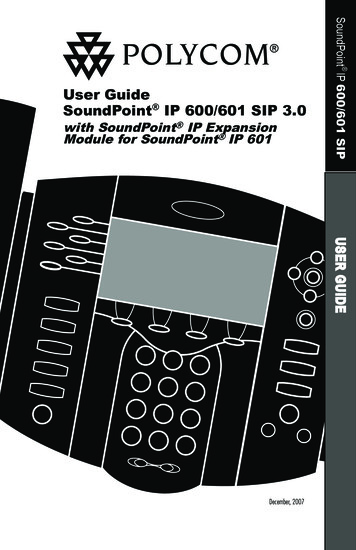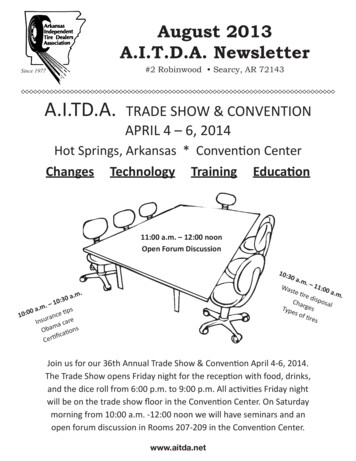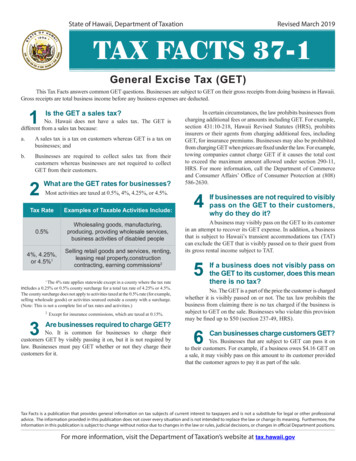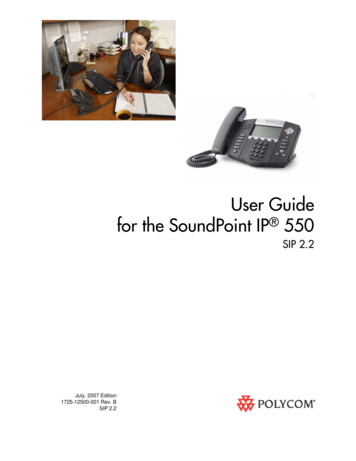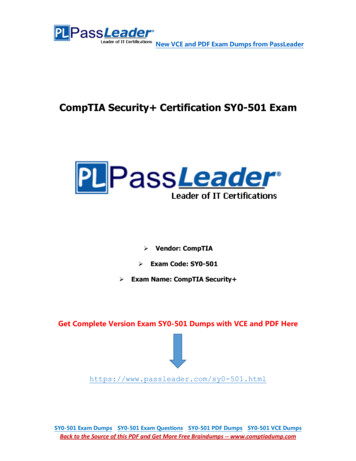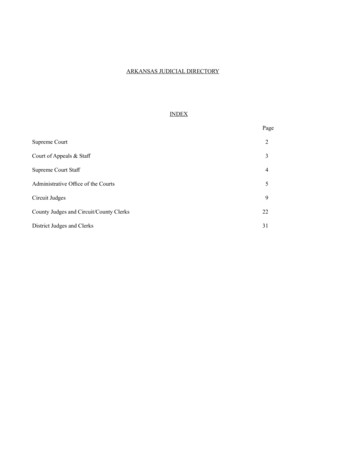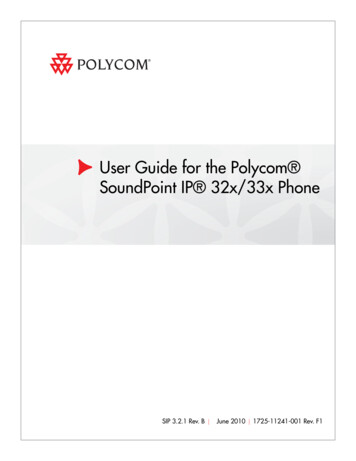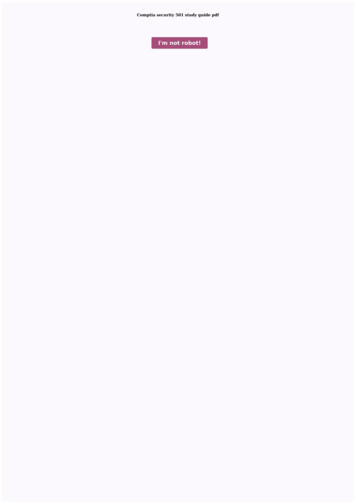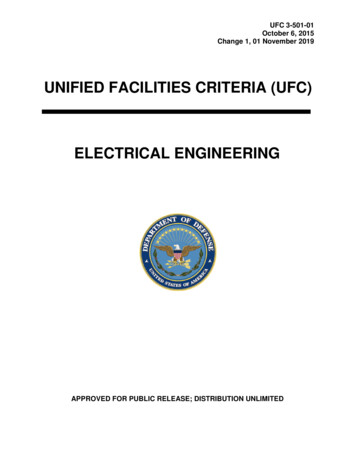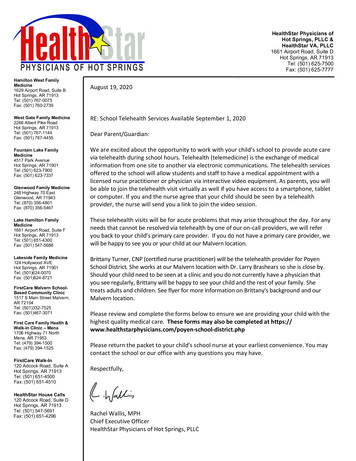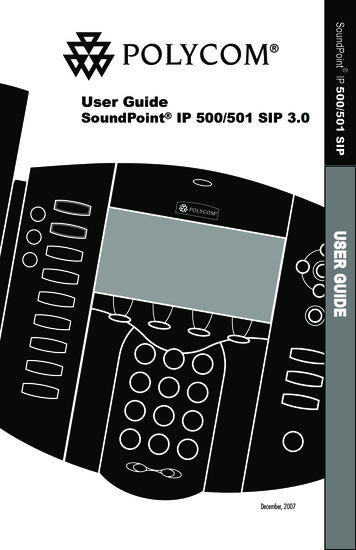
Transcription
SoundPoint IP 500/501 SIPUser GuideSoundPoint IP 500/501 SIP 3.0SelConferenceTransferDelCall ListsSpeed Dial1Time & oice MailDo Not Disturb9WXYZ#HoldDecember, 2007USER GUIDEForward
ContentsIntroduction. 1Parts List. 1Installing SoundPoint IP 500/501 SIP. 2Connecting Network and Power Source.2Connecting the Handset and Optional Headset.3Attaching the Base.3Features. 4Key Descriptions. 5Using SoundPoint IP 500/501 SIP. 6Placing a Call . .6Answering a Call.7Call Hold and Resume.7Multiple Calls on Hold.7Microphone Mute.8General Key Use.8Local Conferencing.8Splitting a Conference.8Transferring a Call.9Call Timer.9Ending a Call.9Redial.9Call Forwarding.10Volume Adjustment.10Do Not Disturb. 11Time and Date. 11Headset Memory Mode. 11Headset Hookswitch. 11Display Contrast.12Ring Type.12Call Lists.12Contact Directory.13Speed Dial.15Multiple Lines.16Multiple Keys Per Line.16
Multiple Call Appearances.16Shared Lines.17Voicemail.17Distinctive Ringing / Call Treatment.18Multilingual Support (Localization).18Phone Reboot.18Optional Features. 19Text Messaging.19Presence / Status / Buddy Lists.19Troubleshooting. 21Safety and Compliance. 22Part 15 Rules.22Class B Digital Device or Peripheral.22Modifications.23Installation Instructions.23Plug Acts as Disconnect Device.23Industry Canada (IC).23CE and VCCI Mark.23Polycom Limited Warrantyand Limitation Liability. 23Exclusions. 24Warranty Exclusive. 24Service Agreements. 24Limitations of Liability. 25Disclaimer. 25Governing Law. 25Copyright Notice. 25
IntroductionThank you for choosing the SoundPoint IP 500/501 SIP, a full-duplex, handsfree phone. This unit provides businesstelephony features and functions such asMultiple Call Appearances, Call Hold,Transfer, and Conference over an IPnetwork. In this User Guide, you will findeverything you need to quickly use yournew phone. Be sure to verify with yoursystem administrator that your networkis prepared for configuring your SoundPoint IP 500/501 SIP phone. As well, besure to read the Parts List, and the SafetyNotices section in this guide before youset up and use the SoundPoint IP 500/501SIP phone.Parts ListThe following items are included in yourSoundPoint IP 500/501 SIP package.Check this list before installation to ensurethat you have received each item. If youare missing any items, please contact yoursystem administrator.Polycom SoundPoint IP 500/501 SIPPower Adapter(specification varies accordingto country)SelSelDelDirectoriesApplicationsMenuCall MessagesDo Not DisturbFor SoundPoint 501, the poweradapter is not included in the PoEbundle. See your system administrator ifyou require one.HoldOPERHandset & Handset CordPhone BaseQuick Start GuideNetwork / Power Cable
Installing SoundPoint IP 500/501 SIPThe SoundPoint IP 500/501 SIP UserGuide includes regulatory complianceinformation that your system administrator should review can also be found athttp://www.polycom.com.This section provides basic installationinstructions and information for obtainingthe best performance with the SoundPoint IP 500/501 SIP phone. If you require additional information or assistancewith your new phone, please contact yoursystem administrator.Connecting Network and Power SourceAC Power OptionConnect the keyed end of the supplied Network Cable to the LANjack on the phone, and connect theshorter end to the Network (LAN)port. Connect the DC plug of theAC wall adapter into the suppliedLAN cable as shown.LANPower over Ethernet (PoE) OptionUsing an Inline Power Cable (optional accessory from Polycom), the phone can be alternately powered from a Power over Ethernet(PoE) compliant switch or hub. Inline PowerCables exist for both IEEE 802.3af and Ciscopre-standard PoE options. Plug the keyedend of the Inline Power Cable into the LANjack on the phone and the other end to anavailable port on the POE switch or hub.Cisco Catalyst In-LinePower SwitchLANPCPCHEADSET HANDSETHEADSET HANDSETCisco In-Line PowerCable(Part No. 2200-11014-002 Rev A)IEEE 802.3af compliantIn-Line Power switchORIEEE 802.3af In-LinePower Cable(Part No. 2200-11077-002 Rev A)
Connecting the Handset and Optional Headset1. Connect the short straight endof the phone cord to the handsetand the corresponding longerstraight end of the cord to thehandset jack on the back of thephone.2. Connect the headset (optionalaccessory) to the headset jack onthe back of the phone.(Optional)For information on headsets,please visit www.polycom.comand choose the Support link.LANPCHEADSET HANDSETAttaching the Base1. Place all cords in the recessed areaabove the modular jacks as shown.2. Align the two protrusions on thebracket with their correspondingholes in the phone and snap them together to lock the base to the phone.
FeaturesLine/Speed Dial KeysUse these keys to activate up to three lines or speeddials that can be assigned to your phone.Display ControlKeysSpeakerphoneMicrophone MuteUse the arrow keysto scroll through thedisplayed information.Use the Sel key to selecta field of displayed dataand the Del key todelete it.SelSelHeadsetDelDirectoriesFeature KeysApplicationsAccess important featuresusing these keys.Call ListsMenu1Conference4GHITransferGHI77RedialDial PadThese 12 keys providethe 10 digits, the 26 alphabeticcharacters, and special characters available in contextsensitive applications.2ABC3DEFABCDEFJKL5MNOJKLMNO88Do Not Disturb699PQRSTUVWXYZPQRSTUVWXYZ*OPER0#HoldThe screen will displaylabels for these keys,to identify their contextsensitive functions.HoldOPERVolume KeysUse these to adjust the volume of the handset,headset, speaker, and ringer.HookswitchIndicatorThis will alert you toincoming calls, newSelmessages,and otherSelevents.SpeakerFor ringer andhands-free audiooutput.Soft KeysMessagesDelDirectoriesGraphic DisplayApplicationsCall MenuShowsinformationaboutMessagescalls, messages,soft keys, time, date,Do Not Disturband other relevantdata.HoldOPERHands-free MicrophoneThis works best when the phone is placed on a hard, flat surface.
Key DescriptionsFeature KeyDescriptionAllows for hands-free communication during calls.SelSelSelSelSelSelMutes audio transmission locally during sApplicationsSel ApplicationsSelCall ListsDirectoriesCall ListsDirectoriesDirectoriesCall rDirectoriesCall Lists TransferCallCall ListsListsCallListsSel TransferSelCall ListsListsCallRedialMenu ldDo JKL88CallDEF ERMNODo Not enuDo NotDisturbHoldDoDo NotNot DisturbDisturbDoNotDisturbDoNotDisturbDo Not DisturbMessagesHoldHoldHoldHoldDo NotDisturbHoldHoldTUVWXYZHold0OPERSelect and Delete controls for options and text within local menus.MessagesDEFMNODo Not Disturb99Scrollingof lists and control of text/number entry on display.SelSelWXYZ#ABC3DEFDEF56GHI MessagesJKLMNOHoldDial889977 PadPQRSTUVWXYZHold0#*Do JKLJKLJKLWXYZAccess local and server features.OPERMenuDo Not ges1TUVGHIGHIGHIGHIGHIGHIMNOJKLJKLABCPQRS ABCABCABCABCPQRSABCPQRSDEFDEFPlace/receive text and voice KLGHIMenu JKLPQRSABCABCTUVWXYZincoming calls to your Voice Mail (ifCancelsPQRSringingand directsSelSelOPERsupported).#MessagesSelDel ABC SelSelSel2311ABC2DEF3123Access to applications.ABCDEF45ABC 6DEFGHI4JKL5Access to Missed,Received4 Placed5 andMNO66 calls.GHIJKLMNO11 77GHI22 88JKL33 99MNO1 PQRS3 WXYZ999TUV87ABCABCDEFAllows setupof7a23-waylocalABCDEF conference.DEF888DEFABCDEF WXYZ77ABC9ABCDEFPQRSTUV44 *PQRS55 0TUV66 #WXYZTransferGHIcalltoMNOthird party.OPER4of currentGHIJKLGHIJKLMNO*JKLGHIJKLMNO00MNO25 OPER36 ##GHIJKLMNO1 *GHIJKLMNOOPERABCDEF88 party99from the phone.777connectedDials Z5 WXYZ699PQRSTUVWXYZ4 TUVPQRSJKL##in# Hold state.000 callMNOPlaces current***GHI activeOPER0OPEROPER8899OPER77 OPEROPERPQRSMessagesSelSelHoldMenuDo NotDisturbGHIABCAccess to local directoriesandDEFcall MessagesMessagesDo Not DisturbMenuDo Not DisturbMenuMenuDel Do Not DisturbMenuMenuMenuOPEROPEROPEROPEROPEROPERDo Not DisturbMenuDel4Line or Speed Dial keys.ABCDo Redial1Del conAllows users to place and receive calls through an optionallyDelSelSelSelSelSelSelDelSelSelnected headset.SelSelSelJKLMNOTUVWXYZDelHoldSoft keys to select from various context-sensitive options.MenuMessagesVolume keys to adjusts audio and ringer volume.Do Not DisturbGeneraldialing and alphanumeric entry (incl. special characters).HoldOPER
Using SoundPoint IP 500/501 SIPPlacing a CallDuring a call, you can alternatebetween handset, headset, orhands-free modes by pressing theorkeys, or picking upConferenceDirectoriesthe handset.Using the Handset:1. To obtain dial tone, pick up the handset.2. Dial the desired number.ServicesUsing Hands-Free Speakerphone Mode:Call ListsConferenceDirectories1. With the handset on-hook, press any as1Buddy Status ServicesIf “Handsfreemode disabled”signed line key,, or NewCall to obtainappears on the graphic displaydial tone.4My StatusListsafter you pressCallthespeakerphoneGHI2. Dial the desired number.21. With the optional headsetconnected,Servicespress any assigned line key,, orNewCall to obtain dial tone.ConferenceDirectoriesCall Lists2. Dial the desired number.You also have the option to dial directly from thedial pad without first getting dial tone. SimplyCall ListsMy Statusenter the number then lift the handset, press theDial soft key, or press theorkeys. Buddy StatusRedialConferenceDirectoriesSelIn all cases, the active call will appear on theServicesMy Statusdisplay showing call duration and destination.Call enceDirectoriesRedialDelBuddy Status NOOPERPQRSABCTUVDEF1423ABCDEFABCDEF5MNOJKLDo Not DisturbBuddy Status6My STUVWXYZ*OPER0#77PQRSPQRSHoldOPER *JKLMNOABC128899ABCTUVWXYZ450GHI ldDo Not DistuMNO99PQRSTUVWXYZPQRSTUVWXYZ*OPER0#OPER#*1 MNO 2778899 ABCPQRSTUVWXYZ45GHI #JKL0* OPER887123 7PQRSTUVGHIWXOPER3JKL99WXGHIDEFABCGHIMNTUVTo obtain the IP address of your phone, press Menu followed byABCStatus,DEFPlatform and Phone.WXYZDo Not DisturbOPERGHIJKLMNOThe IP address is listed together Mywithphone information.456StatusotherCall Lists Messages#GHITransfer1ABC6MNPQRSSee also Headset Memory Mode.ServicesBuddy Status*RedialDE5JKL188TUV40GHIOPER77JKLkey, youradministrator PQRSRedial systemBuddy Status77has disabled the speakerphone onPQRSyour phone. My StatusConferenceDirectoriesDEABCGHIUsing the Headset:3ABCHold
14HIAnswering a CallUsing the Handset:Pick up the handset.Using Hands-Free Speakerphone Mode:Pressor with the handset on hookSelSelIf “Handsfree mode disabled” appearspress the line key () opposite theon the graphic display after you pressincoming call, or the Answer soft key .SelUsing the Headset:ConferenceDirectoriesDelCall ListsDEFABCDEFGHIJKLMNO77TUV88WXYZPQRSMy 2ABC3DEFDEF*GHIGHI GHIMessagesTUVRSTUV0OPEROPERJKLJKLTUVTUVRedialDo Not 99Duringa call, press Hold or the Hold soft OPERWXYZkey. The call will be placed on hold and# will be indicated on the display. Pressthisthe Resume soft key to retrieve the call.JKLRSPQRSGHIMNOMNOJKL WXYZWXYZ** 77 0 8805 *688HI3Do Not DisturbMNOHoldOPERGHIphone JKLMNO for silentWhenyour SoundPointIP 500/501is edialCall Listsring, press the ringing Line key or the Answer soft key and youABCDEF OPER# call isMessageswill answer the call. If1your handsetis off TUVhook, therouted2 PQRS3OPERWXYZBuddy Statusto thehook, OPERthe call is routed toABC is onDEFMenuhandset. If your handsetGHIJKLMNO# Do Not Disturbthe speaker.456My Status6CallHold and ResumeMNOMNO2774 888 5 999 677 PQRS8TUV WXYZ9PQRS5JKLIncomingcalls may be ignored MenuMessagesMenuby pressing the Reject soft key orABCDEFMessages MenuDisturb during ringing.ABC Do Not DEFNoteSelMessages2 that Do3 Not Disturb stays activeABCDEF DEFABC ABC DEFDoNot DisturbMessagesDo NotwillDisturbJKLJKL whenMNOthe call is dropped andMNO5 remain6 so until toggled off.HoldABCDEFDel26 344 599RedialRedialMy StatusConferenceDirectoriesABCSelWXYZDelMenuIn all cases, the active call will appear 1BuddyCallStatusLists456 and 1My StatusBuddy Statuson the display showingcallJKLdurationGHIMNOGHIRedialdestination.4 177*ConferenceDirectoriesPressingwill answerthe call throughConferenceDirectoriesConference headset. If headDirectoriesan optionallyServicesconnectedCall Listsset memory mode isServicesenabled, pressing theServices13Call Listslinekey()willdo 2the same.Buddy StatusServicesABCSelthe speakerphone key, your systemDeladministratorhas disabled the speak-Delerphone on your phone.9999HoldHoldOPERHoldMultiple Calls on HoldIf multiple calls are on hold on a single linekey, use the arrow keys to switch betweenthe calls then press the Resume soft key toretrieve the desired call. If more than twocalls are on hold on a single key, an indication will appear on the display, for example“2/3” shows that this is the second call outof three calls.If calls are on hold on more than one linekey, the details of the calls on any line keycan be viewed by pressing that line key andholding it down for a few seconds. If a linekey is pressed briefly, the first call on holdon that line key will be retrieved.
Microphone MuteSelDuring a call, press. The LED on thephone lights up and a flashing microphoneon the display indicates that the other partyConferenceDirectories(parties) cannot hear you.You can stillSelSel hear all other parties whileMute is enabled.MicrophoneDirectoriesMute applies Servicesto all modes:Directorieshandset, headset,and hands-free.ServicesServicesCall ListsGeneralConferenceKey UseConference11GHIGHIBuddy essages33ABCABCDEFDEFABCABCDelTo turn offDelMicrophoneMute, DEFServicesMessagesABCDEFTransfer44 55 66TransferCall ListsDo Not DisturbTo navigate throughmenus andGHIGHIto enterdata,these areusefulGHIJKL tips:MNOJKLMNOJKLMNOSel4 Hold5Hold 6My StatusRedialRedial7777 8888 9999Buddy StatusSelGHIJKLMNO using the dialpad,5. To entertext1. Useandto scrollthroughPQRSTUV WXYZWXYZPQRSTUVHoldHoldPQRSTUVWXYZkeys one or morelists. DelIn someSellists Redialthe ** and00 ##77 press88 the number99HoldMy StatusOPEROPERkeys can be used as “Page Up”andexample, for ‘A’ pressPQRS times.TUV ForWXYZ“PageMenuDown”.‘2’ OPERand0 for#‘C’ press ‘222’. When RedialDel2. When menus Delhave submenus, usein textOPER entry mode the display titleMessagesSel generSelandtoSel move one level downwill show whether keys will23MenuDo Not Disturbor onelevel back up.ate numbers (1), upper-case (A) orBCDEF3. Press MenuMessagesto exit from anylower-case (a) characters and the56DelKL 1 MNO 2Sel3 Del menu.1/A/a soft key can changethis.Do Not DisturbDelDEFMessages to exit from any88 399 ABC DEF Menu4. Press HoldDirectoriesConferenceMenuUV64 WXYZ5directory.GHIJKLMNO0 DEF#MessagesMessagesDoNot DisturbServicesMNOPER 7Del99Hold1PQRS3WXYZMenu67 2TUV88 LocalDo Not DisturbDo Not Disturb MNOABCOPERGHIPERDEFCall ListsABCDEF* 50 You6# can createDirectoriesMenu Messagesa conference with two other parties4WXYZ123 DirectoriesGHI99 JKLOPER MNOHoldBuddy Statususing the phone’slocal conferencing feature.ABCDEFWXYZ8899 HoldMessagesServicesServices Hold77Do Not DisturbGHIJKLMNOPQRSTUVWXYZ 1. Place a call to the first party.4.answers,4 2 5 3 When6 the second DopartyStatus121# 0 # 2. Press MyNotConfrncDisturbor the Confrnc soft GHIpress Conference or thesoft keyConference* OPERJKLMNOABCABCDEFkey to obtain aPQRSagain to join allTUVWXYZRedial5Transfer7 5 88 6 99 Transfernew line (the 4 7parties Holdin the 4GHIJKLGHIPQRS JKLTUV MNOWXYZactive call is placed on hold).conference, or press the Split softOPERRedialRedial8888 0 99 keyHold on hold and3. Dial the phone number of the sec# to put the first call7777PQRSTUVPQRSTUVOPER WXYZ keep the second call as the activeond party or use the arrow keys toHoldHold0# call.access speed dial numbers, missed, 0OPEROPERplaced, and received call lists.A conference may be created at any timeFrom one of these lists press thebetween an active call and a call which isDial soft key.on hold (on the same line) by pressing *TUVWXYZOPERGHIPQRS*Join soft key.Ending the call on the conference originator’sphone will not end the conference, the othertwo parties can continue to talkSplitting a ConferenceWhen a conference has been established,a Split soft key is available. Pressing thiskey will split the conference into two callson hold. JKLTUVOPER3DEFDEF6MNOMNO99WXYZWXYZ#
3ApplicationsMenuCall Lists1Transferring a Call Conference2DEFABCMessagesSelSelDEFDo Not Disturb5 This6 can be done as4the transfer.soon asJKLthe ringbacksound is heardGHIMNOPQRSTUVWXYZoryoucanwaituntiltheDelthird party9977answers88 and talktothembeforePQRSTUVWXYZOPERcompletingthe transfer. Press the0 key to# put the firstMenu call onSplit softOPERhold and keep the second call as theABCDEFMessages23active call.TransferABCDEFmay be cancelled during estabDo Not DisturbJKLMNO5lishment6 by pressing the Cancel soft key.The originalcall is resumed.JKLMNOGHI1. During a call, press Transferor theTrnsfer soft key (the active call isRedialplaced Directorieson hold).2. Dial the number to which you wantApplicationsto transferthe call or use the arrowkeys to access speed dial numbers,Listsmissed,Callplaced,and received calllists. From one of these lists press1Conferencethe Dial soft key.JKLMNOHold*3. Press Transferor the Trnsfer soft4key again or hang up to ial3ABCHoldA blind transfer (withoutconsultation) can alsoOPER# soft key.be supported by pressing0the BlindCall TimerCall progress on an active call is monitoredthrough a local call timer. This is visiblewithin the active call window on the display.SelSelDelDirectoriesServicesMenuCall Lists1Conference4GHIEnding a XYZTUVWXYZ*OPER0#Del OPERConferenceDirectoriesReplace the handset, or pressif inHands-freeif in HeadsetServices Mode, orConferenceDirectoriesMode.MessagesDo Not Disturb6GHIPQRSRedialPress the EndCall soft key.OR2ABC99HoldSDMenuCall ListsBuddy StatusMy StatusRedialPress Redialto dial thefrom your phone.1Services4GHICall vicesJKL77My Status8899PressWXYZTo redial another previously dialed num0StatusBuddySelOPERber, pressfrom the phone’sidle display,RedialSeland pressagain to place the call. My nceDirectoriesorABCCall ListsHold DEF and selectGHIJKLMNODEFLists andPlacedCallsto scroll456ABC123BuddyStatusServices#through theGHIlist. JKLMNO1WXYZCallOPER77PQRSCall ListsPQRSBuddy Status*RedialMenuMenuMessages1MNOTUVMDo Not Disturb6JKLPQRSTUVBuddyStatuslastcallplacedCall ListsPQRSMessagesConferenceDirectories My StatusRedialABC884My Status 04#4Do NoJKLWXYZGHIJKLPQRSTUVHGHI DEF77PQRS3DEFPQRSMNO*6MNOWXYZ
Call ForwardingYou can configure your phone so that allincoming calls are forwarded to anotherparty (known as static forwarding). Youcan also forward calls while the phone isringing (known as dynamic forwarding).Call forwarding is not available on sharedlines.This feature is local to the phone, and maybe overridden by call server settings.For more information, contact your systemadministrator.All incoming calls can be forwarded toanother party while Do Not Disturb isenabled on your phone. For more information, contact yourSelsystem administrator.Static ForwardingDelTo enable call forwardingto anotherparty:1. Press Menu and select Featuresand Forward,DEFMessagesORpressthe Fwd soft key from the3idledisplay.DEFDo Not DisturbMNO2. (Optional)If multiple lines are inSel6use, select which lineto forwardMNOSelformthelistusingand.WXYZ3. Using Holdand , selecttheSelfor99Delwarding type youwant to changeWXYZSelDeland then press the Selectsoft key.Menu#DelThe optionsare:Menu Always - ForDelallMessagesincoming calls.2 3NoMessagesMenuies1Not DisturbAnswer - IfDoyoudo ssagessABCDEF 456you ate alreadyin aMessages2 -3When6 GHI JKL 1 MNOBusyDo Not Disturbnce5ABCDEFJKL 1 MNO772 883 99call.HoldTUVABCDEF 4 WXYZ 56 Do Not Disturb8899PQRSHoldGHIJKLMNOTUV06 #4 WXYZ*5DynamicMNO7788 Forwarding99Hold0 GHI # JKL OPERPQRSTUVWXYZOPER 789Hold78To forward9dan incomingcall to anotherPQRSTUVWXYZ0#party:* OPER0#* OPER1. With the phone ringing, press theFwd soft key.2. Enter a number to forward theincoming call to.3. Select STUVWXYZOPER4. Depending on your selection: If you select Always, enter anumber to forward all incomingcall to. If you select No Answer, enter anumber to forward all unansweredincoming calls to and how manyrings to wait before forwarding. If you select Busy, enter a number to forward all future incomingcalls to when you are already inanother call.OPEROPERThe incoming call is forwarded tothe other party. If call forwarding isdisabled, all future calls will not beforwarded and forwarding will remaindisabled.Volume AdjustmentPress the volume keys to adjust receivervolume during a call. Pressing these keys inidle state adjusts the ringer volume.10
MenuSelMessagesDo Not Disturb(Optional) If multiple lines are in use, DoNot Disturb can be set on a line-by-linebasis. Contact your system administratorfor further details. When Do Not Disturbis enabled for a particular line, this isindicated by a flashing “ X ” beside the lineSelindicator on the display.Do Not Disturb to prevent the phone fromPressDelringing on incoming calls. A flashing iconand text on the display indicates that DoNot Disturbis on.HoldMenuCalls received while Do Not Disturb isenabledare logged in the Missed Call list.MessagesTo turn off Do Not Disturb, pressDo Not Disturb again.DelConferenceTime and DateForwardHoldTime and Date is clearly displayed on the TransferSoundPointIP 500/501 SIP phone. If theABCDEFphone cannot obtain a time 1and date2 from3Call Liststhe server, the display will flash. ContactABCDEFGHIJKLMNOyoursystem administrator if4either5time or6Speed Dialdate is ialhave control over the format77 of88 the 99PQRSWXYZServicesdisplay and can turn it off.SelectTUVoptionsOPERwhich are right for you as follows:0#*Call ListsSelConferenceDirectories1Buddy StatusHeadset Memory ModeBuddy Status3 My StatusDEFDEFRedial6MNOMNO4GHI12GHISelHold03 DelDEF5JKLMNOJKLMNODo Not Disturb6Menu4. Pressto return to theTUVWXYZ88 oorfromthisphoneOPER# will activate a flashingusing the0headsetDo Notheadset OPERicon ontheDisturbdisplay. Pressing theline keys or Answer soft key to receive acall will now connect to the user’s headsetautomatically.*HoldRepeat steps 1-3 and select Disable to turnHeadset Memory Mode off.#OPERSelSelHeadset Hookswitch3. Useorto select your headset and press the Select soft key.This feature enables electronic hookswitchsupport.DelSelSelTo selectDirectoriesa headset that supports electronichookswitch:DelApplicationsMenu1. Press.2. Select Settings Basic PreferCall ListsDEFences MessagesHeadset riesDEF6Call ListsConferenceMNOMNODo Not SMenu1. Press.ABCDEF2. Select SettingsGHIfollowedJKL by NO3. Use the up or GHIdown arrowsandPQRSTUVWXYZSelect softDo NotkeyDisturbto enable Headset789978Memory Mode.PQRSTUVWXYZWXYZ#OPERAs an option, theDelheadset can be permanently enabled. This is Redialespecially usefulfor regular headset users. ToABCdo this:DEFCall ListsWXYZWXYZMy StatusServices99TUV1. Press Menu .2. Select Settings followed by Basic,Voice MailSelPreferences, Time & Date.3. Select fromClock Date, ClockDo Not DisturbTime, Clock Order or Enable/DisDelable.Sel4. Scroll throughthe options via theHoldup and down arrow keys.5. Press Select to confirm and MenutoABCreturnDEF directly to the idle Do Not DisturbMessages
DelMenu4. Pressor the Exit softkey repeatedly to return to theidle. Messages3DEFDEFFor information on supported headsets toprovide electronic hookswitch features ofplacing, answering, and ending calls, go towww.polycom.com/support/voice andenter the string “Headset CompatibilityList” in the Knowledge Base text box.Do Not Disturb6MNOSelMNO99WXYZSelHoldWXYZ#Display ContrastDelTo adjust the contrast on the display to acomfortable level:ConferenceDirectoriesMenu1. Press. Select Settings,Basic, followed by Contrast.2. Press theMessagesUp or Down soft keys (orvolume keys) to increase or decreaseABCDEFDo Not Disturbthe displaycontrast.Services3DEFCall ListsDEF6MNO1Buddy StatusRing TypeMNO99WXYZ#2ABC3. Press the Ok or Cancel soft keysto accept or cancel changes.Menu4. Pressor the Exit softkey to return to the idle display.3MessagesDEFDo Not Disturb4 You5 can 6ring typesavailable.GHIJKL betweenMNOselect different rings to distinguishPQRSTUVWXYZRedial lines or to have a different77 ring from88 your99neighbor’s phone.DelPQRSTUVWXYZ
Point IP 500/501 SIP phone. As well, be sure to read the Parts List, and the Safety Notices section in this guide before you set up and use the SoundPoint IP 500/501 SIP phone. Introduction Parts.List The following items are included in your SoundPoint IP 500/501 SIP package. Check this list before installation to ensure